Where work / assignment is updated by a workflow, a new group may be added to the Complete phase. This group provides a history of the workflow/s and workflow steps triggered for the work / assignment, their status and detail any transfer between teams.
Important: Displaying history in Capture requires Obzervr configuration. Specifically, a new Group Fragment Template (Workflow History) must be configured, and Obzervr must configure a header (obz-show-workflow-history) within the workflow-engine webhook.
Workflow History
To display an assignment's Workflow History in Manager and Capture, the following must be completed in each tenant.
- Open Tenant
- Create a Group Fragment Template
- Enter the following template details:
- Name = Workflow History
- Identifier = WF-HIST
- Click ‘Confirm’.
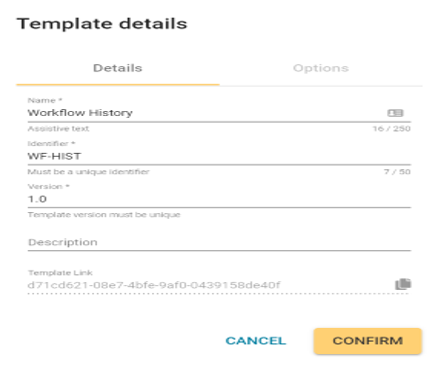
- With the Group selected, enter the following via the Group config side sheet.
- Group Display Name = Workflow History
- Group Identifier = WF-HIST
- Reoccurrences = true (toggled on)
- Number of Reoccurrences = 0
- Allow Uncomplete = true
- All other toggles = false
- Click Apply, then Save.
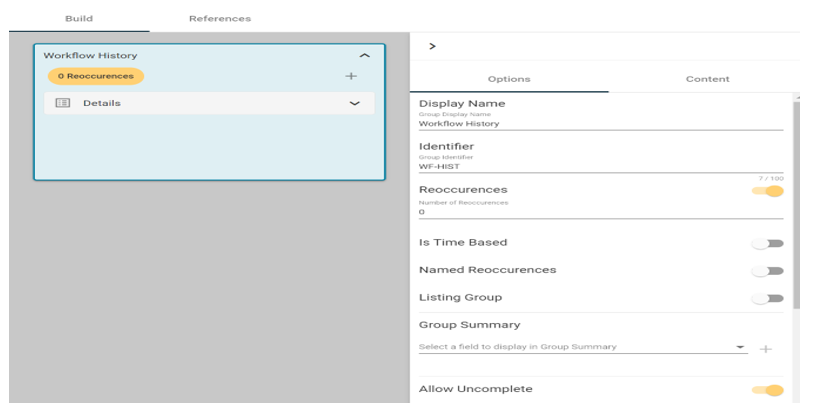
- Add a Section to the Group.
- Name = Details
- Section Identifier = WF-HIST-SEC
- Click Apply, then Save.
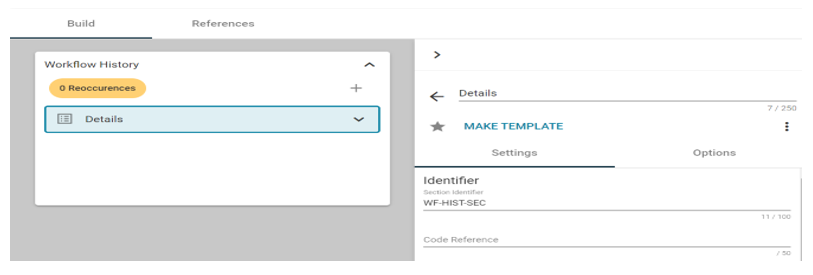
- Add / Configure the following Fields to the Section: -
Field 1
-
-
- Field Name = Workflow Name
- Field Identifier = WF-HIST-FLD-WFN
- Read Only = true
- Type = Notes
- Click Apply, then Save.
-
Field 2
-
-
-
-
- Field Name = Workflow Step
- Field Identifier = WF-HIST-FLD-STP
- Read Only = true
- Type = Notes
Click Apply, then Save.
-
-
-
Field 3
-
- Field Name = Status
- Field Identifier = WF-HIST-FLD-STAT
- Read Only = true
- Type = Notes
Click Apply, then Save.
Field 4
-
- Field Name = Date Executed
- Field Identifier = WF-HIST-FLD-DAT
- Read Only = true
- Type = Date
Click Apply, then Save.
Field 5
-
- Field Name = Time Executed
- Field Identifier = WF-HIST-FLD-TIM
- Read Only = true
- Type = Time
Click Apply, then Save.
Field 6
-
- Field Name = Team (Originating)
- Field Identifier = WF-HIST-FLD-TOR
- Read Only = true
- Type = Notes
- Click Apply, then Save.
Field 7
-
- Field Name = Team (Updated)
- Field Identifier = WF-HIST-FLD-TUP
- Read Only = true
- Type = Notes
Field 8
-
- Field Name = User
- Field Identifier = WF-HIST-FLD-USR
- Read Only = true
- Type = Note
- Click Apply, then Save.
Field 9
-
- Field Name = Comments
- Field Identifier = WF-HIST-FLD-COM
- Read Only = false
- Type = Notes
- Verify Comments field is not read only (otherwise group will not appear in Manager).
- Click Apply, Click Save
- Verify the configuration is 1:1 with that described above for fields, section and group.
- Make any necessary changes, to align the config – then click apply, then save. Else proceed, to step 12.
- Once verified, click Publish.
- Verify Group Fragment Template is Published in tenant.
- Open Manager, click Integrations, then Webhooks.
- Locate the Webhook with a URL suffix of:
- workflow-engine-quality (in Quality environments)
- workflow-engine-production (in Production environments).
- Click the Edit button for the webhook.
- Add the following header:
- Key = obz-show-workflow-history
- Value = true
- Click the + button to the right of the value field for the row.
- Click Save.

- Return to Manager.
The Workflow History will now be added to the Assignment when triggered.
Note: it will be visible in the Complete phase of an Assignment, where workflow step triggers.
Note: each workflow step will result in a separate group instance.
Comments
0 comments
Please sign in to leave a comment.