Wishing everyone a happy new year from the Obzervr team!
With a New Year comes new tech! Our team are excited to provide you with more fantastic features that could help you keep in touch whenever and wherever whilst working with our app. We hope these new additions will help to simplify your work. As always, please send new feature requests to support@obzervr.com so we can add these to our to-do bucket.
What's new with Capture v1.27
Let's go into details!
1. New Dashboard
The new look of the dashboard provides a more user friendly Obzervr experience! You can now easily navigate through your dashboard to find your work.
a. An expandable calendar to view work assigned for the duration of your shift
b. List of the teams or work centres you are assigned to
c. Summary of your work orders by status and priority
d. Ability to filter your work by status, category or priority
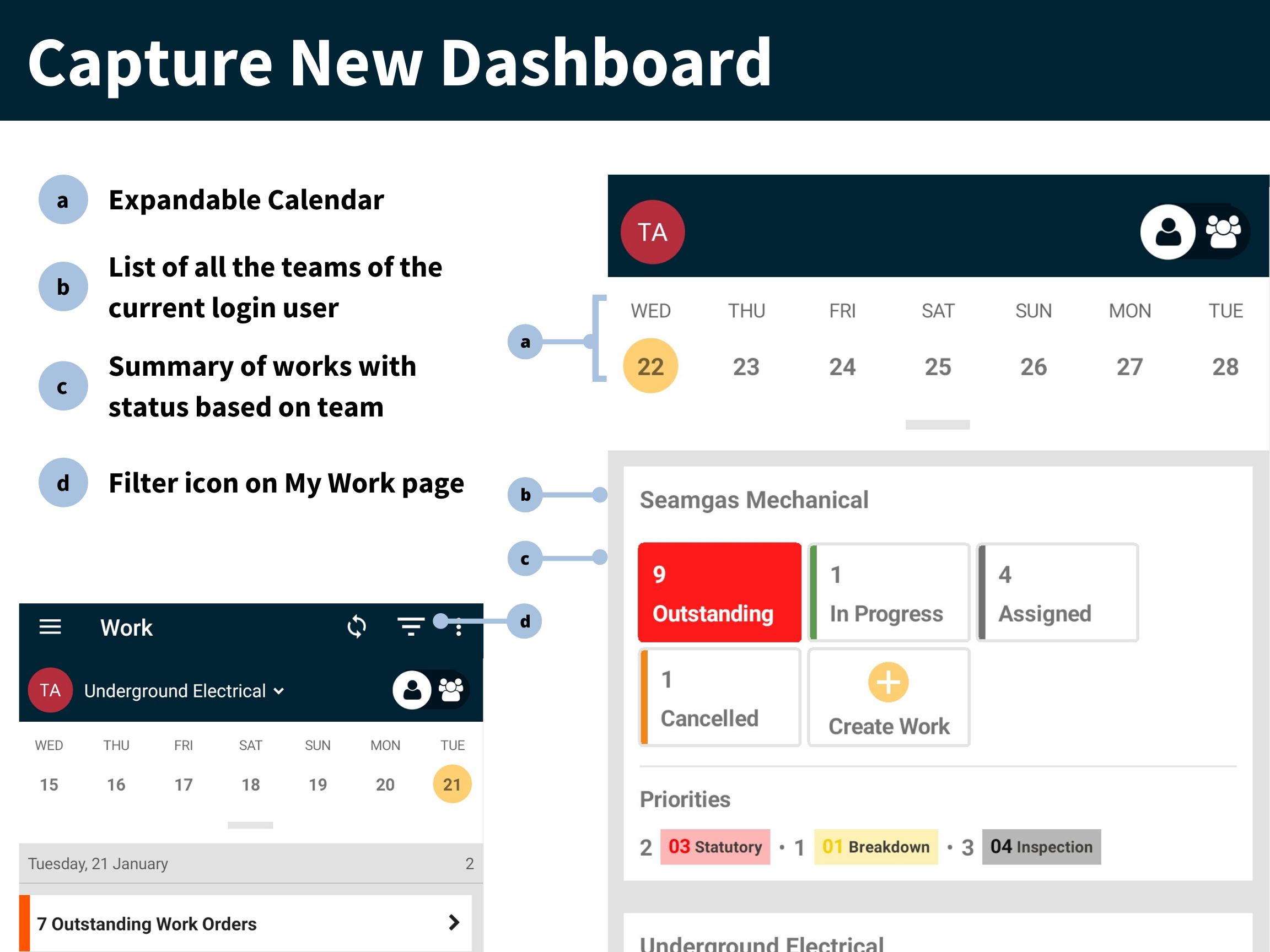
2. 3-Week calendar view of work for you or your team
Checking on your work is now easier when you want to review work assigned to you or your team. Select the calendar dropdown to view work orders across a 3 week period.
Outstanding work from previous days is now displayed in the red outstanding tile so you won't forget to close it out.
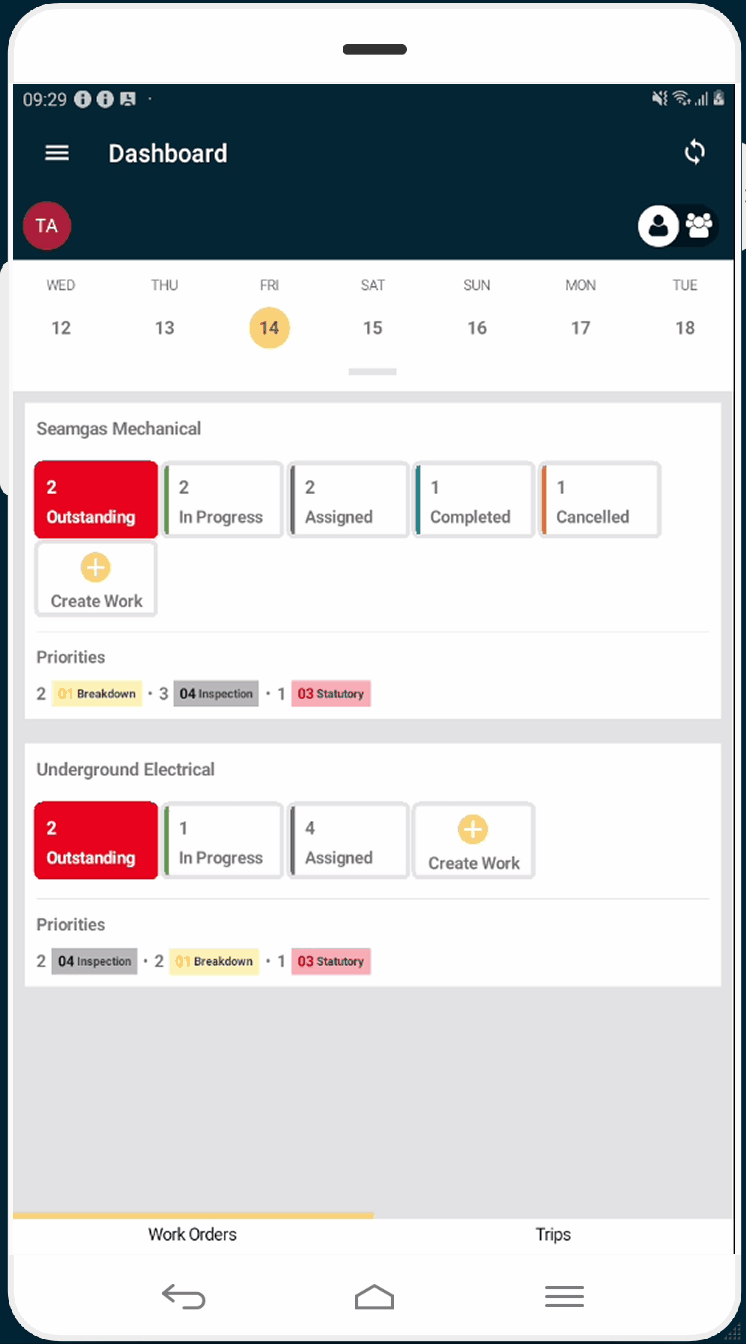
You can click on the Filter icon on the top-right corner to filter work with a specific status, category or priority.
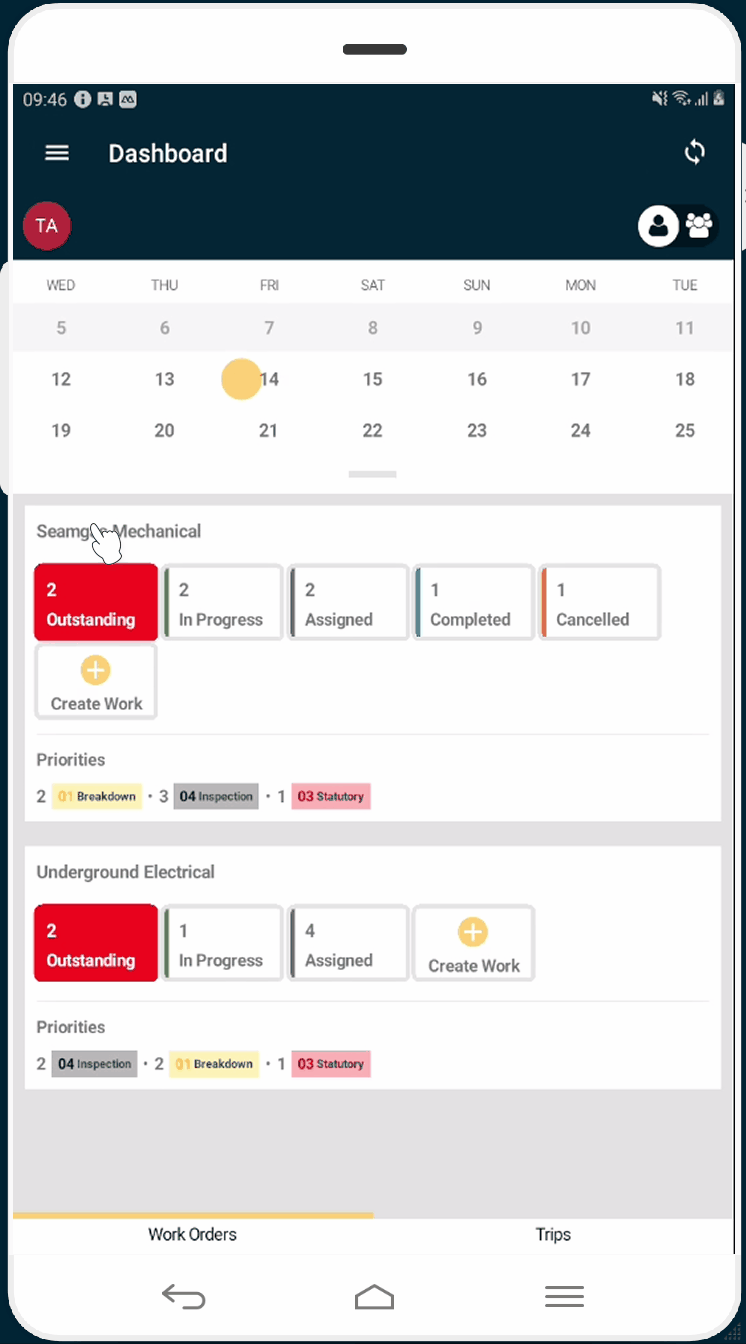
3. Field History
This enables maintenance teams to access information about previous readings, so they are able to make decisions on the spot about the best call to action today. Simply look for the history ![]() icon on the field to view past readings.
icon on the field to view past readings.
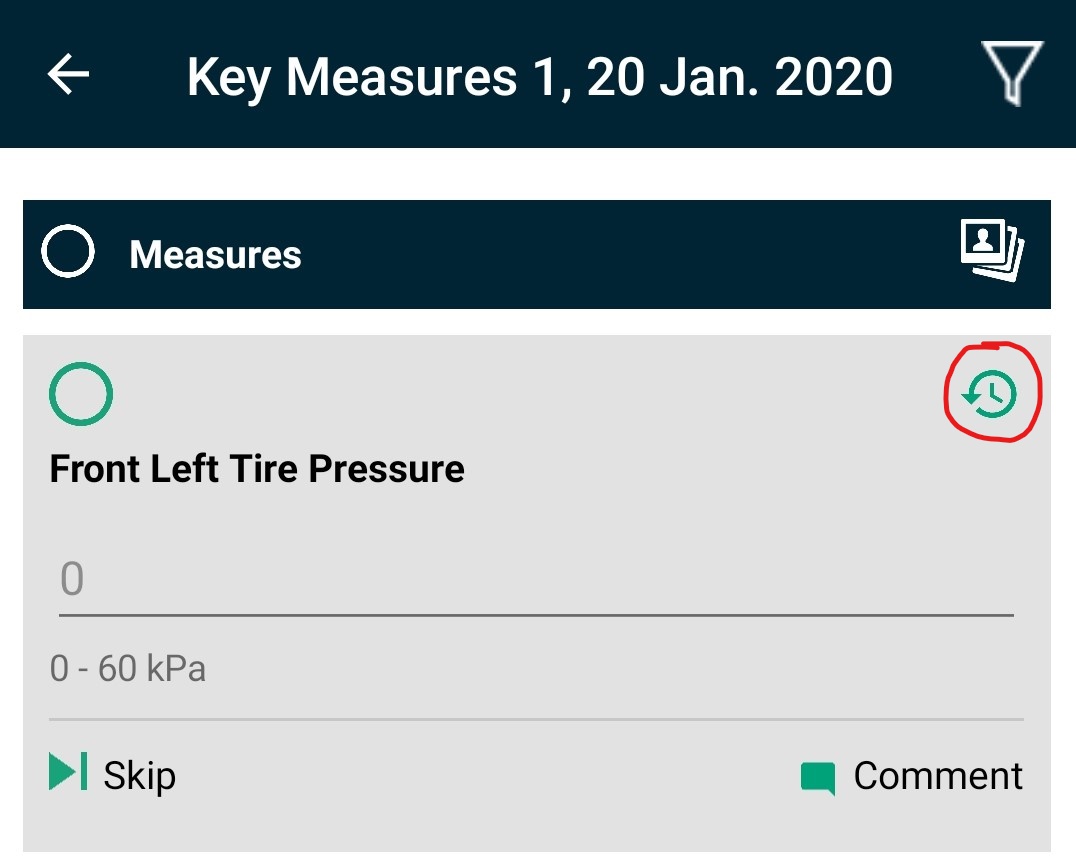
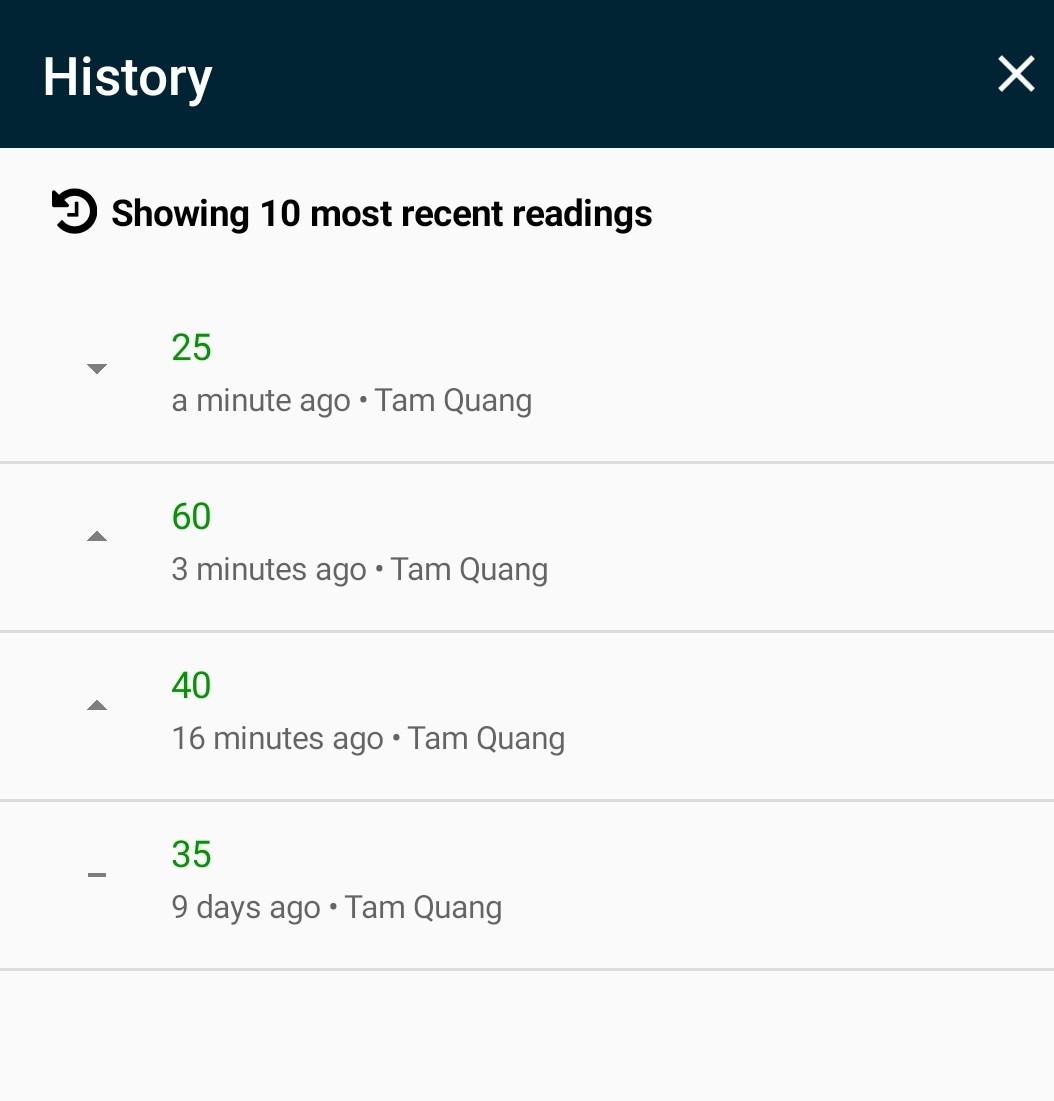
Planners and Admin teams can enable this feature in your Work Templates on Obzervr Manager.
Note: Readings taken for Plant items will show no matter what work / assignment type they were captured on e.g. 500hr service or 2000hr service.
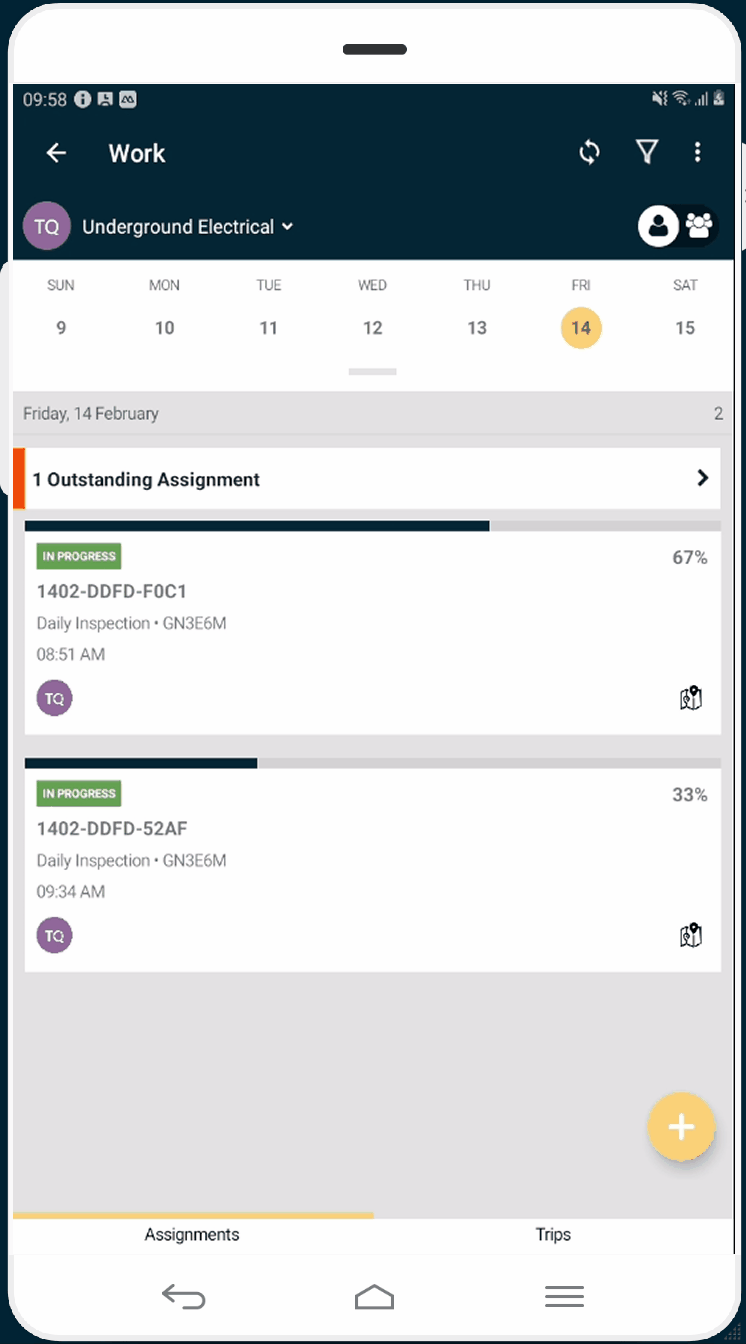
See our training article for more information on how to enable this in Manager.
4. Cascading Dropdown list
This feature allows you to filter a list based on a previous drop down, so that if you select an option in table 1, only relevant options are shown in table 2. This is particularly helpful when searching for spares.
For example, if I need to add Tyres to my work order, I can select Yokohama as the brand, and then only the Yokohama Tyre models will be shown in the next table. The intention is to make life easier for trades who want to quickly find spares and don't have to exact code in the field with them. Your team could also use this feature to ensure they are checking stock availability from the warehouse.
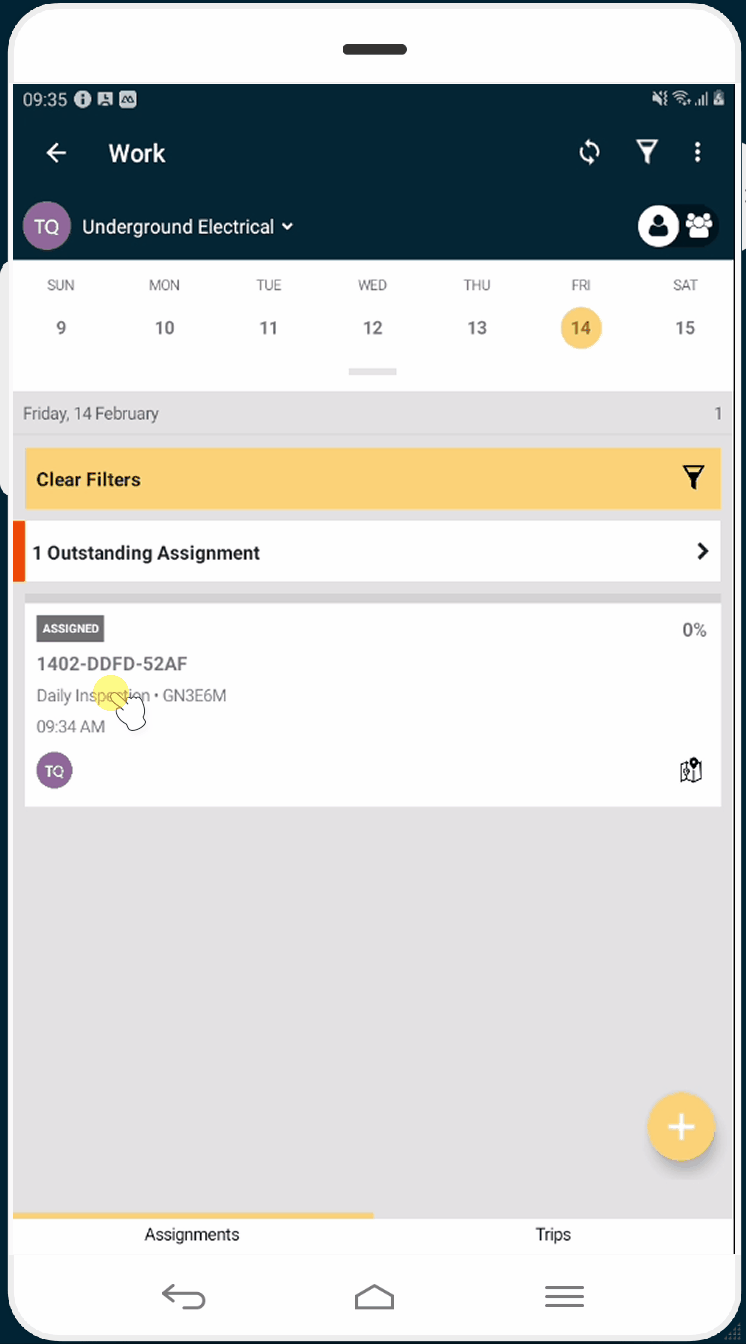
See our training article for more information on how to enable this in Manager.
Don't delay, update now!
Want to hear more about Obzervr? Check out our support videos, website (www.obzervr.com), or social media pages (LinkedIn, Twitter or Facebook).
Leave a comment below and click to let us know if this article was helpful!
Comments
0 comments
Please sign in to leave a comment.