With the Capture v1.41.3 release, a major release, we are bringing you a large collection of additional features.
In these Release Notes, we will walk you through the following features:
- New Log-in Experience
- Switch Tenants
- Conditional Logic
- Split View
- Dark Mode
- Coloured Tiles
- New Field Types
- Field Columns and field wrapping
- Smaller inline images in Work Order now supported
- Capture user login after upgrading from v39
1. A new Log-in experience
With the introduction of our Identity Service in November last year (refer to the Console release), Capture has now been updated to support logging in with this new service. For the Capture user this means that logging into capture is a 2-step process:
- Enter your user name
- Enter your password on the next page
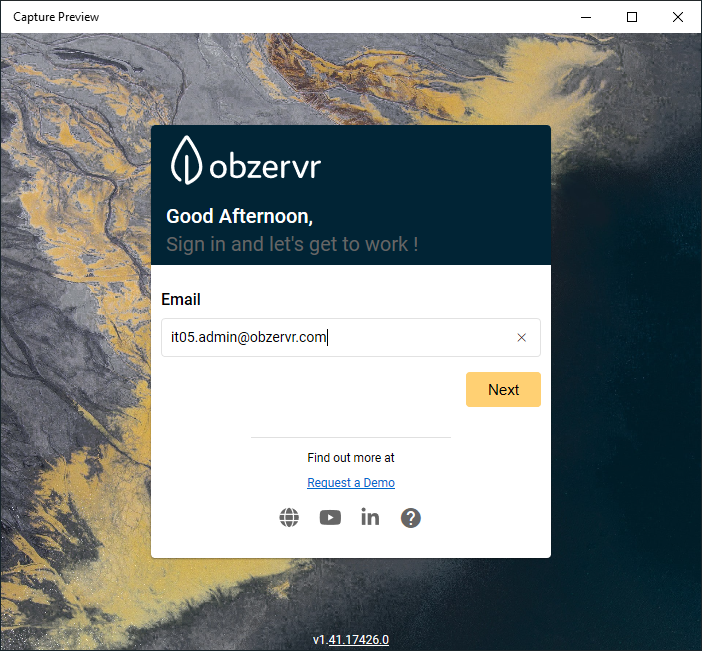
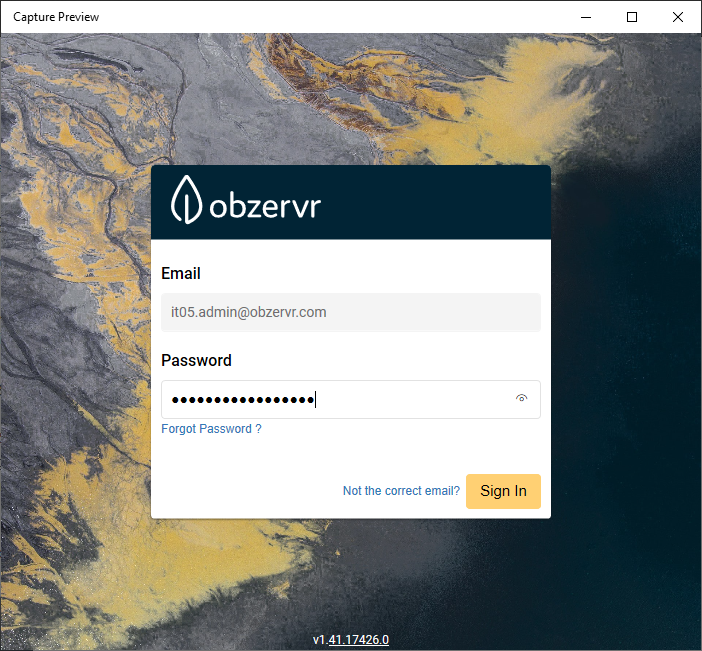
Figure 1a & 1b: New Login UI
On clicking "Sign In" you will be directed to the same PIN page as before, where you will set your pin code for easy access to Capture (without having to log in every time you access Capture).
As highlighted previously, our new Identity Service was implemented to provide a more secure authentication model and to support Single Sign-On options for our customers.
2. Switching Tenants
In line with the options for user management in the new Obzervr component Console, you can now switch between tenants, if your user account has access to multiple tenants, in Capture:
- Go to the burger menu in Capture
- Click on switch tenant
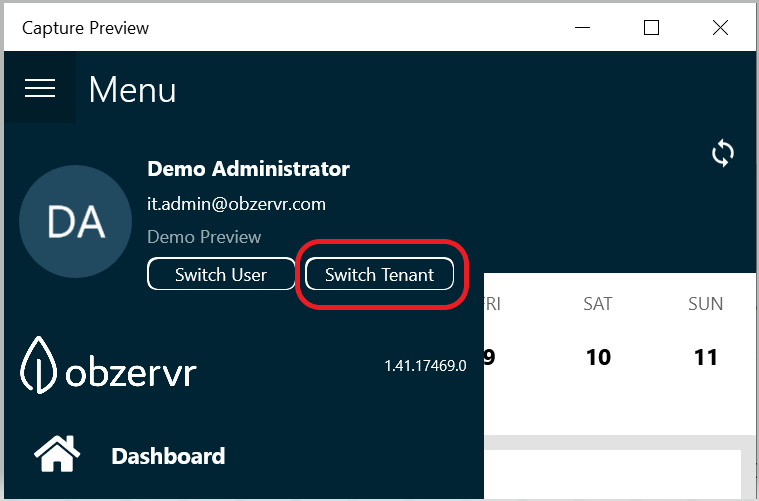
Figure 2a: Click to Switch tenant
- Select the tenant from the list
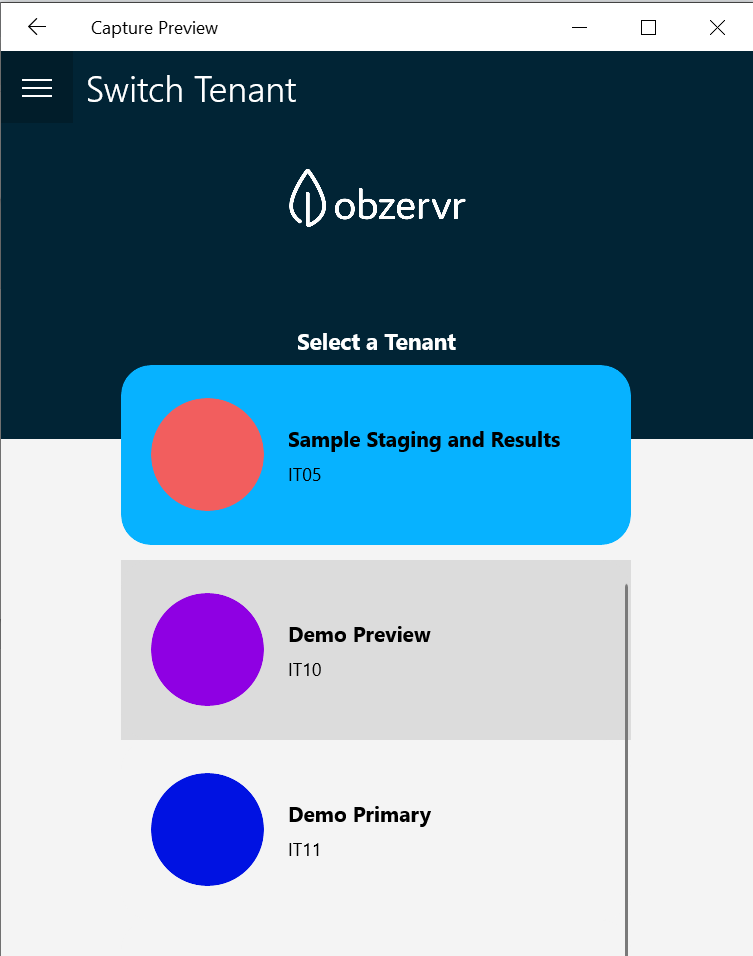
Figure 2b: Select another tenant to access to
When switching to a tenant you haven't accessed before on Capture, you will be directed to the first time sync.
3. Conditional Logic
A long-awaited and exciting new feature we're introducing in this release is Conditional Logic. This feature will allow users to use Work Order forms in a more intuitive and intelligent way. Forms can be configured to allow fields to "interact" with each other. A couple of examples of conditional logic use cases:
- Hide sections or fields in a group when a particular value is selected in another field (these fields become irrelevant when the user selected a value in the field).
- Show sections or fields in a group when a particular value is selected in another field (these fields become relevant when the user selected a value in the field).
- Automatically enter values in a field based on an entry in another field.
- Make certain fields mandatory based on a selection in another field.
- Update fields with values calculated from the inputs from other fields.
We can help you get started with Conditional Logic in your forms, please contact your customer representative or our support desk to arrange for a demonstration.
4. Split Screen View
With this feature, we are allowing you to make better use of your tablet screen real estate and allowing you to get your work done with fewer "back arrow" clicks.
Note that this feature is only available on tablets (iOS, Android and the Windows app), not on phones. Also, on Windows Split Screen will be disabled when you make your window smaller (less than 760px).
Split-screen is automatically activated when you have selected work from the dashboard and the work overview screens, or when you are viewing outstanding work:
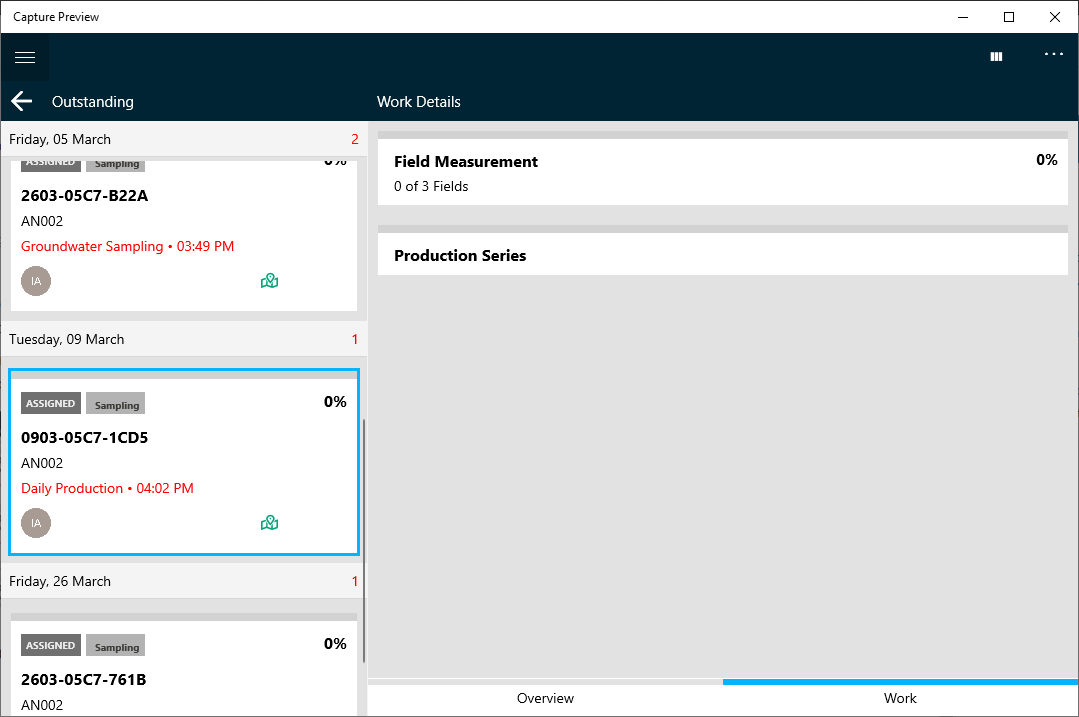
Figure 3: Split-view on the outstanding Work Orders
The context will automatically update in the right and left panes depending on your actions. This allows you to quickly jump between work orders or between groups in your work orders. It's important to note that we haven't changed the flow between pages, we're just presenting them in 2 panes.
Note that split-screen is not active in the dashboard, settings and in some work overview screens.
You can switch off Split Screens by clicking on the "3 columns" icon on the top right of the screen, or click the icon again to reactivate the feature.

Figure 5: Enabling the split view

Figure 5: How split view works on Capture
5. Dark-Mode
To support our users working in low light environments we are proud to introduce "Dark Mode". Dark Mode changes the theme of the app to use darker colours to reduce eye strain for our users.
To switch on Dark Mode go to the burger menu > Settings and slide the Dark Mode button to the right:
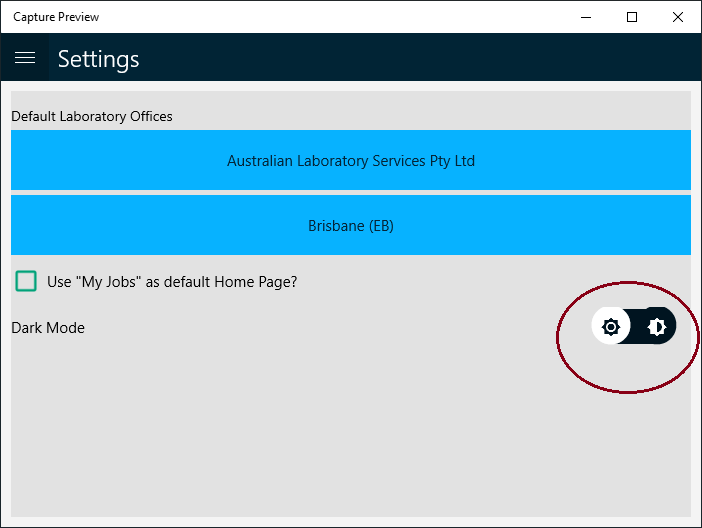
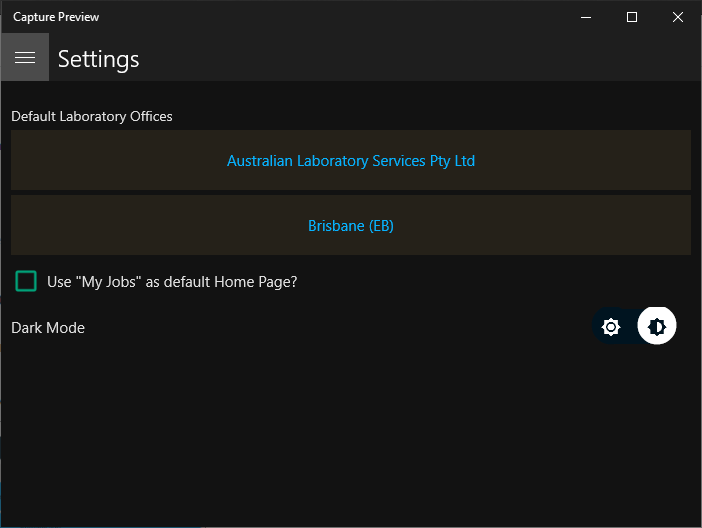
Figure 5: How to enable Dark-mode
Effect:
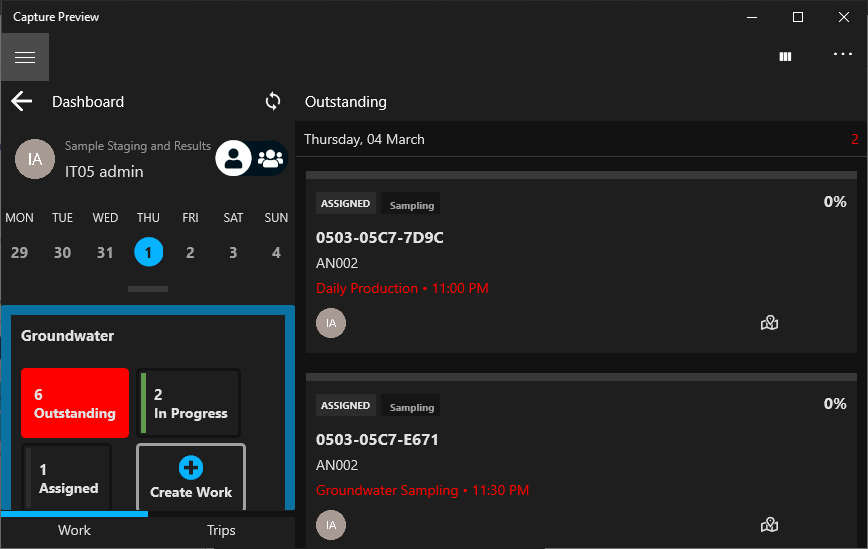
Figure 6: Dark-mode on Obzervr Capture
6. Coloured Tiles
With this new feature, we provide form configurators with the option to colour tiles as part of their work template and fragment configuration. In Designer, fields with tiles can be configured to show in a particular colour:
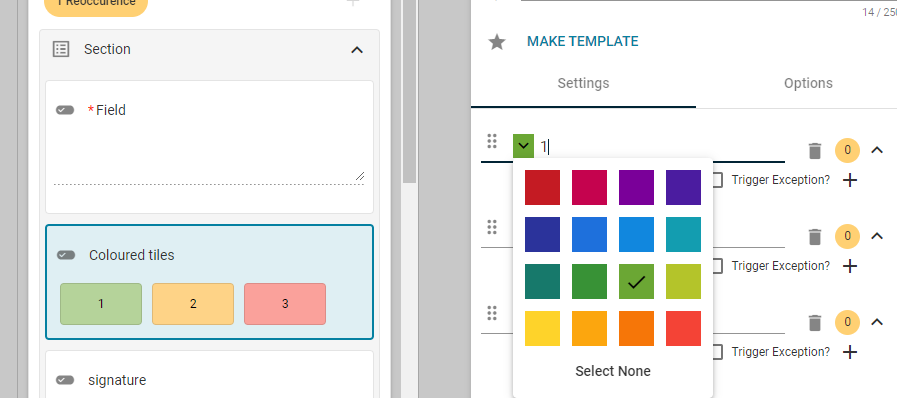
Figure 7: Coloured Tiles field measurement
In Capture, these tiles are shown as normal, however, upon selection, it will show the setup colour
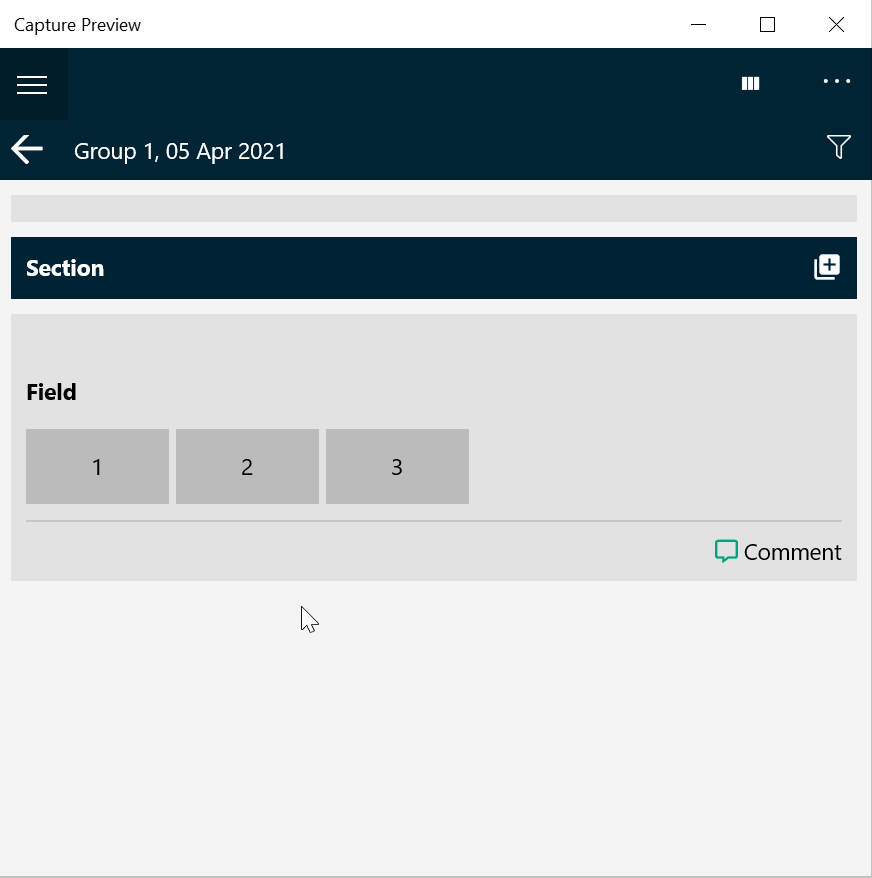
Figure 8: Coloured Tiles on Capture
Navigate to this article How to set up Coloured Tiles to learn how to set up this.
7. Drag and drop
Along with the coloured Tiles, we are bringing you an additional setting on the Notes field type, which allows you to select, drag and drop values between different fields. Further reading in this article How to set up Auto-complete field on how to configure this.
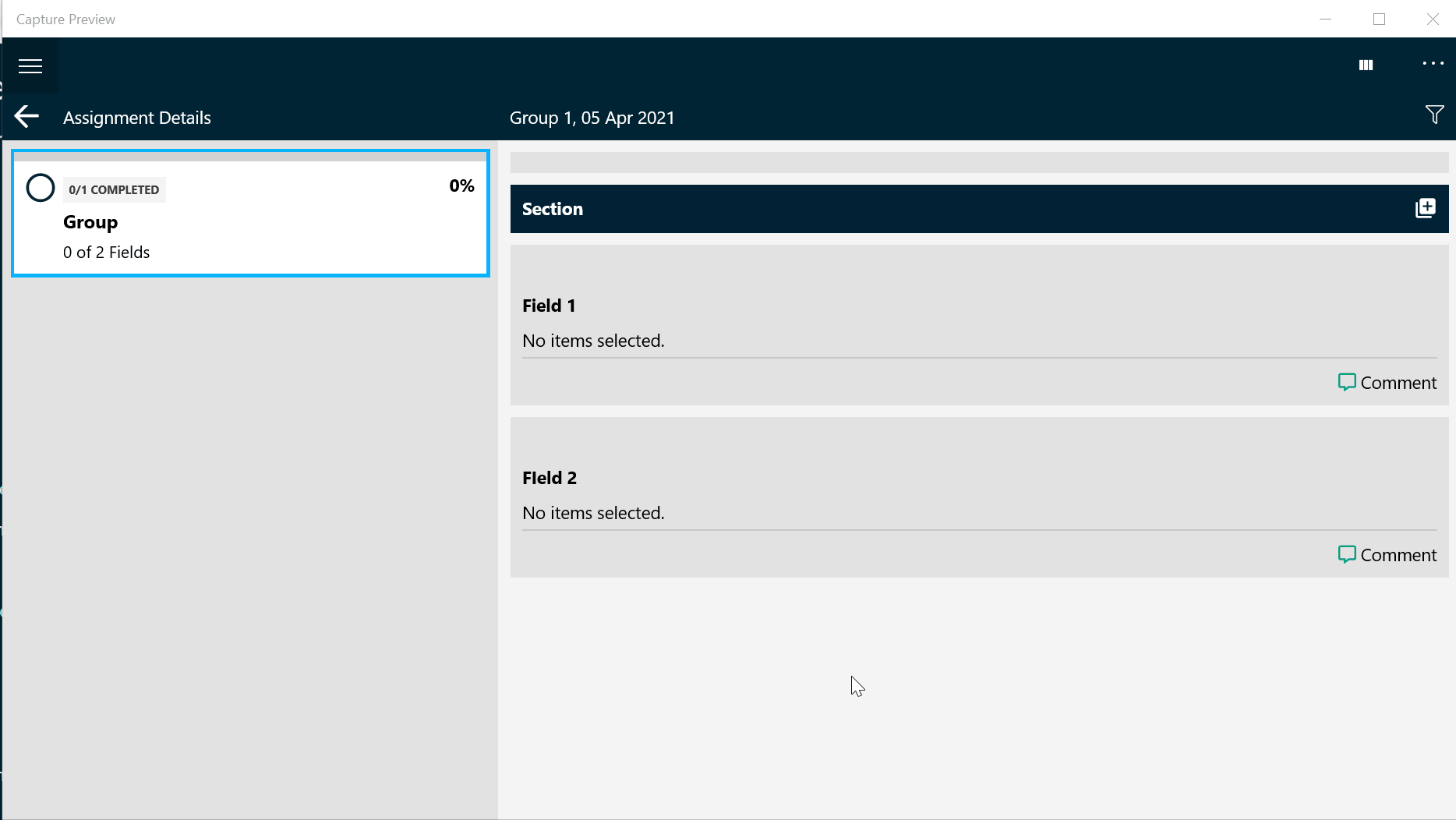
Figure 9: Drag and drop values
8. Field Columns and field wrapping
Another new option in Designer is to configure a section and or fields in a group to appear next to each other instead of only on top of each other.
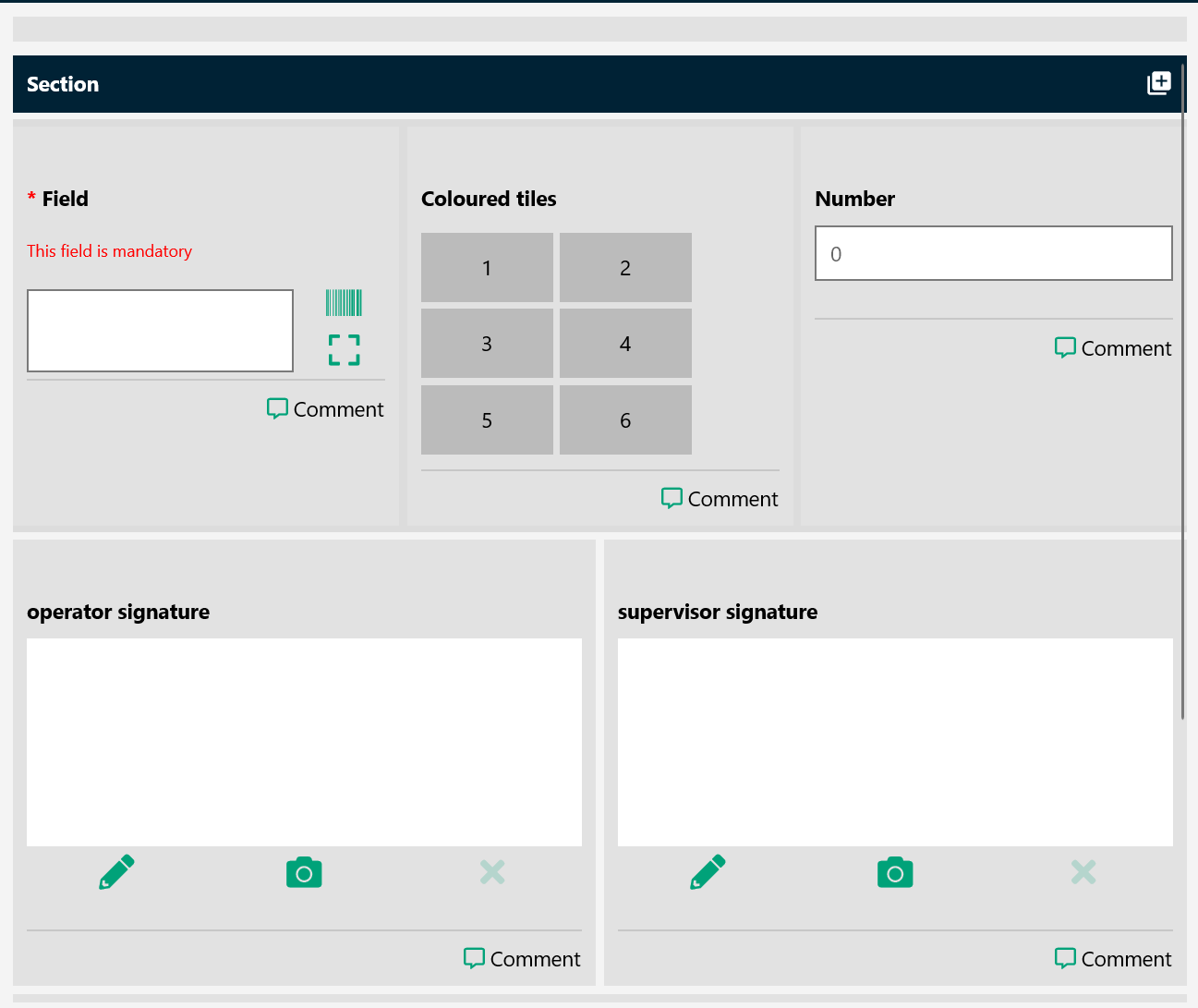
Figure 10: Field Columns and Field Wrapping
This new feature allows you to go through the form on tablets/ large tablets with less scroll. This can be set up on both the Section and Field level. Check this article on How to set up and use Field Columns and Field Wrapping on how to set up and use.
9. Smaller inline images in Work Order now supported
When attaching images as an inline image to a field, that image previously got resized to at least 200 pixels wide and high in Capture. Smaller images appeared strange and the resolution of these images seemed very low due to them being resized.
In v1.41.2 Capture supports small images (less than 200 pixels wide or high) without resizing them. In Designer, however, these images may still be resized.
10. Capture user login after upgrading from v39
To support our new security protocol for authenticating users that was introduced with v41 (read about this in our November release notes), we have had to change the way users log into Capture, not only has the login process changed (see section 1 above), we also needed to change how a user's authentication session is handled in the backend of the app.
This is important to note as you will notice that you will no longer be able to log in with your PIN after upgrading from v1.39.32 to v1.41.2. Capture will ask you to log back into the app with your user name and password. We need to do this to refresh your authentication to our new security protocol.
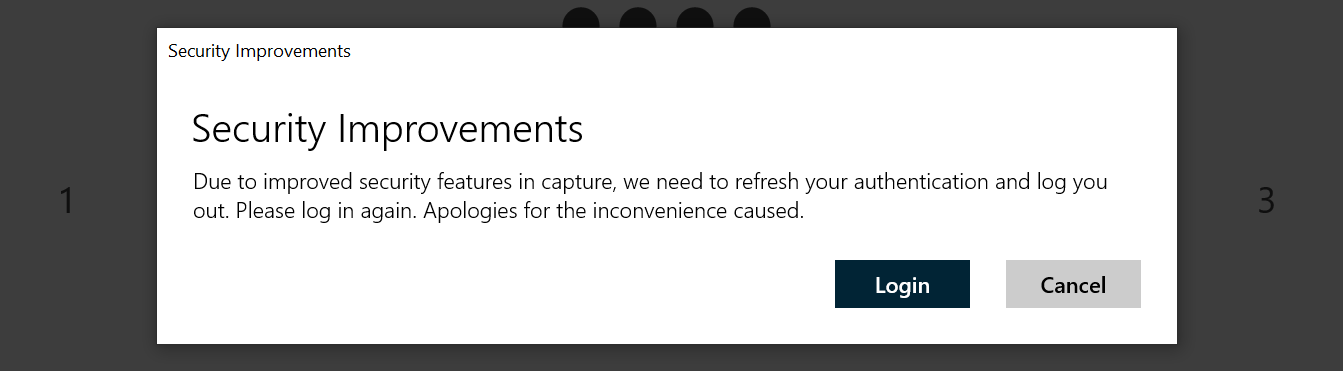
Figure 11. Forced login for v39 users upgraded to v41.
Don't delay, update now!
Want to hear more about Obzervr? Check out our support videos, website (www.obzervr.com), or social media pages (LinkedIn, Twitter or Facebook).
Comments
0 comments
Please sign in to leave a comment.