Before continuing on this article, it is essential that you understand what Child Groups are and how they help you in building Work Templates.
Now, let's see how to set up a Child Group!
Prerequisites for Child Groups
- Child Group is a feature flag and not automatically enabled for your tenant, which means it will not be usable by default. You can contact us via support@obzervr.com to switch it on for your tenant.
- In the parent group, you are still required to add at least one section and a field, even if you have added a child group.
How do I use the Child group?
Access
As Child Groups are our Groups fragment but nested into another group, it can be set up in the Work Template Designer or Fragment template.
How to use
To create a child group, a parent group has to be created first:
- Create a parent group
- Click on the + icon in the group
- Select Child Group; then
- The Child group will be automatically opened
- Keep adding Section and Fields into the Child Group like normal groups
- To go back, click on the Parent Group name
- To save and be able to publish the Work Template, ensure to add sections and fields into the parent group
How to set up Child Group
Please note that: Even though the child group(s) are group nested into parent group(s), it cannot be set up to be prerequisite
---
Want to hear more about Obzervr? Check out our support videos, website (www.obzervr.com), or social media pages (LinkedIn, Twitter or Facebook).
Leave a comment below and click to let us know if this article was helpful!
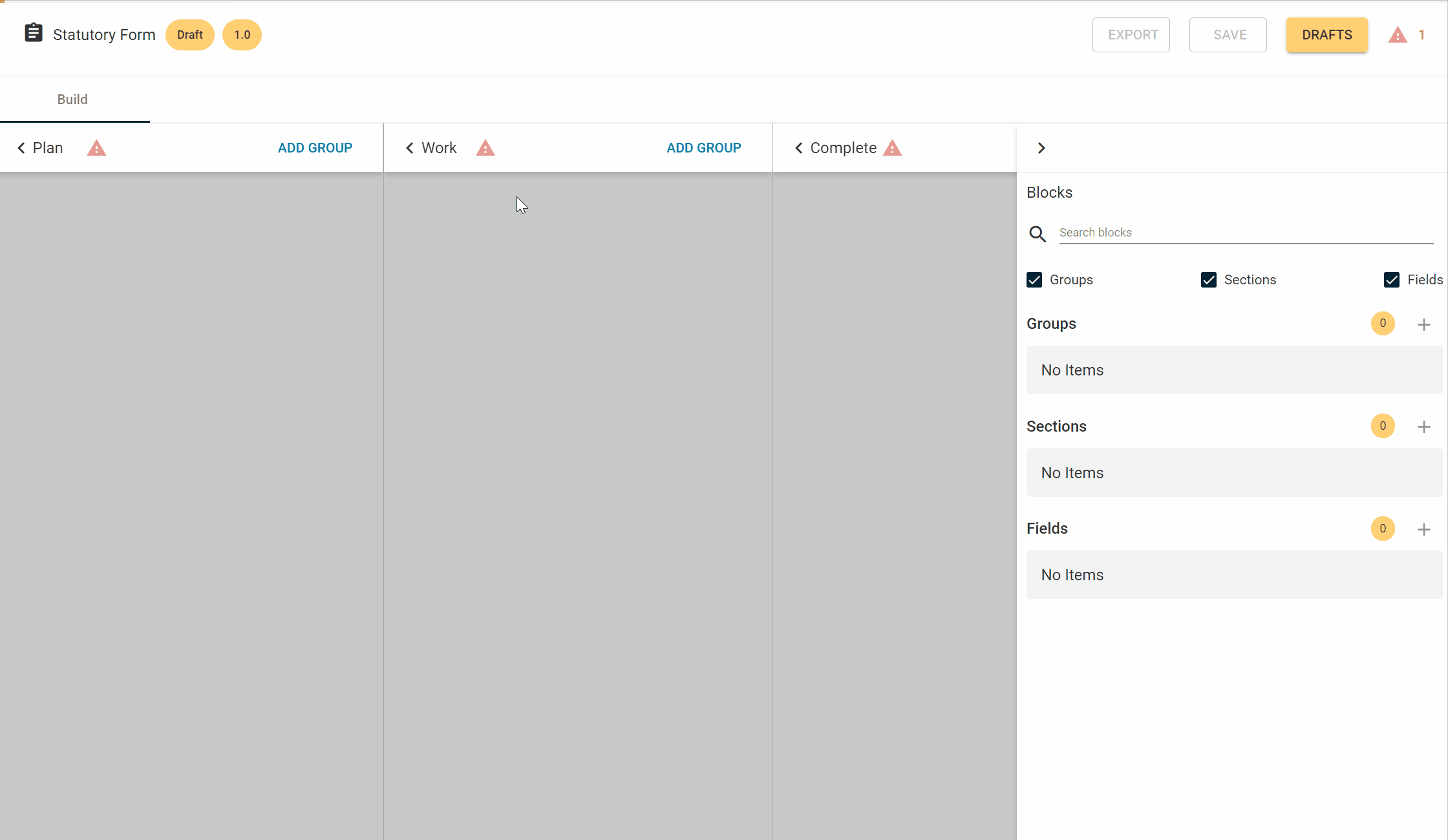
Comments
0 comments
Please sign in to leave a comment.