An update to the Obzervr Manager Worklist page is now available! One of the most important features in Obzervr has been overhauled with a fresh, clean, new interface.
We identified that there were a couple of clunky spots in our Worklist and thought it needed some tweaks to make it flexible, so you see the information you want to see. Part of revitalising the Worklist includes introducing a host of new features:
- Ability for users to personalise their worklist and choose what columns they want to see via the drag-and-drop Column Chooser
- Hone the information that you see via the Filter Builder
- Save your personalised View so you can access it later
- Bulk reschedule your work
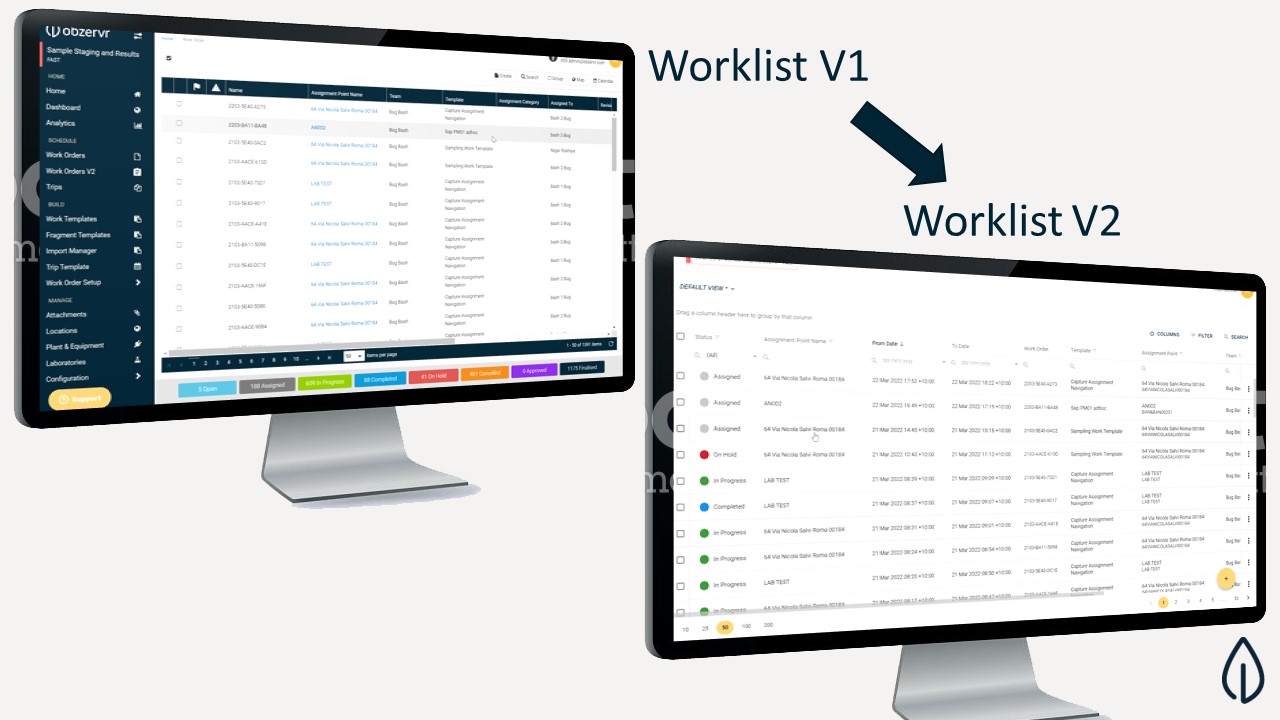
Scroll down to take a look at how the new Worklist works below.
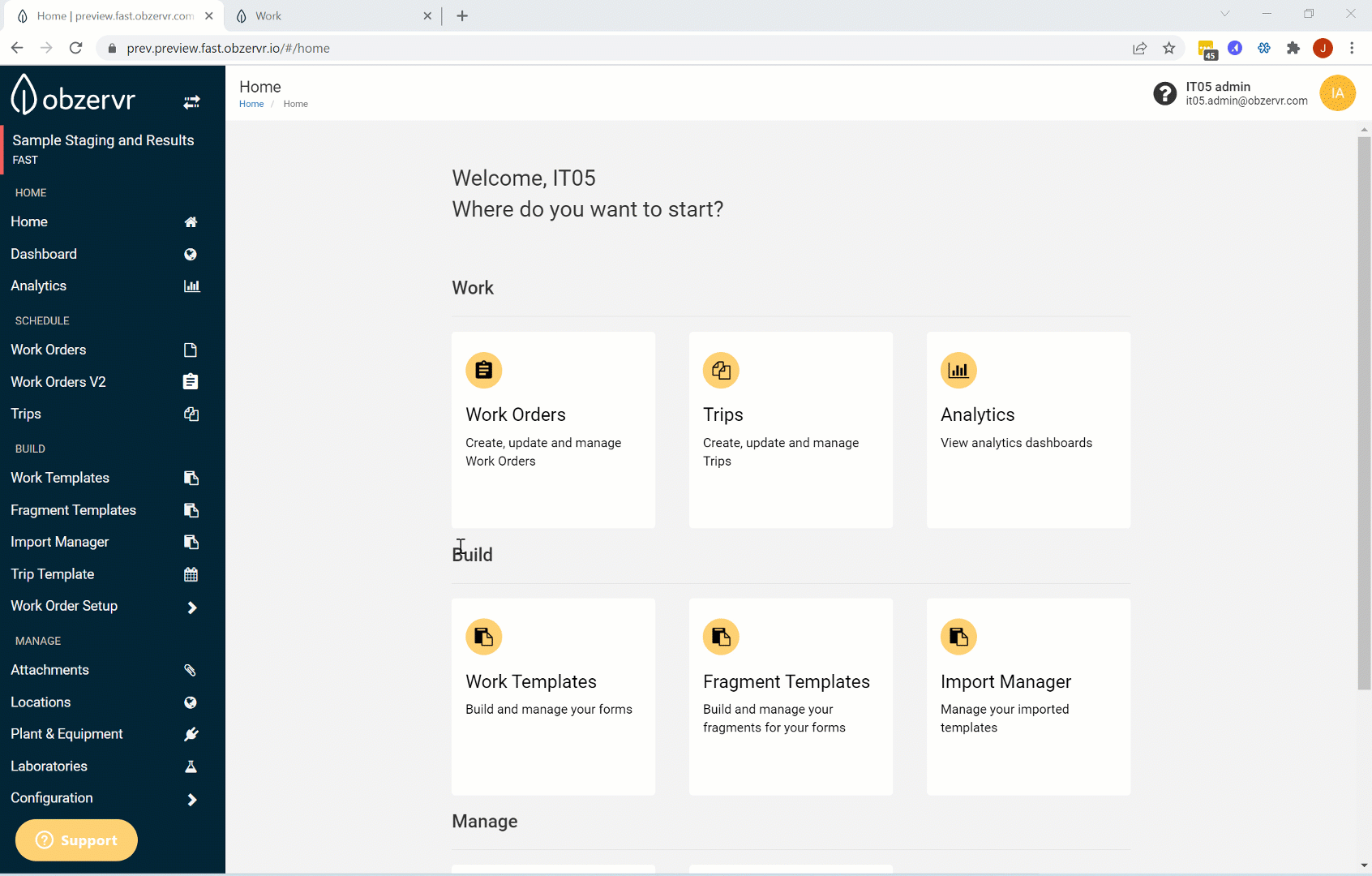
Arrange columns
One of the first great features in the {Work} List page is the ability to move around columns and decide which order you want them in. Click on a column heading and drag it to the location on the list where you would like to see it.
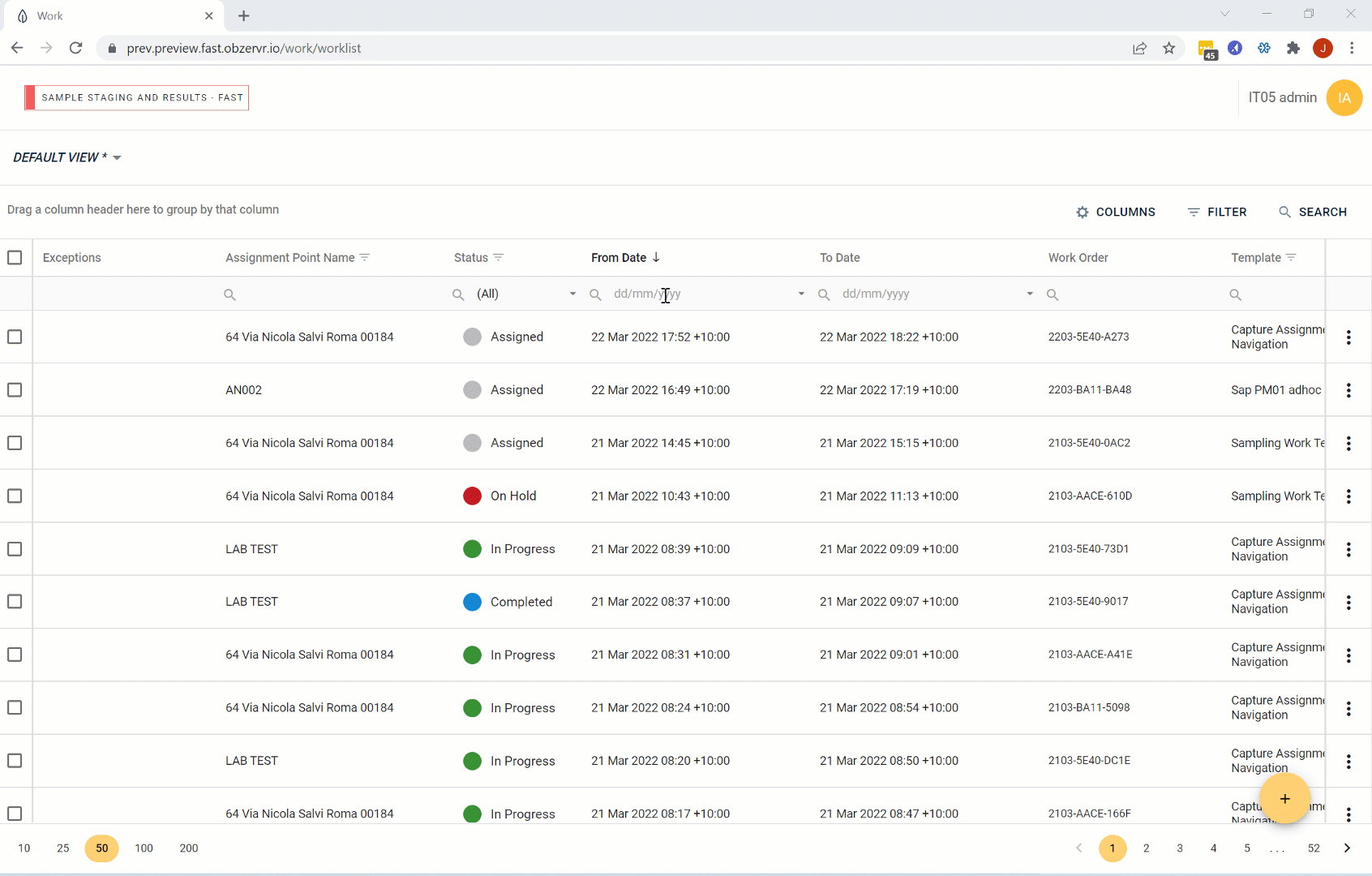
Increase and decrease the column width to make the most of your screen space. Filter, search and sort by column to find specific information.
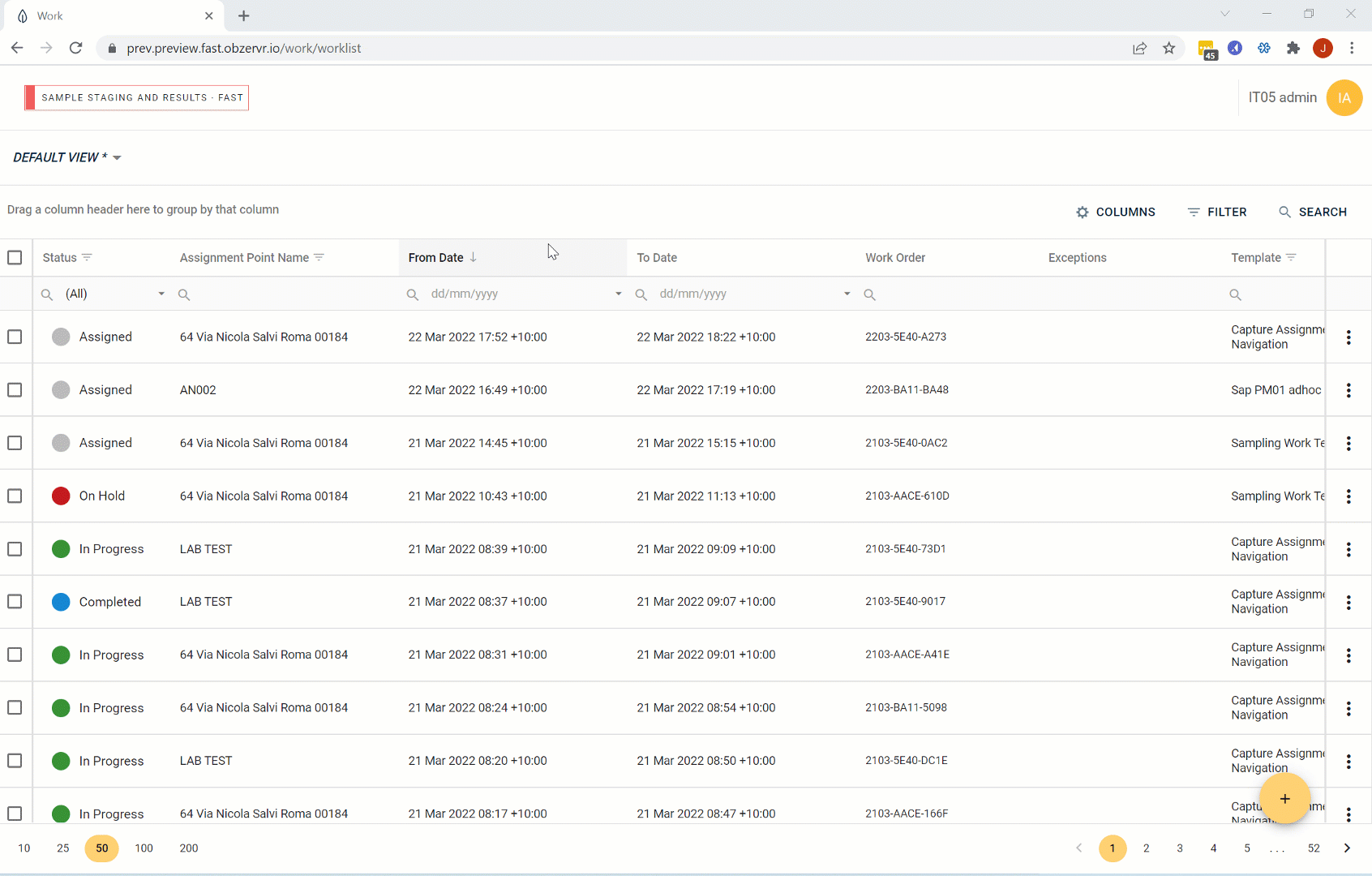
Don’t want to see a specific column? Use the Column Chooser to add and remove columns from your worklist.
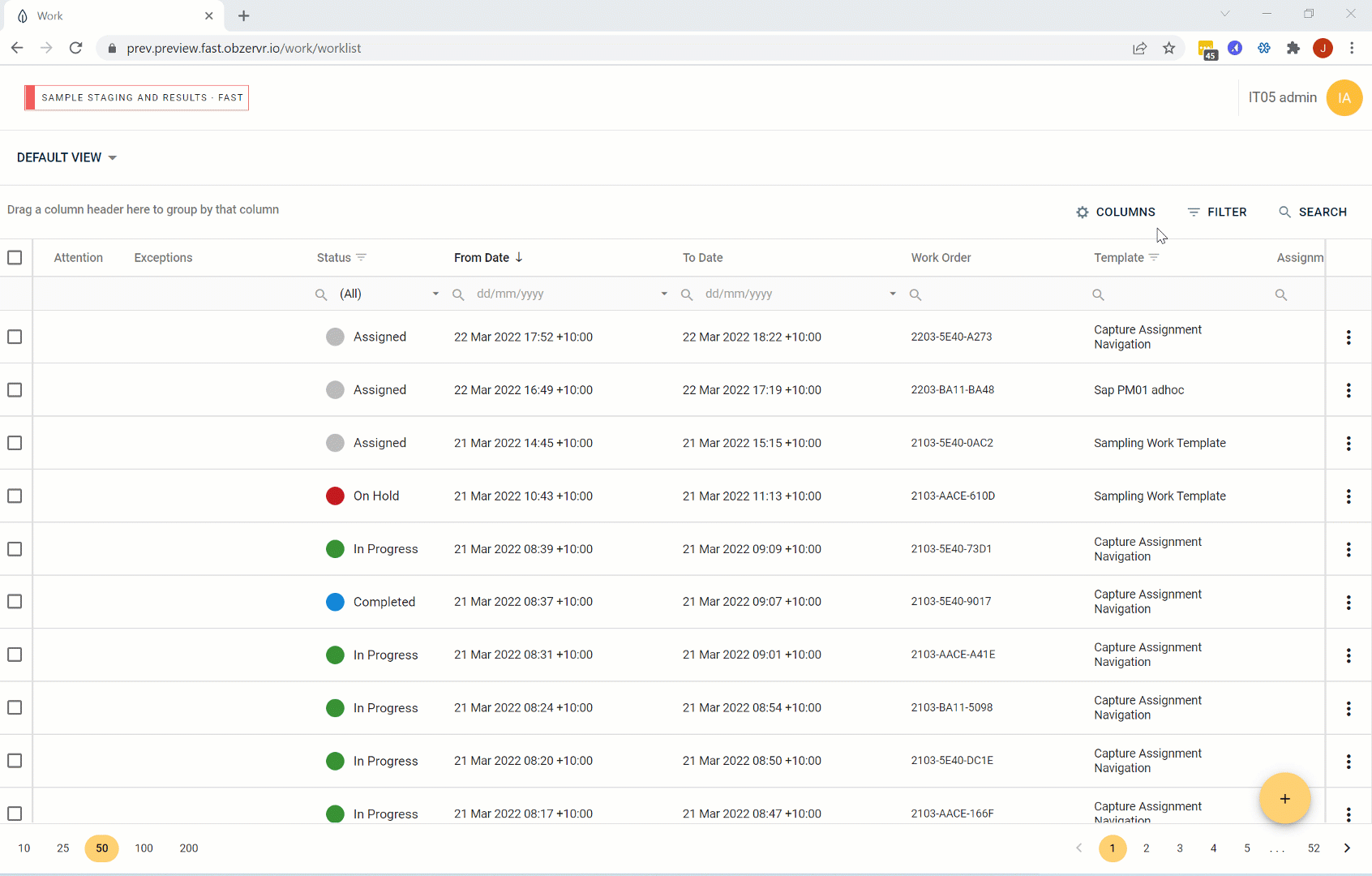
Group by a column by dragging a column to the top left above the column headers to group by that property. To remove the grouping, drag the column back to the worklist or to the Column Chooser.
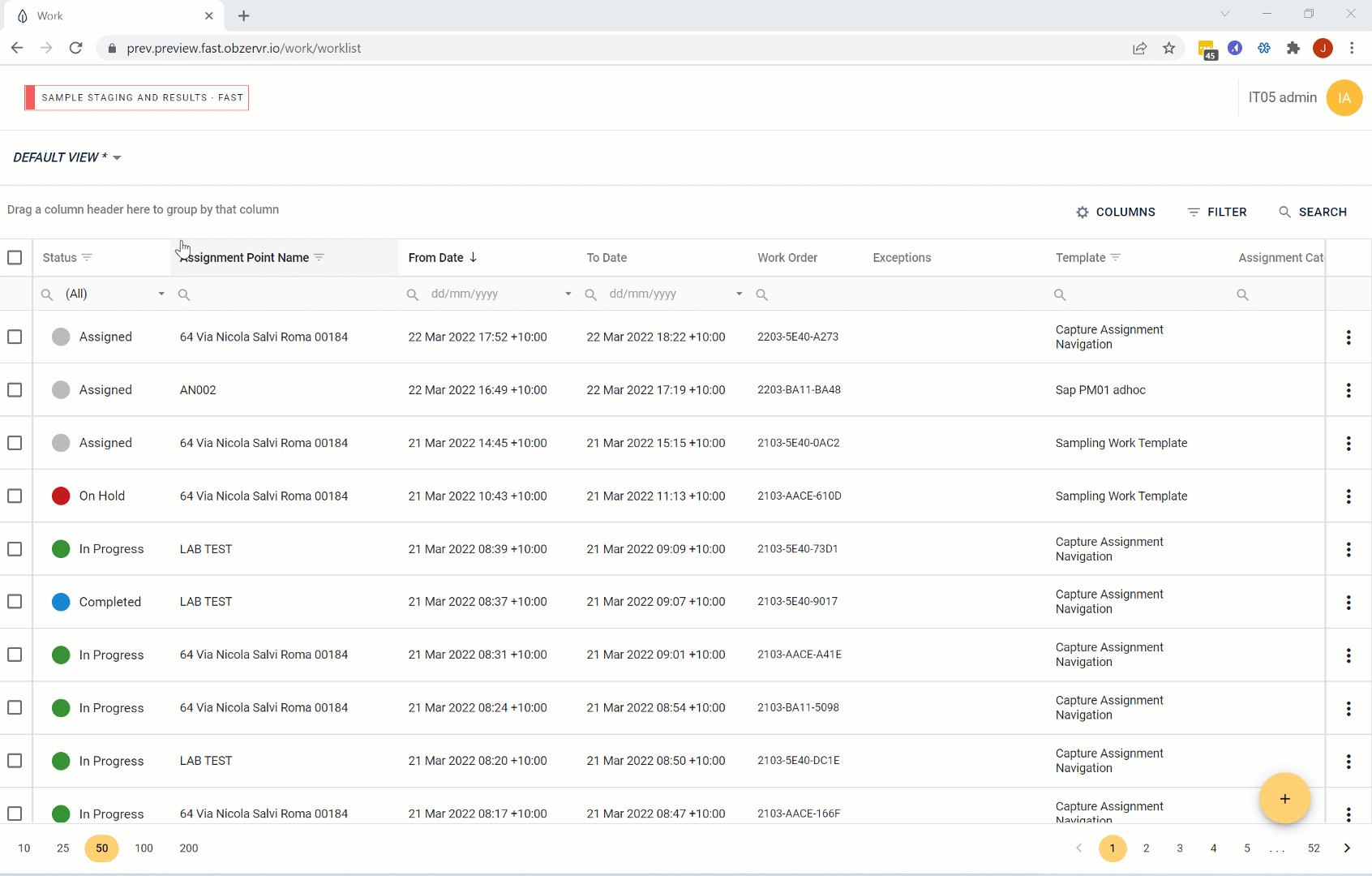
Filter Builder
Want to build more complex queries to find your work? Use the Filter builder to dynamically search and sort. Use the column filter or the click the Filter button to open the Filter Builder.
From here, you can select the plus icon to Add Condition and choose a property to filter by from the list of options.
Use the X icon in the Filter Builder to remove the Condition or simply exit and click to ‘Clear’ the filter.
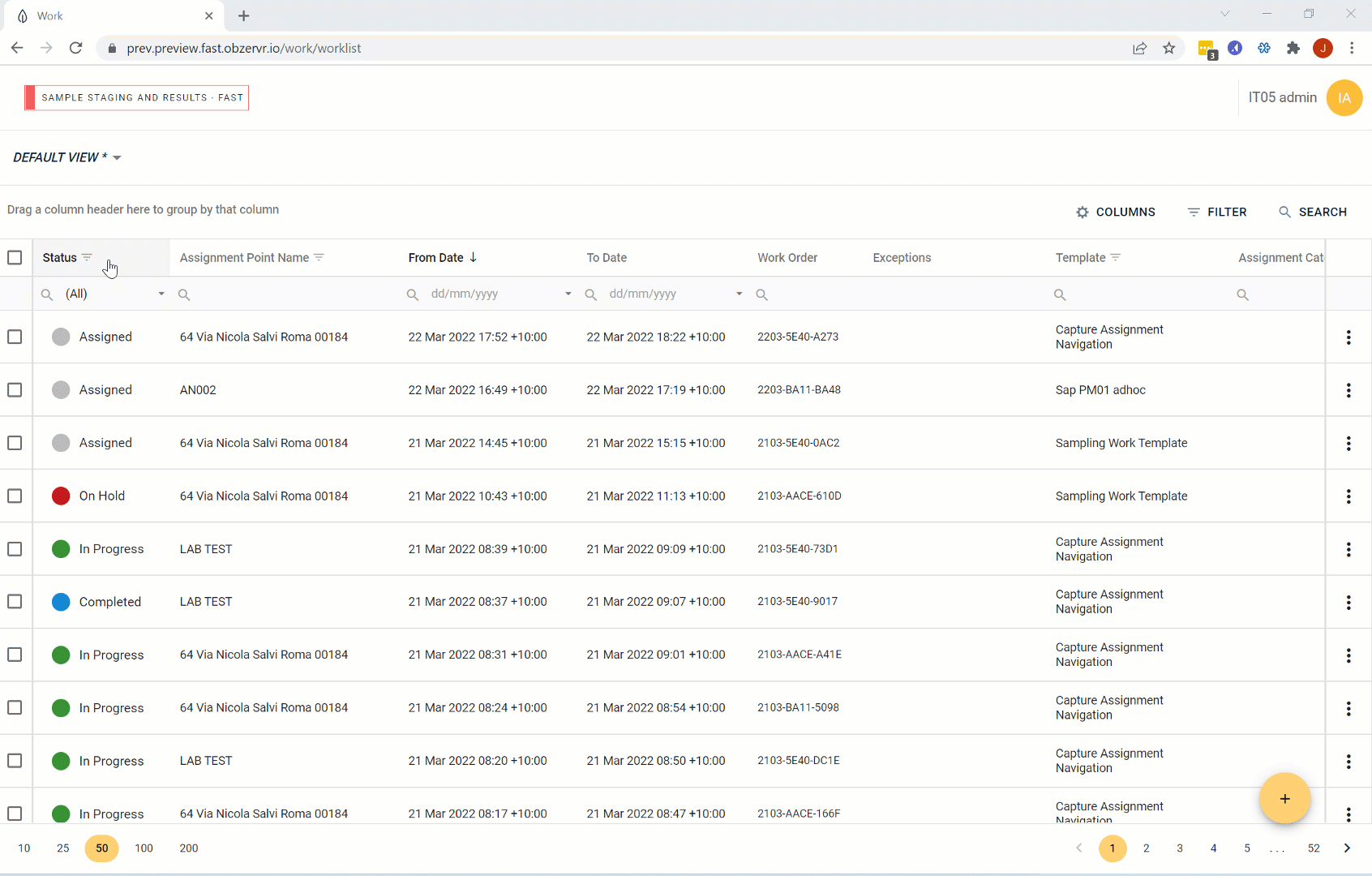
Views
Done building your worklist? To save so you can access it later, click to Save View As. Your Views will show as a list under the Default View. If you want, you can navigate back to the ‘Default View’ to revert the worklist back to its original state.
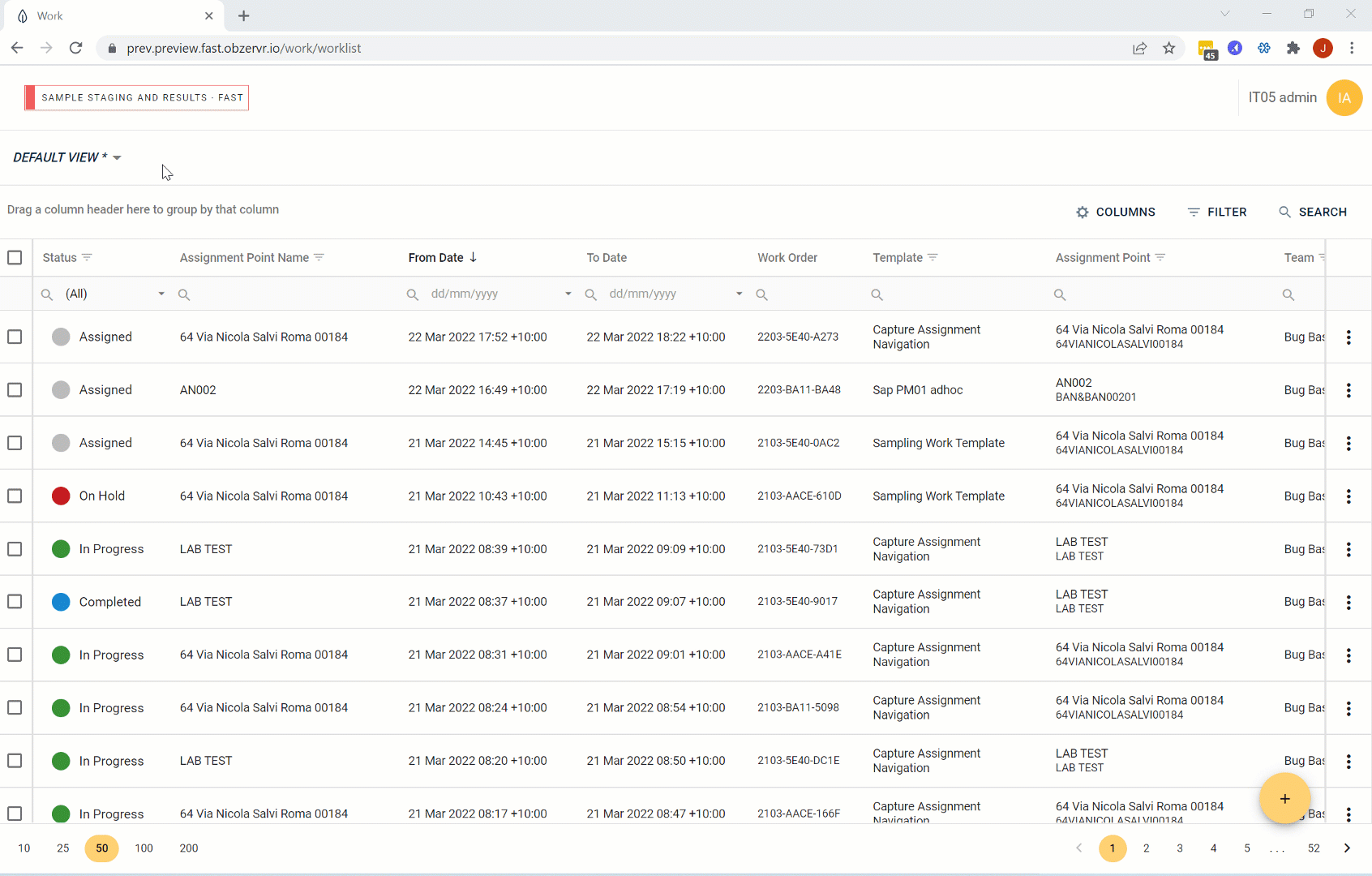
Want to give feedback on our latest feature?
Click here to answer a couple of questions - we'd love to hear what you'd like to see next in the new worklist for Obzervr Manager!
Comments
0 comments
Please sign in to leave a comment.