As part of a new feature that allows operators to skip fields while completing their work, we have introduced a 'skipped' field that you can now see on the Work Edit page on Obzervr Manager!
Before we go further into the article, let's look what it means to be a skipped field:
- When a field has no value and is not marked as completed (e.g. there is no completion tick on the field), the field is defined as empty,
- When a field has a value and is marked as completed (e.g. as there is a completion tick on the field), the field is defined as completed,
- New: When a field has no value and is marked as completed (e.g. as there is a completion tick on the field), the field is defined as skipped.
Empty Fields
From time to time, when doing Work, operators might leave a field empty because there are no values to put in, and if the group is not explicitly marked as completed, then the field is defined as empty.
Figure 1: Empty fields on Capture
When the field is empty, there is no timestamp available on the field on both Capture and Manager. Thus, the completion progress percentage will not count the field.
Figure 2: Empty fields on the Manager
Complete Fields
It is easy to understand that a field is completed when values are captured against it. When a field is marked as completed, there is a timestamp populated to indicate who has completed the field, when the field was completed, and a confirmation tick is visible on the top-left corner of the field. When a field is completed, it will be counted toward the progress percentage.
Figure 3: Completed fields on Capture
On Manager, when a field is marked as completed, the value will be recorded in the 'Value & Range' column with a timestamp and the name of the person who captured the field.
Figure 4: Completed fields on Capture
Skipped fields
The definition of a skipped field is a completed field that has no value.
In the coming versions of the Capture app, we'll introduce the options to officially skip a field with or without mandatory comment to explain why you're skipping a field. However, until then, a field would also be marked as completed as the result of force completing a section or group.
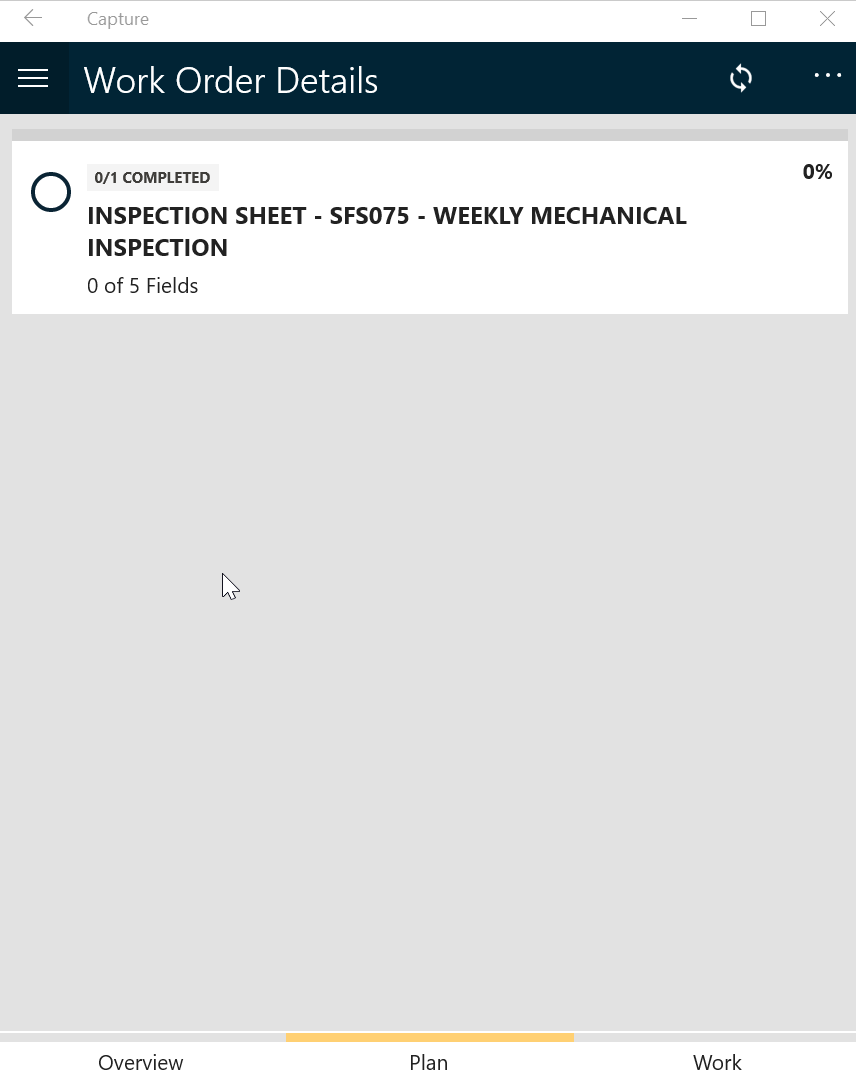
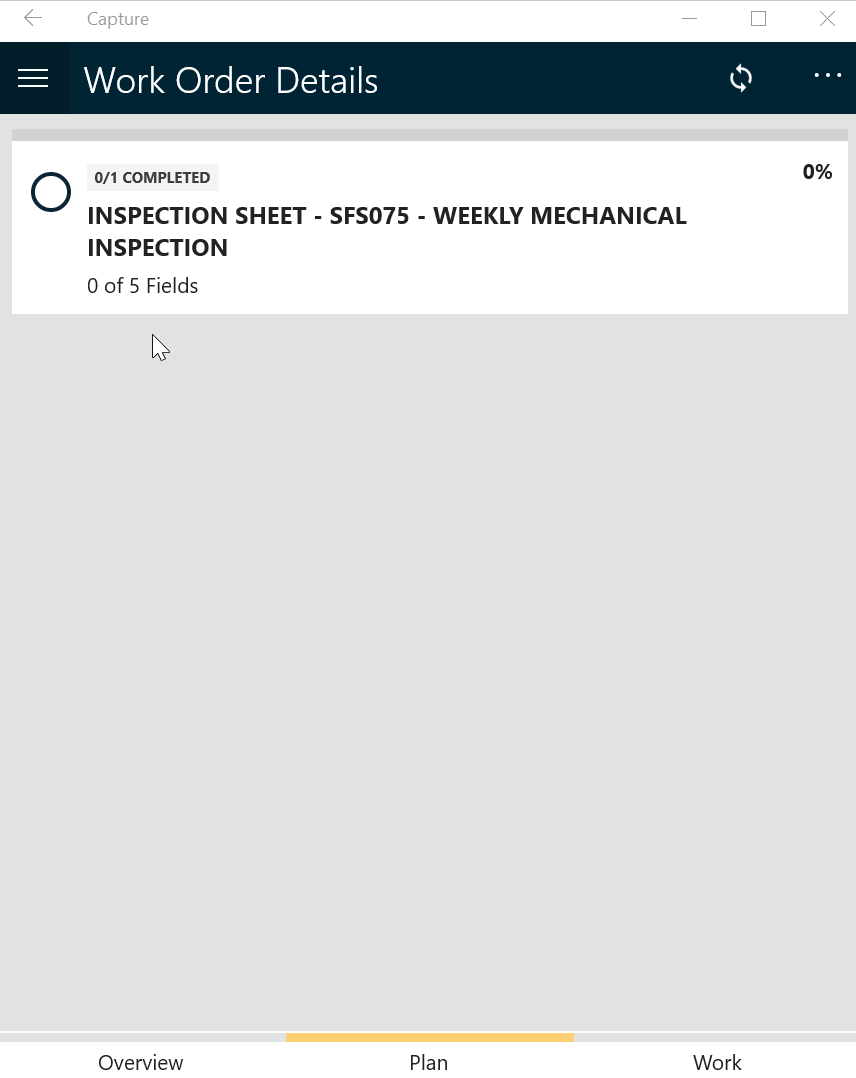
Figures 5 & 6: forcing fields to be completed by explicitly completing group and/or section
Previously, when a field is marked as completed as the result of force completing a section or a group, it simply leaves the field empty with no value in the 'Value and Range' column but with a timestamp and the name of the person who forces completing the section or the group on Manager
Now, with the release of Cloud v41.64, we indicate such fields as 'skipped' on the Manager.
Figure 7: 'Skipped' field on Manager
Next steps
In the coming version of our Capture app, we'll introduce the following fixes and new features that address a few concerns regarding the 'skipped' field:
- Forcing a group to be completed will not force empty fields to be completed and indicated as skipped but will leave them as empty.
- Introduce two ways of skipping a skippable field depending on whether the field is mandatory or not.
Let us know what you think!
Comments
0 comments
Please sign in to leave a comment.