Icons! There are a lot of icons throughout Obzervr Manager, so here's a breakdown of how each icon works and what it looks like.
Remember: if you’re ever wondering what an icon is used for, hover over the button and a text pop up will describe its function.
Icon |
Function |
|
|
Blue text |
Hyperlinks to another page. If you hover over the blue text, an underline will appear and you can click through to the connected page. |
|
|
Pencil |
Edit a field. |
|
|
Blue tick |
An Activated field. Activated fields appear in the Capture app. Deactivated fields do not. |
|
|
|
Verified status. Users need to be verified to access Obzervr Manager or Capture. They need to receive the verification email and set a new password to become a verified user. Appears in the Users section of Obzervr Manager. |
|
|
|
Bulk select. Select multiple trips or assignments and perform actions such as exporting to Excel or changing the status. Appears in the Trips and Assignments section of Obzervr Manager. |
|
|
Inverted burger line stack |
Filter your data. You can choose to filter by starts with, is equal to, is not equal to and contains.
|
|
|
Heading triangle |
Used to order fields for a heading ascending or descending order. |
|
|
Items per page |
Control the amount of data you view on a page. The taskbar along the bottom of the screen shows the number of pages of items in the system. The default number of items per page is 50. You can change this to 5, 10, 25, 100 or 200. You can also see the total number of items on the very right side of the screen. |
|
|
Actions drop down menu |
Used to offer a list of actions to perform against a data field. The list of actions changes depending on the page. |
|
|
Envelope |
Signifies that the Chain of Custody XML has been sent to the laboratory for the assignment. Appears in the Trips and Assignments section of Obzervr Manager. |
|
|
Three line burger stack |
Upload a Test Plan or manually configure a Test Plan for your laboratory. Appears in Test Plans in the Laboratory section of Obzervr Manager. |
|
|
Red cross |
Remove a field. Appears in the Laboratory section of Obzervr Manager. |
|
|
Red asterisk |
Mandatory field required to save. |
|
|
Red stop sign |
Deactivated or delete a field. |
|
|
List icon |
Enter Table Data manually. Appears in the Trips and Assignments section of Obzervr Manager. |
|
|
Paper icon |
Export Table Data to CSV. Appears in Field Measurements in the Configuration section of Obzervr Manager. |
|
|
Create |
Create a field |
|
|
Breadcrumb |
A quick way to navigate Obzervr Manager. As you navigate through pages, if you want to return up the chain, you can use the breadcrumb to return to a previous page. |
|
If you're looking for some more ways to navigate quicker, check out Productivity Tips on Obzervr Manager:
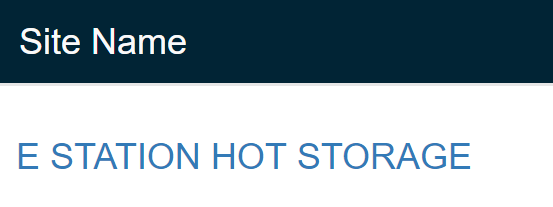
Comments
0 comments
Please sign in to leave a comment.