Want to change the way your Maps are displayed in Obzervr Manager?
All Maps are configurable and can be edited in Settings. For example, you might have noticed the default Location Page map looks like this:
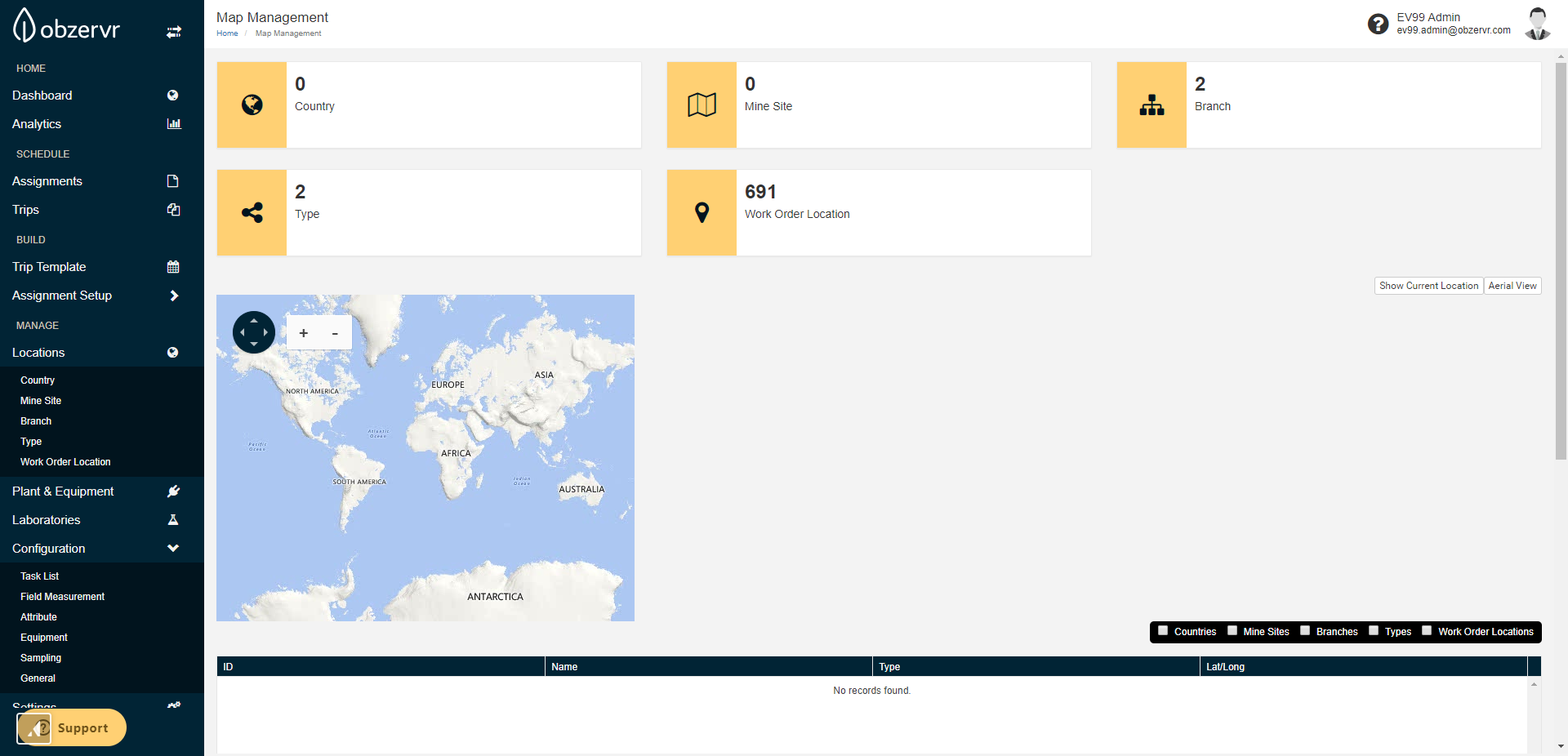
It's very quick to change the settings to make this map more comprehensible. You will need to have the Tenant Settings Admin role to view and change the Settings. For more info about the Tenant Settings Admin role, read Permissions & Roles in Obzervr Manager.
How to edit the Location Page map settings
- Open Obzervr Manager.
- Navigate to the Console by clicking on your initials in the top right corner of the screen and selecting Manage Tenant(s) from the list.
- Click on tenants.
- In the tenant’s page, click on Settings.
- Scroll to the Location Page Map section.
- Enter the GPS Coordinates for the location you wish to display.
- Enter a Zoom level, where 1 = no zoom (i.e. world map as seen above) and increasing the number increases the zoom. A zoom of 9 to 15 is generally recommended.
- Click to save.
- Navigate back to the Locations menu and click to open the Map Management page.
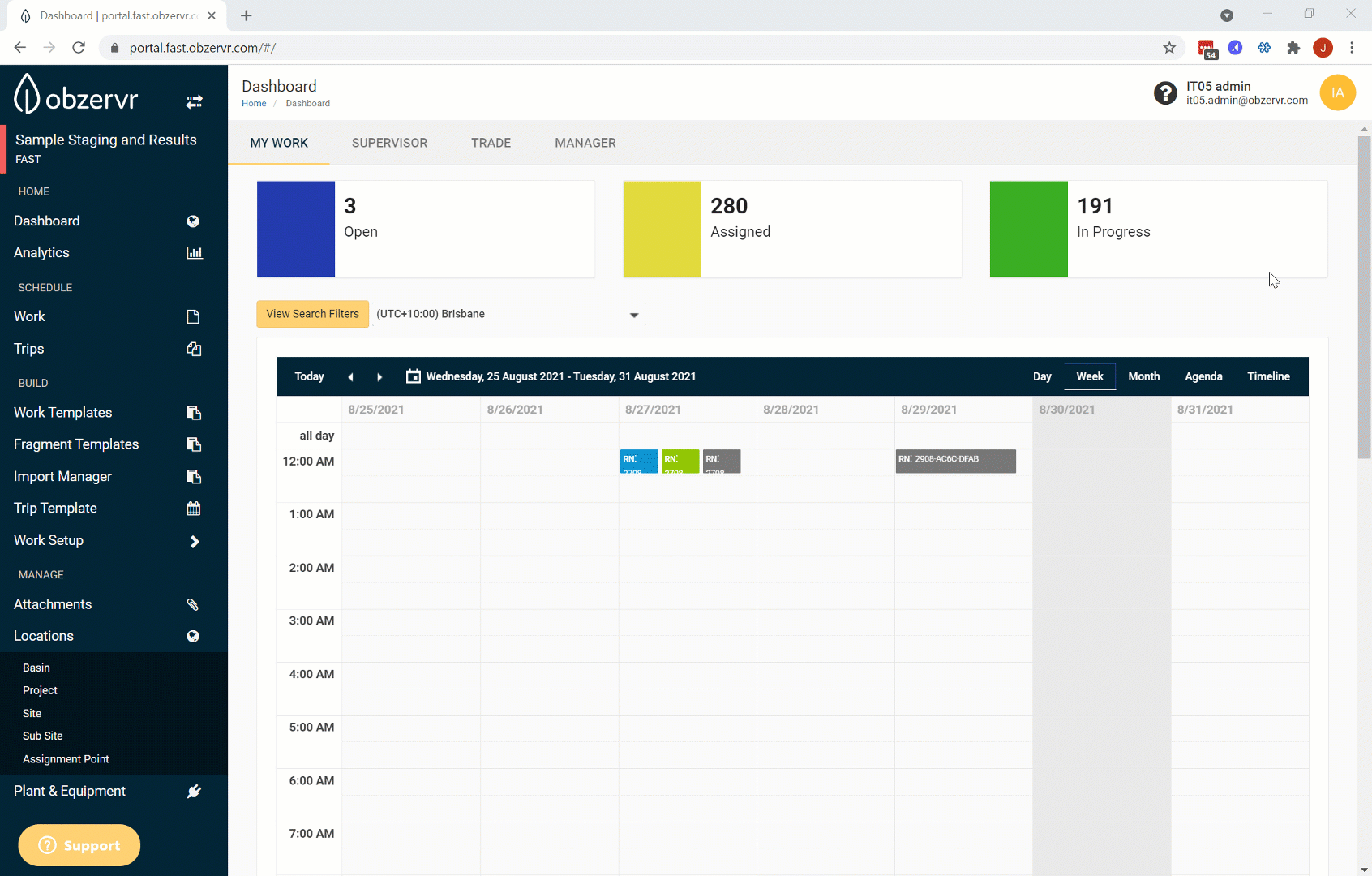
The Locations page map will change to reflect the GPS Coordinates and Zoom level.
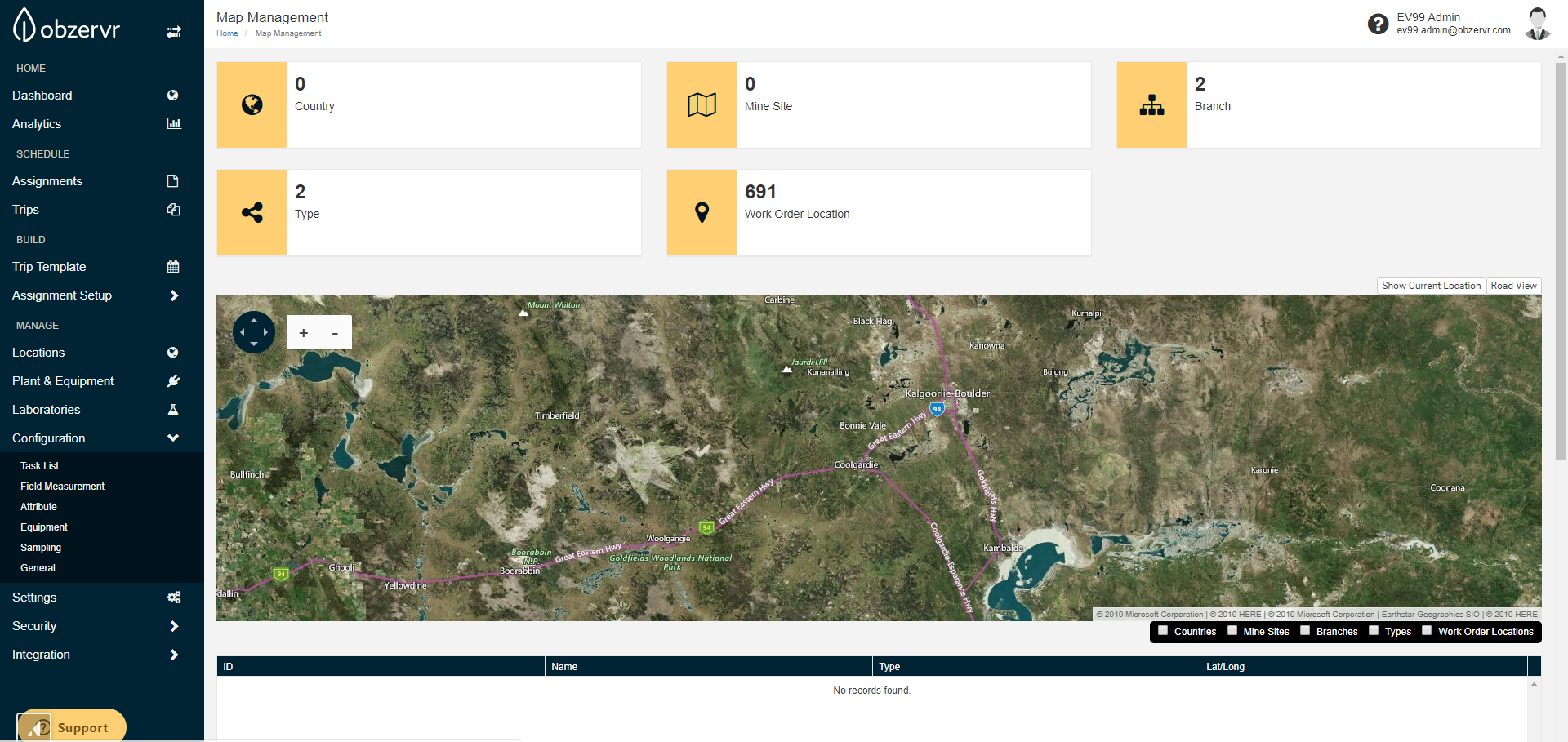
Comments
0 comments
Please sign in to leave a comment.