The purpose of Diagnostics is for troubleshooting by Obzervr Support when a user is having sync issues.
There are two features that allow for troubleshooting: Upload data store and Undo changes.
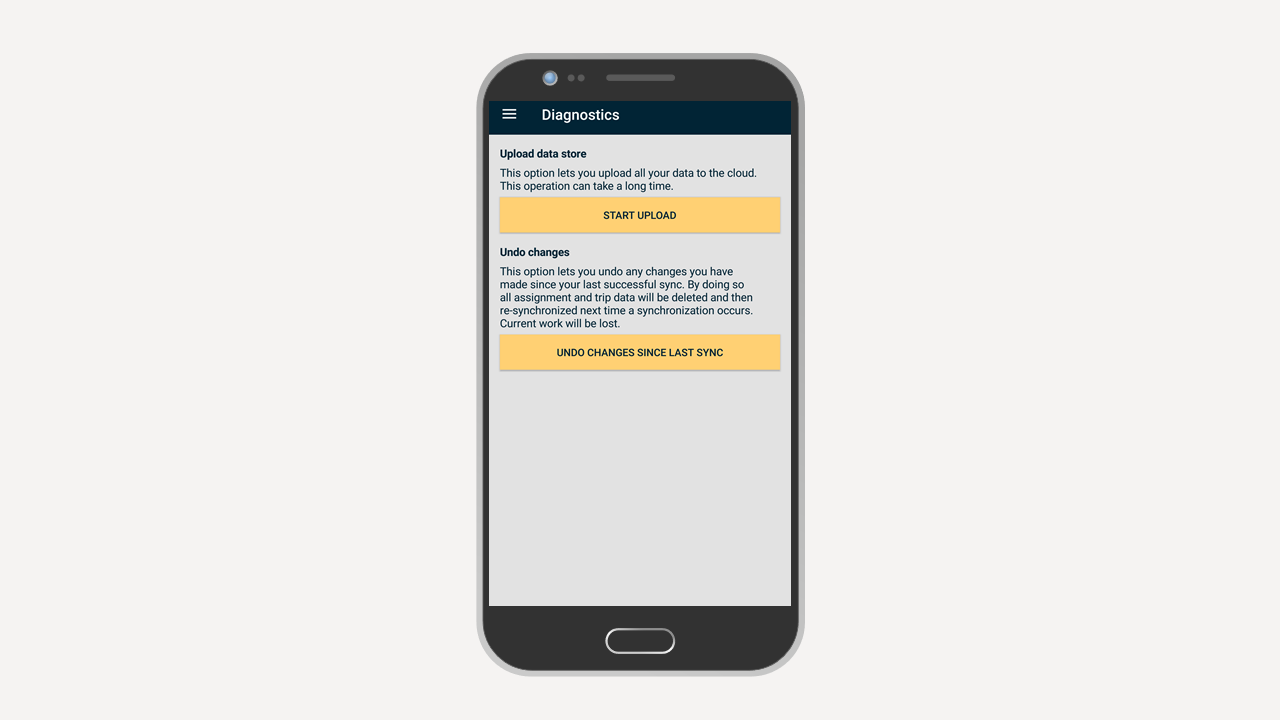
Upload data store
This option lets you upload all your data to the cloud. This operation can take a long time.
On your device, Obzervr creates a database for your user. Upload data store sends up the whole database file. However, to use Upload data store, your network connectivity speed needs to be 800kB/s. There is a 90-second limit to upload 10MB, so if the Upload has not begun and you have been waiting longer than 90 seconds, it is likely that your network connectivity does not meet this 800kB/s threshold.
Furthermore, the requirement for network connectivity also means that you will not be able to use this feature whilst offline.
Note: to start this activity, the Capture app will need to complete the normal synchronisation progress.
Undo changes since last syncs
This option lets you undo any changes you have made since your last successful sync. By doing so all work and trip data will be deleted and then re-synchronised the next time synchronisation occurs. Current work will be lost. Therefore, we would not recommend this activity before you have contacted us for any sync-related issues.
Undo changes allows you to reset your Work data if you’re experiencing a persistent sync error. This is helpful if you’ve already tried:
-
Initiating sync a second time;
-
Closing the app and re-opening it;
-
Stopping the app from running in the background (i.e. double-clicking on the Home button on iOS devices or launching the recent applications menu on Android);
-
Logging out and logging back into the app;
It will reset your device to its status at the last successful sync when the sync error did not exist. Think of Undo changes as a Reset button.
The app will clear all the Work currently on the device and reload the Work data from the cloud.
Therefore, it is important that you are connected to a network when you initiate the Undo changes process.
In summary:
-
The Diagnostics menu was previously known as Backup & Restore;
-
Upload data store pushes all the app data on your device up to the cloud;
-
You need a strong network connection to utilise the Upload data store;
-
Undo changes resets your Work data to its status at the last successful sync;
-
You need to be connected to a network to Undo changes.
---
We'd love to hear your feedback. Please send a mail to Support@Obzervr.com with suggestions or comments. We are working hard to make every interaction with Obzervr a pleasant experience. We invite you to be part of the journey.
Want to hear more about Obzervr? Check out our support videos, website (www.obzervr.com), or social media pages (LinkedIn, Twitter or Facebook).
Comments
0 comments
Please sign in to leave a comment.