Been wondering what Attributes are? Attributes are found in the Configuration section of the Manager web portal. They are additional, static information about a Location.
Attributes are a way to communicate to your Capture mobile app users more information about where they are.
For example, if your Functional Location is called a Location Point or Site, you might like to some additional General Site Information such as the Gauging Station Number, Start of Monitoring, Division, Installation Date, Status and Material. When the Capture mobile app user creates a Work with the Functional Location which has Attributes, it will show on the Work Details page.
Attaching Attributes to a Functional Location
- Create a Functional Location.
- Create Attribute Group and Attributes in Configuration.
- Under Configuration > General, select the Functional Location Type. Create a new Functional Location Type and attach the Attribute Group. Save the Functional Location Type.
- Access your Functional Location. Open the Functional Location and select the Functional Location Type from the list of drop down options available.
- If you scroll to the bottom of the Functional Location page, a new section called “Additional Attributes” will appear.
- Expand the Attribute Group to view your Attributes. Add relevant details into the empty fields.
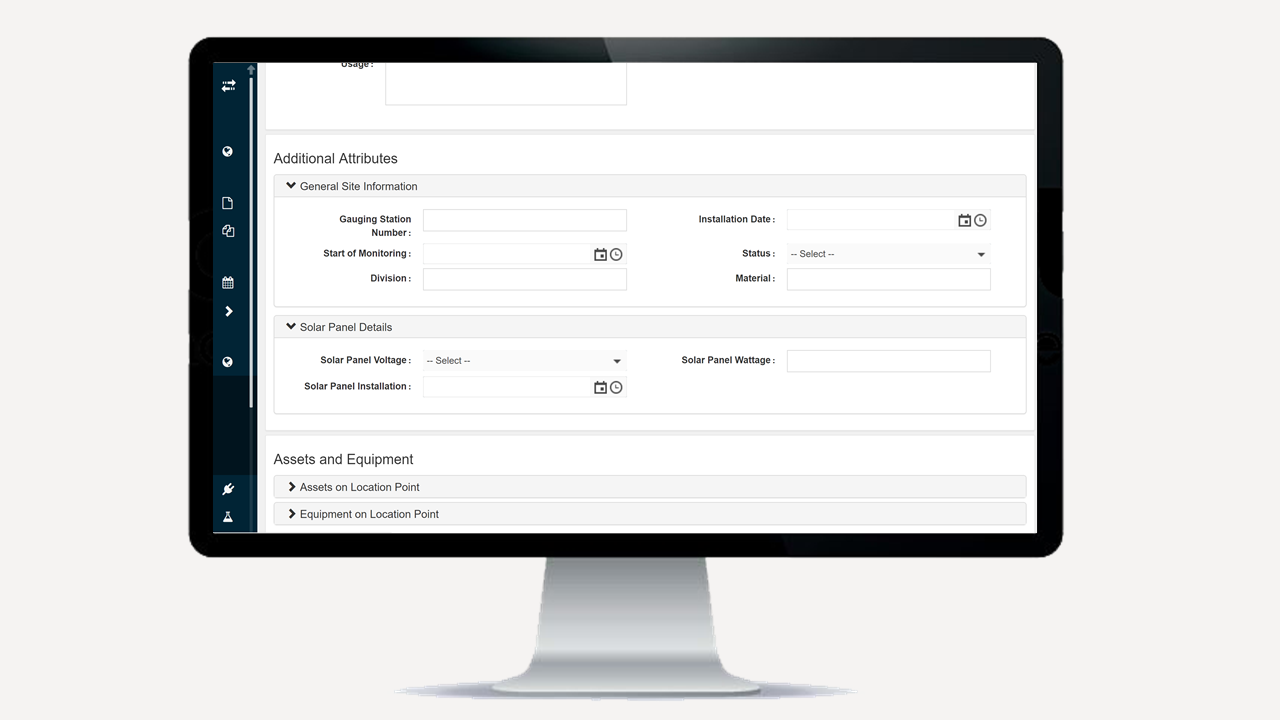
- Refresh the browser.
- Open the Capture mobile app. Sync and create Work with the Functional Location which has the Attributes attached to it.
- Open the Work. On the Work Details page, the Additional Attributes will show underneath the Field Instructions.
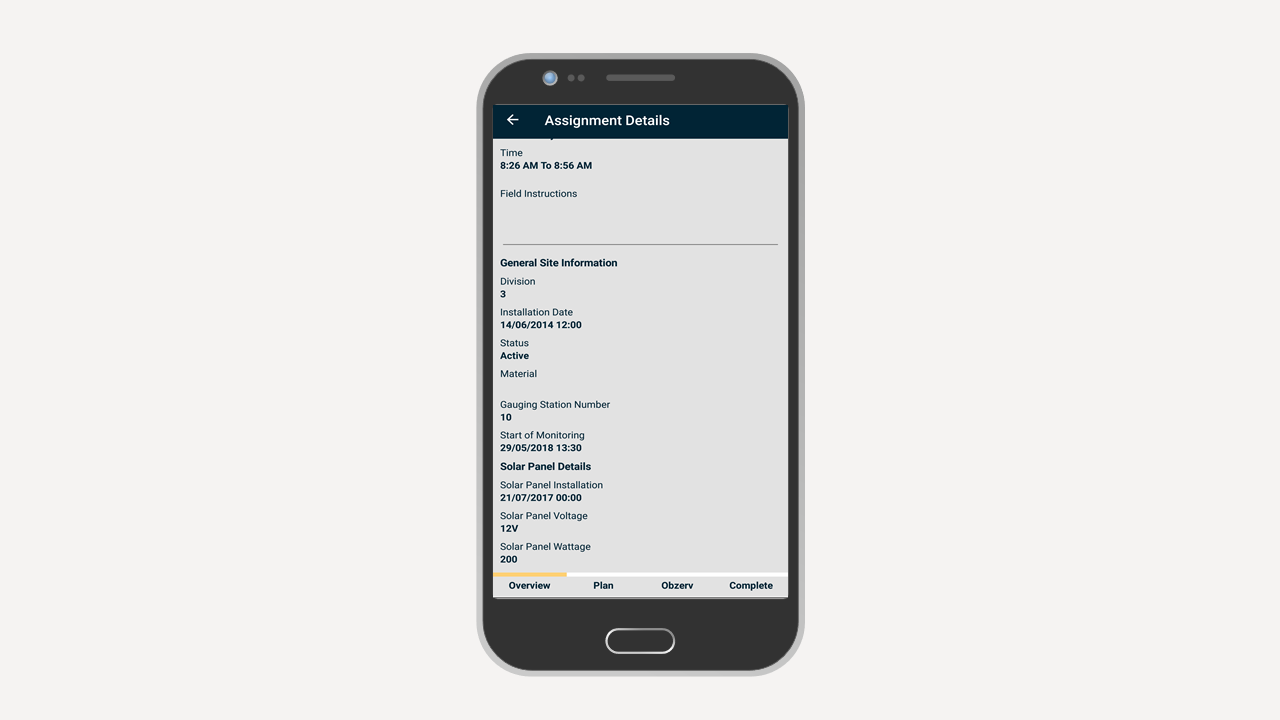
In summary:
- Attributes are additional static information about a Functional Location.
- Attributes are attached to the Functional Location through the Attribute Group and Functional Location Type.
- A Functional Location is a place or location where work is undertaken.
Comments
0 comments
Please sign in to leave a comment.