Ever gotten out to the field and tested a new location? Every time you go out to the field, you should be able to create new sites ad hoc.
What is Location?
The location where you perform your Work. This can be a Site, Property or piece of Equipment. Change the labels for the Geolocation Hierarchy in Obzervr Manager (Configuration – General – Label Alias).
Check here for more Terminology.
There are a couple of ways Obzervr Capture allows you to do this:
Both ways will open the New Site page. Once you have the New Site screen open, you will need to enter the:
- Site ID
- Site Name
- GPS Coordinates
Note that you will need to have Location Permissions enabled to use the Map. Read How to set up Permissions to create a site for Obzervr Capture to learn more. You can zoom and move the dropped pin to your location if the point is inaccurate.
Once you’re happy, click the tick to save your GPS Coordinates. Too easy!
How to create a location from the menu
- Open the Capture app
- Select the Burger icon on the top-left corner to pop-up the menu
- Select Create Location
- Fill in the mandatory details and click on the tick symbol to create the location
Here's a quick video to show you how to create a location from the menu.
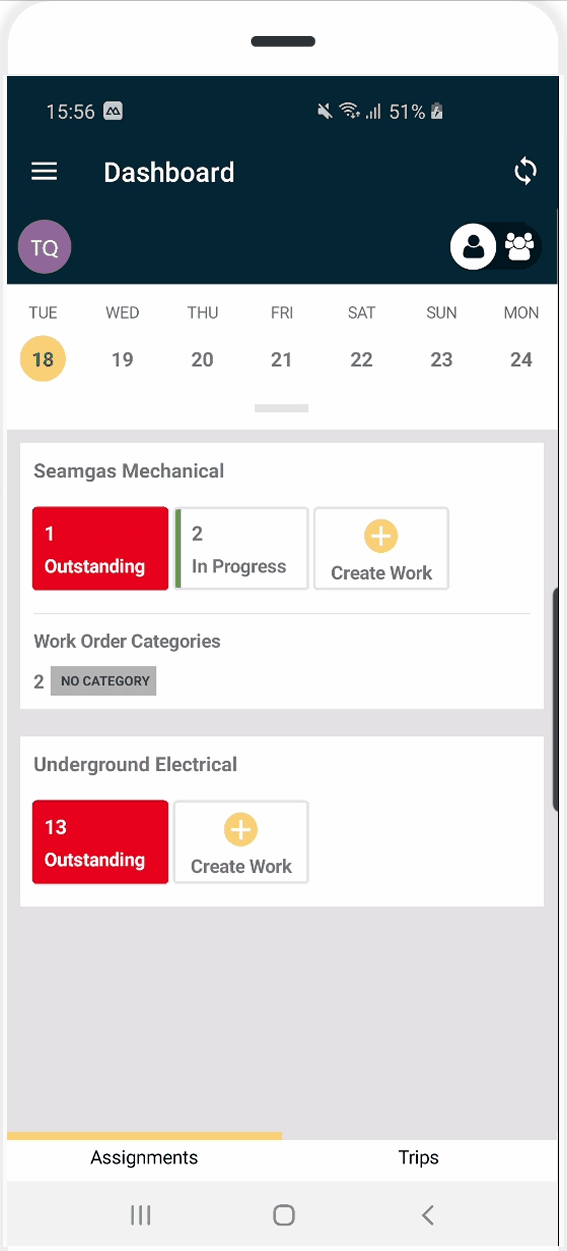
How to create a location when creating a new Work
- Open the Capture app
- Create a Work. Not sure how to create Work? Check here
- Click on the Location symbol on the top-right corner, in between the tick and X symbols.
- Fill in the mandatory details and click on the tick symbol to create the location
Here's a quick video to show you how to create a location from the menu.
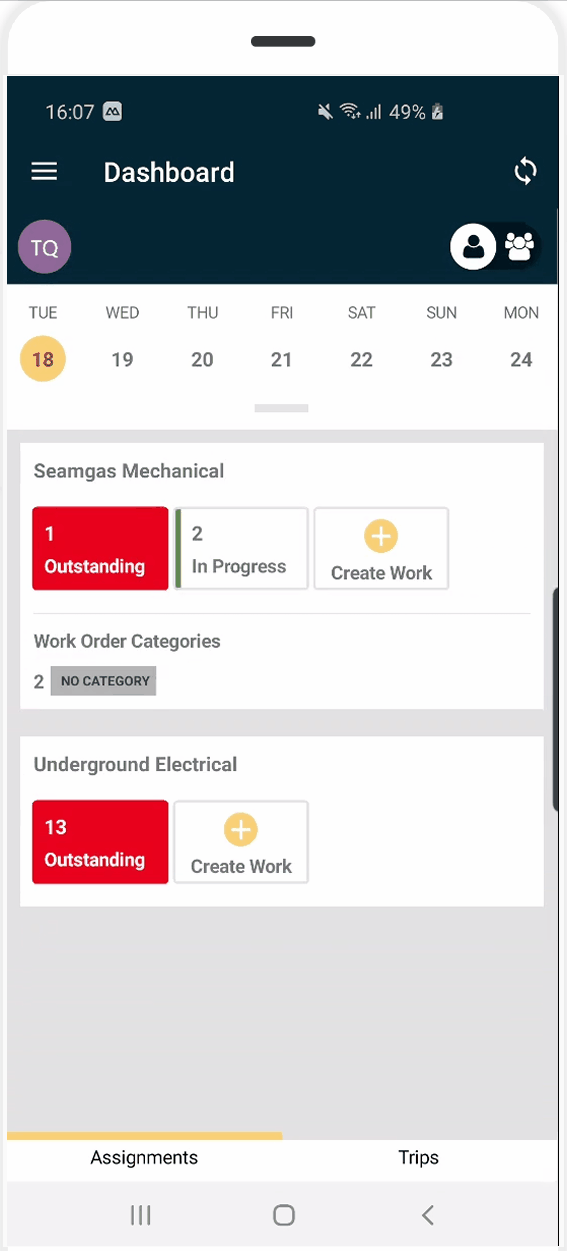
Once you’ve created the location, you’ll be able to create a Work at that location. Happy Obzerving!
---
Want to hear more about Obzervr? Check out our support videos, website (www.obzervr.com), or social media pages (LinkedIn, Twitter or Facebook).
Comments
0 comments
Please sign in to leave a comment.