Additional features have been implemented to Obzervr Capture for a better user experience.
The latest version of Obzervr Capture on each platform is v1.21.
What’s new?
Filter your Field Measures
Use the new filter icon to check that you've completed all your work. No more endless scrolling to find that one pesky field measure. Now you'll always be 100%!
Create Trips using Templates
A cool feature on Manager has now been built for Capture. Trip Templates speed up Assignment generation for known locations and Assignment Types. If you're doing routine work, this should really help. Create a Trip to try it out!
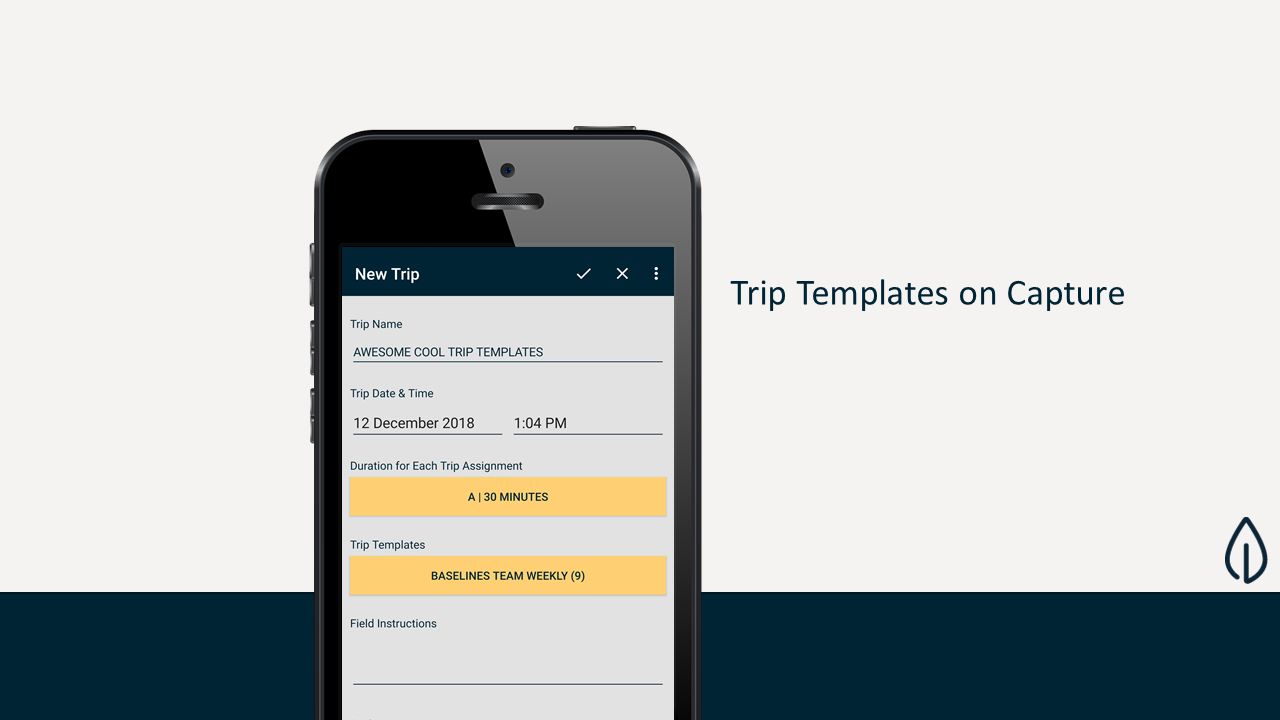
Update the Date and Time of your Assignment
Need to change the date and time of an Assignment? It’s easy now – just click to Update Assignment Dates on the Overview page and edit away!
What’s changed?
Create Summary Measures for your Series
Summary Measures allows you to choose two Field Measures to show on the Series Instance. Note that this won’t work in conjunction with Single Instance Series. Here's how it works:
- Open Obzervr Manager and navigate to the Series Type page under Assignment Setup.
- Click to edit a Series Type.
- Two new fields have been added ‘Top Summary Measure’ and ‘Bottom Summary Measure’ to the bottom of the Edit Series Type pop up.
- Choose a Field Measurement from the drop down list of options. Click Save.
- Open Obzervr Capture and create a new Assignment.
- Open the Series Type you just edited.
- The Series List page will open.
- Click to open a Series. Enter date for the Summary Field Measure.
- Click to go back to the Series List. On the series instance, it will show the data entered.
Remove the Series List with Single Instance Series
Annoyed by all the clicks that Series require? Set a Series as ‘Single Instance’ in Obzervr Manager so that it will load the Series Field Measurement page immediately in Obzervr Capture. Here are a couple of steps to get started:
- Open Obzervr Manager and navigate to the Series Type page under Assignment Setup.
- Click to edit a Series Type.
- A new field ‘Is Single Instance’ has been added. Select Yes to Is Single Instance.
- Click Save.
- Open Obzervr Capture and create a new Assignment.
- Open the Series Type that you just edited.
- The Series Field Measurement page will open, not the Series Instance!
Don't need upper and lower control limits? Just use Is Number Field Measures
Sometimes a numeric measurement doesn’t always have an upper and lower boundary – so we’ve changed Is Range to Is Number. This way, you’ll be able to capture data like Machine Hours, which does not have a range. To add an upper and lower boundary, just click Is Range when you’re setting up Field Measures in Obzervr Manager. In Capture, plug in a number just like usual.
Write paragraphs using Full Screen Mode
Trying to read a comment but some is cut off? Click to enter full screen mode, so you can read the entire paragraph.
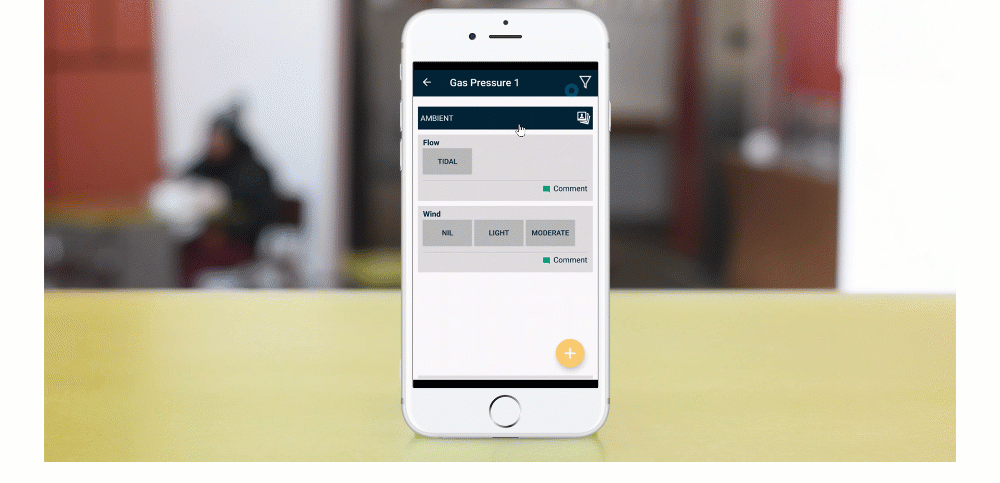
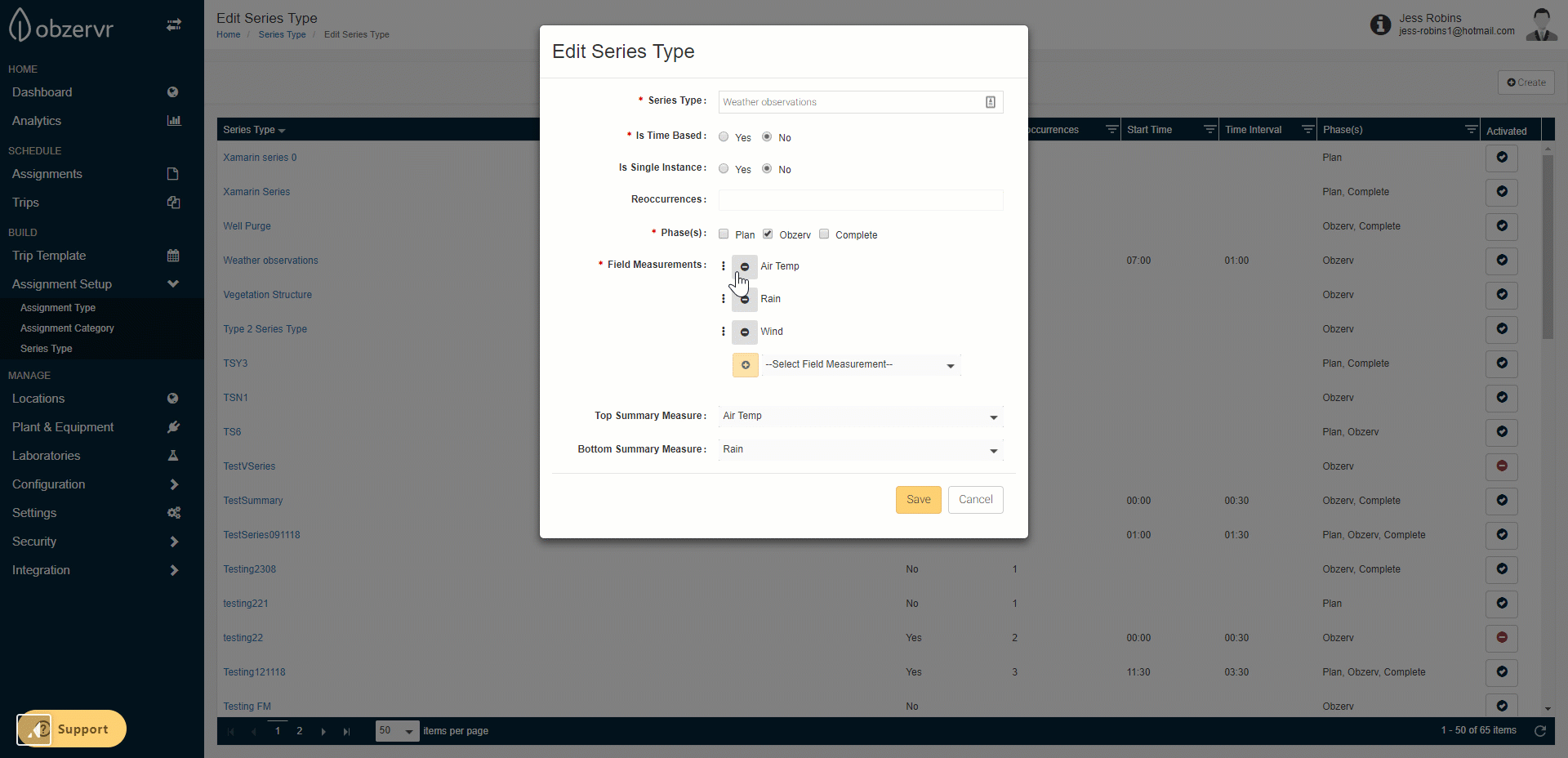
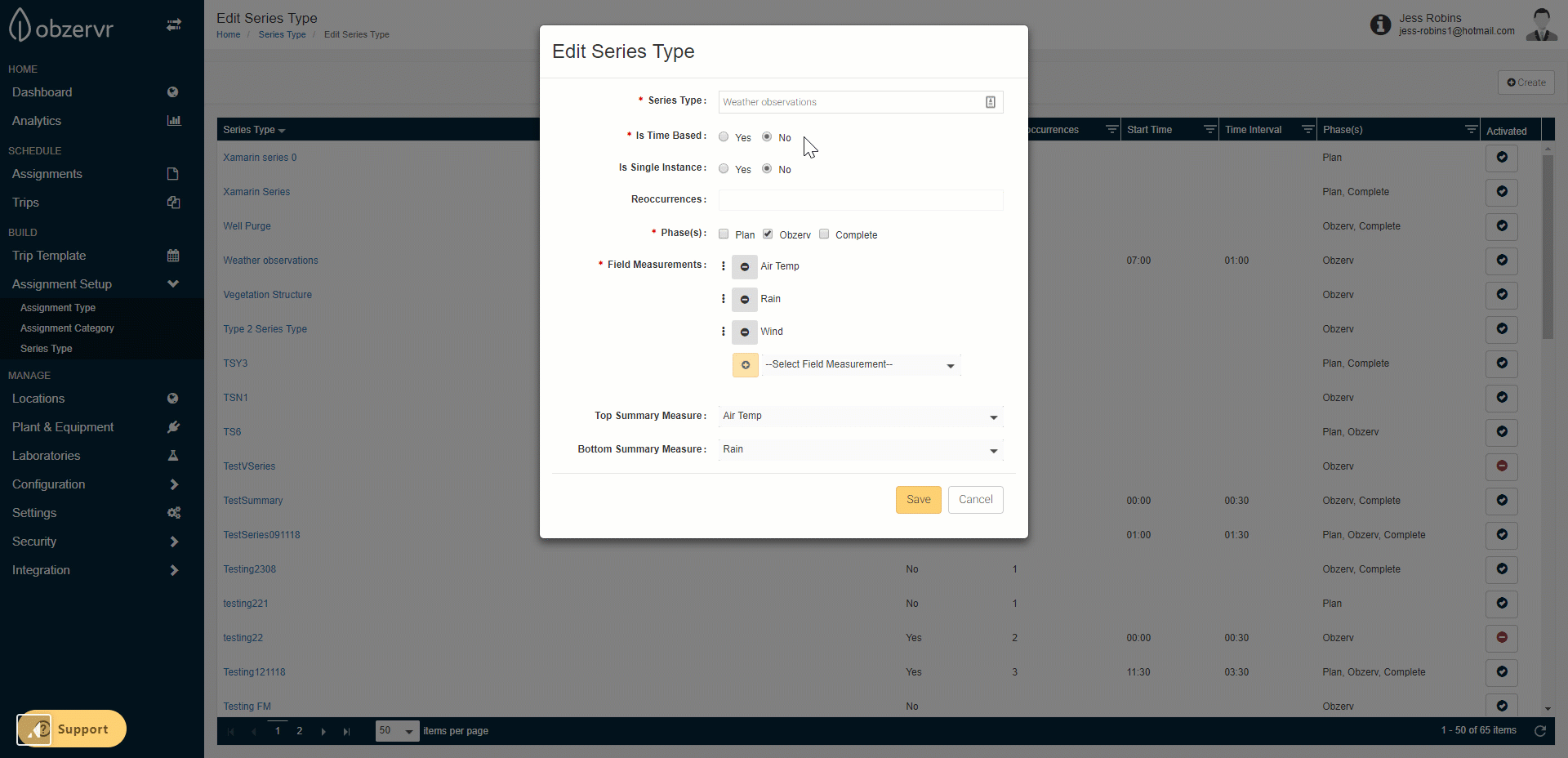
Comments
0 comments
Please sign in to leave a comment.