Additional features have been implemented to Obzervr Manager for a better user experience.
The latest version of Obzervr Manager is v31.
This release notes covers the following new and changed features:
What’s new?
Custom Domains - personalise Obzervr for your business
It is now possible to add logos and a custom domain (like https://marvel.demo.obzervr.co/) to Obzervr Manager. It will replace the normal url - https://portal.obzervr.com/ - and the Obzervr logos with your own.
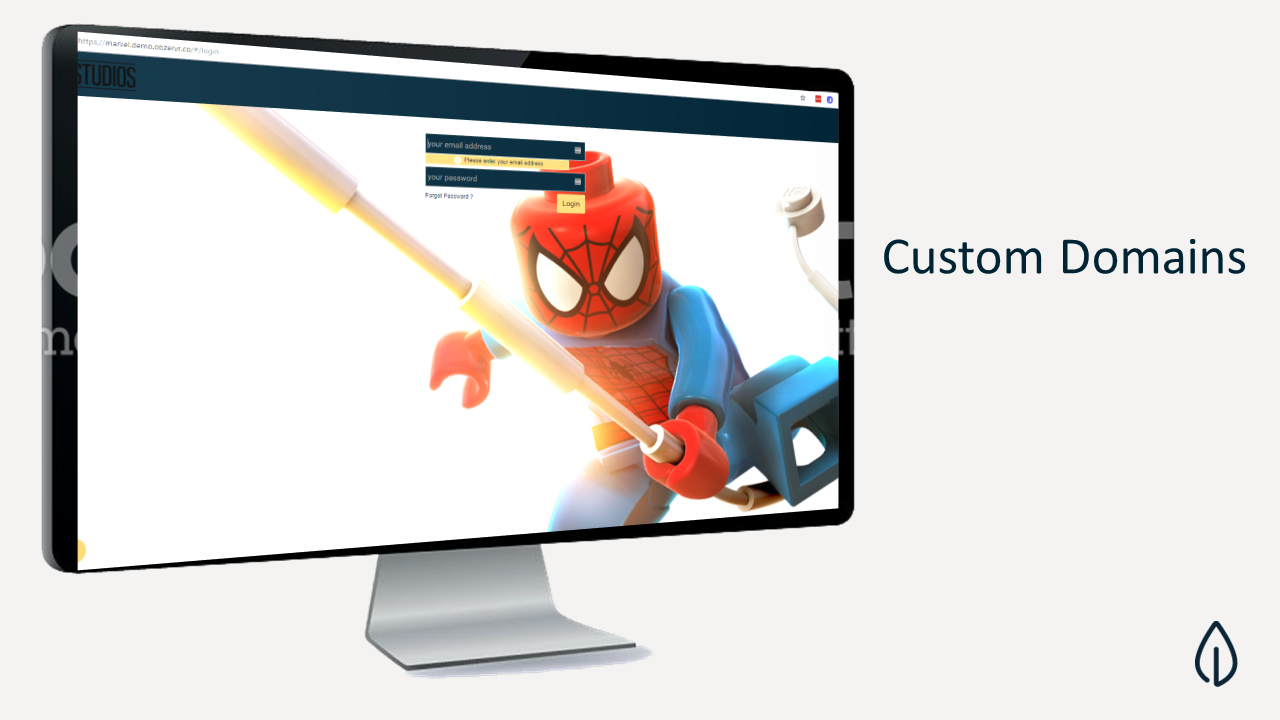
How to add logos and a custom domain to Obzervr Manager
Tenant Admins can add custom domains in the Settings menu of Obzervr Manager. Find more about the Tenant Admin role here.
Settings includes two new tabs, 'Custom Domains' and another called 'Content Packs'.
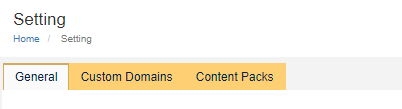
- Go to the Settings page and click to open the Content Packs tab. To define a new custom domain, you must first create the Content Pack. A content pack consists of two files, a file for the logo that appears in the top left corner and a file for the background that appears for the login screen.
- Click the plus button to add a new content pack or select an existing Content Pack from the drop down list.
- Give the Content Pack a Name, add a Logo and a Background image for the landing page. Click to Save.
- Next create the Custom Domain. Click the Custom Domain tab.
- Click the plus icon to add a new Custom Domain.
- Give the Custom Domain a Name, add your Domain (with the {your custom name}.obzervr.io format as seen below) and the Content Pack.
- Click to Save the Custom Domain.
- Your logo should show on the top left corner where the Obzervr logo previously showed and if you log out, the Background image will show on the Landing page where you log in.
Some notes about Custom Domains:
Domain naming rules
To learn more, read How to add a custom domain to Obzervr Manager.
Automatic Trip Scheduling - create Trips automatically daily, monthly or quarterly
Based on customer feedback, we have built the ability to create Trips automatically based on a schedule. You might like this feature if you use Trip Templates to create Trips on a daily, monthly or quarterly basis. Instead of creating a Trip and adding the Trip Template manually, it will be in the list based on the frequency you define.
Interested? To get started, contact support@obzervr.com and we'll help set you up.
Once you're set up, you will be able to select the timing from the Schedule field when you're creating a Trip Template. The Automation Schedule will use the Trip Template and frequency to create Trips automatically. You will be able to view them in your Trip List in the Scheduled status. From there, you will need to assign the work to a person so that they can collect data using Obzervr Capture, but we're already looking at ways to assign work to a team!
Test Centers - split one Chain of Custody to multiple labs
Do you send your samples to more than one lab for analysis but only create one Chain of Custody? Introducing Test Centers - a new way to submit samples. The idea underpinning Test Centers is to allow samplers to split the samples submitted on one Chain of Custody to more than one lab. The sampling experience on Obzervr Capture will not change, but the Chain of Custody will be split according to the Test Centers set up in Obzervr Manager.
What’s changed?
Responsiveness - making Manager and Analytics mobile-friendly
Loading Page
The next time you log in to Obzervr Manager, you might notice our new loading page! We hope you like it!
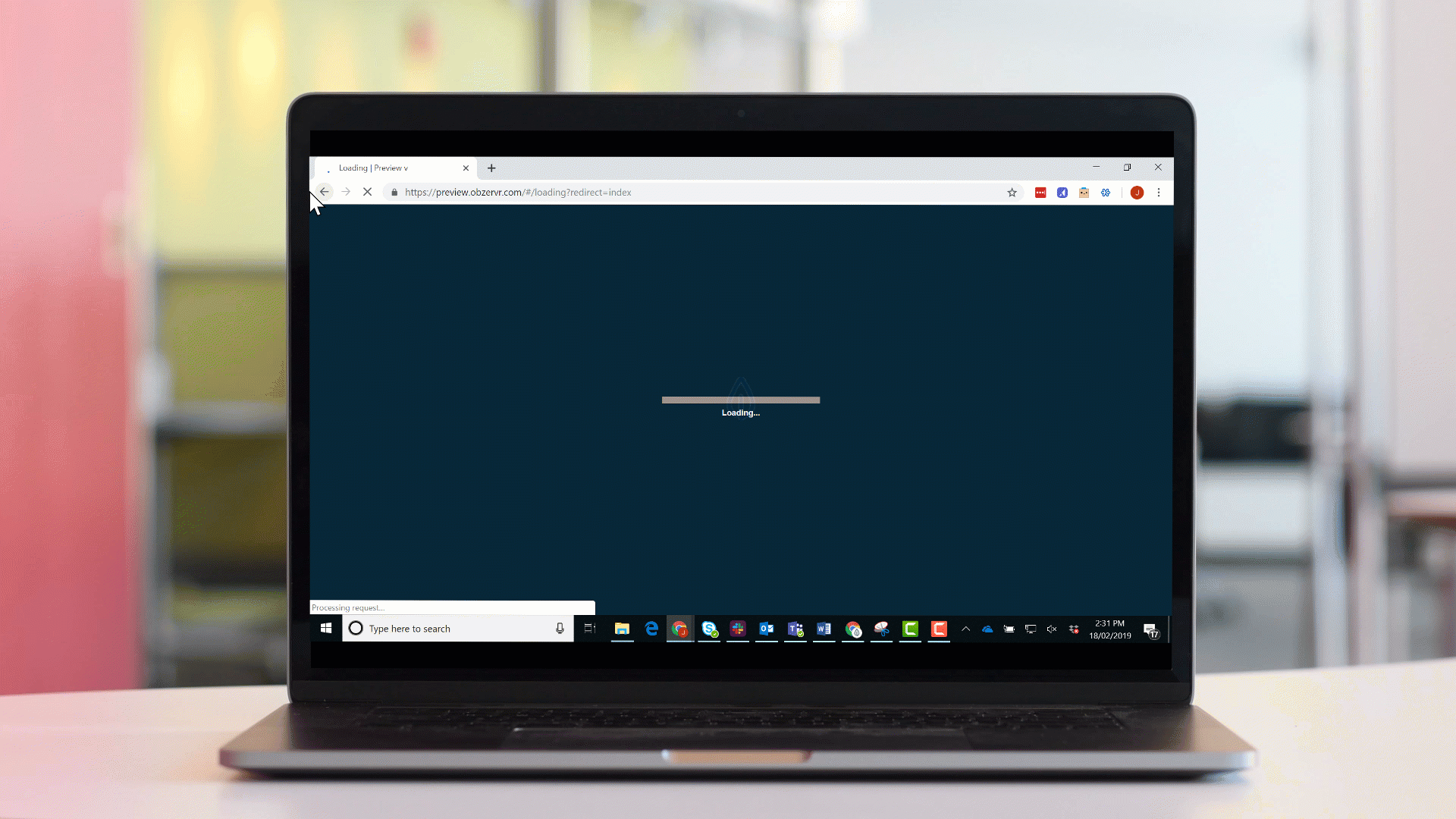
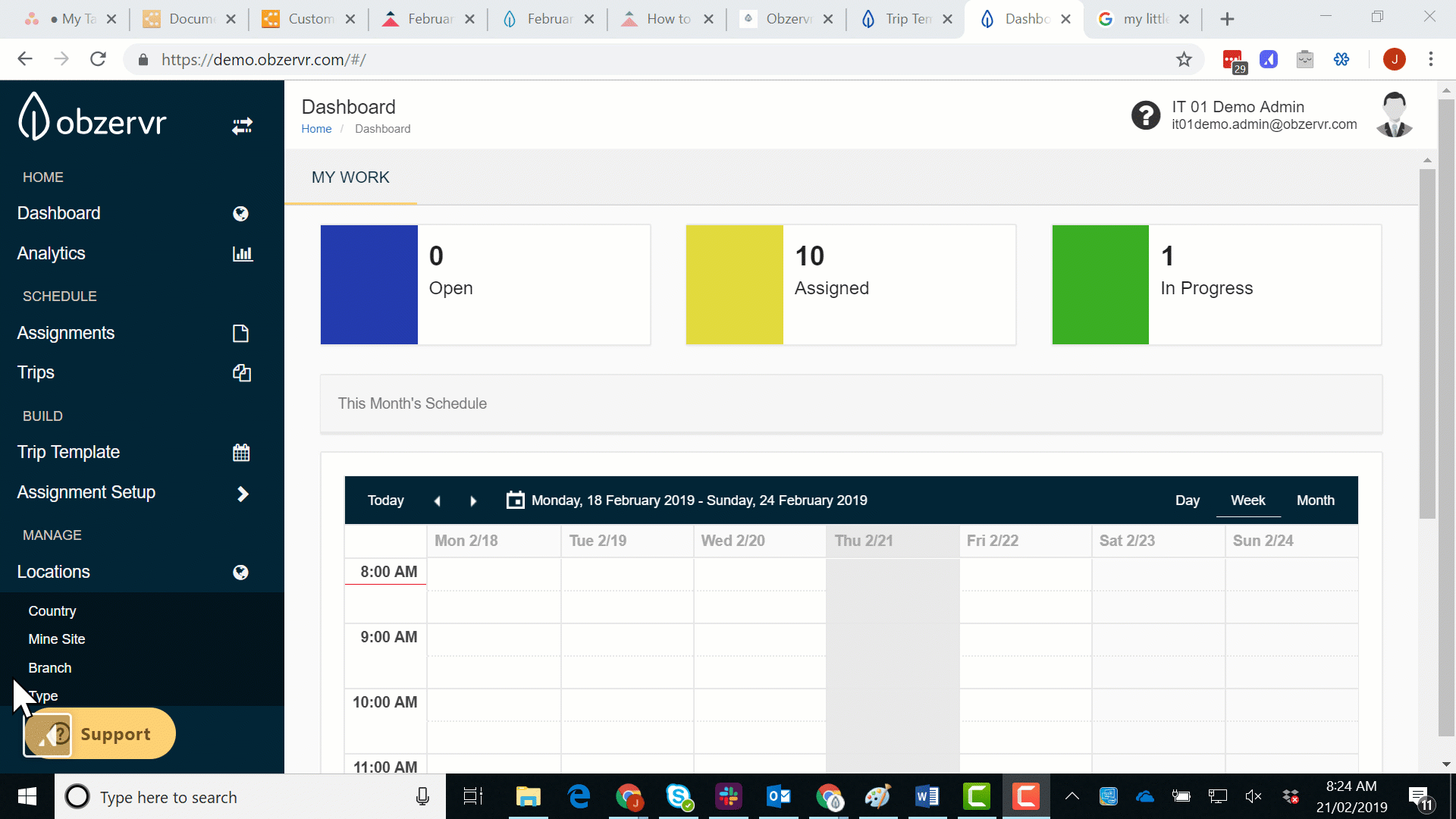
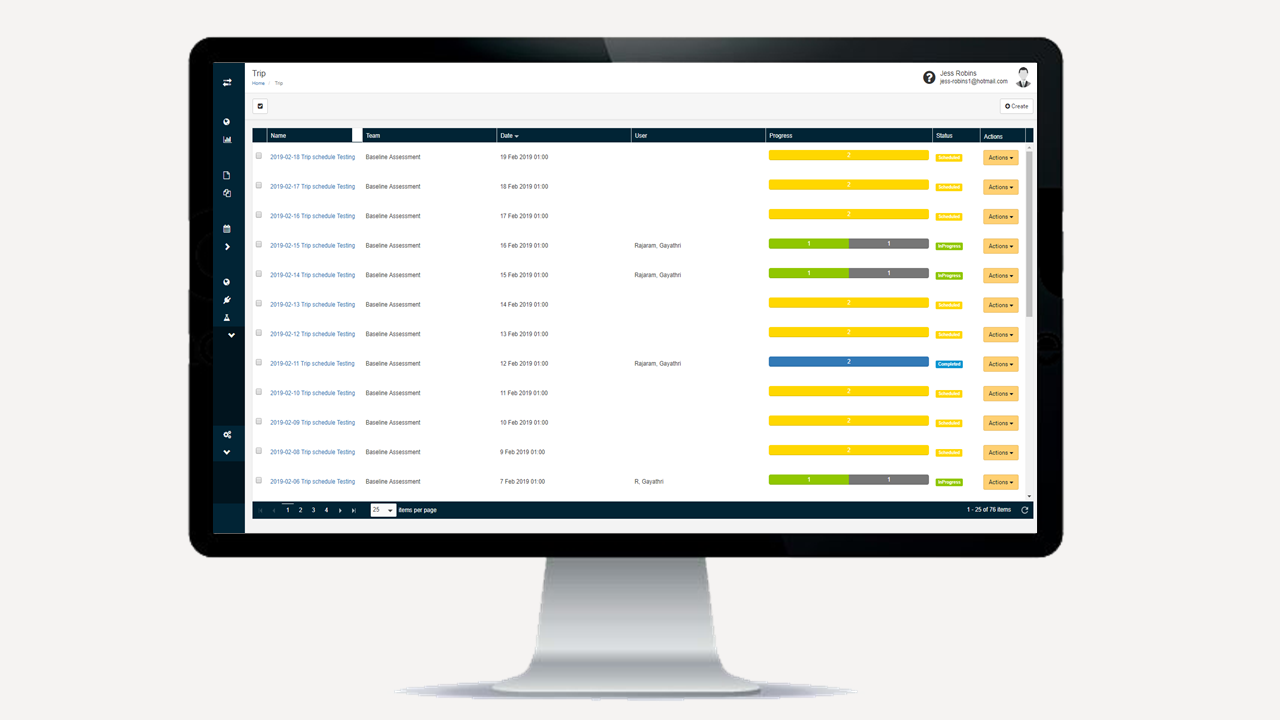
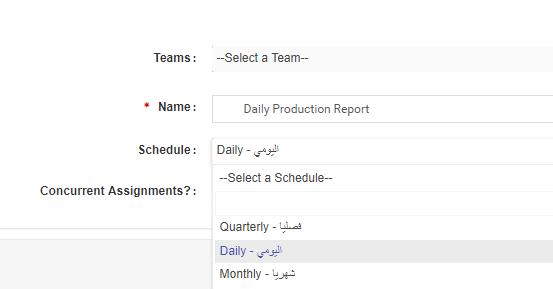

Comments
0 comments
Please sign in to leave a comment.