As of May 2019, the latest version of Obzervr Capture mobile app is v1.22. Check out the latest and greatest features that we've added to the app.
Label Aliasing for Capture
We’ve allowed users to label alias Manager for a while now, starting with Locations and more recently, aliasing ‘Assignments’ and ‘Trips’. In the latest version of Capture, these aliasing changes will flow down to the device.
This will mean that everywhere on the app where Assignments and Trips are referenced, will now be replaced by your new Label.
For example, if you call an Assignment a Work Order, then the app will reflect the changes you made to the Manager web portal.
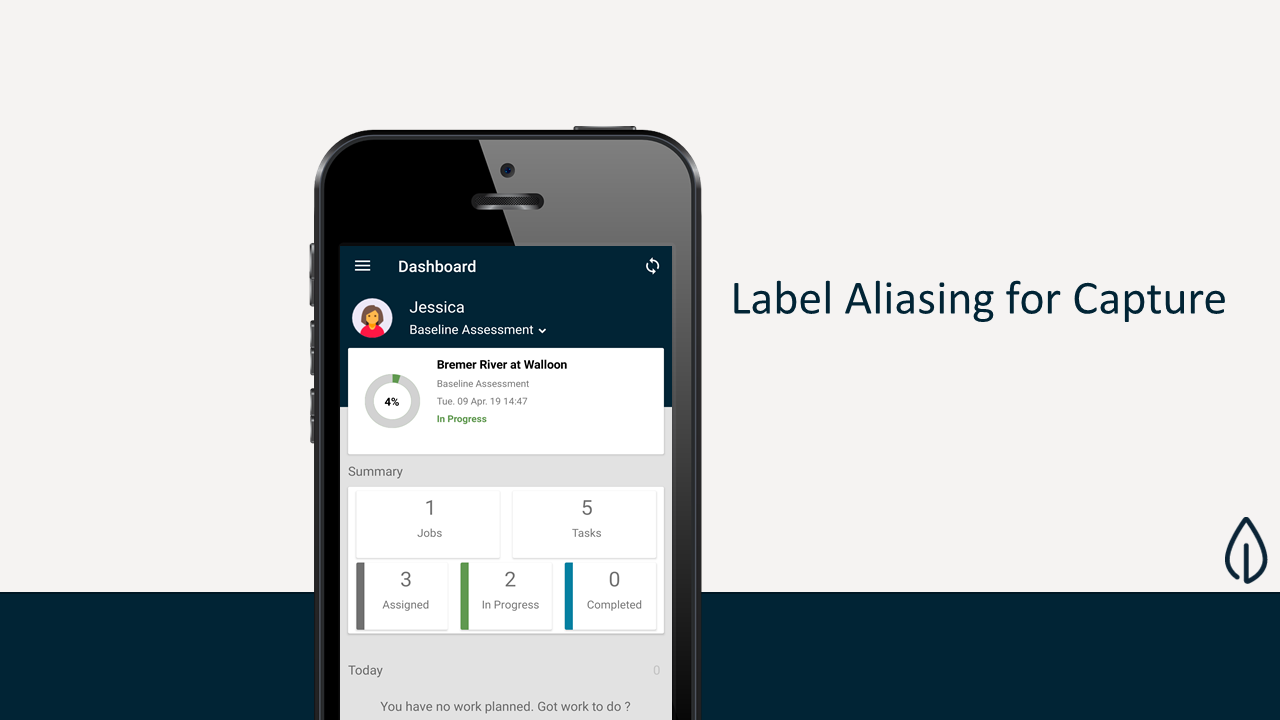
It’s pretty easy to change the label alias - all you need to do is go to the Configuration menu, select Label Alias and change it to something meaningful for you and your team. After that, synchronise your device and restart Capture (close the app from running in the background and restart) to see the updated Aliases.
Capture Security
Role-Based Access Control (RBAC) has always been a priority for us at Obzervr. Up until now, RBAC has been exclusive to the Obzervr Manager web portal, but we are introducing Capture Security to enable you to granularise the control over creating, managing and customising work on the Obzervr Capture mobile app through the additional of the new Assignment and Trip Admin, Capture, Customise, and Manage roles.
To get started, add one of the new roles to a user in Obzervr Manager. The change to the user’s permissions will be sync’d to the device and limit their ability to perform the relevant action. In general, the new roles fall into four groups:
-
Capture
-
Manage
-
Customise
-
Admin
Each role manipulates the core functions of:
-
creating new work (i.e. Assignments or Trip) on the device,
-
capturing data,
-
changing the status of the work (i.e. completing an Assignment), and
-
customising Trips (i.e. adding or removing Assignments to / from Trips).
Refer to the Table below for a quick overview of each Role.
|
|
Actions |
|
|
|
|
|
|
Role |
Permission |
Status Change |
Capture data |
Create Assignment |
Create Trip |
Add / Remove Assignment to Trip |
|
Trip / Assignment Capture |
Status change and data capture |
Yes |
Yes |
No |
No |
No |
|
Trip / Assignment Admin |
Status change and data capture, Create and Customise |
Yes |
Yes |
Yes |
Yes |
Yes |
|
Trip / Assignment Manage |
Create Assignment, Create Trip |
No |
No |
Yes |
Yes |
No |
|
Trip / Assignment Customise |
Create Assignment, Create Trip, Customise Trip, Customise Assignment |
No |
No |
Yes |
Yes |
Yes |
Want to get started with Capture role based access control? The Capture Security tenant settings will need to be turned on to enable this feature. Contact Obzervr Support at support@obzervr.com and we’ll quickly make the change for you.
Don’t need RBAC for Obzervr Capture? Continue operating as normal; you won’t need to do anything to maintain your status quo. If you want to learn more about the role-based access control we have already implemented, read about it here.
Take Scheduled Trips on Capture
Recently, we developed the ability to automatically schedule Trips based on a pre-defined frequency in Obzervr Manager. By definition, ‘scheduled’ Trips are unassigned, which means that they do not sync to the device. Learn more about Trip auto-scheduling here.
However, with Take Scheduled Trips, these Trips will now sync to the Obzervr Capture mobile app. Then, a user within a Team will ‘take’ the Trip and begin work. The Trip will be removed from other team member’s devices as the user who has taken the Trip is now the Assigned To user.

Want to use Take Scheduled Trips? Contact Obzervr Support at support@obzervr.com and we will enable this feature for you.
New pop-ups & tool-tips in Manager

For new users, learning Obzervr Manager for the first time can be a bit scary. There are a lot of menus, some of which might pertain to you, some which might not.
This is why we have introduced new pop-ups and tooltips through Manager so that you can quickly and easily learn the key places to get information. What’s handy about these tooltips is that you don’t have pay attention to them right now, you can always come back to them later by clicking on the Question Mark icon on the top right. We purposely built the tooltips to be non-intrusive and easy to use, but if you have any feedback, feel free to drop us a message at support@obzervr.com and leave some suggestions for ways to improve!
Comments
0 comments
Please sign in to leave a comment.