Want to learn more about how the Work page works on Obzervr Capture? Here's a deep dive into how it looks on Android, iOS and Windows.
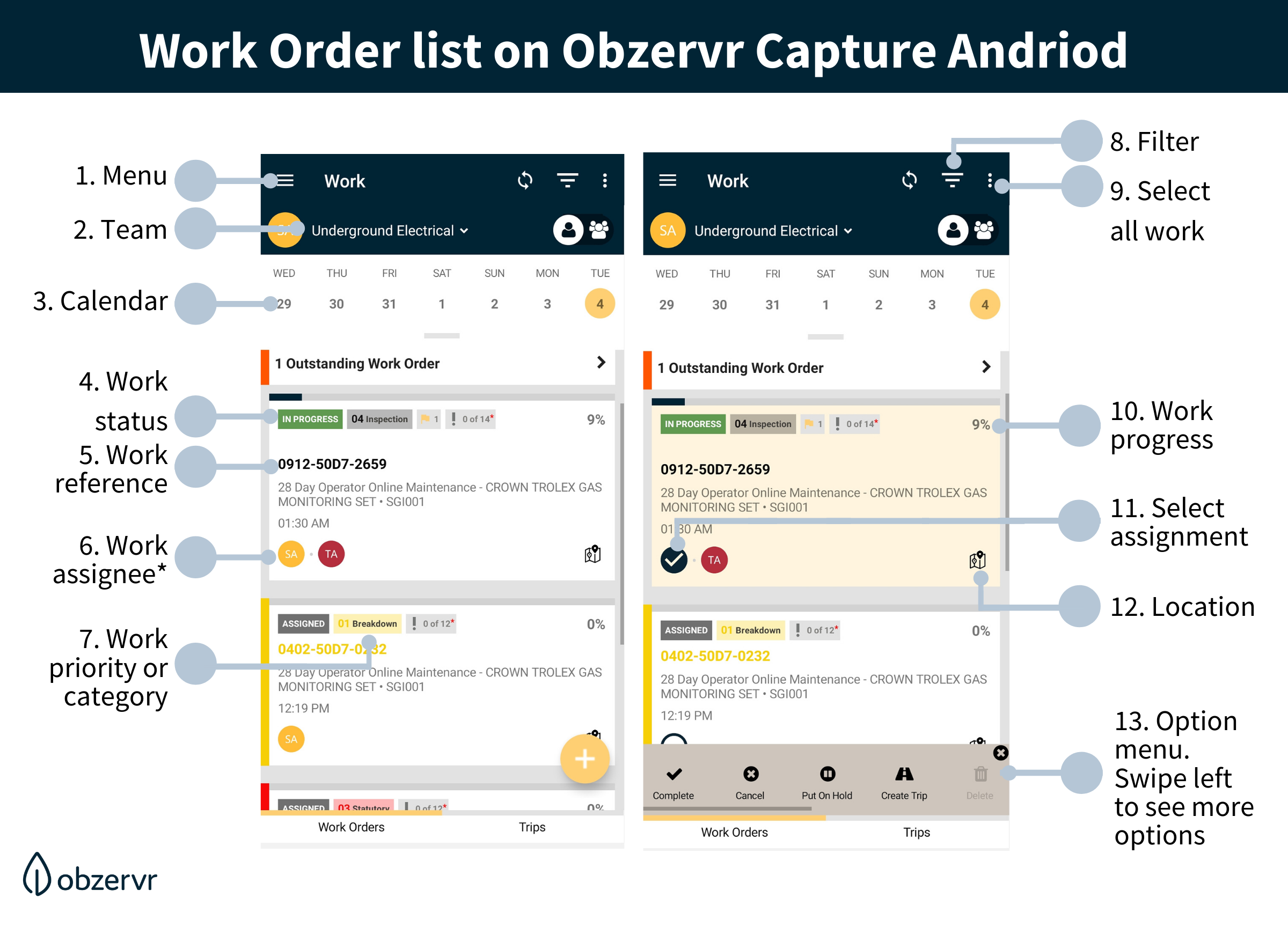
Here are the details:
- Burger Menu: Click to open the menu.
- Team Dropdown: Click to open the dropdowns list to switch Team.
- Calendar: filter your Worklist by day.
- Work status: this is an easy way to track your Work status.
- Work reference: a unique number to identify your Work in the system.
- Work assignee avatar: this is an easy way for you to check if your work is shared with your colleagues. This avatar includes the initials of the user
- Work priority/category.
- Filter: filter your Work & Trip list by status, category/priority
- Select all your Work.
- Work progress - The progress circle shows you the percentage of the work that you have completed. This is an easy way to check if you have missed any field measures.
- Select work - if you click on the assignee avatar, you also select that work and enable the Options Menu located at the bottom of the page (number 13).
- Location: click to open the Maps to see the Work Location.
- Options Menu: allow you to Complete, Cancel, Put On Hold, Assign or Reschedule the work.
Next, check how to create work here.
-----
Want to hear more about Obzervr? Check out our support videos, website (www.obzervr.com), or social media pages (LinkedIn, Twitter or Facebook).
Leave a comment below and click to let us know if this article was helpful!
Comments
0 comments
Please sign in to leave a comment.