Completing Work in Capture is just as easy as creating one. To get started, ensure that you’ve read How to create new Work first.
When Work is created, it is in the Assigned status. The Assigned status means that a new Work has been created but work has not begun yet. Once data is collected in the Work, it will move to the In Progress stage. Once you finish, you will need to Complete your Work.
Why is Completing a Work important?
Completed is an important status for the following reasons:
- The electronic Chain of Custody will be sent to the laboratory.
- It will allow Obzervr Manager Users to perform other tasks, like running reports or performing data analytics.
How to Complete Work
-
Click on a Work to open it.
-
If there is the Plan phase in the Work, you will see the Plan page first.
-
If there is no Plan phase in the Work, you will see the Work page.
-
Swipe left or click to access the Work Overview page of the Work.
-
- Click on the Group you want to start (if there are multiple Groups in the Phase).
-
If there are Prerequisite Groups, you need to complete those Groups first.
-
If there are Compulsory Groups, you need to complete those Groups so you can complete the Work.
-
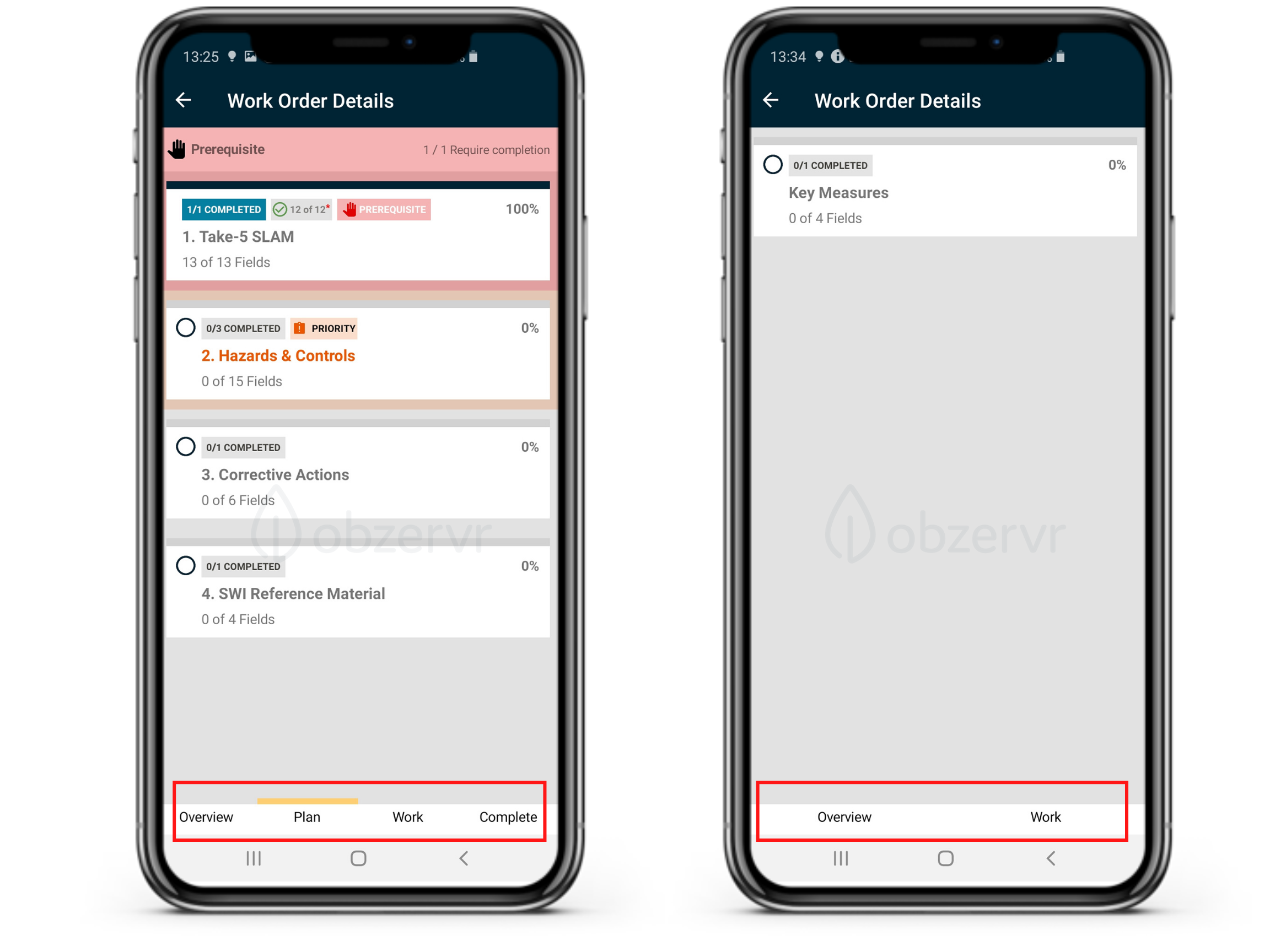
Figure 1: Work with and without Plan phase and Prerequisite Group
- Click on the Section you want to start (if there are multiple Sections in the Group).
-
Click on Field Measurement. Enter data in all the fields. When data is entered in Work, the status of the Work is changed from Assigned to In Progress and the timestamp with the do-er avatar will be marked under the FIeld Measurement (FM).
If you are not sure how to enter the data, check this article to understand different type of data and how to input
 Figure 2: Timestamp recorded
Figure 2: Timestamp recorded
-
Once you have entered data in all the fields in the Work, you are ready to Complete a Work.
-
To Complete a Work, navigate back to the Work List (or My Work page)
-
Click the Assignee Avatar to open More Options.
-
Select Complete from the More Options taskbar.
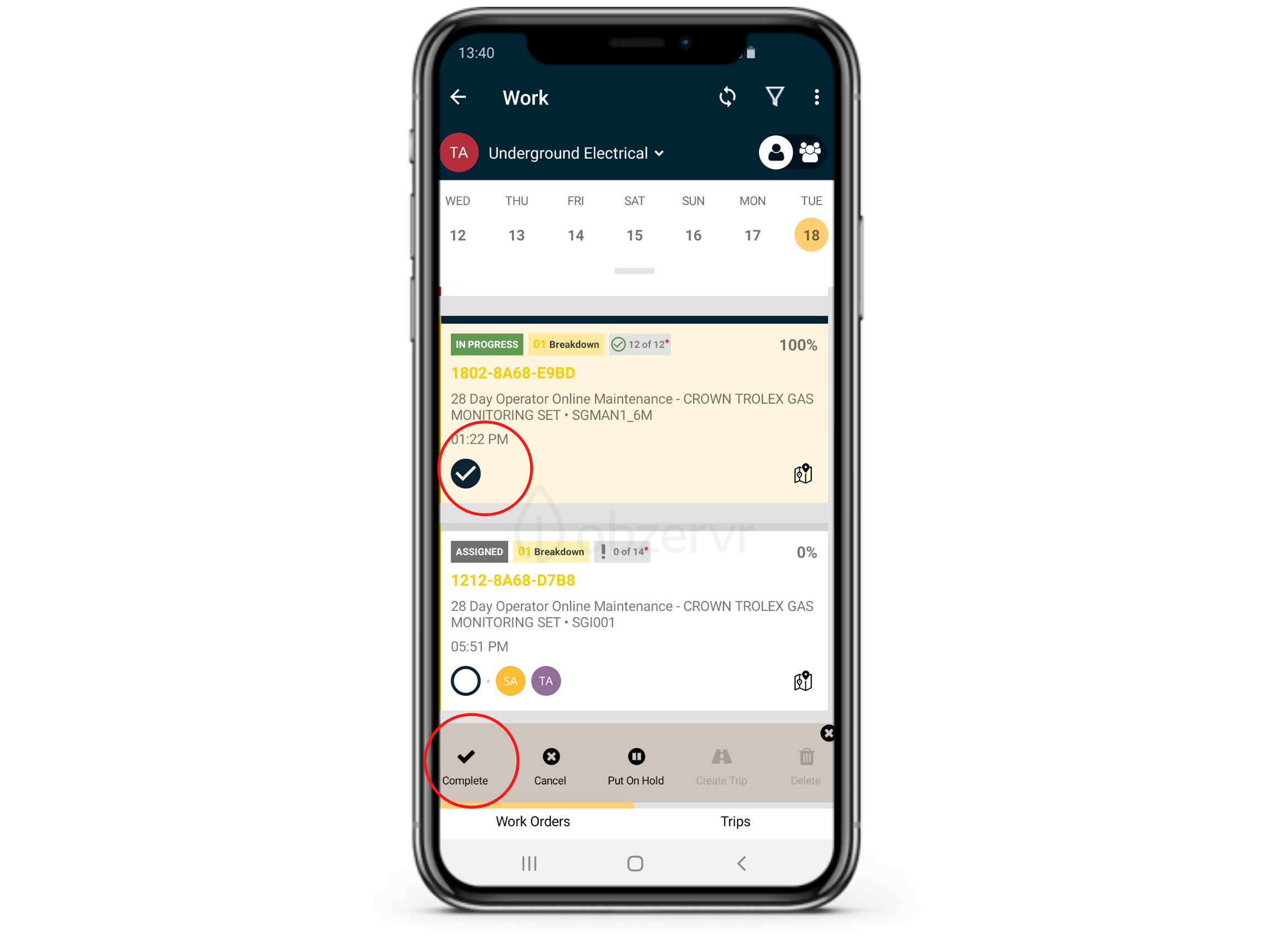 Figure 3: Mark Work as complete
Figure 3: Mark Work as complete
-
The status of the Work will change to Completed.
-
Notification of Work Completion will appear on the screen.
-
Sync to save your data.
-
A Manager User will be able to view that your Work has been Completed on the Manager Web Portal.
So that’s how you create and complete Work!
Check the figure below as a summary of how to complete a Work:
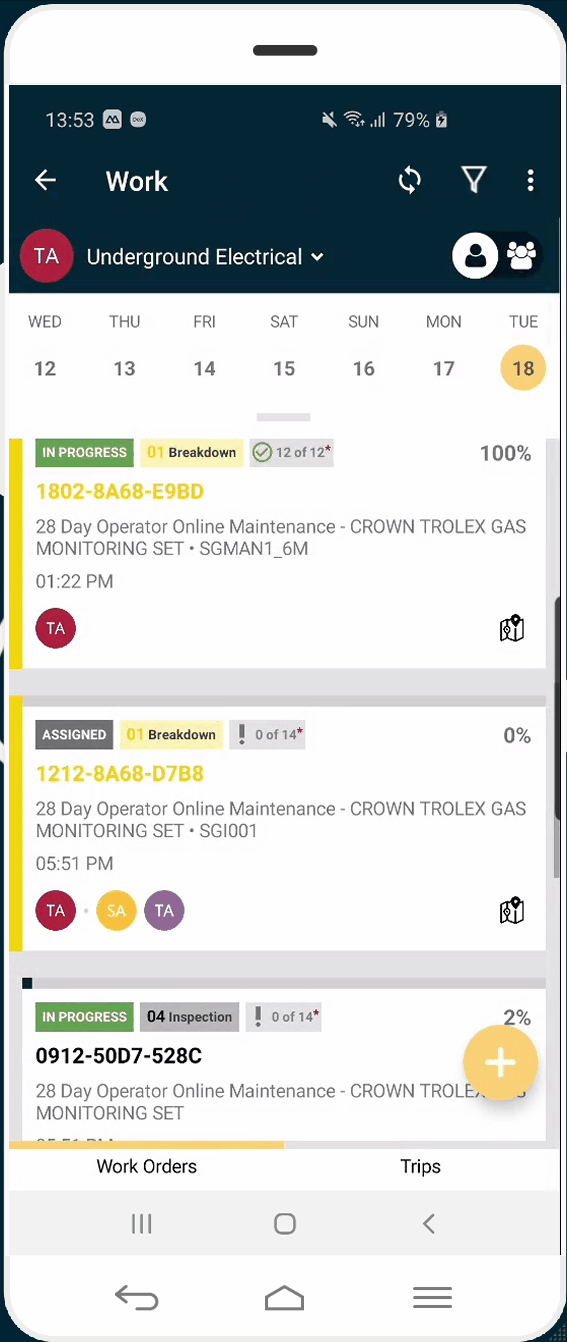
That's the end of the Getting Started series for Capture, but don't stop there! Navigate to I want to master to explore more about Obzervr and master your knowledge with us OR Getting started with Obzervr Manager to learn new things.
---
Check out our support videos, website (www.obzervr.com), or social media pages (LinkedIn, Twitter or Facebook).
Leave a comment below and click to let us know if this article was helpful!
Comments
0 comments
Please sign in to leave a comment.