Looking to get started on Obzervr Capture? You will need an Obzervr User to access the Capture mobile app.
First-person to use Obzervr? We'll do it for you - simply send us your request.
Trying to create a User for someone? Stay here, you're in the right place.
Why do you need to add User on Obzervr Manager?
At Obzervr, to access and work with both the Obzervr Capture and Obzervr Manager, you will need an Obzervr User. Each User belongs to a different organization or tenant, hence we only allow a new User to be created by existing users, who could be your manager or the Obzervr team, to make sure the new User is correctly placed into their organization.
Adding new User can only be done on Obzervr Manager.
How to create a new User on Obzervr Manager?
-
To create another User, you will need Tenant Admin or User Admin roles. Check you can see the Users menu. If you cannot view the Users menu, you will need to contact Obzervr Support or your SME.
-
Navigate to the Console
-
Navigate to your tenant then select Users
-
Select Create to create new User or Add to add another user from other tenants
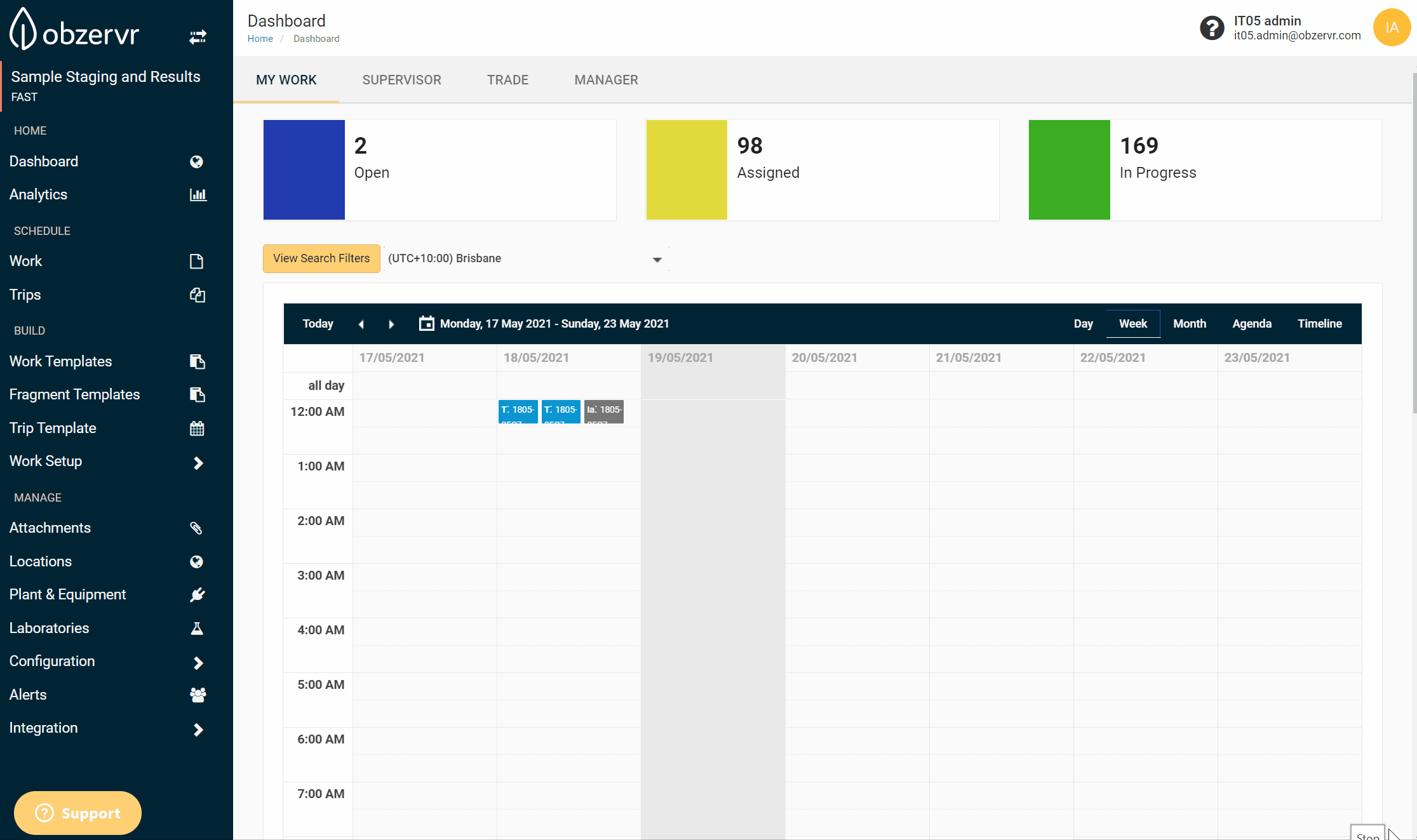
Figure 1: Users menu
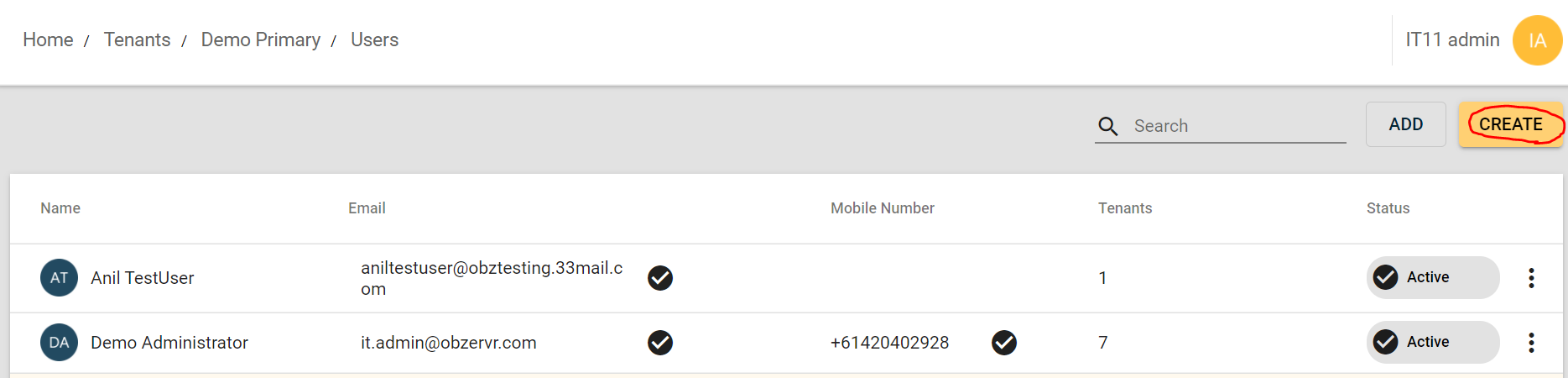
Figure 2: Create button on the Users page
-
The Create User pop up will appear. Enter a First Name, Last Name and Email Address.
-
Click on the tick icon to save.
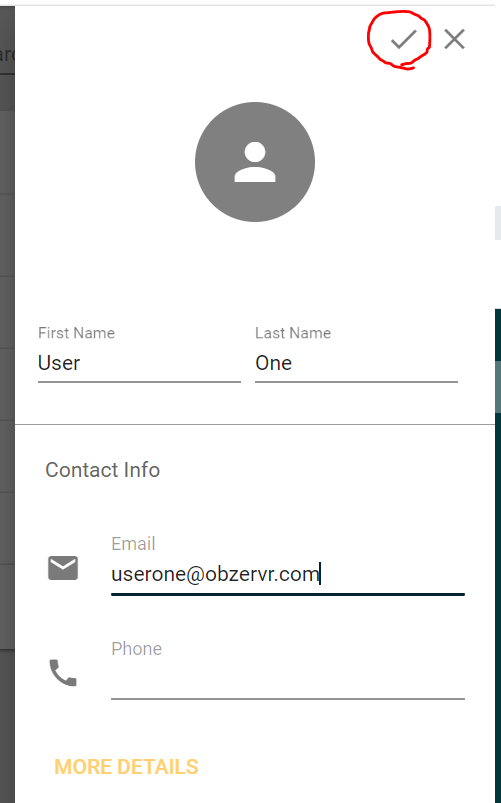
Figure 3: Create User form
- Set up roles and permissions for the new user. Check Permissions & Roles in Obzervr Manager for more details AND User Management on Console for detailed steps to set up.
You have created a new User on Obzervr Manager! The next step is for the new User to verify their email address and set a password. See Step 1: How to verify your Obzervr log in for more details.
Roles & Permissions
When a new user is created, they will be given baseline permissions. This means that they will only be able to see the Dashboard and Assignments menu. To give them the full functionality of Obzervr Manager, you will need to give them the relevant roles. For more detail about roles and permissions, check out either Role-based security access or Permissions & Roles on Obzervr Manager.
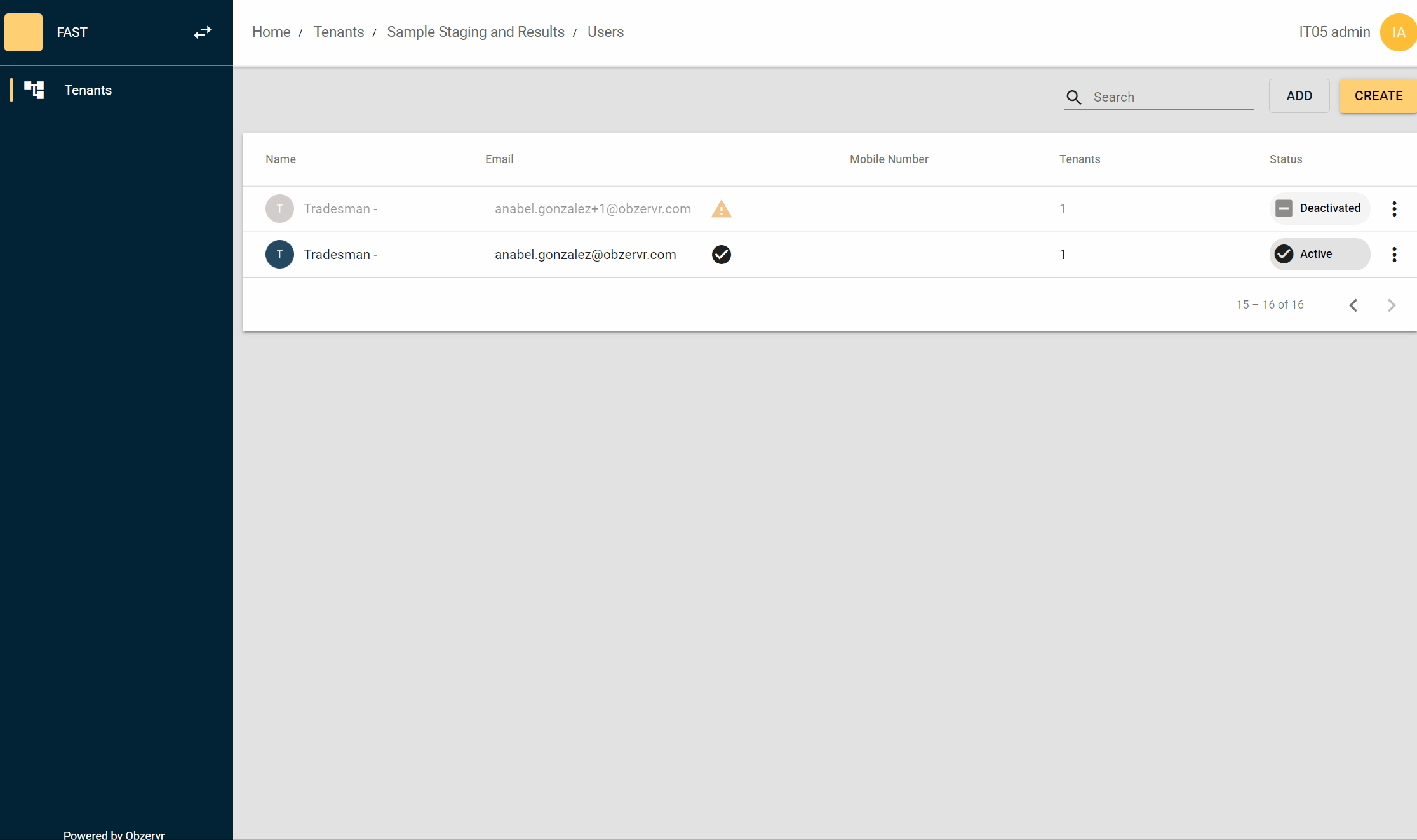
Figure 4: Editing Roles
Important Note:
Until the new User verifies their email, their account status will be marked as Not Verified. Once they verify their email, their account status will be reflected as Verified. The new User will be able to log in to the Manager web portal or Capture mobile app.

Next on Obzervr Manager is to add the User to a Team. If a User is not added to a Team, that User cannot access to a Team and cannot do any Work on the Obzervr Capture App.
---
Want to hear more about Obzervr? Check out our website (www.obzervr.com), or social media pages (LinkedIn, Twitter or Facebook).
Leave a comment below and click to let us know if this article was helpful!
Comments
0 comments
Please sign in to leave a comment.