We hope you and your family are well and healthy. The Obzervr team are well prepared for the remote work construct that the world finds itself in and we continue to bring you new and fresh updates to our platform.
- Option to disable Work Location (Assignment Point)
- Work Title
- Saved Search Filters with Persistent Dashboard Filter
- Inclusive Date and Time Search Filter Rules
-
Remove Local User Profiles
Having too many users on your device can slow down your synchronisation process due to a large amount of data being kept locally for the offline function. Profiles that are no longer needed on a device can be removed to reduce synchronisation time. This new feature allows you to remove local user profile without logging into that account.
Figure 1: Remove Local User Profile
Note: Removing a local user profile means you are removing data that is unique to that user from the device but DOES NOT remove any work that the user has done that might not have synchronised yet.
This activity is never lost and will always be synchronised when the device has connectivity, even if their profile is removed while the device is offline.
-
Work Title
Note: Applies only to Work created over the Obzervr Work API, for example, work created by SAP, Ellipse, Pronto and other third-party systems.
To facilitate identification of Work using descriptions mapped from your ERP, you have the option to set your Work title description over the API. Should you want to have this feature enabled for your organisation, please ask one of our support team to assist by sending an email to support@obzervr.com.
Technical information about the display rules can be found in this article.
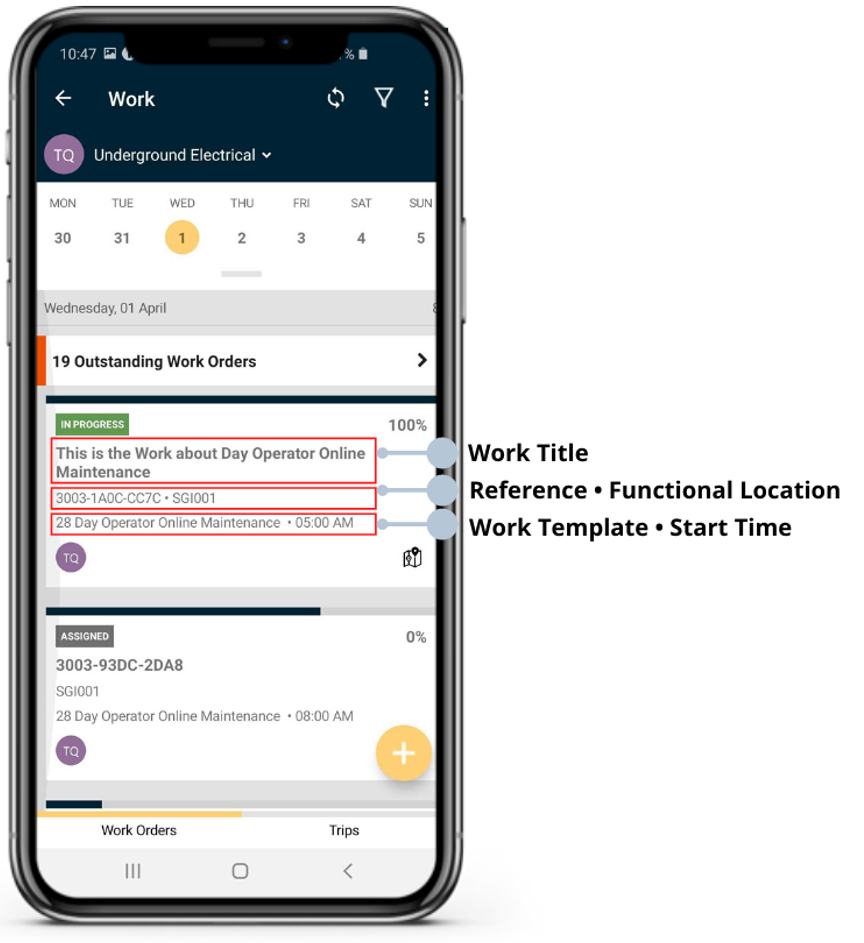
Figure 2: Work Title on Capture when the Reference Feature is ON and EMPTY title
Note: The maximum length for the short title is 200 characters.
-
Option to disable the Work Location (Assignment Point)
As a Template Manager, you might like to prevent end-users from changing the Location where the work is to be done (aka FLOC, Assignment Point) to prevent failures in connected systems such as LIMS, SAP and Pronto.
Simply go to your Work Template Designer for the selected Work Template, click on the Template name on the top-left corner and click to select 'Prevent {Assignment Point Alias} Update' (Note: the Assignment Point Alias can be 'Location, FLOC etc' depending on your Alias Label).
Figure 3: Disable Configurable Work Functional Location
-
Work Title Display on Obzervr Manager
Similar to the Work Title for Obzervr Capture, the Work title rules also apply to the Work Review and Dashboard Calendar on Obzervr Manager as well as Work PDF, Exception SMS and Emails.
The basic display rules are:
- If the Title is Filled, the Work will have the Work Title displayed.
- If the Title is Empty and the Reference Feature is ON, the Work will have the Reference as title (appeared on the first line of the Work).
- If the Title is Empty and the Reference Feature is OFF, the Work will have the Location (aka Assignment Point) as the title.
Technical detail display rules are listed in this article. The maximum length for the title is 200 characters.
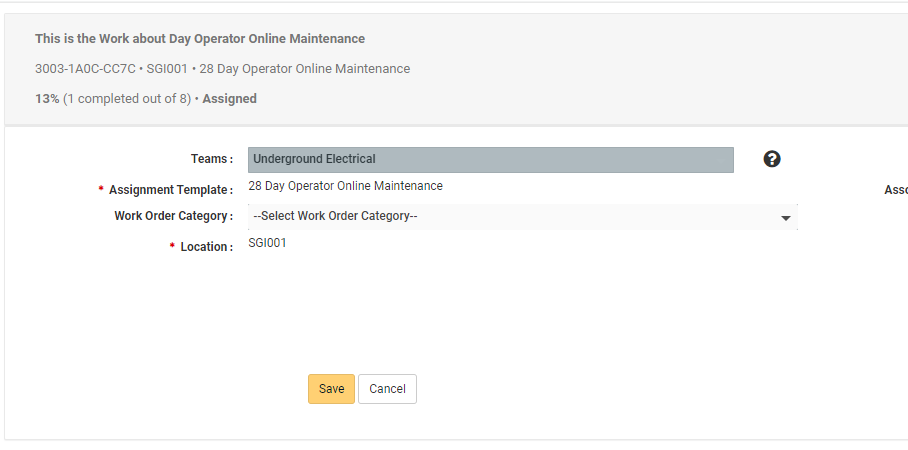
Figure 4: Work with Work Title Filled when the Reference Number is on
-
Saved Search Filters
Whenever using the Search box to look for your desired Work on Obzervr Manager, you can view your search filters at any time. Simply click View Search Filters to review the filters and make changes if necessary.
Figure 5: View saved day & time search filters
-
Persistent Dashboard Filter
If you use the Search function to filter your Work from the Work listing page, the filter settings are saved when you navigate to the Dashboard menu.
Figure 5: Persistent Dashboard Filters
-
More inclusive Date and Time Search Filter Rules
With this release, we have updated the rules for the 'From' and 'To' search date and time filters. With previous versions of Manager, the From and To date filter would include Work where the Start and End Datetime for the work occurred within the From and To dates selected in the search.
With this update, the search will also include work that started within the selected range but ends outside of the range, and visa versa; work that starts outside of the selected range but ends within the range will also be included.
This is also true for work that starts and ends outside of the selected range but flows through the select range. Technical detail display rules are listed in this article.
Don't delay, update now!
Want to hear more about Obzervr? Check out our support videos, website (www.obzervr.com), or social media pages (LinkedIn, Twitter or Facebook).
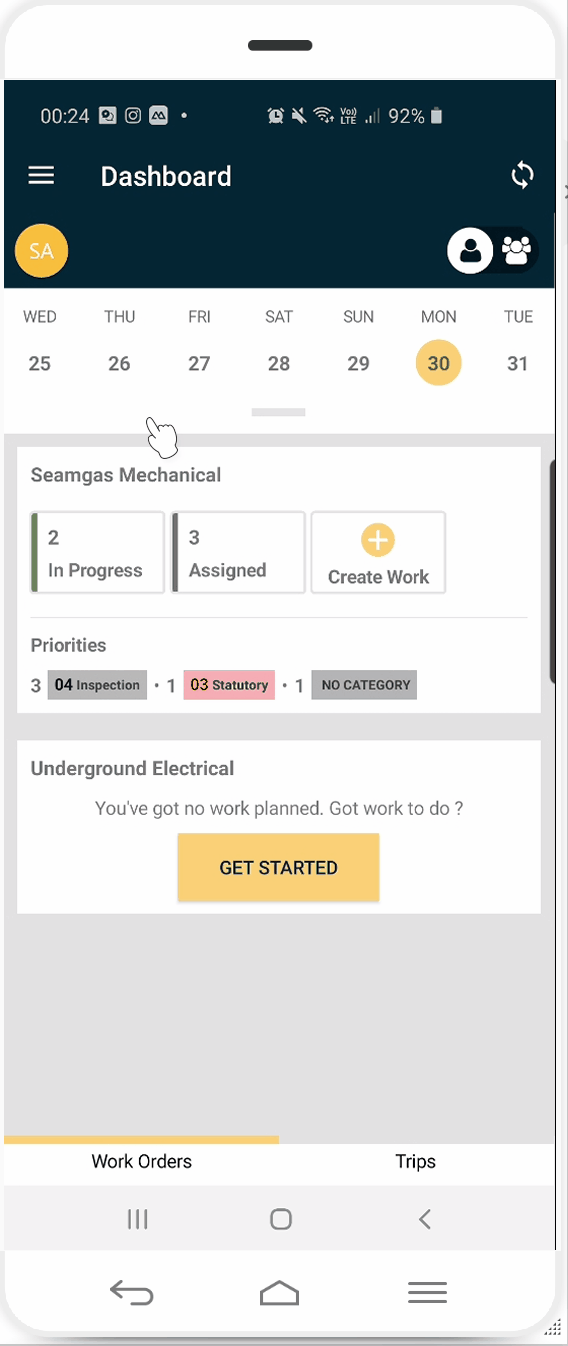
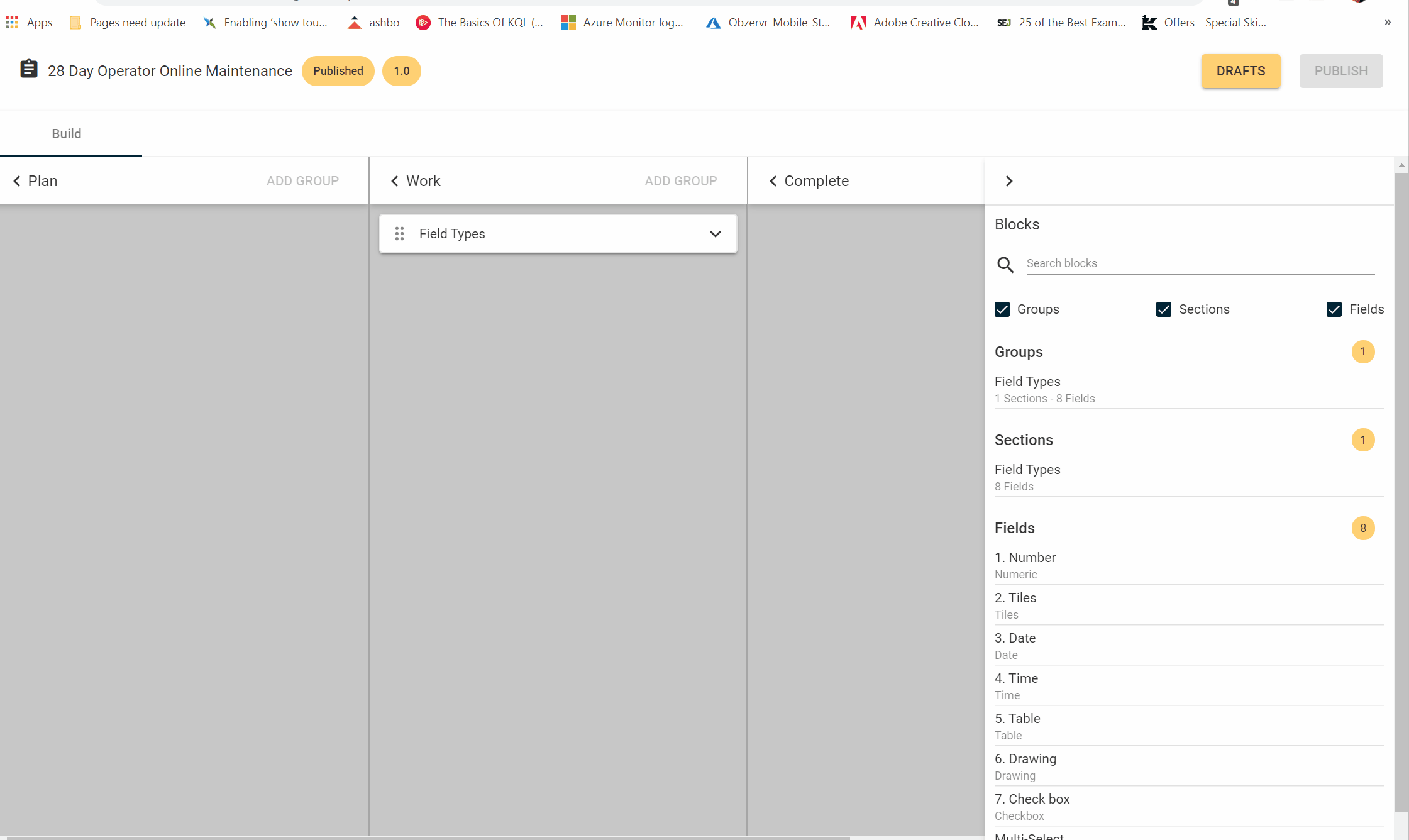
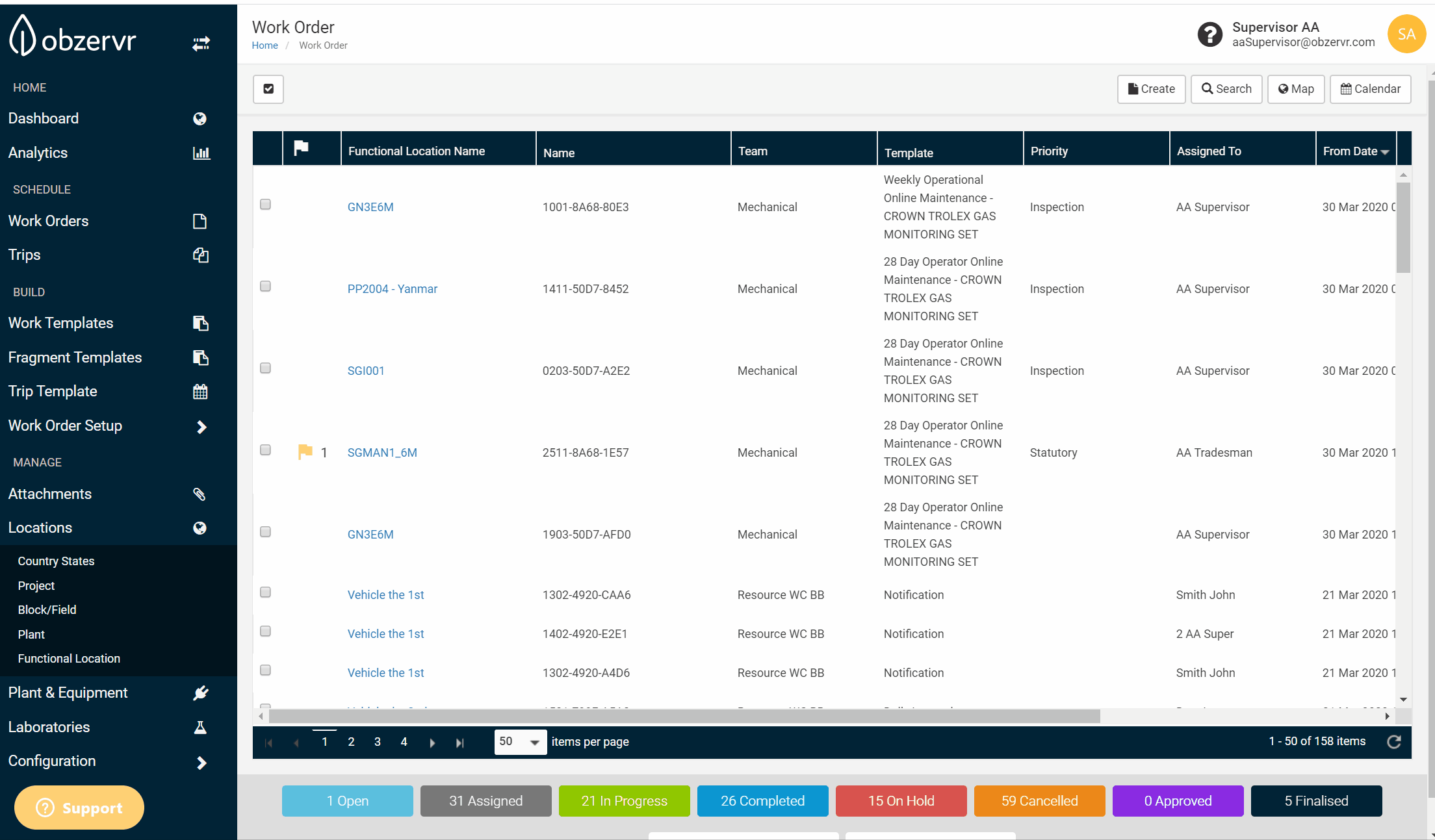
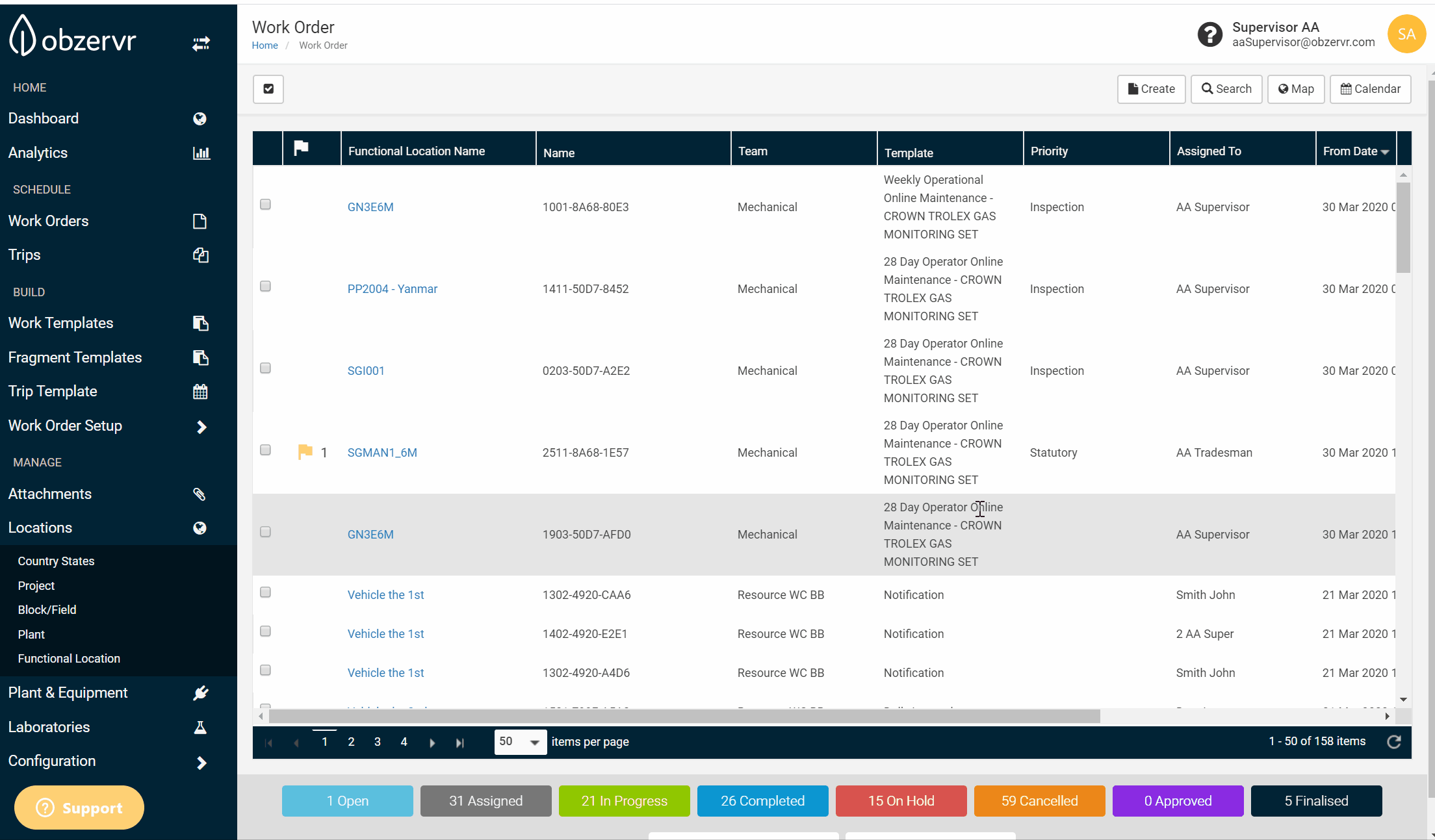
Comments
0 comments
Please sign in to leave a comment.