With the Capture v1.42.3 release, a major release, we are introducing a number of new features to Capture. These go hand in hand with a number of changes in Manager and Designer, currently up to v41.22. Additionally, we have addressed a number of issues in these releases.
Capture v1.42.3 is available in all app stores now (from 24 August 2021).
In these Release Notes, we will walk you through the following new features and improvements:
- Child Group
- Field History
- In-assignment sync
- Clearing/resetting values
- Update Work Order status in Work Order edit page
- Standardisation of icons & touch areas
- Resolution of issues
- Known Issues
1. Child Groups
A new feature that Obzervr is proud to present is the ability to create groups within groups. These "child" groups can be configured in your templates in Designer and then actioned by your users in Capture. This was a feature often requested by our users and now allows you to create instances of child groups (this was not possible with sections in groups) and use the group controls that were not available for sections (e.g. optional groups, priority groups, time series, etc.). You cannot, however, configure a child group as a prerequisite group. For more information please refer to this article.
This is a new feature we activate for your tenant(s); this means "Child Groups" will not be usable by default. You can contact us via support@obzervr.com to switch it on for your tenant.
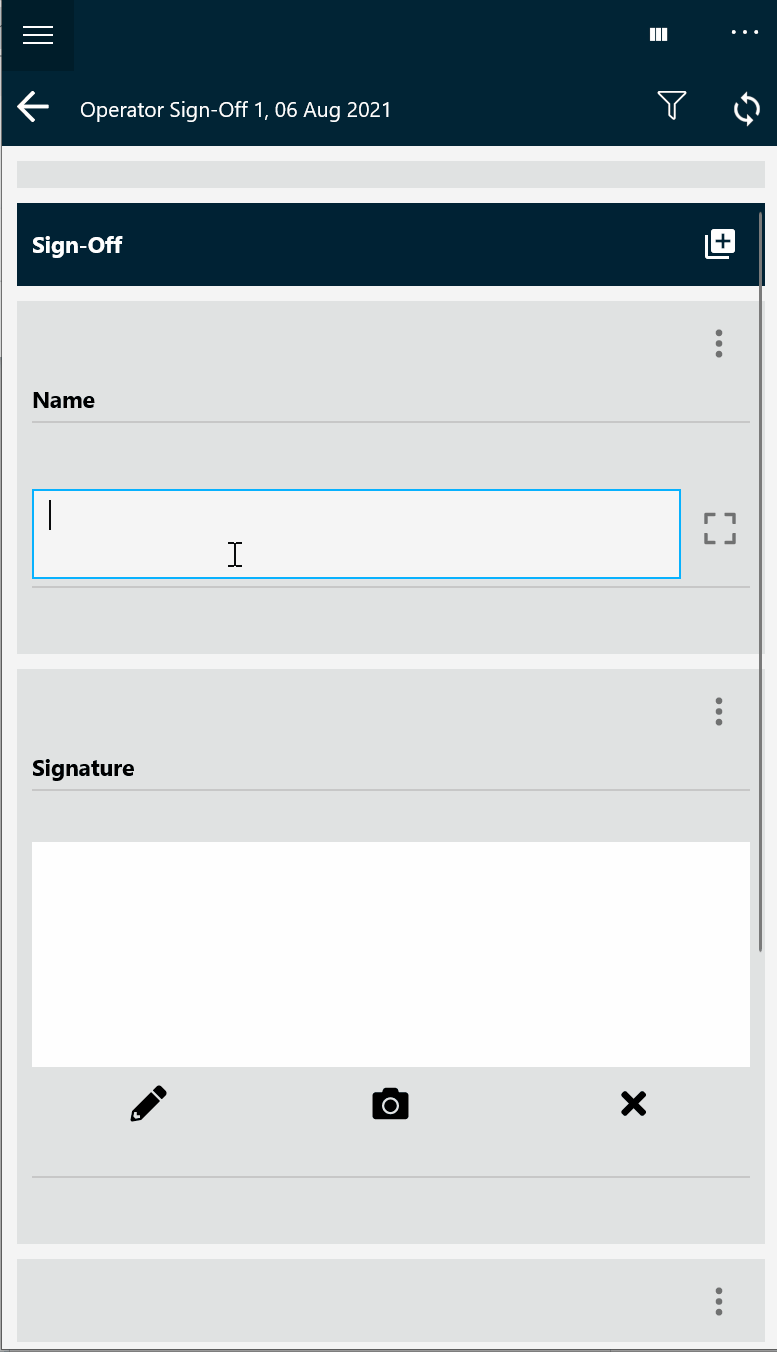
Figure 1: Using the child group to allow adding multiple actions for one operator sign-off on Capture app
2. Instance Field History
Another new feature in Capture is the ability to track the history of the data captured in groups within a Work Order. This is particularly useful when multiple people are working on the same Work Order, or in scenarios where a supervisor has to review a Work Order in Capture.
The feature will defer the saving of changes made to form until the user exits or deliberately saves those changes. Users can review the values for all the fields that were previously entered by others in that group. In addition, this provides the following capabilities:
- The ability to "Discard" changes made to a form before they are confirmed and then synchronised.
- If the app crashes, the user force quits Capture or Capture is tombstoned, the operators working changes are saved in the local database and can be restored the next time they re-enter that form.
- The ability to view previous states of the fields in the group, including the history of who made what changes to a form, in a read-only version of the Action History page.
This is a new feature we activate for your tenant(s); this means "Field History" will not be usable by default. You can contact us via support@obzervr.com to switch it on for your tenant.
Please note that this feature is different from the field history that we introduced last year - which enables operators to have a focus history view of any particular field throughout different Work Orders as long as it's from the same Location/Panel/Plaint Item. This Instance Field History feature will allow operators to see the movement of a whole group within that Work Order only.
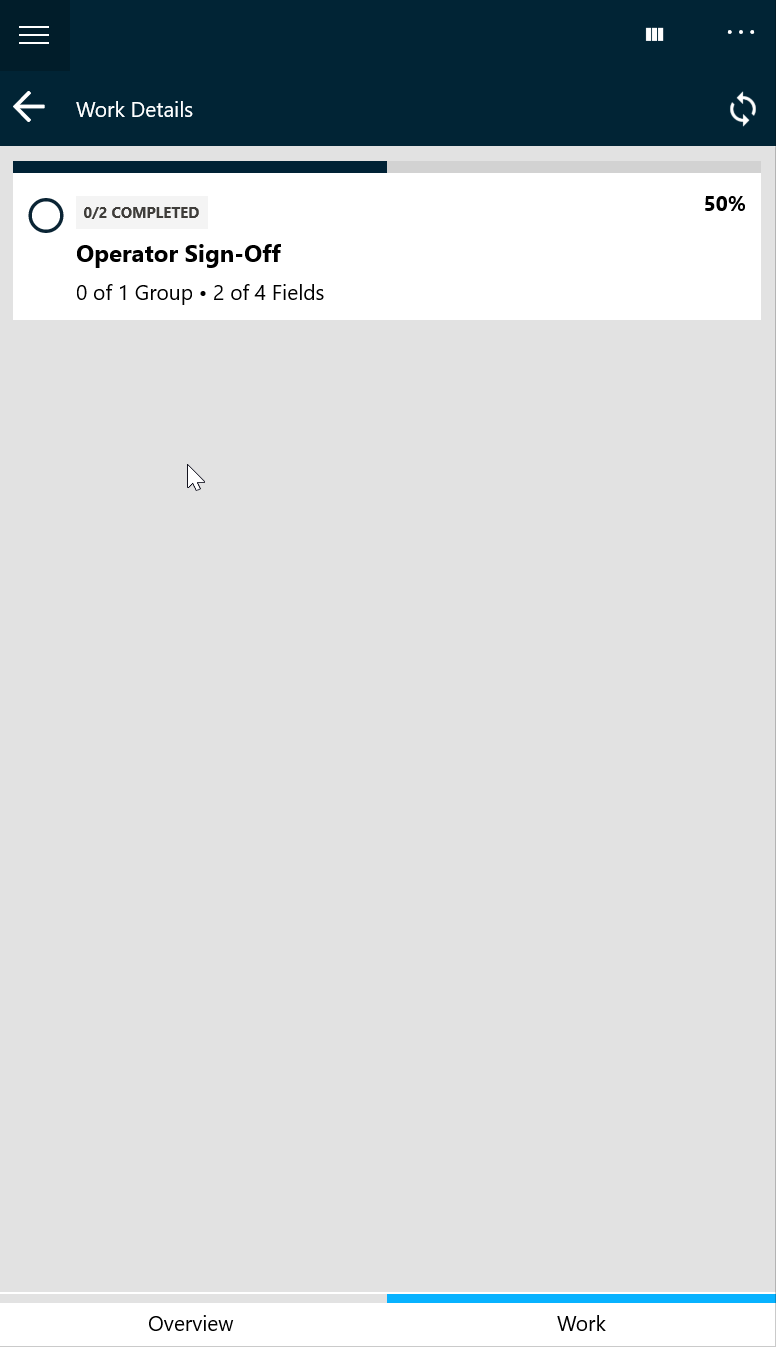
Figure 2: Instance Field History
3. In-work order sync
In addition to the synchronisation buttons in the Work Order listing pages (Dashboard and Team views) Capture now has a sync button directly in the assignment pages. This can help in scenarios where information captured in the field is required quickly in the office, or where multiple people are working on the same Work Order to ensure their changes are kept in sync.
Note that this feature is still in the experimental phase. We are releasing this to further test in production scenarios to ensure this is working as intended. Therefore this feature is not activated for your tenant(s); this means "In-Assignment Sync" will not be usable by default.
You can contact us via support@obzervr.com to switch it on for your tenant, we will discuss with you the potential risk that this could introduce to your users.
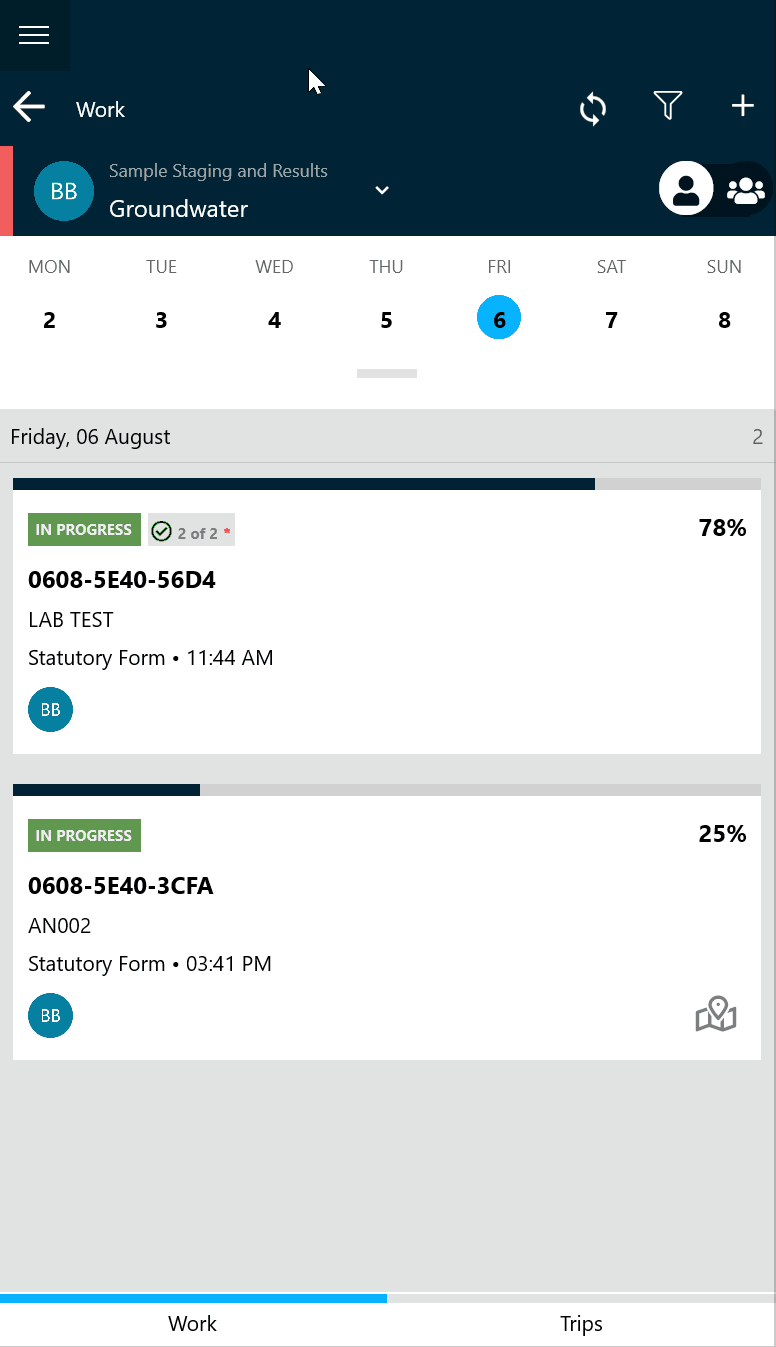
Figure 3: In-Work sync
4. Clearing/resetting values

Figure 4: Clearing/resetting values on Capture app
5. Update the status of a Work Order on the Work Order Edit page
You can now update the status of a Work Order directly in the Work Order edit page without having to go back to the Work Order listing page. The same options are available on this page as the listing page, relevant to the status of your Work Order.
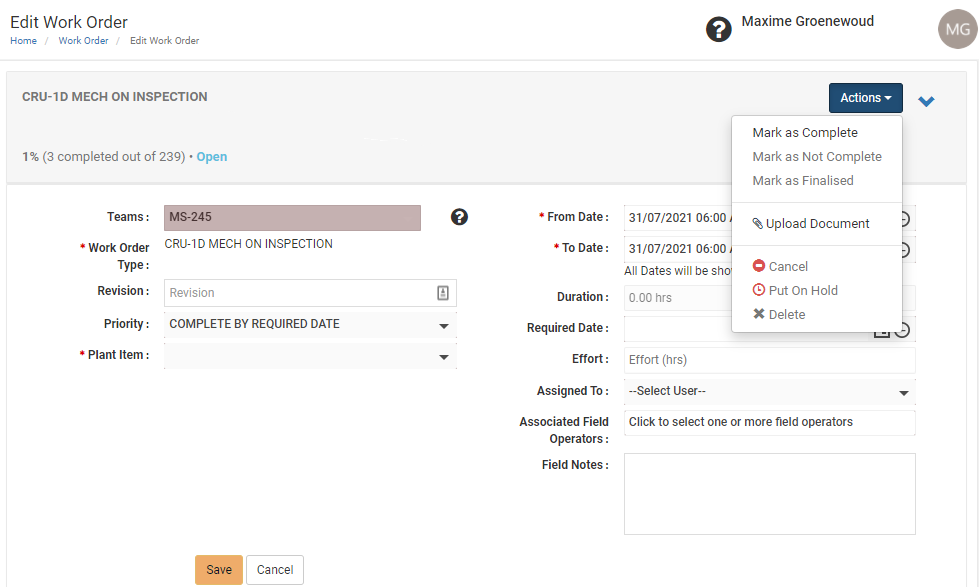
6. Standardisation of icons & touch areas
In this release, we have built on the work we started in previous releases to ensure that the touch areas of buttons, select boxes & circles and other controls meet recommended dimensions to support our field-based users to interact with these controls. In addition to this, we have cleaned up these controls to make them more uniform and thus improving the overall usability of Capture.
7. Resolution of issues
A number of issues that our users have experienced over the last few weeks have been resolved in this release:
- My Work on dashboard navigation
You are now able to go back to the dashboard from the burger menu in the "My Work" page. The burger menu was showing on this page instead of the normal back button. (Windows only) - Progress counters
You are now able to see all progress reflected accurately in Work Orders and in Groups. This is one of the major changes we made in this release to ensure that all progress is counted correctly and you are able to complete groups without the problems some users ran into before. Multiple related issues were resolved with this change. - Viewing open Work Orders
Users are now able to review a Work Order in read only mode in Capture without having Capture assign the Work Order to them. Now you can either choose to assign the Work Order to yourself (select "yes"), or to just view the Work Order (select "no" - when clicking on the Work Order). - Conditional Logic screen jumps
When entering fields in a group with Conditional Logic that cause other fields to be hidden or shown, Capture no longer resets the group and scroll all the way to the top of the group. - Team view and personal view
When switching to team-shared view on the dashboard and selecting a team, Capture will now present the team view, as opposed to switching to the personal view. This is currently an issue in Capture v1.41.8. - Exceptions triggered in Conditional Logic read-only fields
When using Conditional Logic in groups, exceptions are now properly raised against fields that have been configured as read only, but triggered through Conditional Logic. There is currently still a known issue with the generated PDF not showing this exception in the summary view in Manager (however the PDF does have the exceptions in the detailed view of the field). This is likely to be resolved in the next version of Capture. - Timestamps and entered values not registering
We have solved an issue that we found on Windows where in rare occasions the values entered in a field and the timestamp were not recorded when going back to the group level. - Manager template Export/Import icons
In Manager the Import and Export template icons are now corrected, before they were swapped around (export showing "arrow in" and import showing "arrow out"). - Assignment documents supporting XLSX files
Uploading XLSX files from Capture are now properly showing in the documents section of the Work Order view/edit page in Manager.
8. Known issues
There are known issues in the Obzervr products that we cannot all complete before releasing a new version of the software. Here are some of the issues that may impact the day to day use of the Obzervr system (Manager, Designer, Capture):
- Performance issues with certain "field spec" devices
Some Intrinsically Safe (IS) devices or rugged field devices like the ECOM and iSafe mobile devices have been seeing degraded performance after being used for more than one hour. Whilst we haven't had any reports of this happening in the last few weeks, this performance problem can still occur in certain scenarios.
Workaround: when running into degraded performance on the device, it's worth closing the app completely (not put it to background or resetting the app) and reopening the app. This "resets" the memory used by the app and you should see the app return to normal usage. - Parent & Child group using the same group fragment - update issues
In specific cases where you use the same fragment for a parent and a child group in the same template, updating the fragment will update the parent group in the template, but not the child group.
Workaround: use different fragments for Parent and Child groups. - Counts on the Work Order not always updated in Split Screen mode
In particular scenarios and when using child groups, the progress counter and progress bars may not always update in the left portion of the screen.
Workaround: refresh the right panel by navigating forwards (through the Work Order) or backwards (to a listing page). - Remaining issues Child Groups
Some issues remain in using child groups in certain scenarios. You may want to refrain from using these configuration options until resolved. If unsure please contact us via support@obzervr.com.- Using "Is Time Based" for Child groups in conjunction with Conditional Logic
- Using "Priority" for Child groups in conjunction with Conditional Logic
- Using multiple (more than 1) levels of child groups - this may not count the groups correctly.
- No feedback when attempting to upload a large file
In Capture when uploading a large file which size exceeds the maximum size set in the tenant, the user is sent back to the upload manager without any indication that the file is too large. The file will not be uploaded.
Workaround: inform your users about your maximum file size setting. - Updating cascading fields doesn't clear values in the second field
Where Work Orders use 2 cascading fields (where the selection in one field is filtered by a another field), resetting and changing a value in the first field will not clear the second field (should update to “select value” but will instead have the previously selected value), but you can still select another value in this field (which relates to the changed first field value).
Workaround: when changing field 1, make sure to update field 2 as well.
Comments
0 comments
Please sign in to leave a comment.