With the Capture v1.42.9 release, we are introducing new features and fixes to Capture. These go hand in hand with a number of changes in Manager and Designer, currently up to v41.31.
Capture v1.42.10 is available in stores for beta subscribers. Manager/Designer/Console v41.31 is currently in production.
In these Release Notes, we will walk you through the following new features and improvements:
- Photos on fields
- Displaying Group Summaries & Listing Groups
- Disable start and end dates on Work Order create
- Mandatory comments on Exceptions
- Location field hierarchy
- Mandatory user fields
- Enforcing prerequisite groups for instances
- Resolution of issues
- Known issues
1. Photos on fields
A great new addition to Capture is the ability to attach photos and attachments to a field. Previously this was only available on sections, now users are able to capture field-specific photos & attachments, which hugely increases the field-specific context of the attachment. Similar to the section the field will have a link to the Capture Upload Manager. Attachments and photos will also appear in the relevant areas of the Work Order page and in the completed Work Order PDF.
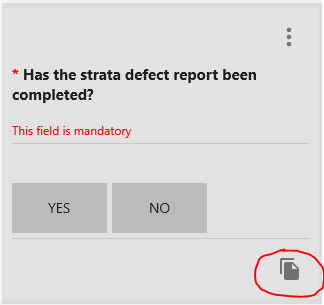
Figure 1: Photos icon on the field
This is a new feature we activate for your tenant(s); this means that the ability to take photos or attach documents on a field is not available by default. You can contact us via support@obzervr.com to switch it on for your tenant.
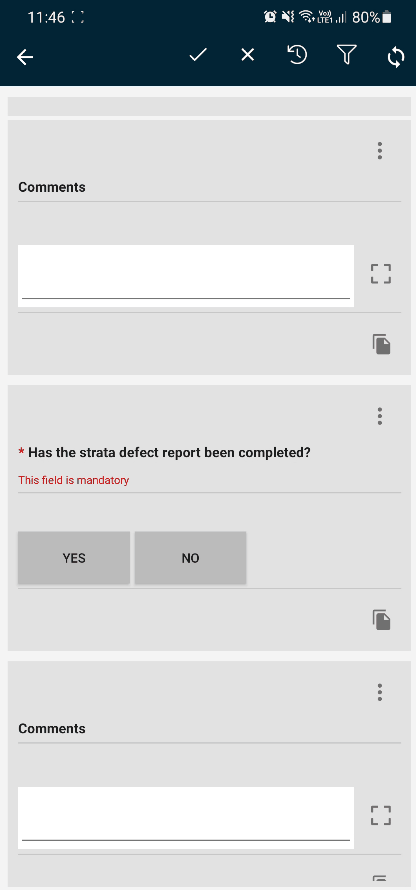
Figure 2: How to take photos on fields
2. Displaying Group Summaries & Listing Groups
This feature enables customers to show additional text in the group card in the Work Order in Capture. The text can be configured by selecting fields and their values from within the group.
More detail is available in this article: [Group Summary] What is Group Summary and how to use it?
Listing Group, however, allows customers to create a succinct list of items for reference, each item in the list is a separate listing group. A listing group presents field data for reference purposes only. Each field is shown as a single line with none of the input options available with the regular field. This feature can be used to represent a "pick list" in the Work Order.
More detail is available in this article: [Listing Group] What is Listing Group and how to use it?
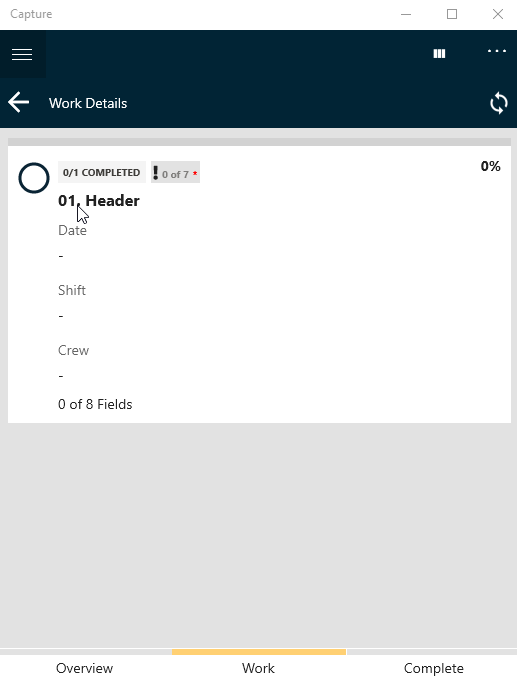
Figure 3: How to use Group Summary on Capture
3. Disable start and end dates on Work Order create
It is now possible for a Work Template configurator to change what fields are required when users create a new Work Order in Capture. The start and end dates and the field notes fields can be disabled where relevant. This simplifies the Work Order entry process on Capture in cases where those fields are not relevant to users.
More detail will be available in a separate article How to hide Start/End Date/Time for Work Order on creation?
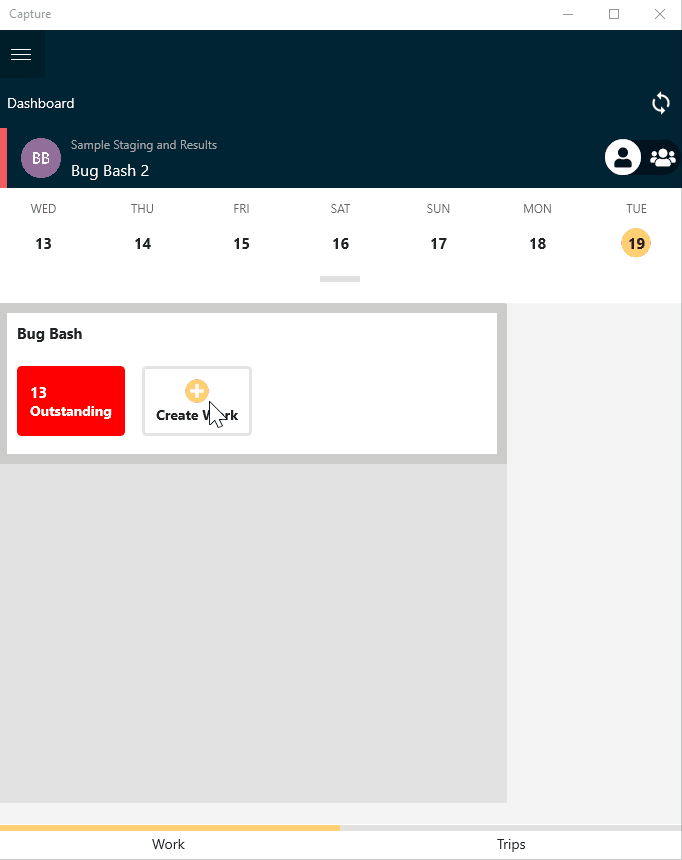
Figure 4: Start and End Date are disabled
4. Mandatory comments on Exceptions
This new feature allows administrators to enforce the capture of comments on certain levels of exceptions. This is a tenant setting (in Console in settings after selecting the tenant) where the administrator can indicate whether users need to add comments on particular exception levels (low, medium, high). In Capture, when an exception is triggered and its exceptional level is equal to a priority set to record a mandatory comment, then Capture will force the user to enter a comment for that exception.
To set this up for your tenant, go to Console, select the tenant and go to settings. Scroll to the "Exception Management" section and set the option for the relevant exception level:
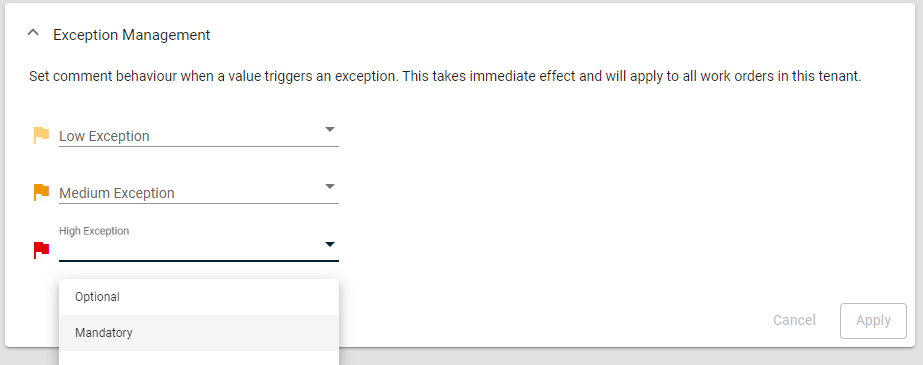
Figure 5: How to use Group Summary on Capture
And then click apply.
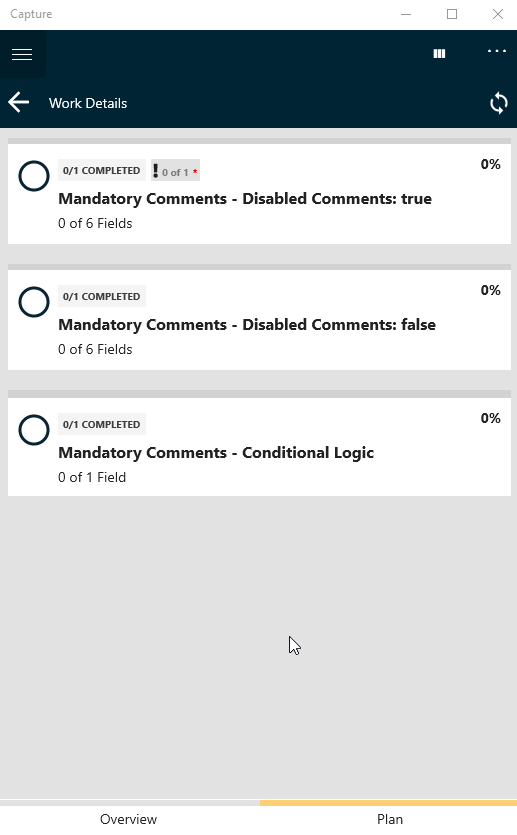
Figure 6: How to use Mandatory Comment on Capture
5. Location field hierarchy
In the September release notes, we introduced the Location field type. The location field allows you to capture plant items/functional locations you have configured for your tenant against a Work Order. In this release, we have refined the way that functional locations are presented in this field in Capture. The presentation in the list will show their identifier and name and will present them in the functional location hierarchy that is configured. This hierarchy is created using the parent/child relationship in the configuration of your functional locations (through the use of the "Parent Point Id"), note that this is a new configuration option.
Refer to this article for more information on how to set up and use this field type.
As mentioned in the September release notes, this is a new feature we activate for your tenant(s); this means that the Location field will not be usable by default. Additionally, we can assist in setting up the functional location hierarchy to get the best experience for your users. You can contact us via support@obzervr.com to switch it on for your tenant and/or get assistance with the hierarchy.
6. Mandatory user fields
It is now possible to enforce certain fields as mandatory for administrators adding new users to Obzervr, or when existing users are updated. This is an organisational setting that will apply across the tenants you have. Only the organisation admin will be able to change these settings. As an organisation admin go the Console and go to settings (last menu item in the left-hand menu). Click on "User Settings". Here you can indicate which fields should be mandatory for your user administrators to enter for each user:
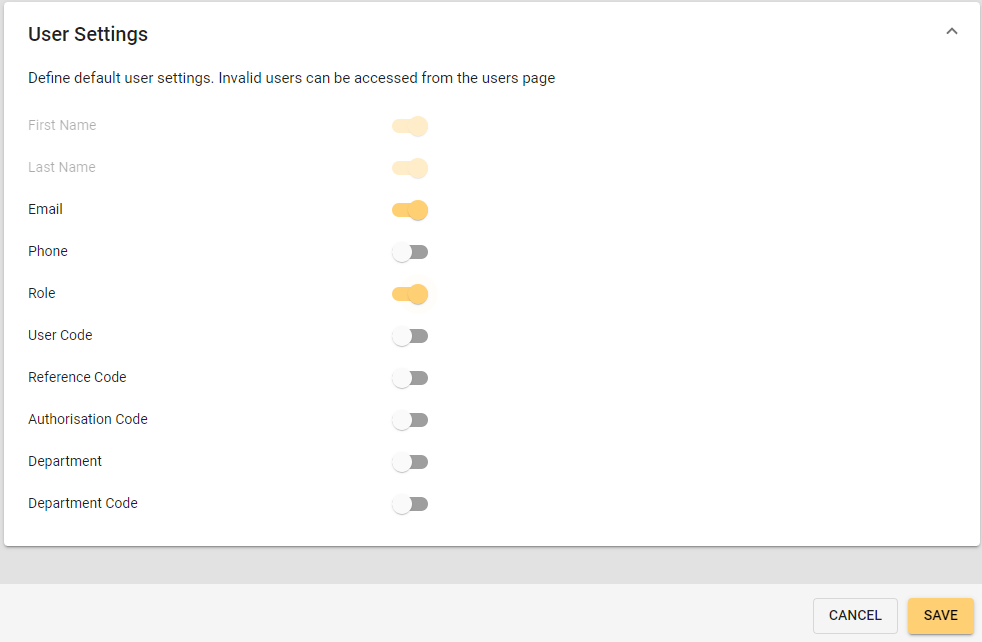
Figure 7: User field settings
Select the fields you like to be mandatory and click "save" at the bottom of the page. Note that whilst there are rare cases where users may not need an email address (as they're not using Obzervr), it is generally not recommended to disable (switch off) the email field is mandatory for a user.
This can be useful when you are using these user fields as part of the integration with other systems.
7. Enforcing prerequisite groups for instances
We have made a change in the behaviour of groups marked as "prerequisite", these groups are required to be completed before a user can progress with the rest of the Work Order. The limitation however was that whenever a user created another instance of the group (when the "reoccurrence" has been switched on for that group in Designer), that group was considered a prerequisite as well. There are scenarios where that can actually block work from being completed. Specifically where multiple users are working on the same Work Order. The change we made is to take into account the group reoccurrence count:
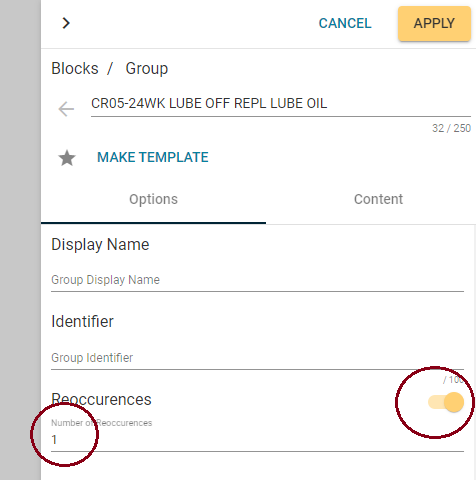
Figure 8: Define the number of reoccurrences (aka instance) to make the group as pre-requisite
In the case above only 1 of the groups (the first one) will be considered a prerequisite, any following instances that are created are not prerequisites. If you set the reoccurrence number to 2, 2 instances will be presented by default in the Work Order and both will be prerequisites, etc.
8. Resolution of issues, smaller new features
A number of issues that our users have experienced over the last few weeks have been resolved in this release:
- Adding a Field Operator through Autocomplete removes all other Field Operators from the Assignment
When updating the "Associated Field Operators" in the Work Order edit page in Manager, using the "autocomplete" function (typing part of the name of the user and selecting the user from the list) would remove the previously added field operators. Now you can just add field operators using this function. - Support for verifying emails for federated users
The email verification process for new users now caters for federated users (users logging in with the organisation's "single sign-on"). These users were initially directed to the set password page, but as they are federated, they do not need to set a password. - Tenant selector
Users that are part of multiple tenants will now get a "tenant selector" when logging in, before sending them to one of the tenants. The user can now select which tenant they want to go to. - Unable to capture values into a numeric field
In certain scenarios where numeric fields were used to trigger conditional logic in the group, the numeric fields were displayed as read-only and users couldn't enter anything in these fields. - App crashes using conditional logic and tiles
There were some instances reported where buttons used to trigger conditional logic to change the visibility of a section in the group was causing Capture to crash. This has now been resolved. - Incorrect mandatory field count
In particular, scenarios where 2 users were entering fields in the same group instance with mandatory fields the count of mandatory fields were not showing the correct number of mandatory fields. More fields were shown in the counter than actually entered. This has now been resolved. - Uploaded Documents on Assignments/Edit not displaying all document types
The "Uploaded Documents" section in the Work Order edit page was not presenting all the attachments that were uploaded to the sections. Only photos and PDFs were presented and other document types were only shown on the section details page. Now all documents are shown in both pages. - The prerequisite group counts incorrect
This has been released and is in the stores now - part of the v1.42.7 release of Capture.
The prerequisite groups count was incorrect when an instance of the group was deleted. When creating multiple instances of prerequisite groups and deleting one of those instances in the middle (e.g. where there are 3, delete #2), the count of groups was incorrect (e.g. it would present as "2 out of 3"). This made it impossible to close the WO, as it was expecting the user to complete the group that was deleted. - Sync issues with integration
With customers dynamically editing Work Orders through their ERP system, when a field is removed from the Work Order which has been previously entered by a user, the user wasn't able to sync their device.
9. Known issues
There are known issues in the Obzervr products that we still working on and are to be resolved in future releases. Here are some of the issues that may impact the day to day use of the Obzervr system (Manager, Designer, Capture):
- Performance issues with certain "field spec" devices
Some Intrinsically Safe (IS) devices or rugged field devices like the ECOM and iSafe mobile devices have been seeing degraded performance after being used for more than one hour. Whilst we haven't had any reports of this happening in the last few weeks, this performance problem can still occur in certain scenarios.
Workaround: when running into degraded performance on the device, it's worth closing the app completely (not put it to background or resetting the app) and reopening the app. This "resets" the memory used by the app and you should see the app return to normal usage. - Remaining issues Child Groups
Some issues remain in using child groups in certain scenarios. You may want to refrain from using these configuration options until resolved. If unsure please contact us via support@obzervr.com.- Using "Is Time-Based" for Child groups in conjunction with Conditional Logic
- Using "Priority" for Child groups in conjunction with Conditional Logic
- Using multiple (more than 1) levels of child groups - may not count the groups correctly.
- Tenant switch in offline mode freezes screen if switching to a tenant not yet synced
As per section 2, point 1, you can now switch tenants when you're offline, however, this only works when you've already synced this tenant at least once on your device. If you haven't synced that tenant before, Capture will show an error message, saying you should sync this tenant when you're back in range of a network. This is expected behaviour; Capture cannot present anything if the first-time sync for this tenant hasn't occurred yet. The issue presents itself after you've clicked OK on this message: the switch tenant screen has become unresponsive; you cannot switch to another tenant.
Workaround: click on the back button (top left) and try switching tenants again.
Comments
0 comments
Please sign in to leave a comment.