The Obzervr Platform enables users to digitise their Sampling and Laboratory data flow of collecting samples, submitting a Chain of Custody and receiving test results.
Obzervr utilises Laboratory Quotes to load the Samples for a Test Plan onto a device. There are two types of Laboratory Quotes which you will need to upload a Laboratory eQuote to Obzervr: the .pdf Laboratory Quote and the .xml Laboratory eQuote.
What is a Laboratory Quote?
A Laboratory Quote is the list of Tables, Suites and Methods, outlining the Containers required to test for Analytes. This is in a .pdf format.
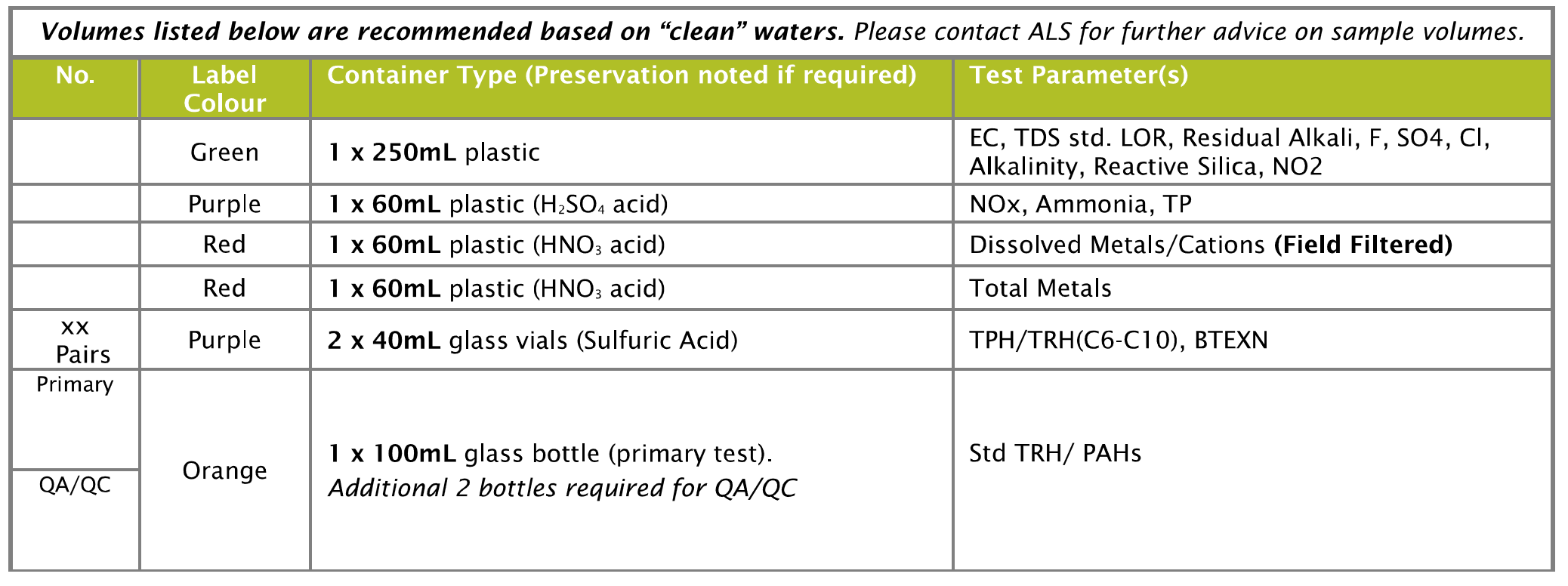
What is a Laboratory eQuote?
An eQuote is a copy of the Quote in an .xml format. This is the format required so that our Laboratory eQuote upload wizard can read and understand the quote. If you open the file, it will look something like this:
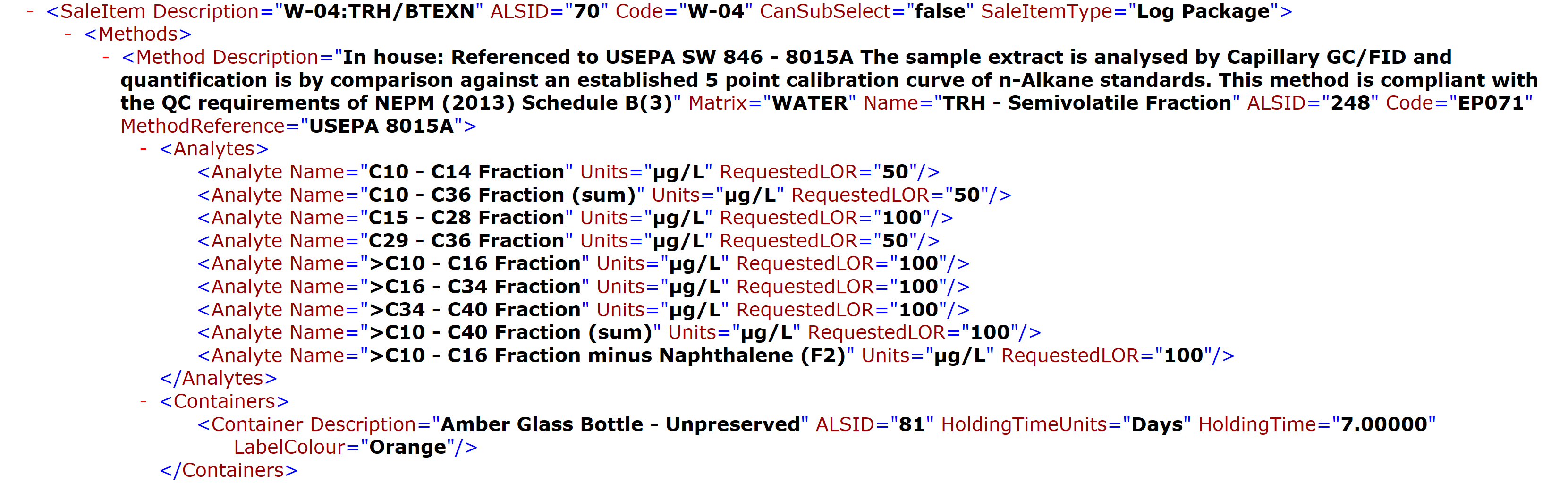
Note that any samples, including Quality Control items like Trip Blanks and Spikes, need to be included in the Laboratory eQuote so that it can be uploaded to Obzervr Manager and Capture.
Why do we require both the .pdf Quote and .xml eQuote?
So that your Capture users can collect samples, the Laboratory Quote needs to be built into Manager. The Laboratory Quote is built into Obzervr into two stages: (1) the Laboratory eQuote upload and (2) Container Overrides. We will address (1) how to upload the Laboratory eQuote. To learn more about (2) Container Overrides, read Using Container Overrides for your sampling bottles.
The Laboratory eQuote Upload
Obzervr Manager utilises an eQuote Upload Wizard to automatically load your eQuote. It is a step-by-step process to walk you through uploading the eQuote and check that the eQuote does not contain duplicates of information already configured in the system. It will ask you to confirm the Laboratory, your Company Information, Analysis Group(s), Suite, Method, Analytes, Container Type(s) and Container Label Color(s).
How to load your Laboratory eQuote into Obzervr Manager
- Obtain your Laboratory eQuote from your selected Laboratory in an .xml format.
- Access the Laboratory section of Obzervr Manager. If you haven’t set up your Laboratory yet, read How to set up your Laboratory in Obzervr Manager before you continue.
- Select the Actions drop down menu for your Laboratory and choose Test Plans. You will access the Test Plan page.
- Select the burger stack in the top right corner. It will show two options:
- Create Test Plan Manually
- Create Test Plan using quote
- Select Create Test Plan using quote.
- You will be guided to the eQuote Upload Wizard. It will show the Select File to Upload pop up. Select the Choose File button and select the Laboratory eQuote to upload. Select Next.
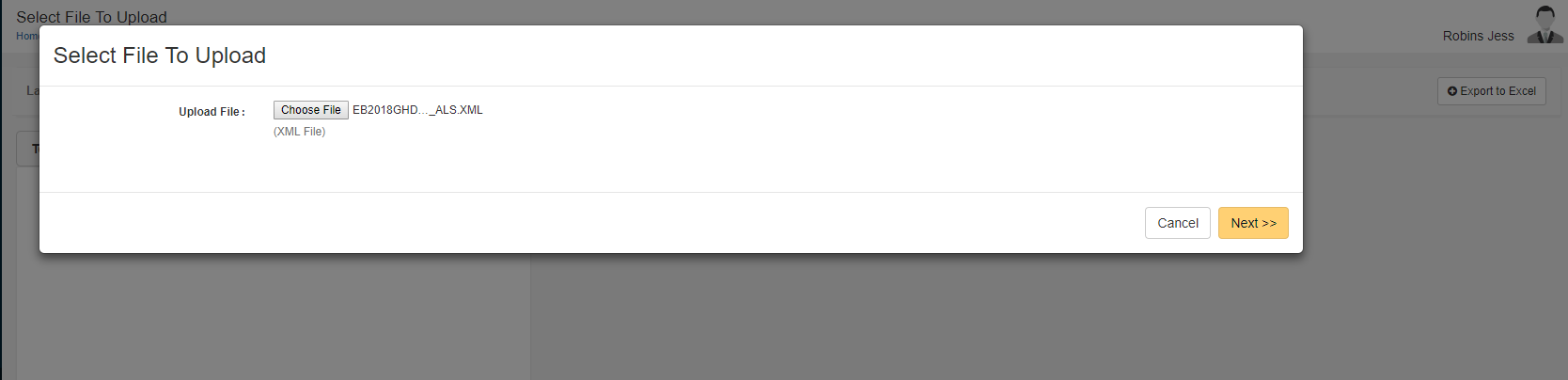
- Quote – The Laboratory Name needs to be the same as the Laboratory name on the eQuote. For example, if the Laboratory eQuote says “Australian Laboratory Services Pty Ltd”, and you’ve called the Laboratory “ALS”, you will need to edit the Laboratory name to be the same. Click Next.
- Confirm your Company Information – click Continue, Both are Same button.
- Confirm Analysis Group(s) – leave all of the drop-down menus under “As in Obzervr” as Add New. Click Next.
- Confirm Suite – leave all the drop-down menus under “As in Obzervr” as Add New. Click Next.
- Confirm Method – leave all the drop-down menus under “As in Obzervr” as Add New. Click Next.
- Confirm Analytes – leave all the drop-down menus under “As in Obzervr” as Add New. Click Next.
- Confirm Container Type(s) – leave all the drop-down menus under “As in Obzervr” as Add New. Click Next.
- Confirm Container Label Color(s) – leave all the drop-down menus under “As in Obzervr” as Add New. Click Next.
- The eQuote Upload Wizard will upload the eQuote. This might take a while, depending on the size of your quote.
- If the upload receives an error, a red box will appear with details of the error.
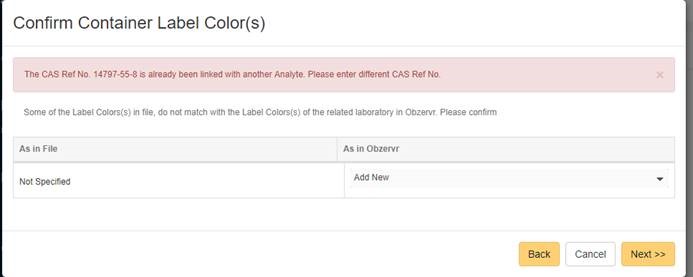
For example, “The CAS Ref No. 14797-55-8 is already been linked with another Analyte. Please enter different CAS Ref No.” means that an Analyte in Obzervr is already be associated with a CAS Ref No. In this case, you will have to exit the eQuote Upload Wizard. Before you re-load the eQuote, you should check which Analyte has the same CAS Ref No. as the one described in the error message. To do this, you will need to access the Configuration > Sampling > Analytes page and search for the Analyte with the described CAS Ref No.
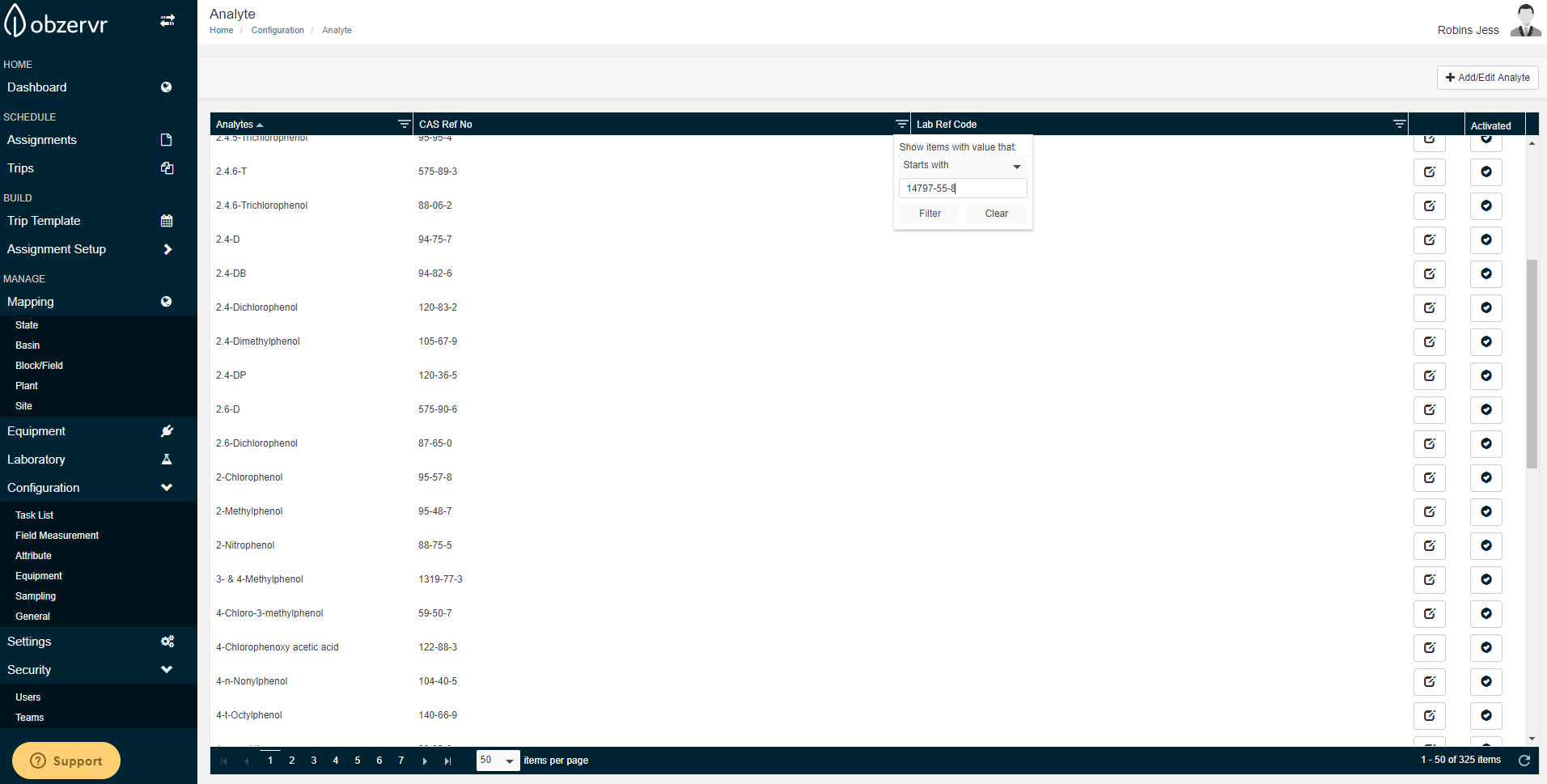
The CAS Ref No. 14797-55-8 has already been linked with “Nitrate as N”. This is not an uncommon scenario, as the Laboratory does have different Analyte names attached to the same CAS Ref No. You should also search in the eQuote and check the Analyte to which the CAS Ref No. is attributed. In this case, the eQuote had “Nitrate as N (Sol.)” with the same CAS Ref No. as “Nitrate as N”. Therefore, in the eQuote Upload Wizard on the Confirm Analytes page, the drop-down menu next to the Analyte “Nitrate as N (Sol.)” should be changed to “Nitrate as N”.
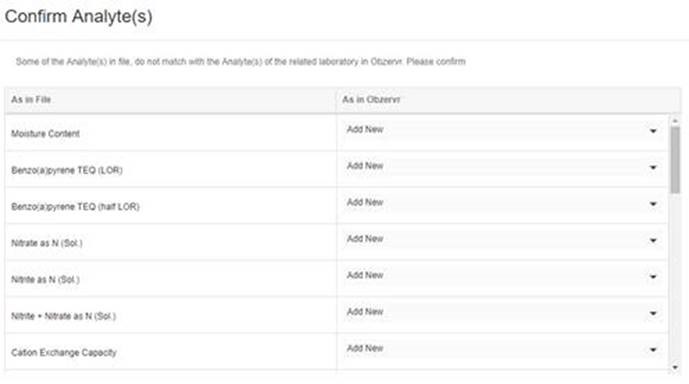
If you get other errors, log a support call with support@obzervr.com and we’ll help you out.
If you make a mistake in the eQuote process, rename the Test Plan and re-upload it a second time. Deactivate the Test Plan which has an error in it. Also, if you accidentally upload the wrong quote, deactivate the Test Plan.
Note that once you have uploaded your eQuote, you should not edit the Test Plan or Table name to another name, otherwise the Laboratory will not be able to recognise your electronic Chain of Custody. This is only relevant for Activated and Valid Test Plans. You can add or edit your Suites and Methods to create Container Overrides.
After you’ve uploaded your Laboratory eQuote, you can use your .pdf Laboratory Quote to add Container Override Suites and Methods. Check out Using Container Override for your sampling bottles to learn more.
In summary:
- An eQuote is a .xml file provided by your Laboratory.
- A pdf Quote is the .pdf human-readable copy of the eQuote provided by your Laboratory.
- Laboratory Quote and Test Plans are used interchangeably.
- Analysis Group and Table are used interchangeably.
- The eQuote Upload Wizard checks that the eQuote does not contain duplicates of information already configured in the system.
- Rename the Test Plan if you want to reload it.
- Do not rename the Test Plan if you plan on using it to send samples to a Laboratory. They use the Test Plan and Table name to process the electronic Chain of Custody.
Comments
0 comments
Please sign in to leave a comment.