Getting started with Teams? There are a couple of items to check first, but if you are already up and running with Obzervr, you can skim the next section and jump into using Teams on Obzervr Capture.
Before you use Teams on Obzervr Capture
Before you read further, you need to create Teams on Obzervr Manager! Not sure how? Check out How to create Teams on Obzervr Manager.
How to use Teams on Obzervr Capture
Using Teams on Obzervr Capture is mainly focused on the Dashboard and on the Teams drop-down in the Work list page. If you have not created Teams, then a Teams drop down won’t be visible – skip this section!
Team on Dashboard
Here’s how the Teams works:
-
All your Teams will be displayed on the Dashboard together with the summary of your Work/Trip on the selected date
-
If you have not created Teams, then a Teams won’t be visible.
-
Easily access to My Work page with the list of Work Orders filter based on Team.
-
-
The No Assigned Teams option shows work which is not in a Team. All Users with current Work before Teams will have the ‘No Assigned Team’ option. However, you won’t be able to create new Assignments in the No Assigned Team. All new Assignments need to be in a Team.
-
Always double-check the Team. You might find that your Work or Trip might be in one of your other Teams.
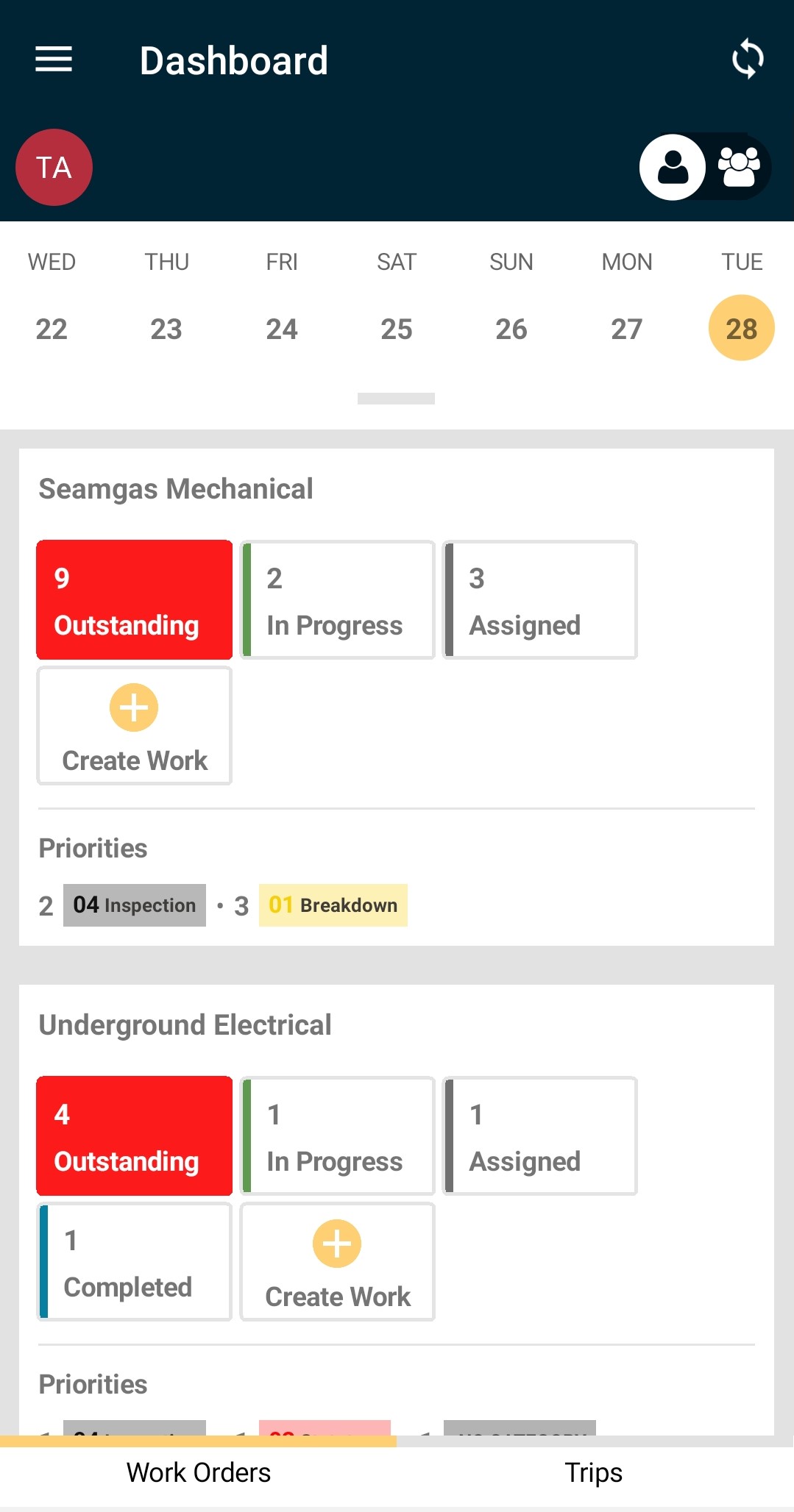
Team on the Work list page
Here’s how the Teams drop-down works:
-
Use the Teams drop down to filter your Work and Trips based on your Team.
-
All your Work in the selected Team will be displayed. Depending on the Team Sharing option, you can see other Work in the Team, which is not associated with your User, or not.
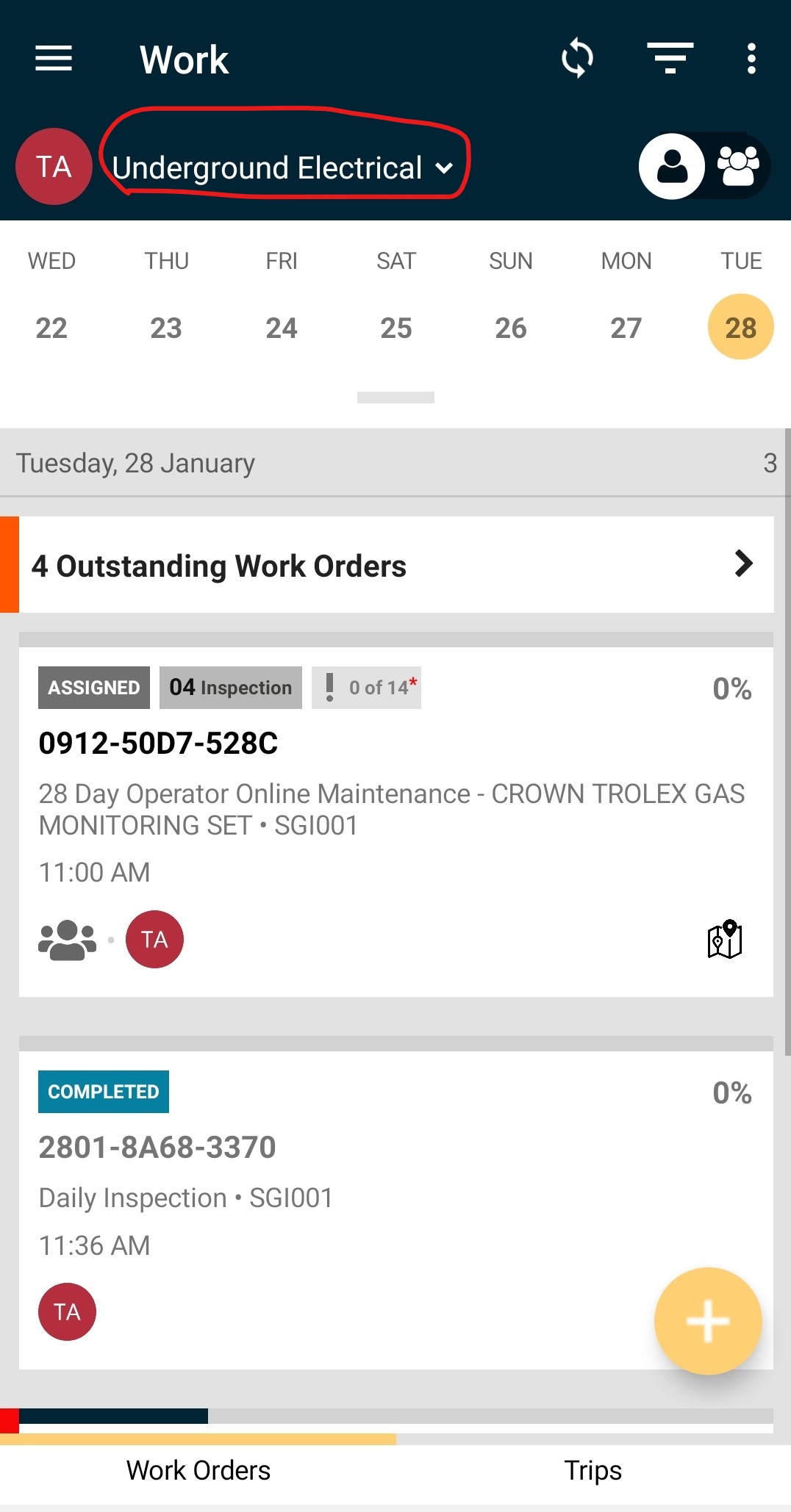
Here are some other quirks about Teams which you might find useful:
- Functional Locations (also known as Assignment Points) created on the device will be added to the Team.
- Changing between User accounts in different Teams on the same device will prompt master sync. For example, logging out of User 1 in the Groundwater Sampling Team into User 2 in the Baseline Assessment Team will change the Locations, Work Templates etc stored on the device.
- Relevant Test Plans will need to be added to the Team as well as the Assignment Type so that Capture Users can access them.
That’s all for now!
---
Comments
0 comments
Please sign in to leave a comment.