Teams is a feature on Obzervr that associates users from the same business units into different groups so they don't need to access to irrelevant information to that business and not be burdened by data that is not relevant to their Work.
In this article, we will show how to navigate around Console for team management.
- Create/deactivate a Team
- Update Team details such as Name, Description, etc
- Add Users into a Team
- Add Work Templates into a Team
- Add Locations into a Team
How to create/deactivate a Team?
To create a team, navigate to the Tenant where you want to set up the Team:
- Navigate to Teams
- Click on the Create to add a new Team
- Add the required details and click on the tick icon to confirm to create a new Team
- Prior to saving, you can also add Users, Work Templates, Locations into the Team
- User: you can add users to the team as normal members or supervisors
- Work: Work templates and Trip templates
- Location: Add individual locations or Location types
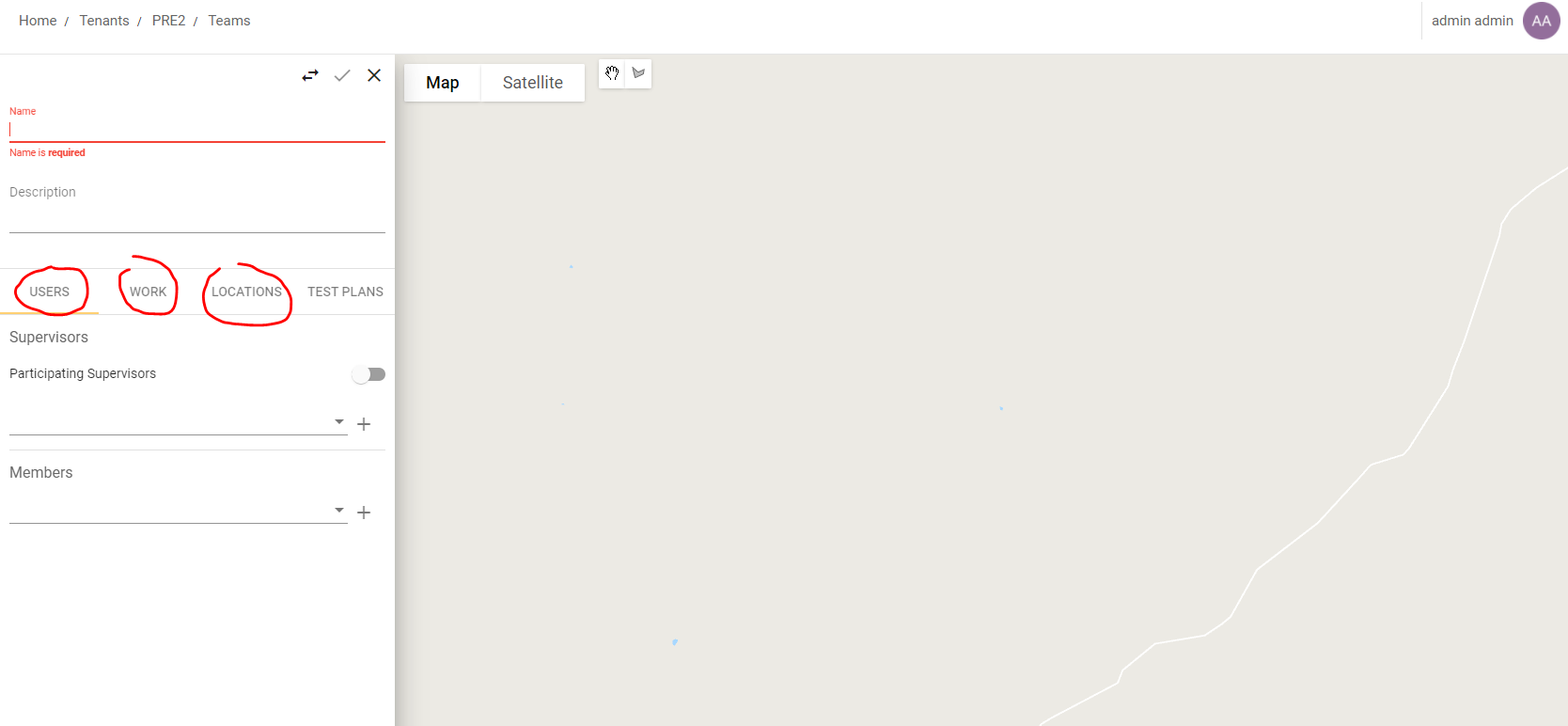
To deactivate a team, stay on the Teams page:
- Click on the 3 dots on the selected Team
- Select Deactivate
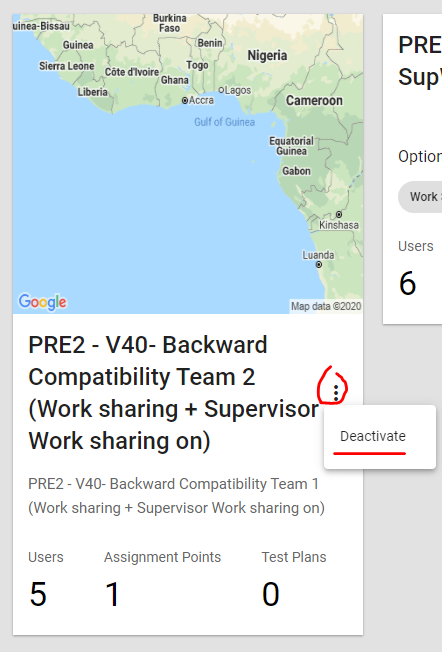
How to update a Team?
To update a team, navigate to the Tenant where you want to set up the Team:
- Navigate to Teams
- Click on the Team you want to manage
- On the fly-out menu on the right, click on the edit icon

- On the edit page, you can update team name/description; users; locations and work templates
- Click on the tick icon
 to save the changes
to save the changes
How to add user into a Team?
To update a team, navigate to the Tenant where you want to set up the Team:
- Navigate to Teams
- Click on the Team you want to manage
- On the fly-out menu on the right, click on the edit icon

- On the edit page, navigate to the User tab
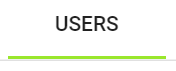
- Use the Search box to search for the users corresponding to the role in the team: Supervisor or Members
- Click on the + icon (as circled in red) to confirm adding the user into the team
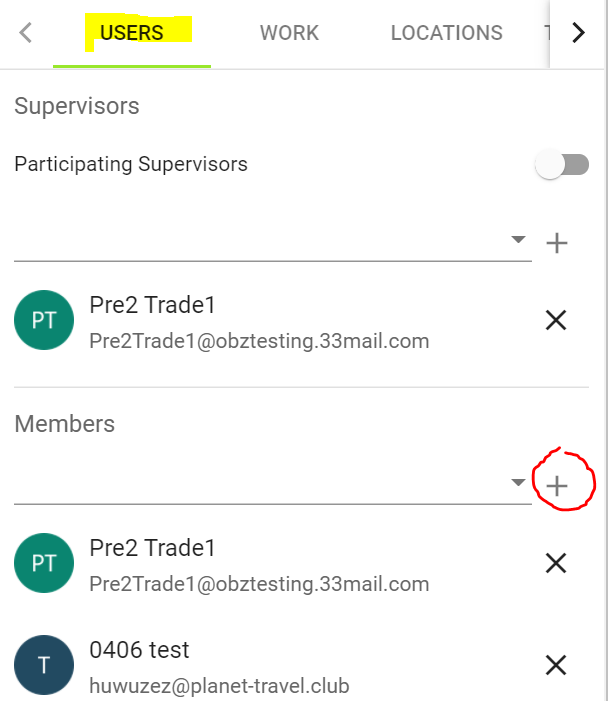
- Click on the tick icon
 to save the changes
to save the changes
How to add Templates into a Team?
To update a team, navigate to the Tenant where you want to set up the Team:
- Navigate to Teams
- Click on the Team you want to manage
- On the fly-out menu on the right, click on the edit icon

- On the edit page, navigate to the Work tab
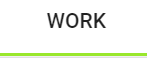
- Use the Search box to search for the Work Templates or the Trip Template
- Click on the + icon (as circled in red) to confirm adding the Templates into the team
- Click on the tick icon
 to save the changes
to save the changes
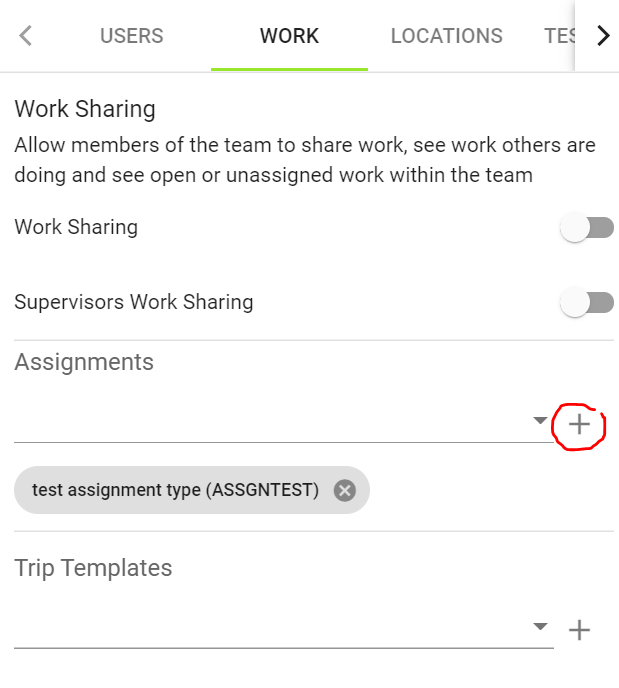
How to add Locations into a Team?
To update a team, navigate to the Tenant where you want to set up the Team:
- Navigate to Teams
- Click on the Team you want to manage
- On the fly-out menu on the right, click on the edit icon

- On the edit page, navigate to the Location tab
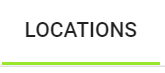
- Use the Search box to search for the Location r Location Type
- Click on the + icon (as circled in red) to confirm adding the Location into the team
- Click on the tick icon
 to save the changes
to save the changes
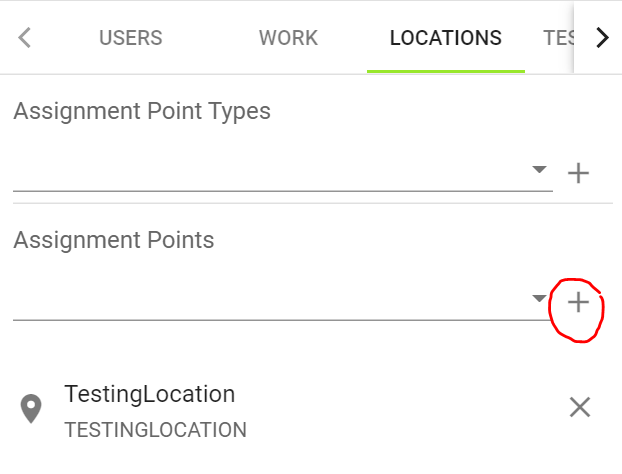
Want to hear more about Obzervr? Check out our support videos, website (www.obzervr.com), or social media pages (LinkedIn, Twitter or Facebook).
Leave a comment below and click to let us know if this article was helpful!
Comments
0 comments
Please sign in to leave a comment.