What is the Geolocation Hierarchy?
Obzervr operates in multiple industries, like mining and oil & gas, so we decided to use the generic terms to name our features. Therefore, when your tenant is first created, here are the default names for the Geolocation Hierarchy but you can definitely change these to yours so that when you're doing work, it makes sense to you.
The basic geolocation hierarchy is Basin, Project, Site, Sub Site and Assignment Point.
 Figure 1: Generic labels for Geolocation Hierarchy
Figure 1: Generic labels for Geolocation Hierarchy
How is this geolocation hierarchy relevant?
Here is an example of how a Mining company would change these labels to suit them:
-
Basin - Assuming the Gold Mining company with 5 Mines, which live in the same tenant, are located in Australia. So, the Basin is changed to Country.
-
Project - This company has 5 mines in different states in Australia. So, change the Project to State.
-
Site - In each State, there are Mines themselves. So, the Site can be renamed as Mines.
-
Sub Site - In each Mine, there are mobile and fixed Plants so Sub Site can be renamed as Plant Type.
-
Assignment Point - This is the most important as this is where they are performing their inspection. This is created and used across Obzervr Manager and Capture. This is usually renamed based on the Service Sheet depending on the company. Here, it will be changed to Location.
Here are some other examples of how you could change the label:
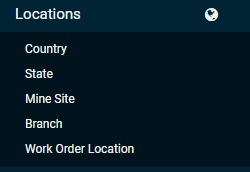
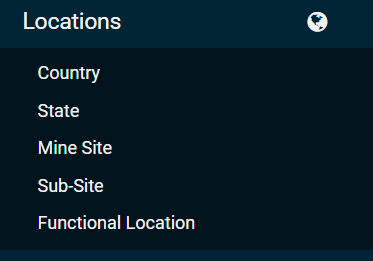
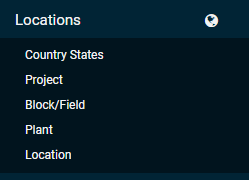
Figure 2: Location Label Alias Examples
How to change the Label Alias for Location?
Simply read How to edit the Label Alias on Obzervr Manager to learn how.
Ensure that you refresh your Obzervr Manager and re-sync your Obzervr Capture app to see these changes applied.
How to add a new Location?
In order to successfully add a new Location, you need to add data following the Geolocation Hierarchy.
Leveraging the names changed as the example above, which we would use as a demonstration for all the articles in this Location series, you will need to add your Country, State, Mine and Plant Types then Location.
Next, read How to create and manage a Location to learn more.
How to check all your Location?
Figure 3: Created Location view including Countries, States, Mines, Plant Types and Locations
Want to hear more about Obzervr? Check out our website (www.obzervr.com), or social media pages (LinkedIn, Twitter or Facebook).
Leave a comment below and click to let us know if this article was helpful!
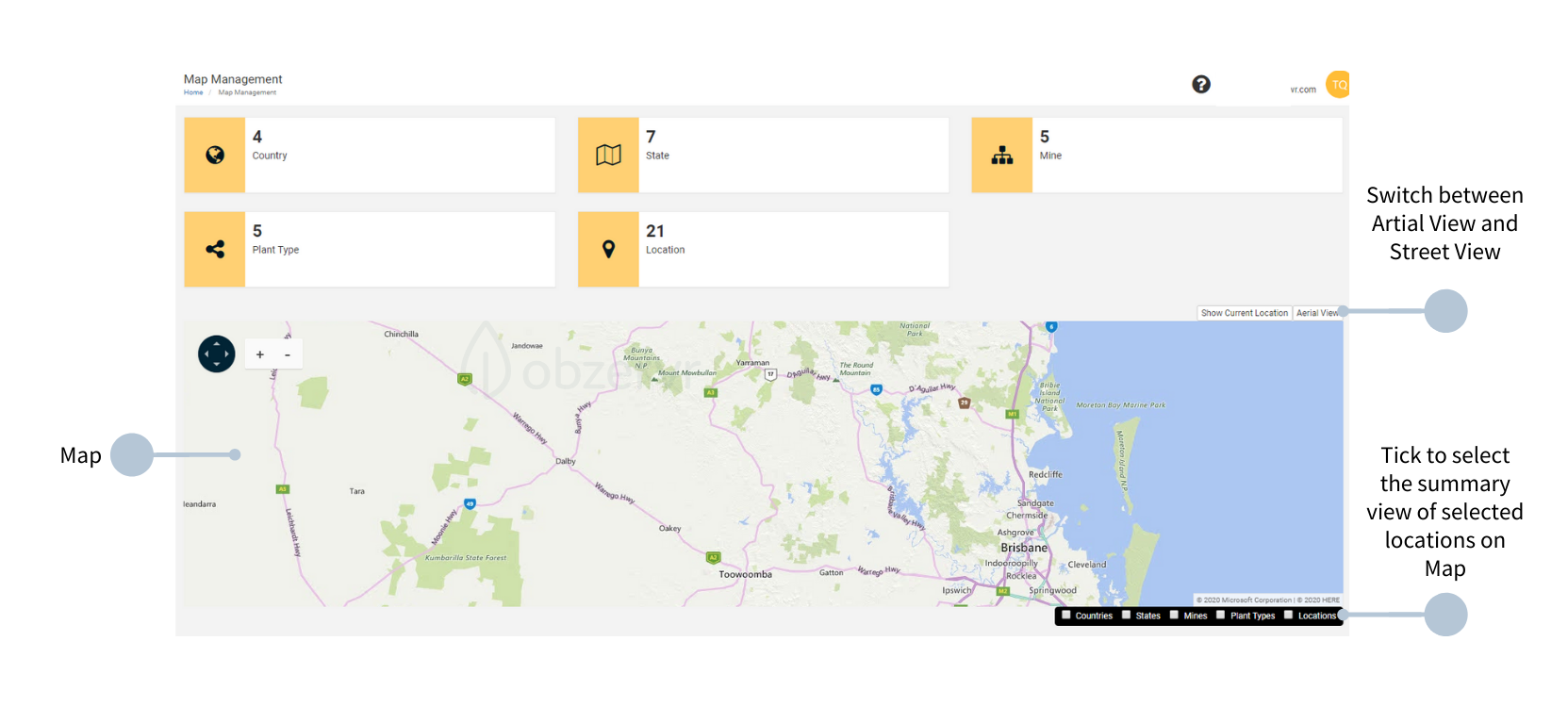
Comments
0 comments
Please sign in to leave a comment.