Have you ever wondered how we manage the release process for a new version of the Obzervr Platform and our Mobile Apps? Have you ever wanted to be involved in that process? Or simply if you ever wanted to learn more about the products we have provided you, then this article is for you.
We will walk you through all the listed content to introduce you to the process:
Let's go!
-
Purpose
This article serves to describe the release process for a new version of the Obzervr Platform and Mobile Apps.
It includes details for how Customer SMEs and Administrators can participate in early testing and verification of new versions before releasing to all users.
-
Release Cycle
- The Menu bar or Login screen in Obzervr Capture (Figure 1); and
- The Title bar of the Obzervr Manager Portal (Figure 2)
 |
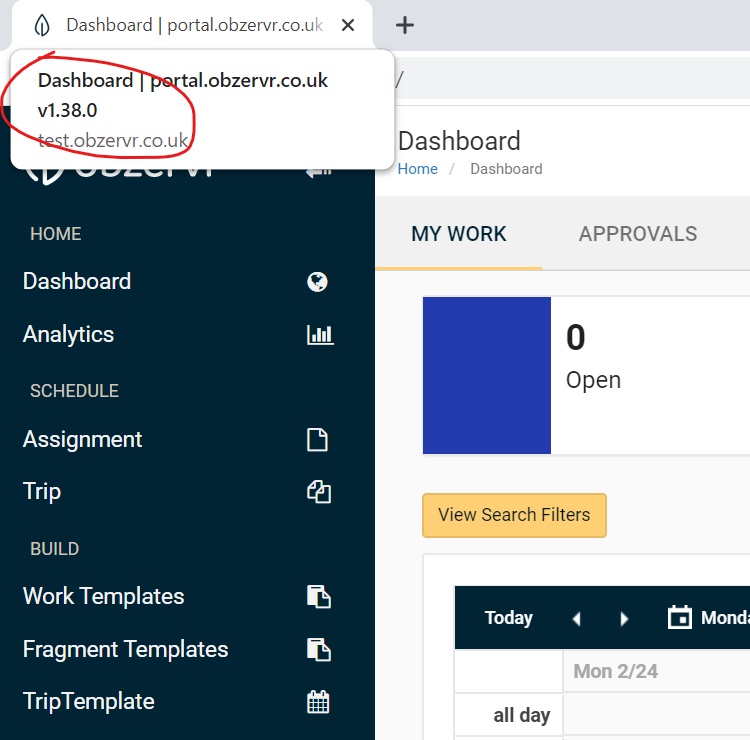 |
| Figure 1: The version number of Obzervr Capture |
Figure 2: The version of the Obzervr Platform in Obzervr Manager (Hovering over the tab in Chrome) |
-
Unifying versions
From version 38 of the Obzervr Platform (Releasing February 2020) both Obzervr Manager and Obzervr Capture will share the same version number. Therefore, both the Manager and Capture will show a version number of v1.38.x.x
-
Internal Releases
The Obzervr Platform flows through 6 stages of feature and regression testing within the Obzervr Engineering and Testing teams.
These processes are internal and involve the execution of Feature-level test packs, regression test packs and automated integration, smoke, critical and regression test suites.
Once a new version of the platform passes internal testing it is made available to customers to access from the Preview URLs defined for their tenants. Preview versions of Obzervr Capture are available via the Beta Release processes defined for each of the 3 platforms (iOS, Android and Windows).
-
Obzervr Manager Portal & Preview Portal
Users access the Obzervr Manager Portal from any web browser using the web address defined for the tenant that they wish to access.
E.g. https://oslo-siteone.obzervr.io
For tenants where the Preview Portal has been made available, users can access the same production data but running the Preview version of Obzervr Manager by including the ‘preview’ subdomain in the web address.
E.g. https://oslo-siteone.preview.obzervr.io
Note: The Preview portal is not a sandbox or pre-production environment. The Preview portal is still accessing the same production data that the standard Obzervr Manager address is accessing.
-
Sandbox and Preview are different concepts
Obzervr Enterprise customers will often also have Sandbox or pre-production tenants within Obzervr. These tenants are used as training environments or template versioning environments. Importantly, their data stored is completely different and separate, but they are all running in the same production environment within the Obzervr Platform.
The Preview Obzervr Manager portal does not automatically use these pre-production environments. It is possible to access either a Sandbox or Production tenant from the Obzervr Manager portal or the Preview Obzervr Manager portal.
The following diagram illustrates the links between the concept of a sandbox tenant and the preview version of the Obzervr Manager Portal.
Figure 3: The difference between Sandbox tenants and the Preview site
Notice that both sandbox tenants, production tenants and any other tenants, can be accessed from both the Obzervr Manager Portal and the Preview Obzervr Manager Portal.
This allows Preview SMEs and Administrators to use the new version of the Obzervr Manager Portal for their everyday work before it is made available to all users
-
Mobile Application Deployments
The Obzervr Capture mobile application is made available publicly through the App Stores for each of the supported platforms.
This section will describe the various platform stores and how each platform handles preview or ‘Beta’ versions of a mobile app.
4.1 iOS (Apple)
Obzervr Capture for iOS is made available from the Apple App Store at the following address:
https://apps.apple.com/us/app/obzervr-capture/id1235945514
Users of iPhone and iPad devices can install Obzervr Capture directly from the App Store.
Figure 4: Obzervr Capture in the Apple App Store
Downloading the store app gives you access to the current production version of the app that all users are currently using.
-
Beta Release
Apple does not have an early release or Beta program natively supported for its store app. To access the early release of the app (Beta version) Apple requires users to install the Test Flight App and receive URLs or registration emails providing access to early versions of an App via the Test Flight App.
The Obzervr Public BetaTest Flight URL is https://testflight.apple.com/join/75kkKXrm. This URL can be used on an iOS device to register and download the early release version of Obzervr Capture to that iOS device.
-
Using Test Flight
Figure 5: The Test Flight app in the Apple App Store
After you’ve installed Test Flight, sign-in with your Apple Id within the Test Flight App. Then, copy or type this URL into your phone browser (not in the Test Flight App), this is Safari by default on iOS, but could also be the Chrome app if that is your mobile browser of choice.
https://testflight.apple.com/join/75kkKXrm
4.2 Android
Obzervr Capture for Android is made available from the Google Play Store at the following address:
https://play.google.com/store/apps/details?id=com.obzervr.mobile
Figure 9: Obzervr Capture in the Google Play Store
Downloading the store app gives you access to the current production version of the app that all users are currently using.
-
Beta Release
Accessing the Beta version of Obzervr Capture for Android requires the user to open the Google Play App on their Android device, find ‘Obzervr Capture’ and scroll down to the bottom of the page. At the bottom, you should see details of the Beta program and the option to Join the Beta Program on that device.
4.3 Windows
Obzervr Capture for Windows requires Windows 10 Fall Creators Update or Later. The App is available from the Microsoft Store App and searching for ‘Obzervr Capture’.
Figure 13: Obzervr Capture in the Microsoft Store
Downloading the store app gives you access to the current production version of the app that all users are currently using.
-
Beta Release
To access the Beta release of Obzervr Capture in Windows requires individual users to be manually added to the Beta Users list.
To be added to the list, please send the list of participating email addresses to support@obzervr.com with the title ‘Windows Beta Program’. Email addresses should match the Microsoft Account email address that is registered with the Microsoft Store App.
To check what email address is registered with your Store App, open the Microsoft Store app on your PC and click the User Avatar in the top right of the Window. This will reveal a menu that shows all the Microsoft Accounts associated with the Store App and their email addresses.
Any of these email addresses can be provided to join the Beta list as long as they are public Microsoft Account email addresses. Work or School Accounts (i.e. your company email account) does not support Beta program participation.
Figure 14: The User Avatar menu shows the email address of associated Microsoft Accounts
4.4 Enterprise MDM (Mobile Device Management)
To participate in the Android or Windows Beta programs, the device requires access to the App Store for that platform. Enterprise Mobile Device Management strategies may restrict the direct access to the app in the public App Store, if this is the case, your organisation should be able to provide details and process for gaining access to the Obzervr Capture app
Want to hear more about Obzervr? Check out our support videos, website (www.obzervr.com), or social media pages (LinkedIn, Twitter or Facebook).
Leave a comment below and click to let us know if this article was helpful!
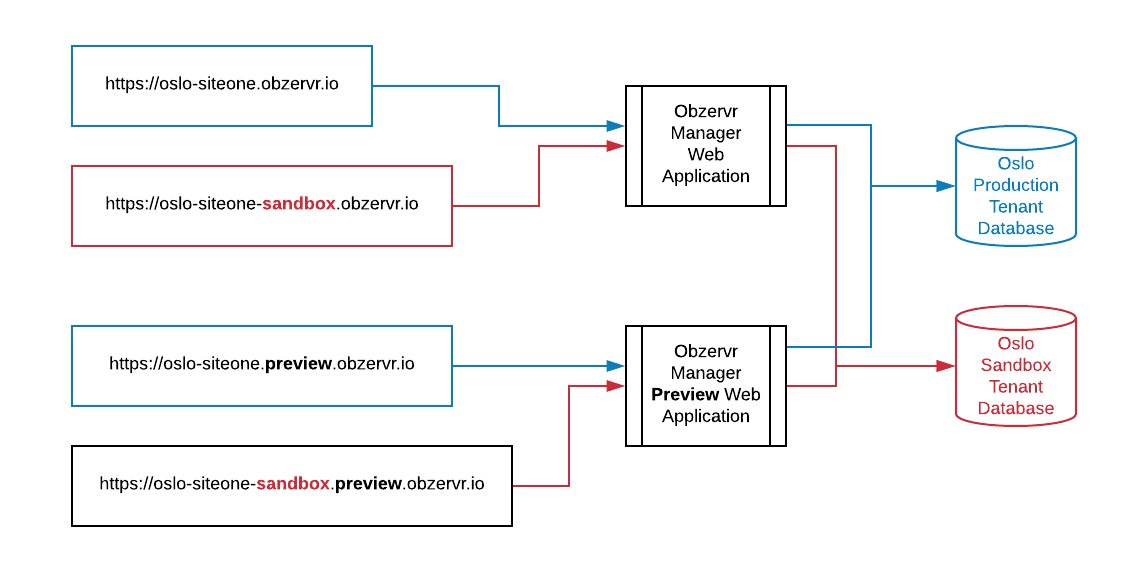
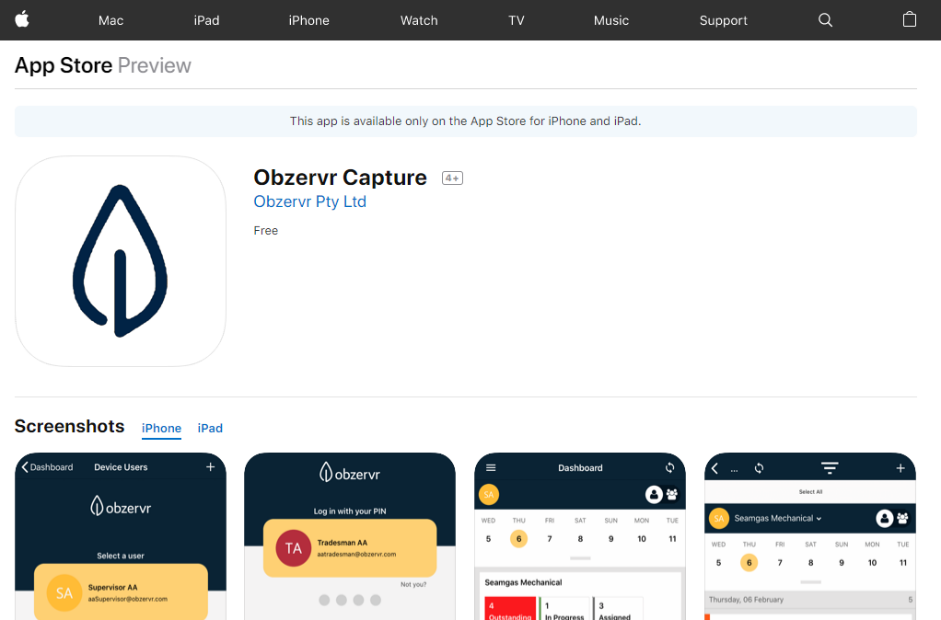
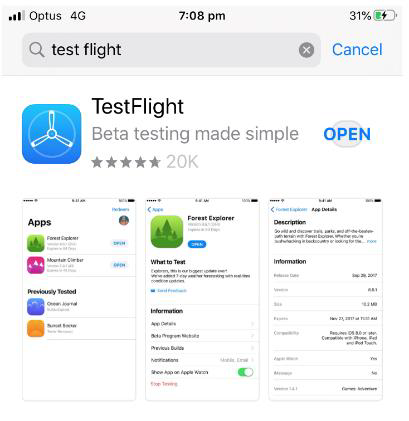
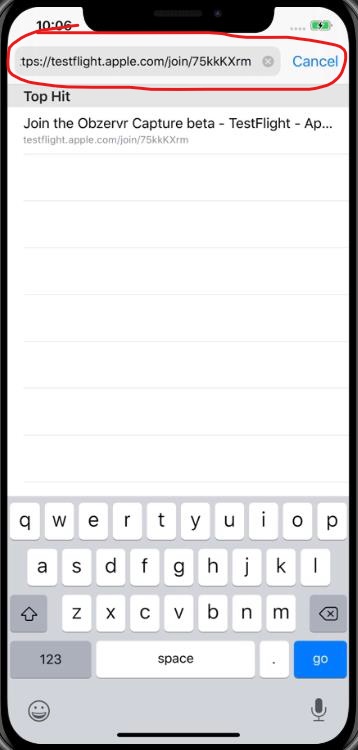
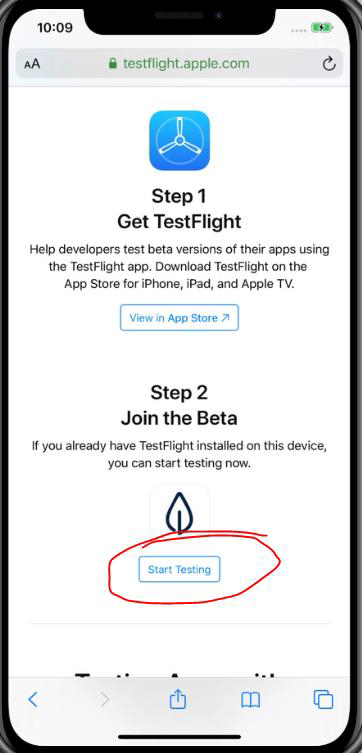
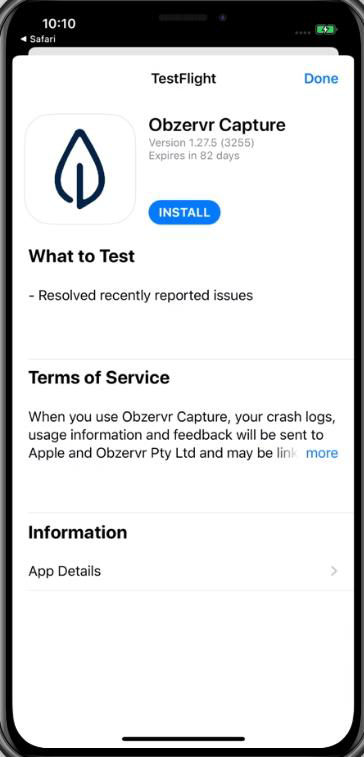
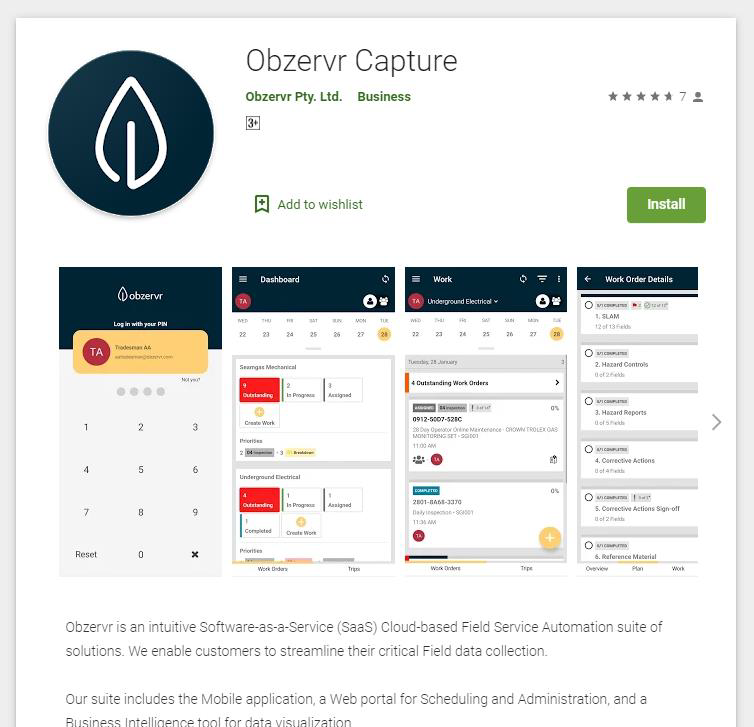
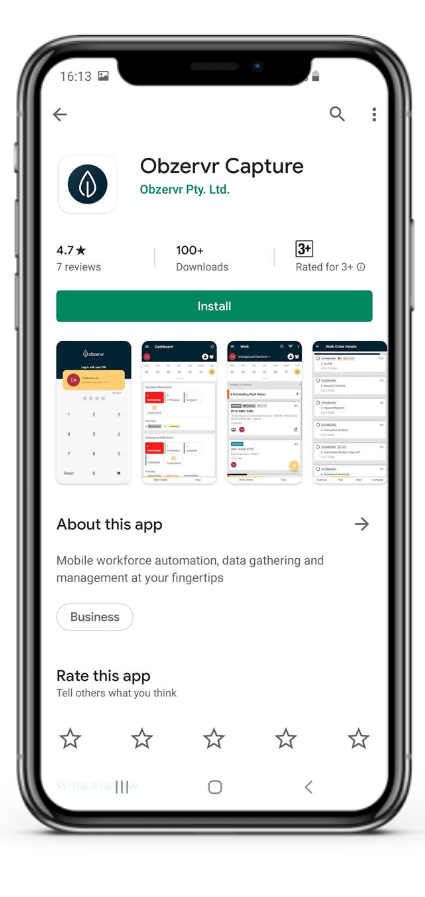
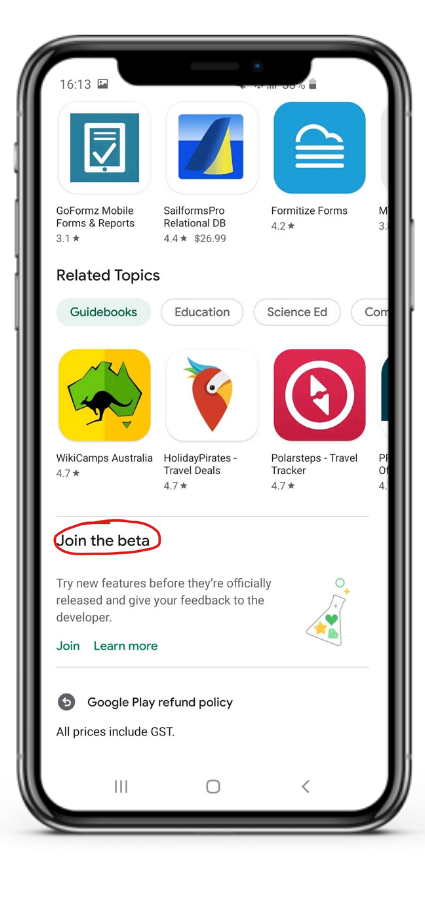
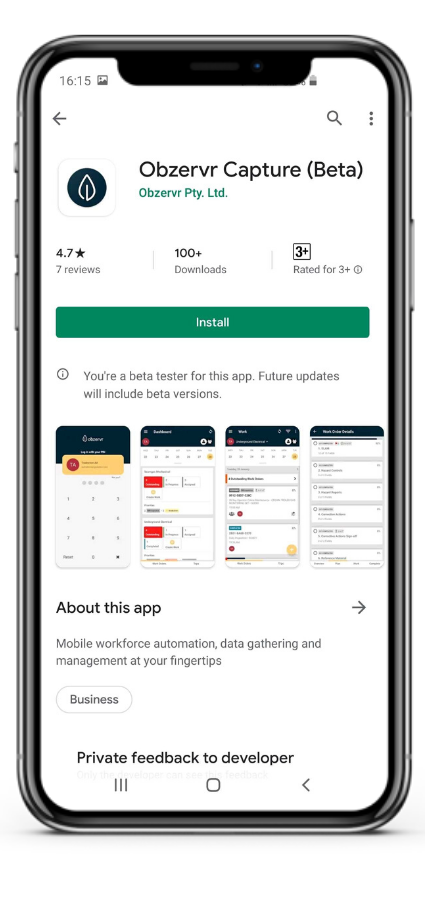
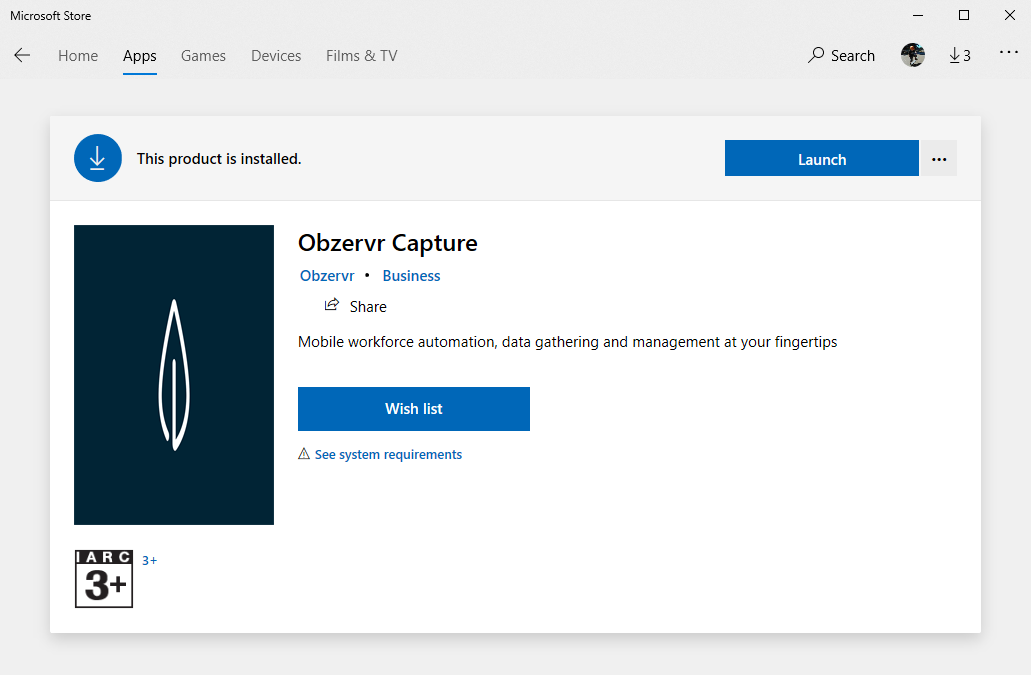
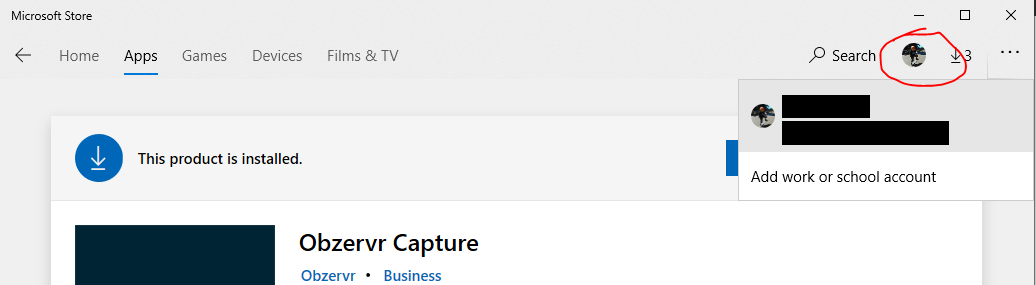
Comments
0 comments
Please sign in to leave a comment.