Make sure you understand the concept of Teams on Obzervr and its importance by going through these:
Therefore, it is essential to create Teams in your tenant and add Users to Teams. If a User is not added to a Team, that User cannot access their Team's work on the Obzervr Capture App.
How to add User to Team on Obzervr Console?
Before you add User to Team
Before you can add a User to a Team, you will need to check two things:
-
Your User has the correct Roles & Permissions!
What roles and permissions will you need?
- Access to Manager Web Portal as a Web User
- Full Tenant Admin or Team Admin roles.
Not sure if you have the right permissions or where to find permissions? Check out the following articles:
-
You have configured Obzervr Manager i.e. you have created Users, Locations and Assignment Types.
If you haven’t, here’s a couple of articles to check out first:
- How to create Users on Obzervr Console
- Obzervr Manager - 6 Ways to use Work
- How to create a Work Template on Obzervr Manager
- Digitise your Laboratory sampling using Obzervr Manager
- Creating Trip Templates in Obzervr Manager
How to add a User to a Team
- Open Obzervr Manager.
- Navigate to the Console by clicking on Manage Tenant(s) from Obzervr Manager Portal.
- Navigate to the required Tenant and select Teams.
- Select your desired Team and click on the pencil to Edit team.

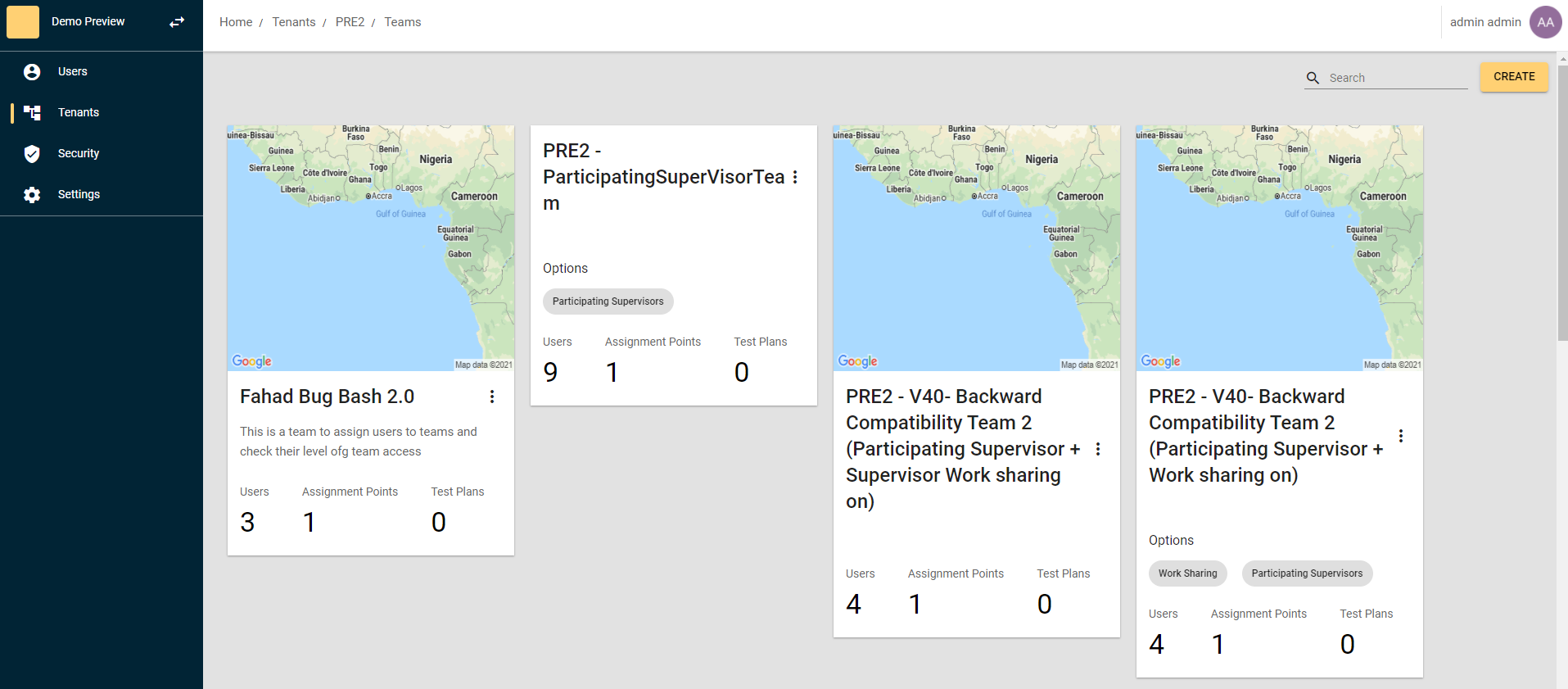
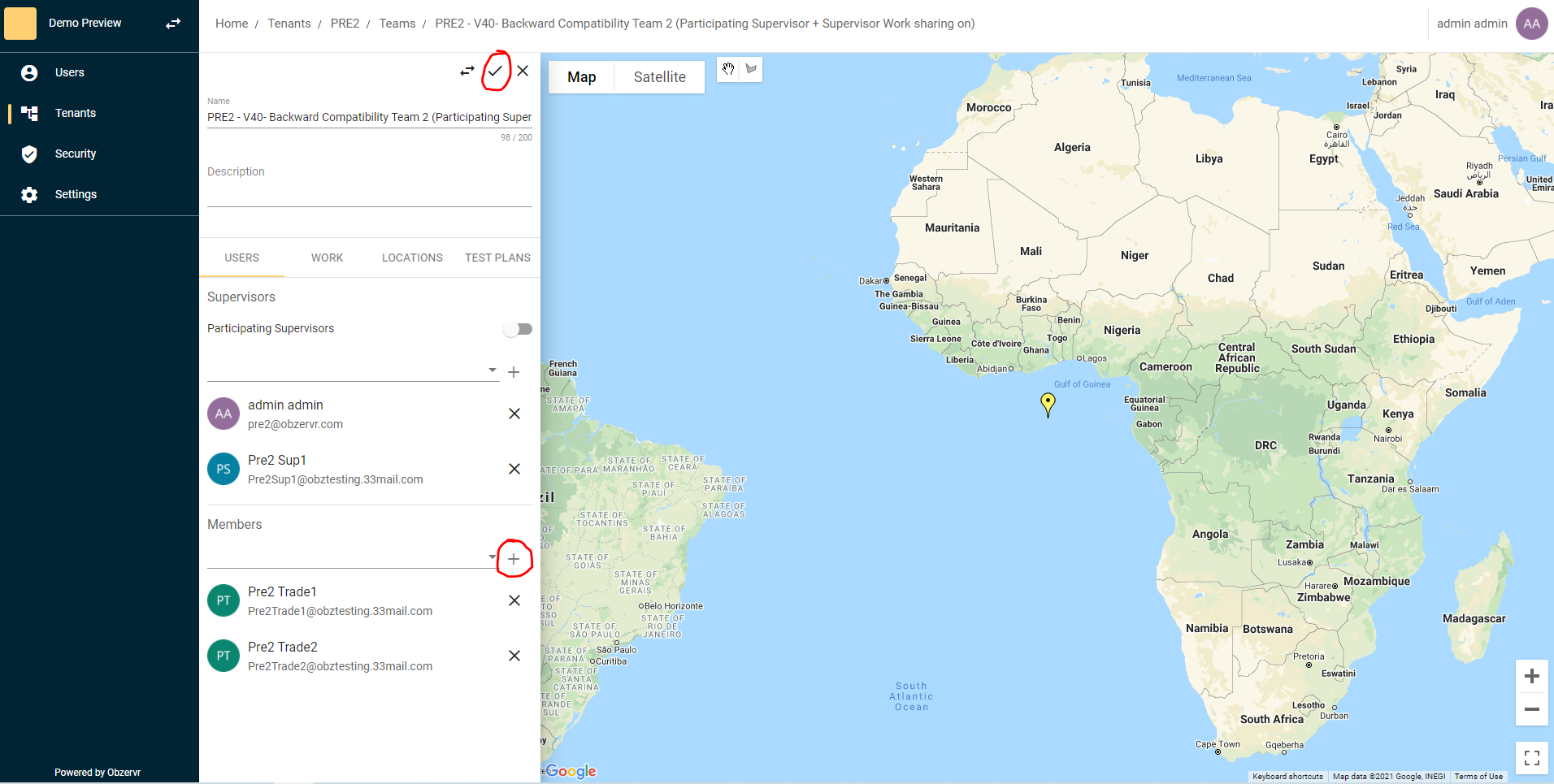
- Navigate to User bar and add the User to Team by searching for User's name.
- Click Save to add User to team.
You have added a User to a Team! You can add also yourself to the Team so you can see all the User’s Assignments and Trips on Obzervr Capture.
---
Want to hear more about Obzervr? Check out our website (www.obzervr.com), or social media pages (LinkedIn, Twitter or Facebook).
Leave a comment below and click to let us know if this article was helpful!
Comments
0 comments
Please sign in to leave a comment.