Want to set up some Trip Templates? A Trip Template allows Users to speed up the Trip creation process. Trip Templates allow you to schedule multiple Assignments.
How to create a new Trip Template
- Navigate to the Trip Templates page on Obzervr Manager.
- Click Create.
- Optional step: Select a Team from the Teams drop down menu. Selecting the Team will filter the Assignment Types and Locations to those defined in your Team. Note that adding the Team will not add the Trip Template to the Team. For more about Teams, read How to create Teams on Obzervr Manager.
- Enter a Name for the Trip Template.
- Select Yes or No to Concurrent Assignments. Selecting YES will mean that the Start Time of all the Assignments in the Trip Template will be scheduled at the SAME time. Selecting NO will mean that each Assignment will begin half an hour after the previous assignment.
- Click to add Assignment.
- Add a Location, Assignment type and Category.
- Modify the Duration of the Assignment and Start Time if required.
- Repeat Steps 6 - 8 as required.
- Click to Save the Trip Template.
You have created a Trip Template with Teams!
Note that the next step is to add the Trip Template to the Team so that Users can view it. To learn more, read How to create Teams on Obzervr Manager.
Wondering if you should add the Team to an existing Trip Template?
Adding the Team to an existing Trip Template
If you have an existing Trip Template, you probably don’t need to add the Team. Adding the Team to the Trip Template helps to speed up the search for your Assignment Types and Locations. It will also reset your Locations and Assignment Types if you add the Team after the Assignment Types and Locations, so it is probably a good idea to not add the Team to an existing Trip Template.
Just add the existing Trip Template to your Team and proceed working as per usual.
Deactivating Trip Templates and how to find them again
If you deactivate a Trip Template, you might notice that it will disappear from the Trip Template list. Don't worry, it has not been deleted from the system. There is a setting which removes Trip Templates from the list if they are deactivated. To reinstate it, read more about how to find your deactivated Trip Template.
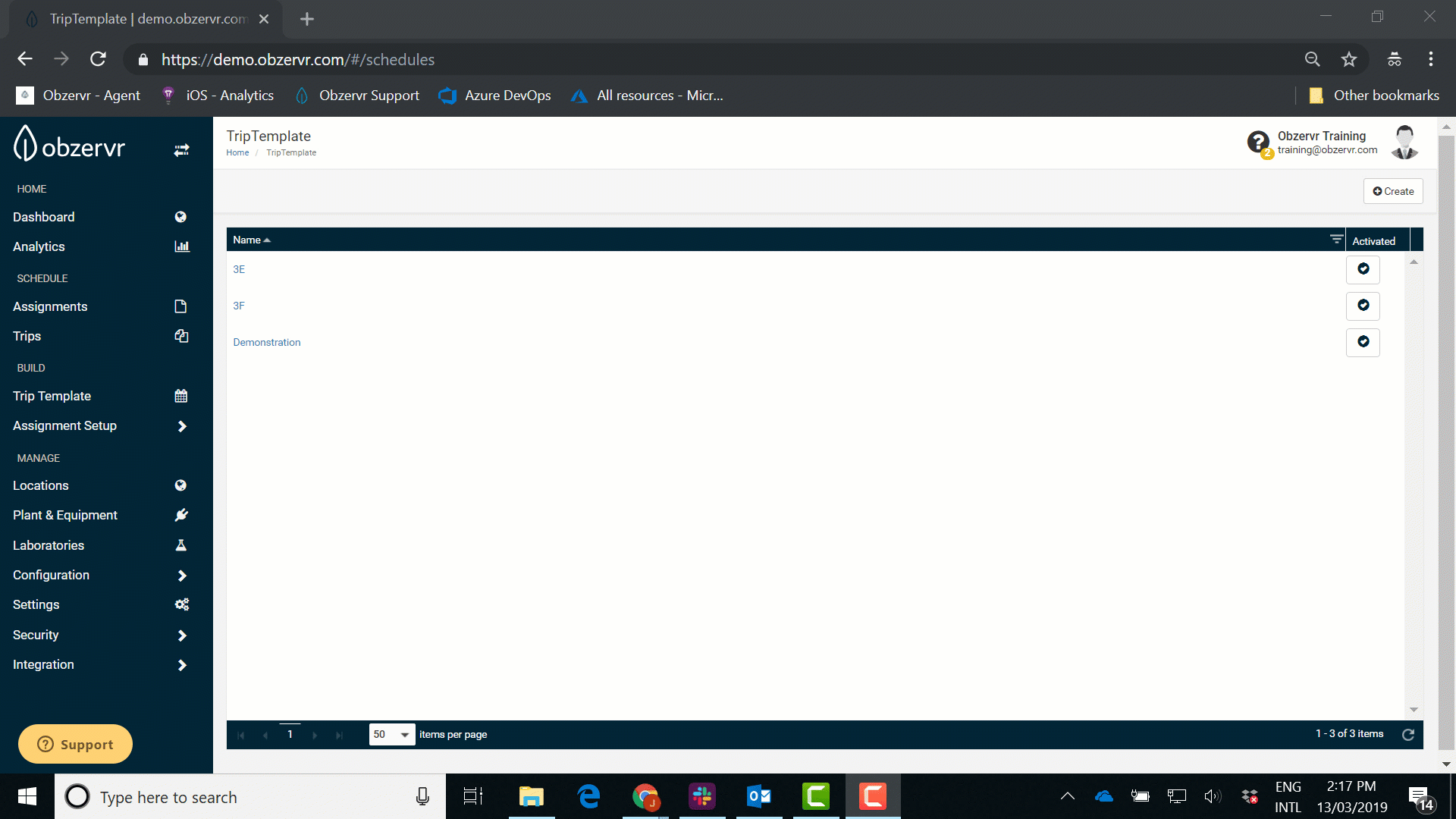
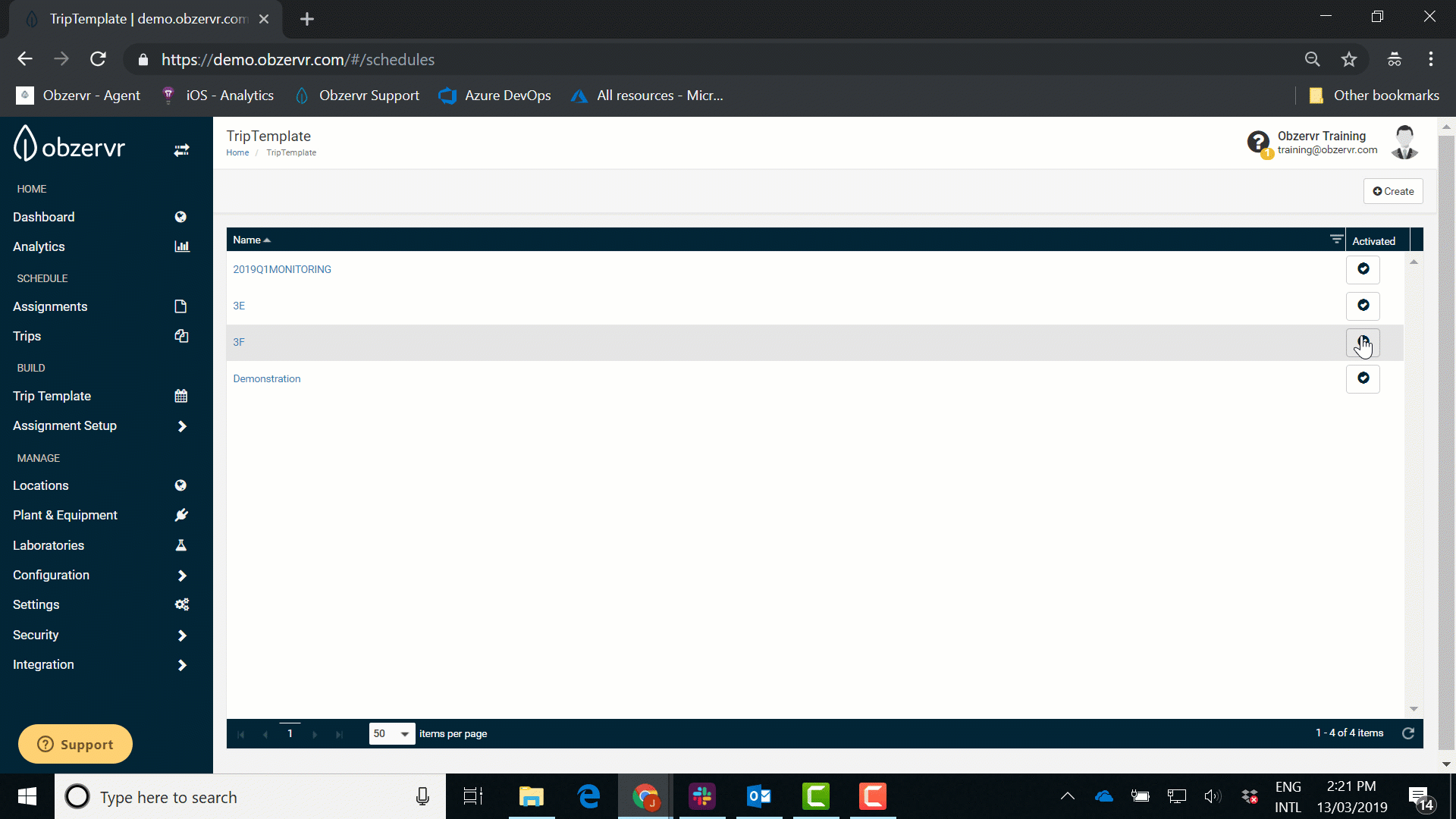
Comments
0 comments
Please sign in to leave a comment.