Want to learn how to create Trips on Obzervr?
There are two main ways to create Trips:
-
Using Trip Templates
-
Adding each Assignment
Using Trip Templates is the faster option, but it does require some previous setup and is useful for when the same combination of Assignments is reused frequently. To learn more about setting up Trip Templates, read Creating Trip Templates on Obzervr Manager.
Let's run through both options so you can decide which works for you.
How to create Trips using a Trip Template
- Open Obzervr Manager to the Trips page.
- Click to Create a Trip.
- Give the Trip a Name, check the Start Date and Time, and the Assigned To field.
- Select a Trip Template from the drop down list and click the Add Trip Template button. The Assignments in the Trip Template will prepopulate the Trip.
- Decide whether you want the Assignments to be Concurrent or not. Not sure what Concurrent is? Read What are concurrent Assignments in Trips to find out.
- Click Save to create the Trip. You have created a Trip from a Trip Template!
How to create Trips by adding Assignments
- Open Obzervr Manager to the Trips page.
- Click to Create a Trip.
- Give the Trip a Name, check the Start Date and Time, and the Assigned To field.
- Decide whether you want the Assignments to be Concurrent or not. Not sure what Concurrent is? Read What are concurrent Assignments in Trips to find out.
- Click the New Assignment button to add an Assignment. Enter the Assignment Type, Assignment Category and Location. You can also set the Duration of the Assignment, edit the Start Time or add Field Instructions if desired.
- Add as many Assignments to the Trip as required, repeating Step 5.
- Click Save to create the Trip. You have created a Trip by adding Assignments!
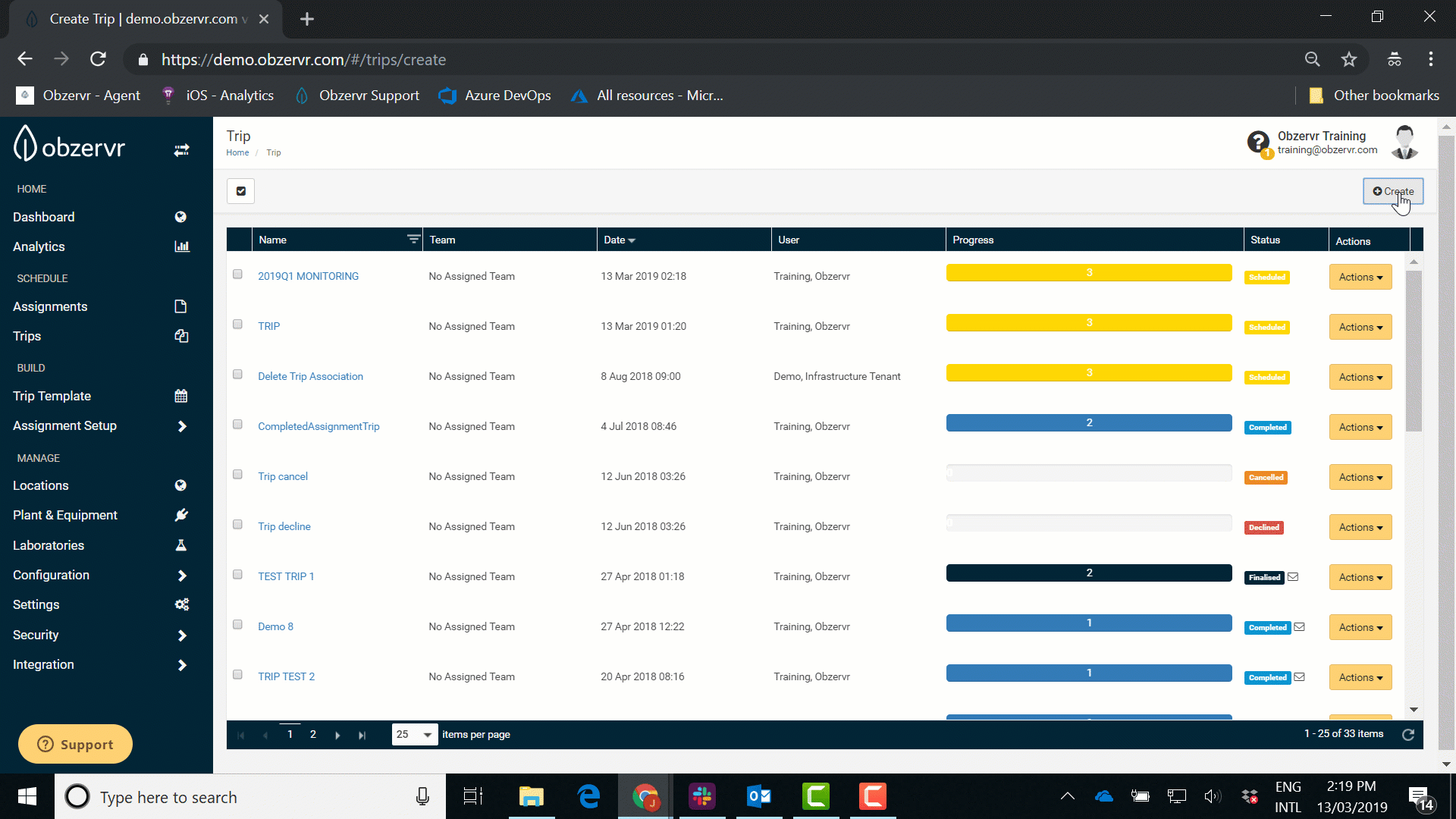
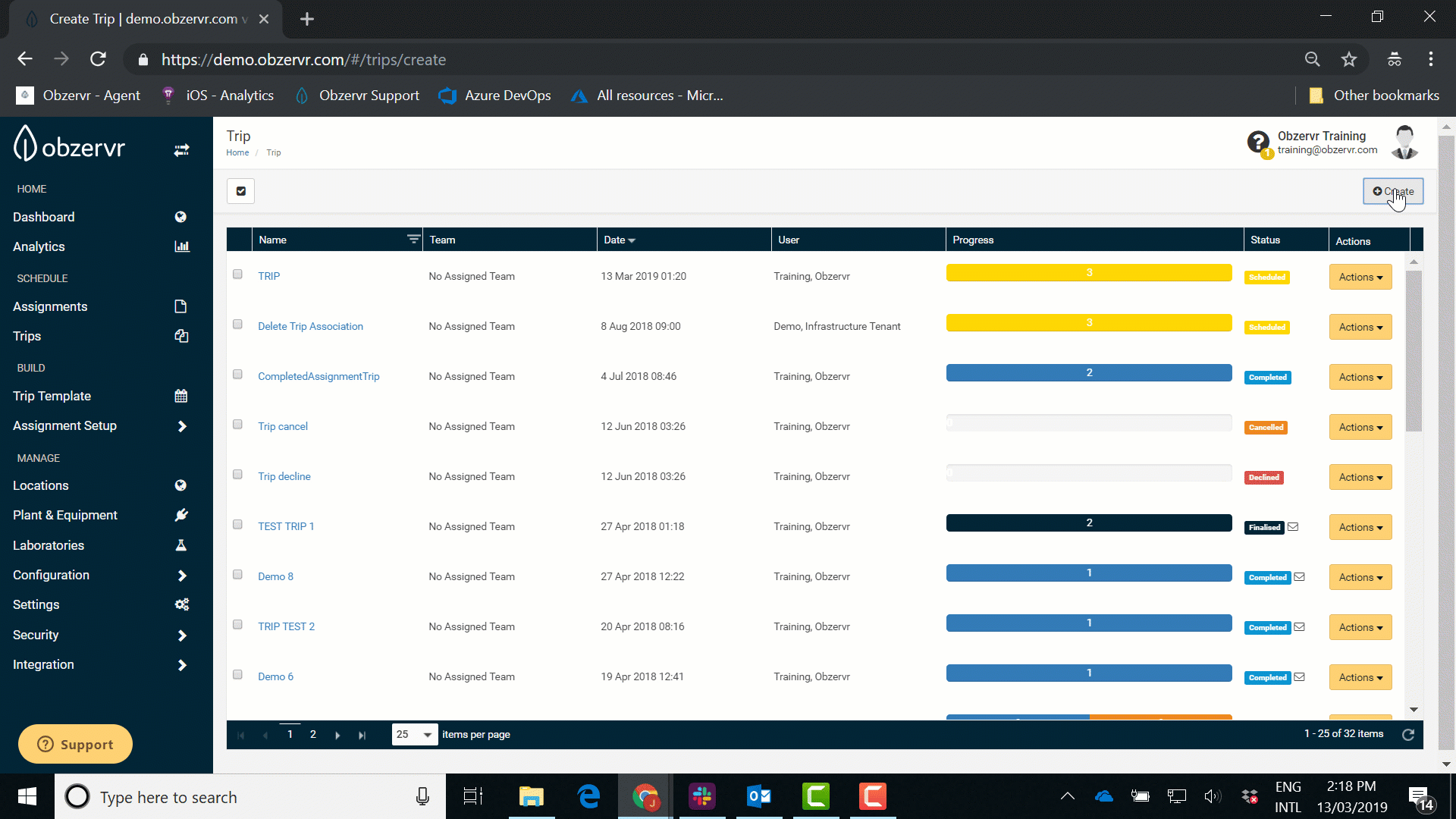
Comments
0 comments
Please sign in to leave a comment.