Now that you’ve learnt how to create a Trip, have you been wondering how to add, collect and create a Trip Chain of Custody (COC) for your samples?
Trip COCs have the advantage of allowing users to group samples from multiple Assignments onto one Chain of Custody for the Laboratory to process.
What is Chain of Custody (COC)?
The paper document which outlines the Sample Sets collected and is sent to the Laboratory. In Obzervr, we refer to Assignment COCs, Trip COCs and Quick COCs. Read more here: How to create a Quick Chain of Custody
How to add and collect samples from multiple locations
- Create a Trip with multiple locations.
- Click to open one of the Assignments.
- Click the Obzerv phase and select Sampling.
- Select the Plus icon to add your samples. This opens the Add Samples page.
- Here you can add a Reference Number for your sample, the Laboratory Quote or Test Plan, Table and Suite that the Laboratory will use to test the sample.
- Click to note if the sample was a hand (also known as manual or grab) sample or an automatic sample.
- Enter a preservation date and any comments.
- Click the tick to add the sample.
- Then, to mark the sample as Collected, click the progress circle to open the More Options menu.
- Once the menu appears at the bottom of the screen, click to Collect the sample.
- Go back to the Trip Details page and select the next Assignment you would like to add samples to. Repeat steps 2 - 10.
This is what it looks like for one Assignment in the Trip.
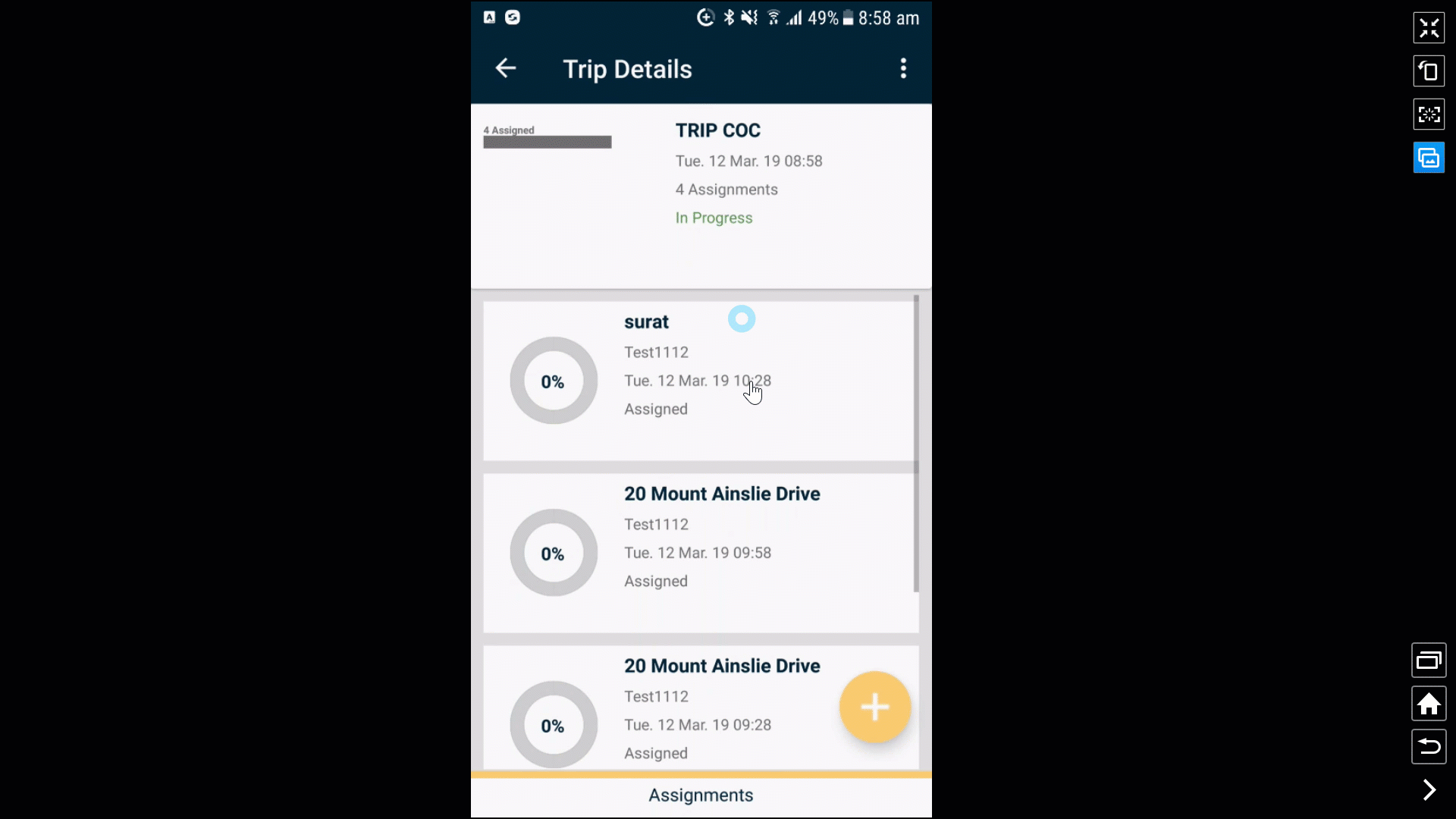
Repeat this for each Assignment in the Trip, like so:
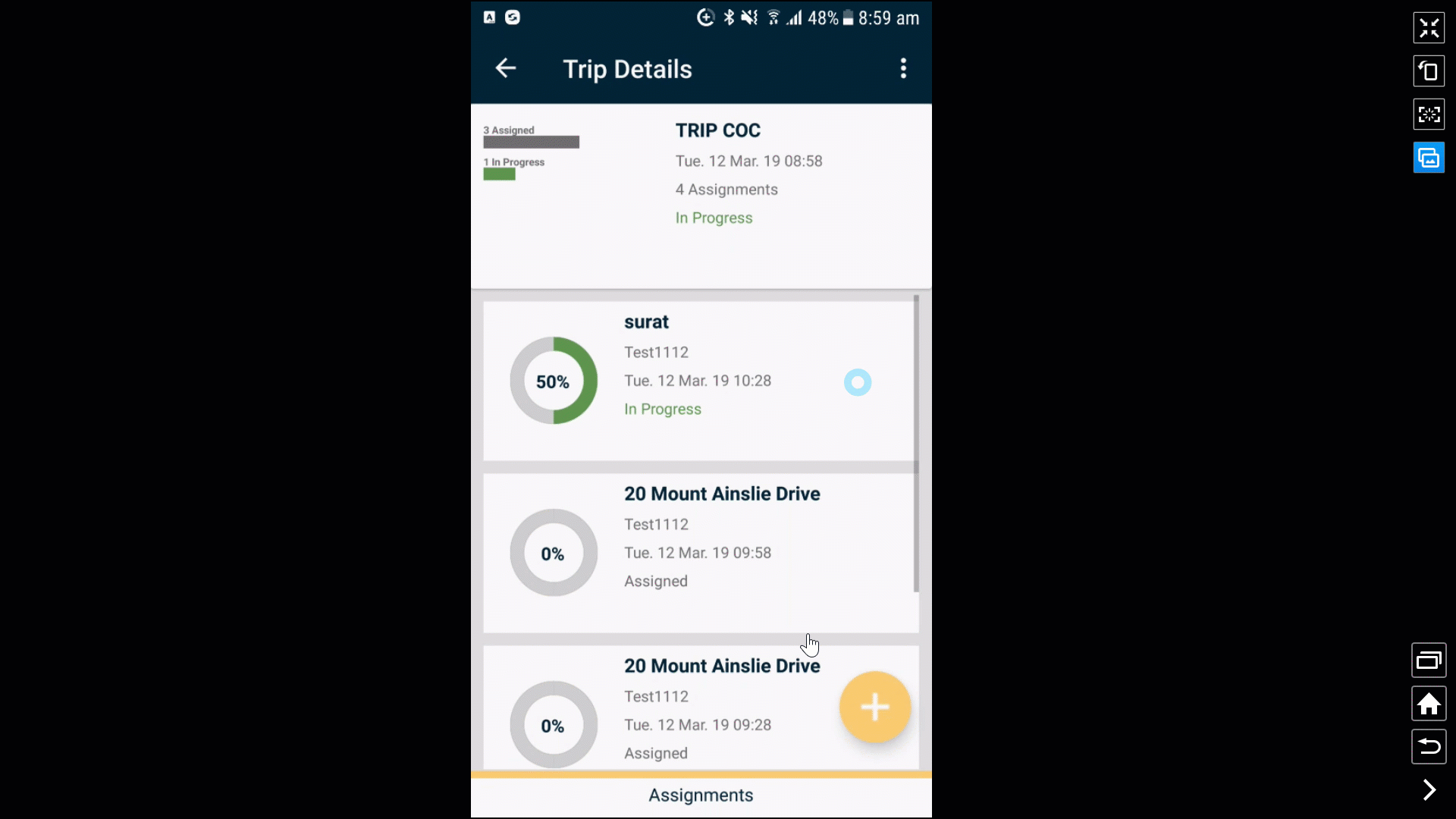
You have collected samples for multiple Assignments! The next step is to create a Trip COC.
How to create a Trip COC
- Swipe left from the Assignments tab to the Trips tab.
- Select your Trip.
- Swipe left from the Trip Assignments tab to the Chain of Custody tab.
- Click the Plus + button to create a Trip Chain of Custody.
- Navigate back to the Trip List.
- Mark the Trip as Complete. Sync the app.
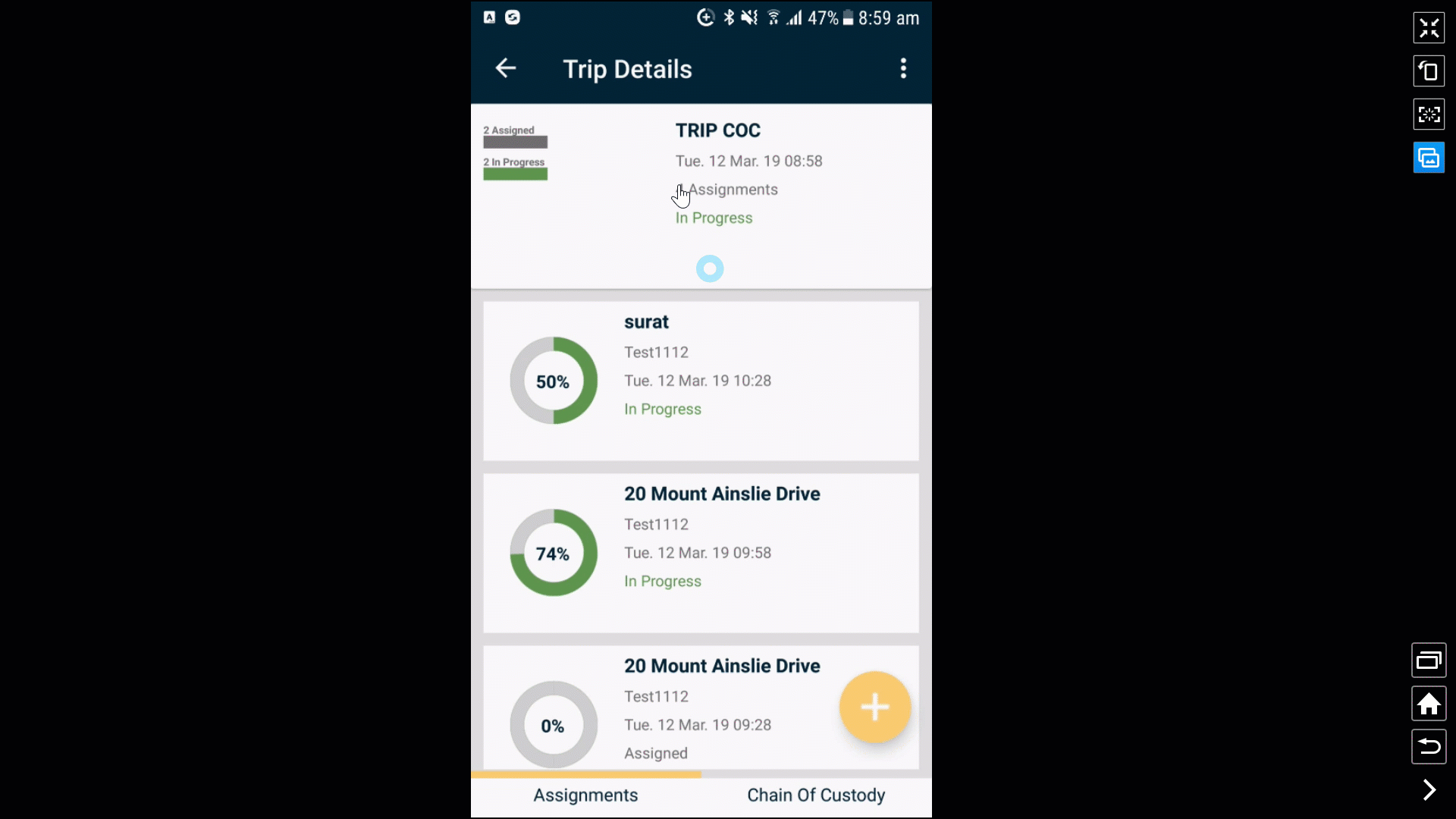
Comments
0 comments
Please sign in to leave a comment.