Struggling to keep track of your jobs? Obzervr Capture has a couple of handy features which can help you to manage your job a little bit better.
Handy Features to Keep Track of your Jobs

Work Progress indicator number
The My Work List have indicator number which shows the number of assignments of the day excluding cancelled Works
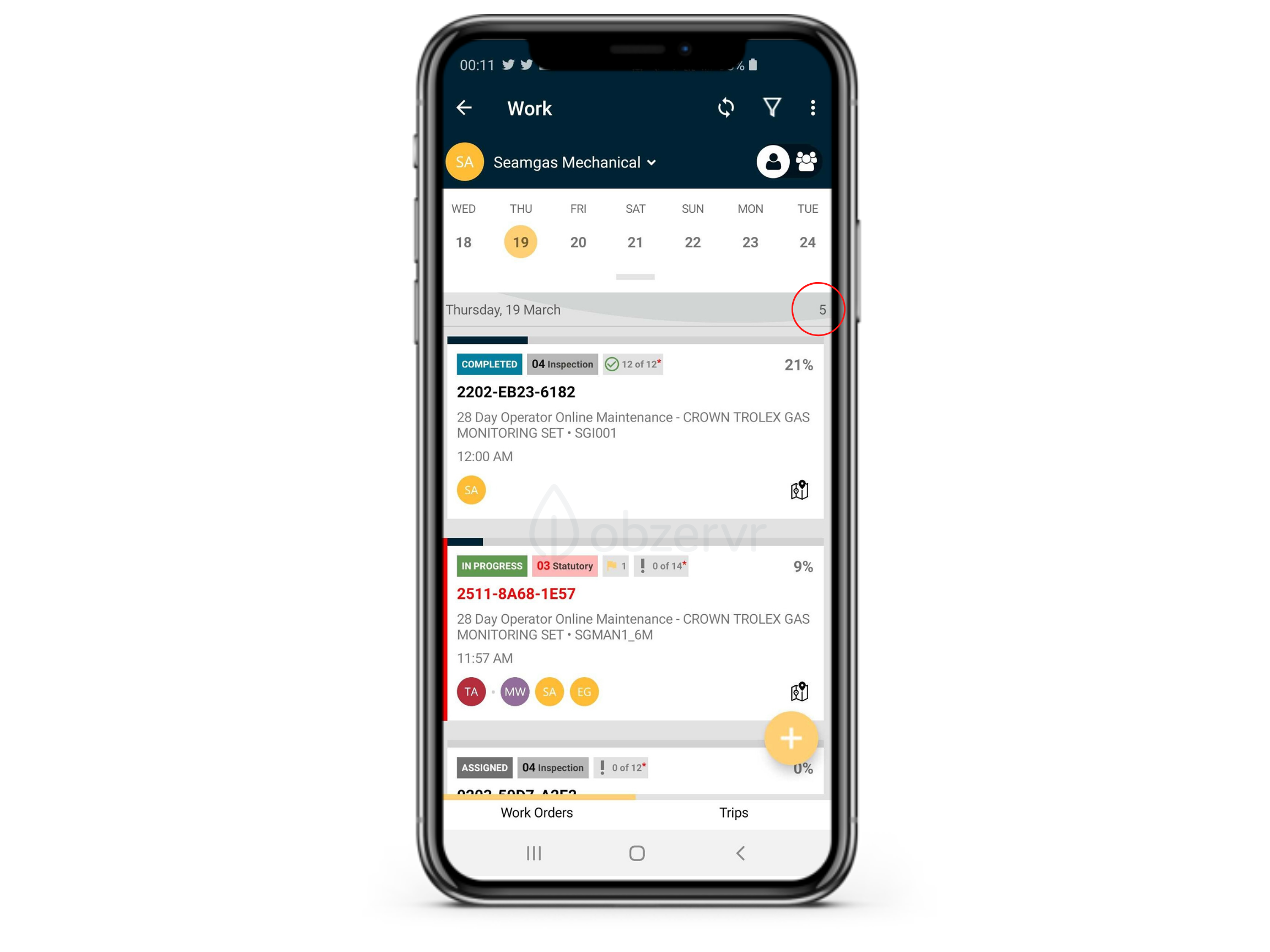
Work Progress status tag
On top of each Work in the My Work page, there is a status tag to indicate the current status of that Work and they’re colour coded to match the status. Here’s a quick reference table for the status-colour relationships:
|
Status |
Colour |
|
|
Open |
Light Blue |
|
|
Assigned |
Grey |
|
|
In Progress |
Green |
|
|
Completed |
Blue |
|
|
On Hold |
Red |
 |
|
Cancelled |
Orange |
|
|
Approve |
Purple |
|
|
Finalise |
Black |
 |
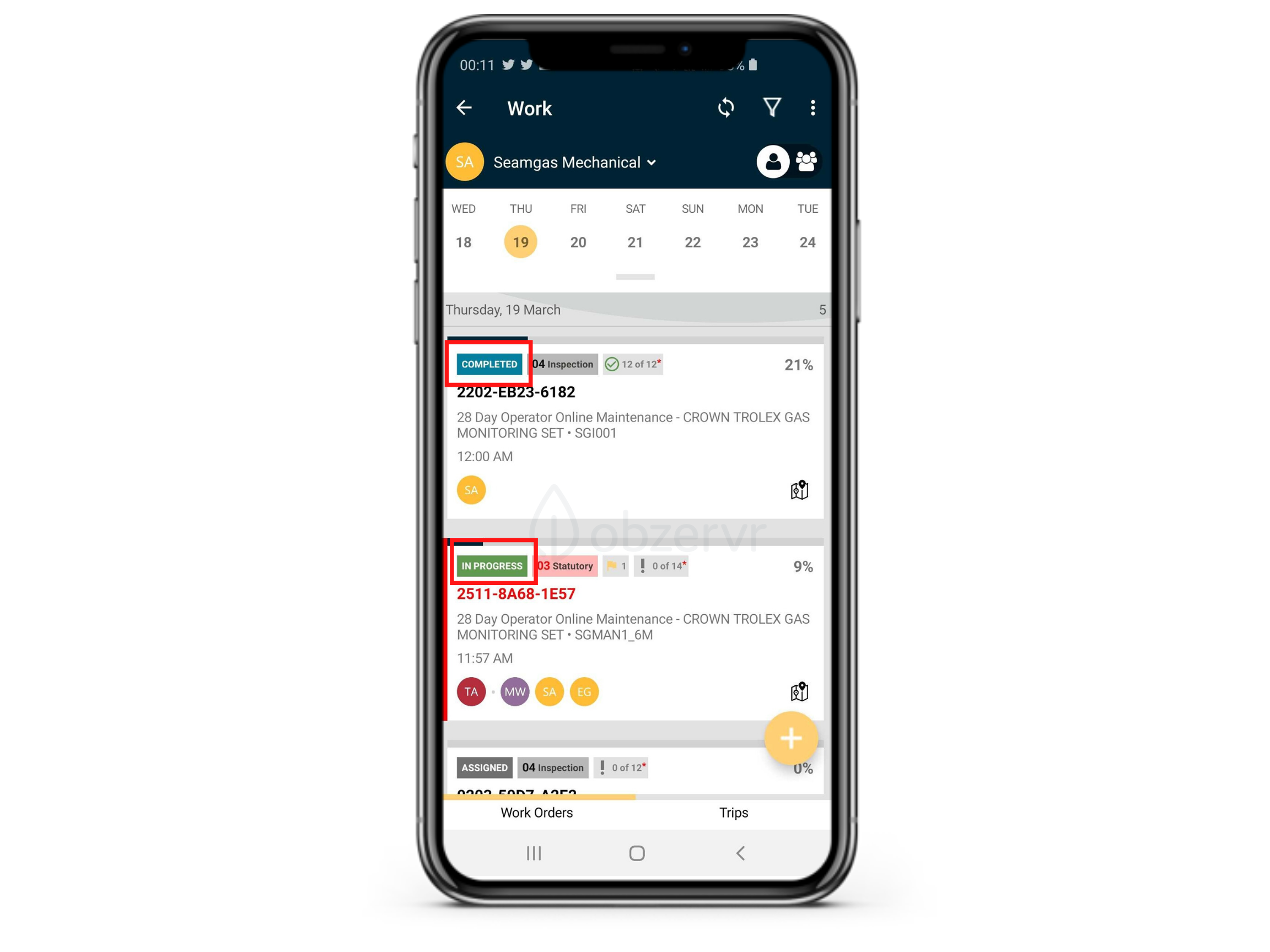
You could also check this document of The 9 stages of work explained to understand the meaning behind each assignment's status.
Progress percentage number
Use the progress percentage number to keep track of the field measurements you have completed in each Work. This feature is handy as a last-minute QC check to determine if you’ve missed any fields throughout your work.
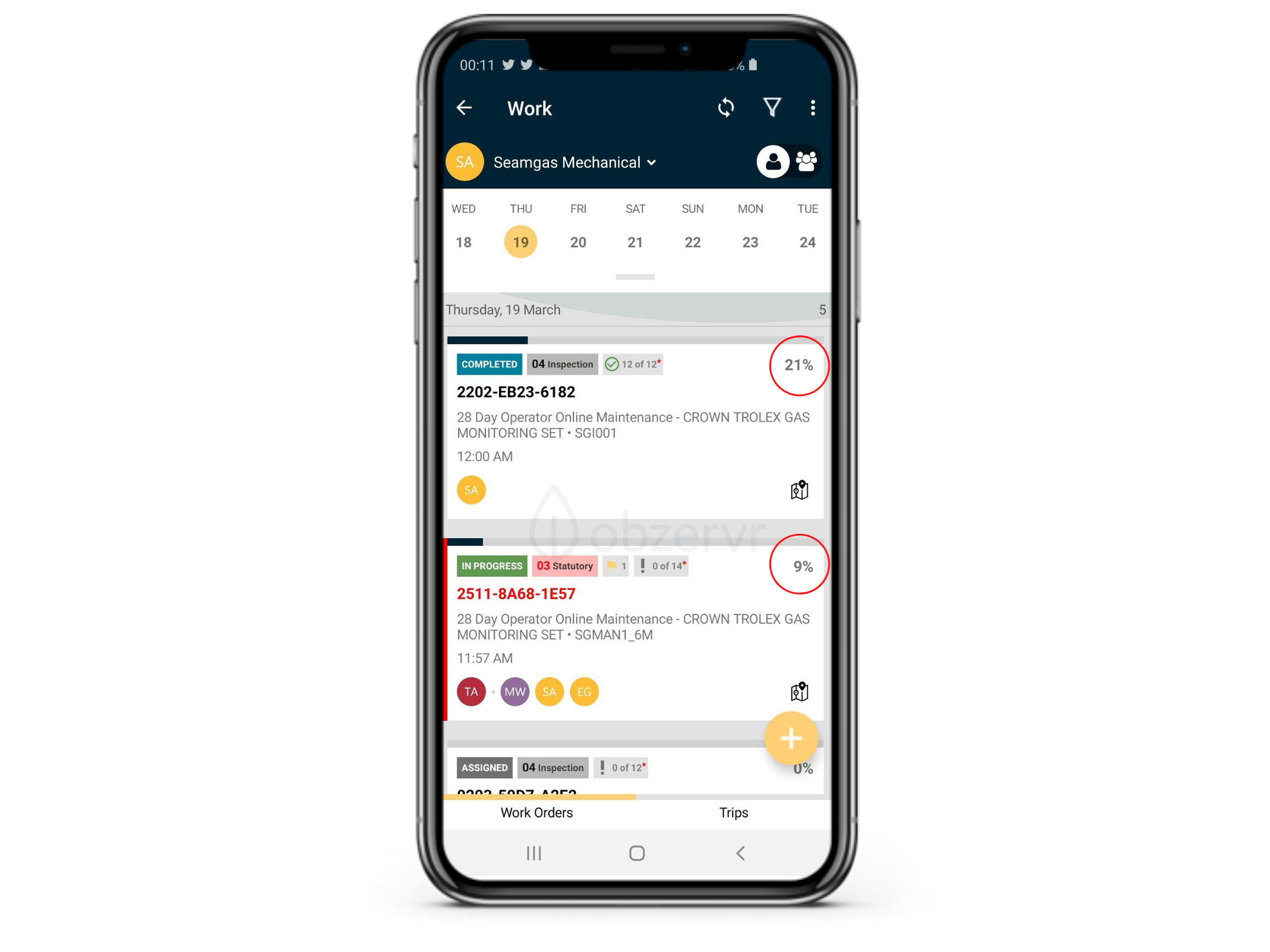
The timestamp on field measurements
A timestamp is created whenever data is entered or edited within Obzervr Capture. Obzervr Capture facilitates a complete audit trail to ensure that compliance authorities can see the integrity of the data and so you know when you collected your information.

Status
Three markers of workflow status are:
- Complete
- Cancel
- Remove
Use these statuses to manage your assignments on Obzervr Capture. Complete the Works you’ve finished, cancel Works you want to remove from the device and remove assignments from trips if required.
Completed is an important status for the following reasons:
- The eCOC created in the Chain of Custody section will be sent
- Completion will push the assignment data to the cloud and remove unnecessary assignments, making your device and the app run faster
---
Now that you know how these features work, let us know in the comments how you use them or if you think we could make them better!
Want to hear more about Obzervr? Check out our support videos, website (www.obzervr.com), or social media pages (LinkedIn, Twitter or Facebook).




Comments
0 comments
Please sign in to leave a comment.