When reviewing work in Manager, Supervisor and Planners need all the detail of a service instruction to accurately approve before closing out. The Edit Work page in Manager previously showed the Field name and values, but some of the additional information added to help field workers understand the what needed to be done was missing.
So Obzervr has updated Manager to ensure that Supervisors and Planners on Manager have all the information provided to field workers on the Capture app.
In this article, we describe how we have grouped related columns such as Value & Range and allow you to view Pre (before) and Post (after) text fields within a group in Manager.
Additionally, an uploaded signature from the Drawing Field will be accessible within a group in the respective field’s attachments should inline photos be present.
With this, you will:
- Have additional context of the field you are looking with Expanded Field Information,
- Expand and Collapse Sections as required, and
- Be able to view signature/photo field uploads along with any inline uploads in Revised Signature Field Behaviour.
Expanded View Information
When you open a Work Order and navigate to a group, you will immediately see new changes, mainly to the columns and each row’s layout, as seen below:
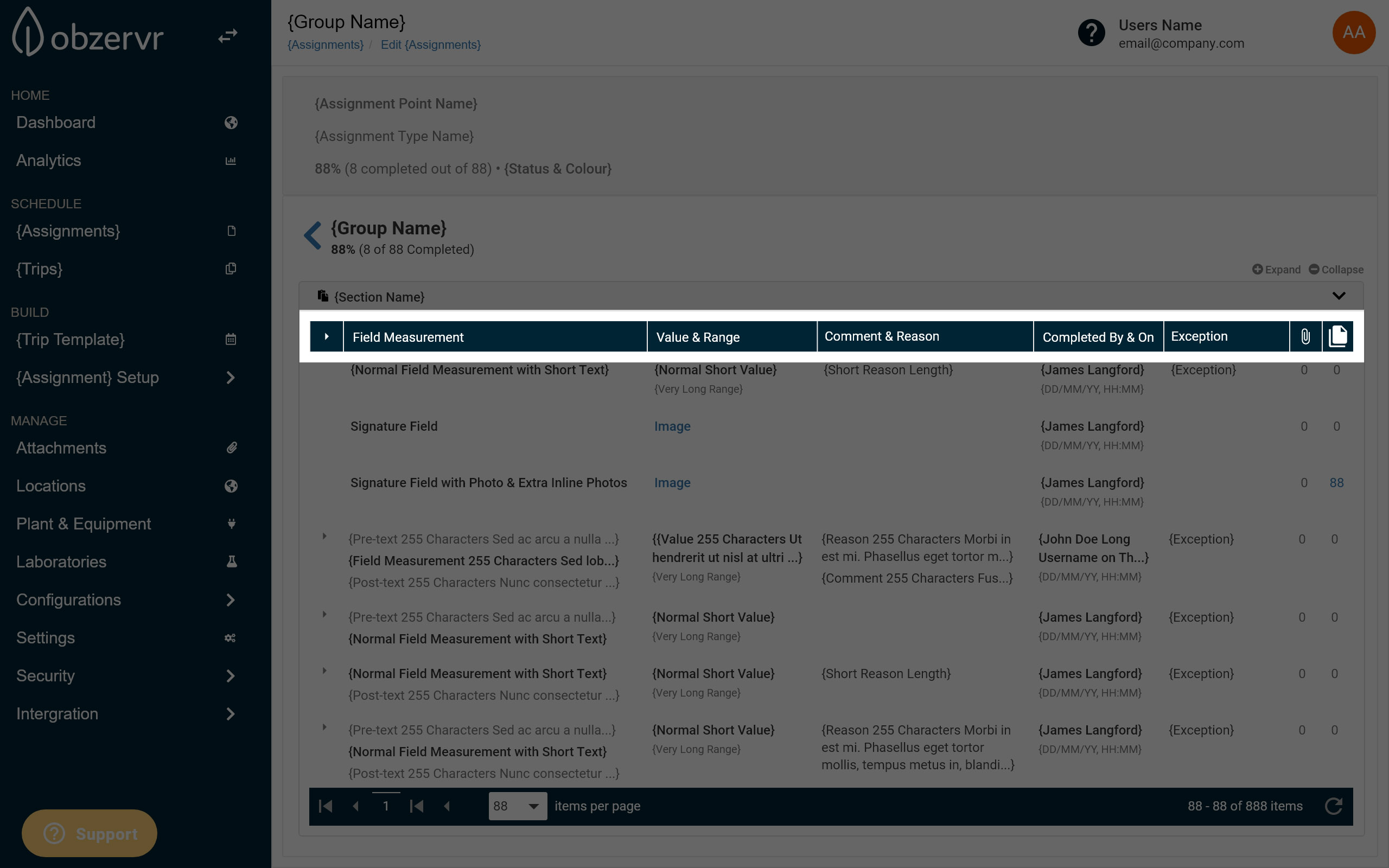

- Expand/Collapse column for the entire section.
- Each row will have an expand/collapse within that column as well.
- Field Measurement
- Value & Range
- Comment & Reason
- Completed By & On
- Exception
- Attachments
- Files
The group’s table will open with all fields in all sections minimized.
Fields that can be expanded will have a chevron at the start of their row.
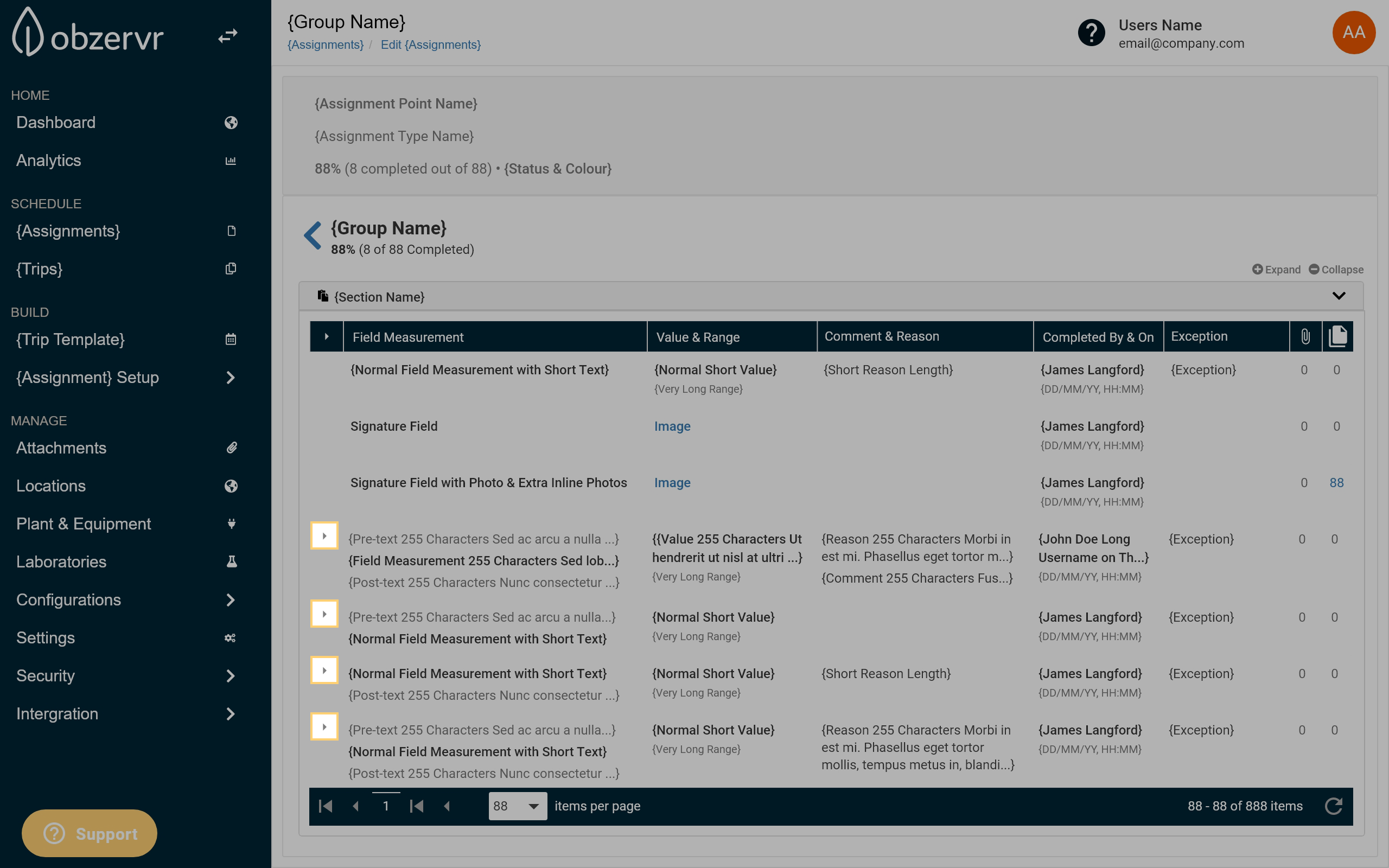
You can expand individual rows to show all information related to that row.
Clicking the chevron to the left of a row will expand all the column values of that row.

Clicking the chevron again will minimize that row.
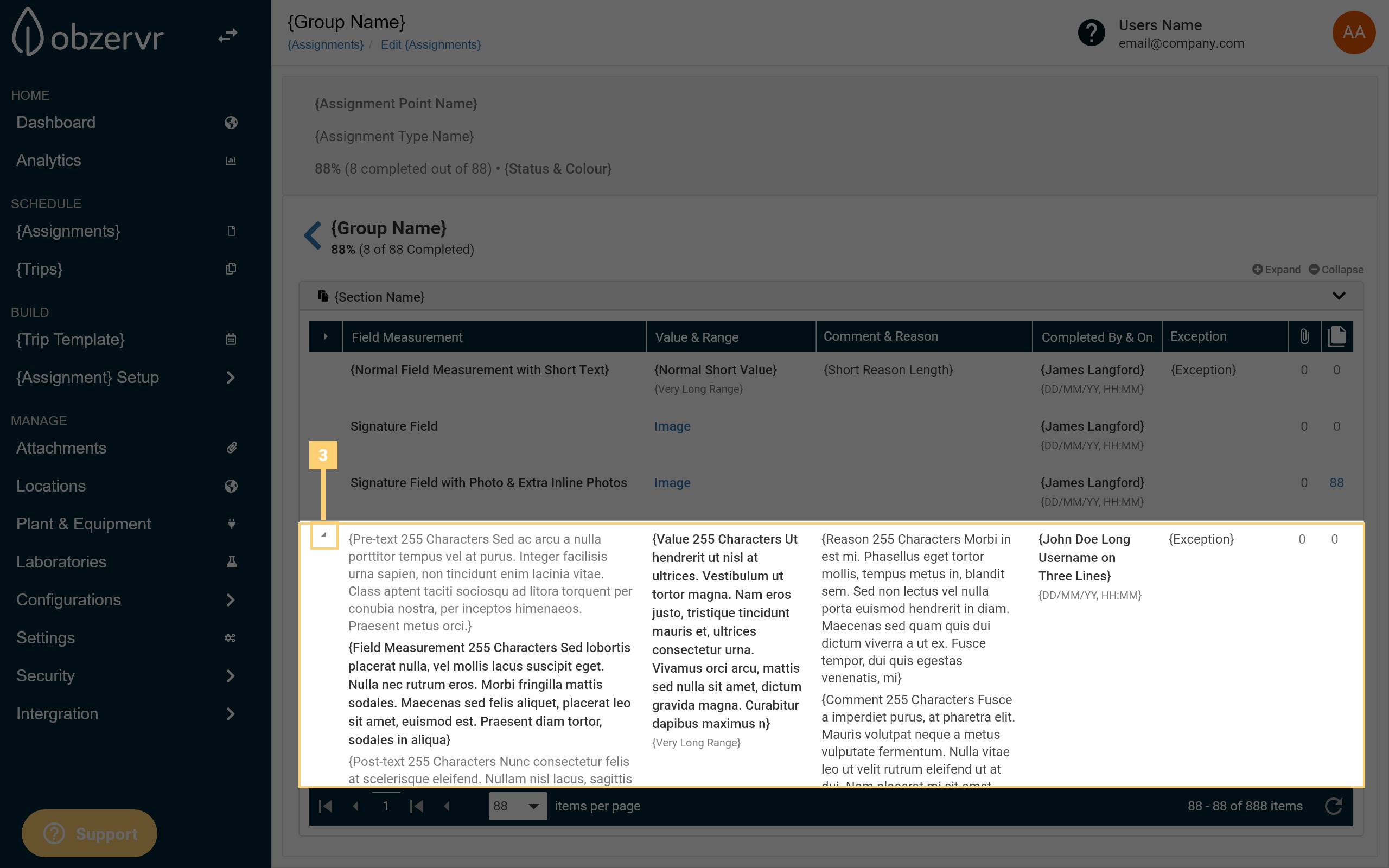
Section Expand / Collapse
You can expand or collapse an entire section’s fields. The section expands/collapse table icon will default to maximize. The individual state of rows will not affect the expansion/collapse.
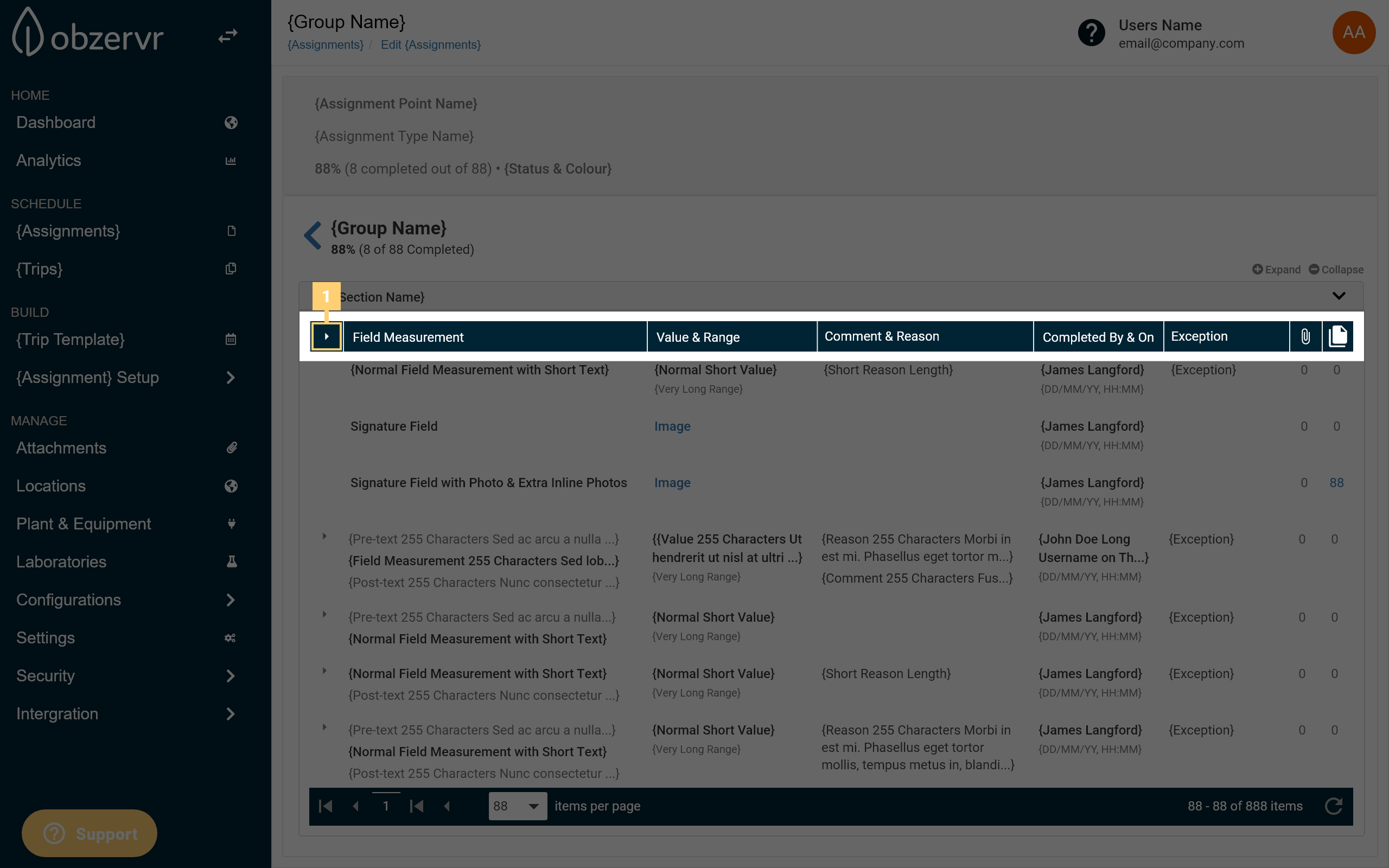
Once pressed, all rows will show their expanded view, and the icon will change to Collapse All.
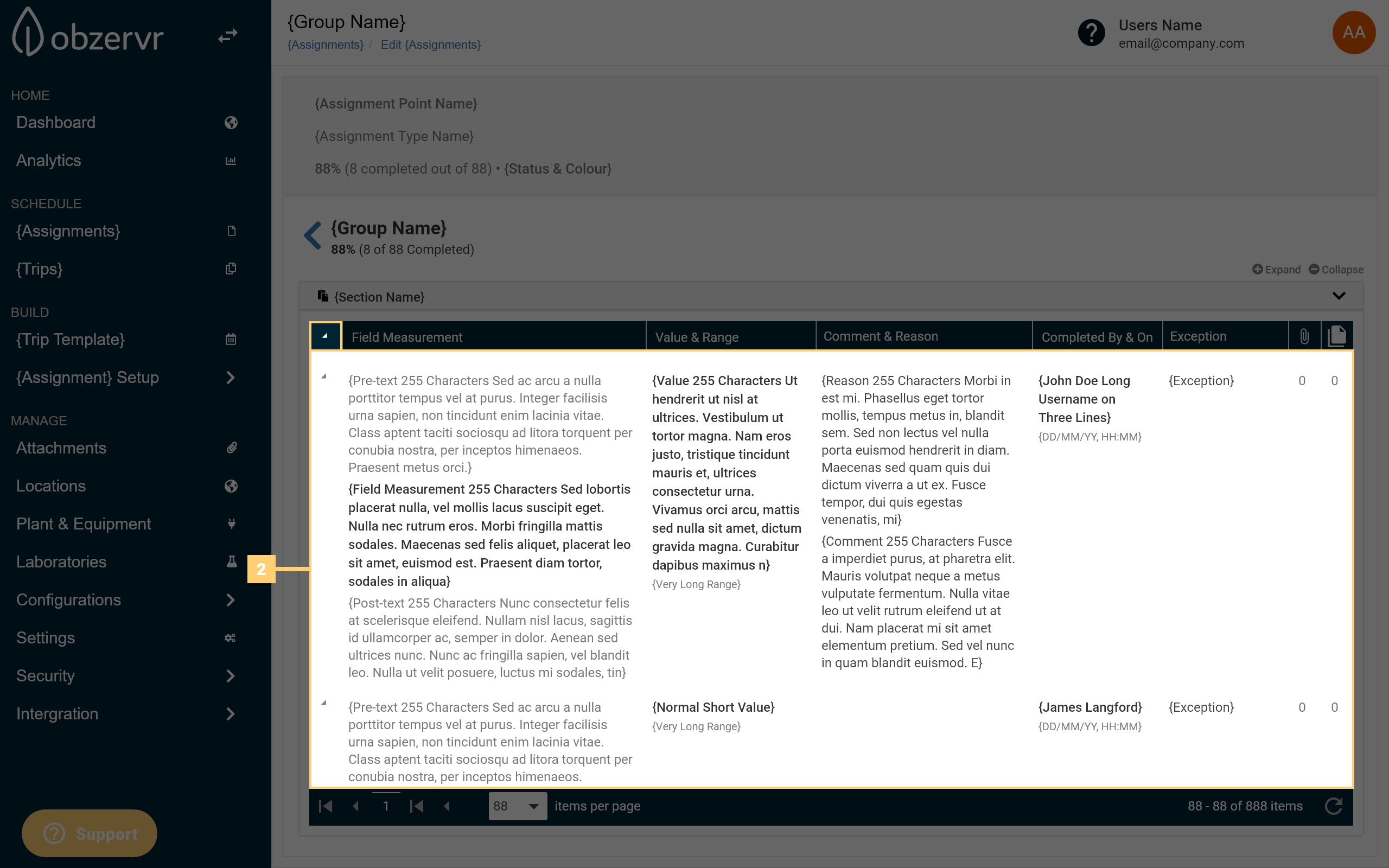
If pressed again, all rows will collapse, and the icon will change to Expand All
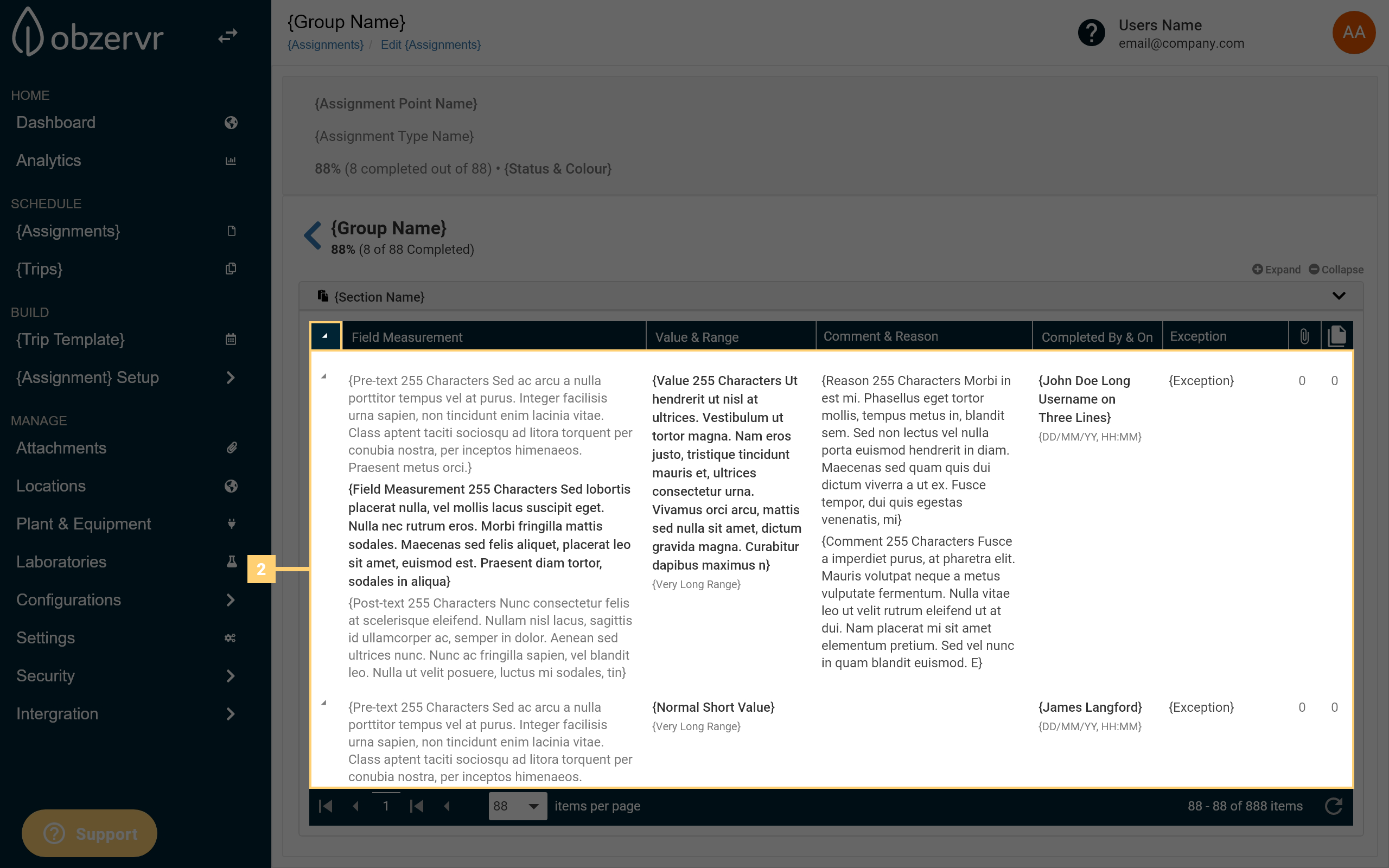
Revised Signature Field Behaviour
By default, if the Signature Field contains a value or uploaded signature, it will only show the upload in the ‘Value & Range’ column.
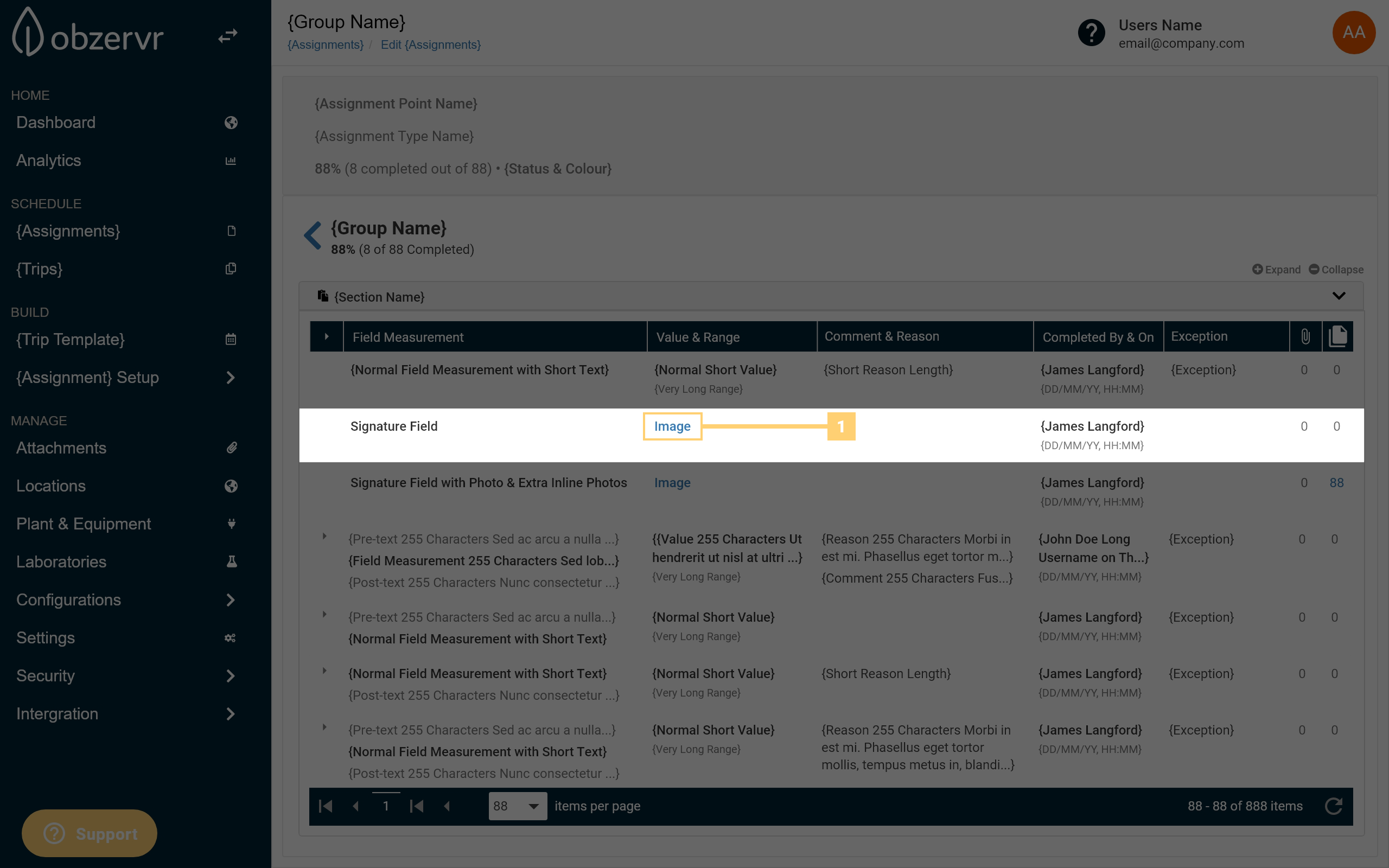
If the Drawing Field contains a value and additional field uploads, the value or uploaded signature will be included in the Files section of the row.

Note that this change does not include help text on the work template. Help text is the 'info' icon shown to field workers on the Capture app if they click the 'i' symbol shown below.
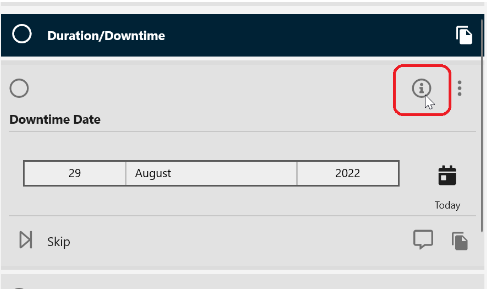
This feature also does not require a feature flag to be enabled; it should be immediately available for you to review.
Hope this article has helped you clarify how Manager has been updated to add more context when reviewing work. Let us know if this article has helped you by clicking the prompts below.
Comments
0 comments
Please sign in to leave a comment.