Do you need somebody else to complete your Work? If there’s uncompleted work on your User which you need to transfer to another User, you will need to access Obzervr Manager and/or Obzervr Capture.
To reassign your Work to another User, make sure you're satisfied with the following conditions:
- Team Work sharing is enabled; and/or
- You are assigned Supervisor role
To reassign your Work to another User means that you change the Work's ownership to a new person.
How to reassign a Work to another User on Obzervr Capture
- Click on the assignee's avatar to select the desired Work
- Click Assign on the Options menu at the bottom of the page
- Select the member in the team, or you can Add external user (not a member of your Team) that you wish to reassign your Work to
- Click on the tick icon to save your selection.
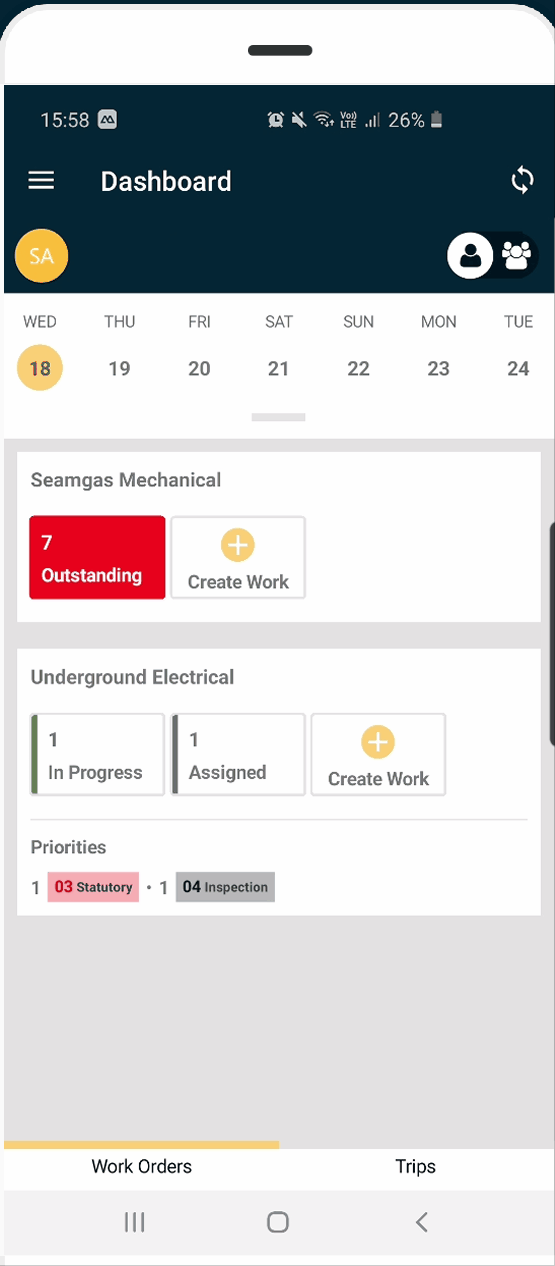
How to reassign Work to another user on Capture as Supervisor
How to assign/reassign a Work to another User on Manager Portal
- Open Obzervr Manager and navigate to the Work page.
- Find the Work in the List.
- Click on the Work's Functional Location Name to open the Work.
- In the Edit Work page, click the Assigned To field and change the name from User 1 to User 2.
- Click to save the Work.
- Synchronize your Capture App to update the Work
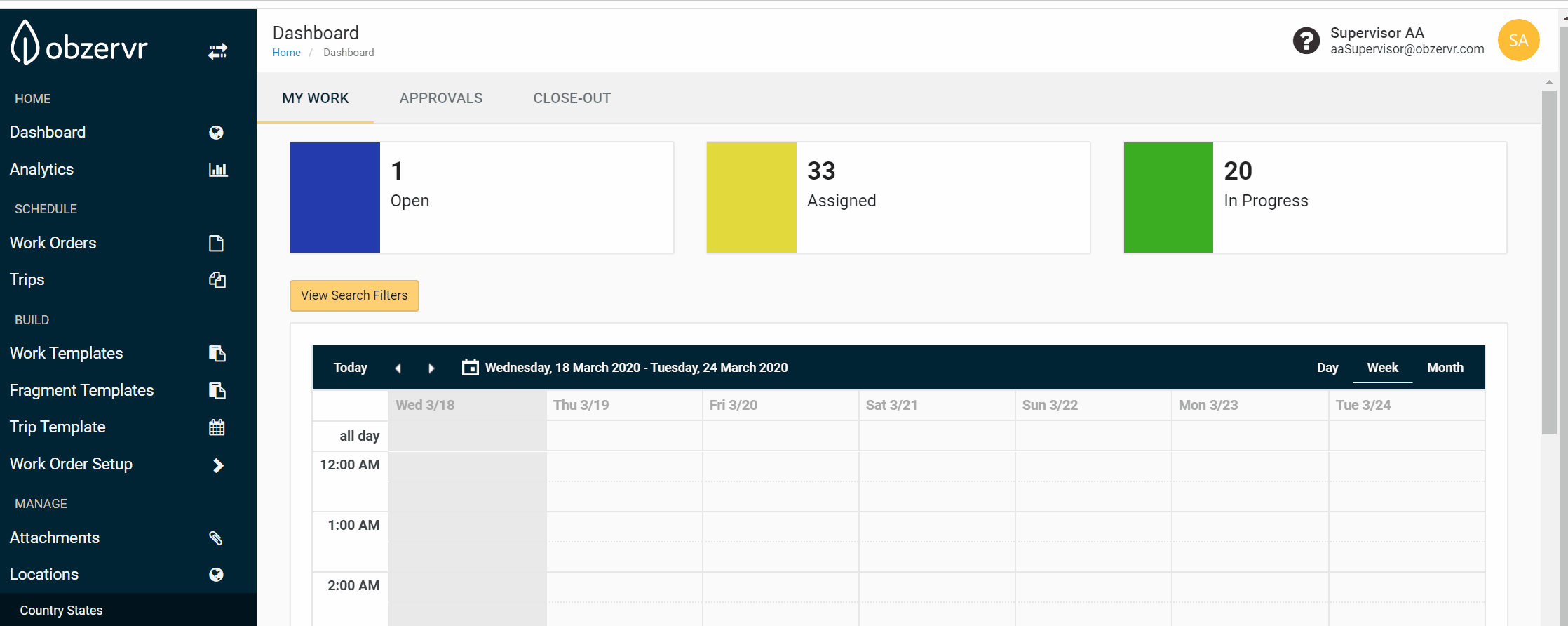
How to reassign Work to another user on Manager Portal as Supervisor
You have reassigned Work to another User!
Want to hear more about Obzervr? Check out our support videos, website (www.obzervr.com), or social media pages (LinkedIn, Twitter or Facebook).
Leave a comment below and click to let us know if this article was helpful!
Comments
0 comments
Please sign in to leave a comment.