Do you need somebody else to help to complete your Work but still have the ownership of it? Associate other members can help in this case
To reassign your Work to another User, make sure you're satisfied with the following conditions:
- Team Work sharing is enabled; and/or
- You are assigned Supervisor role
To associate your Work to another User means you add more team member/supervisor to the Work and remain the ownership to that Work.
How to associate a Work to other Users
Obzervr Capture
- Click on the assignee's avatar to select the desired Work.
- Click Operators on the Options menu at the bottom of the page.
- Select the member(s) in the team, or you can Add external user(s) (who do not belong to your Team but existing in your tenant) that you wish to reassign your Work to.
- Click on the tick icon to save your selection.
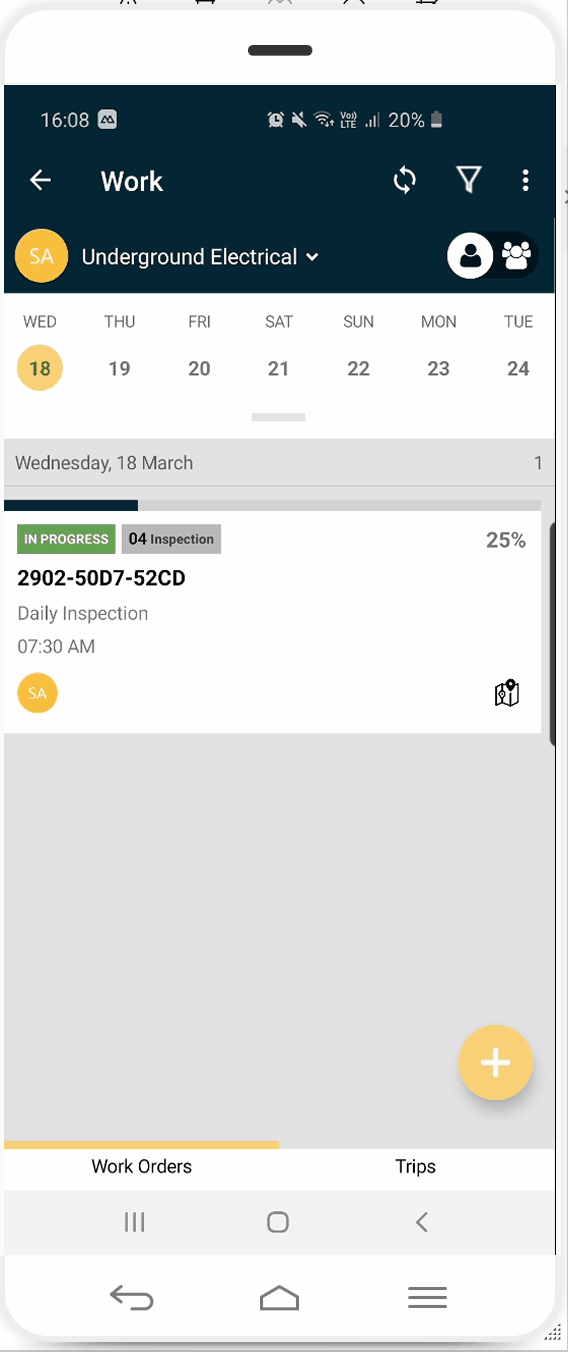
How to associate Work to another user on Capture as Supervisor
Obzervr Manager
-
Open Obzervr Manager and navigate to the Work page.
-
Find the Work in the List and click to Mark the Work as Not Complete.
-
Click on the Work's Functional Location Name to open the Work.
-
In the Edit Work page, click the Associated Field Operators field and add more users to the Work.
-
Click to save the Work.
-
Synchronize your Capture App to update the Work
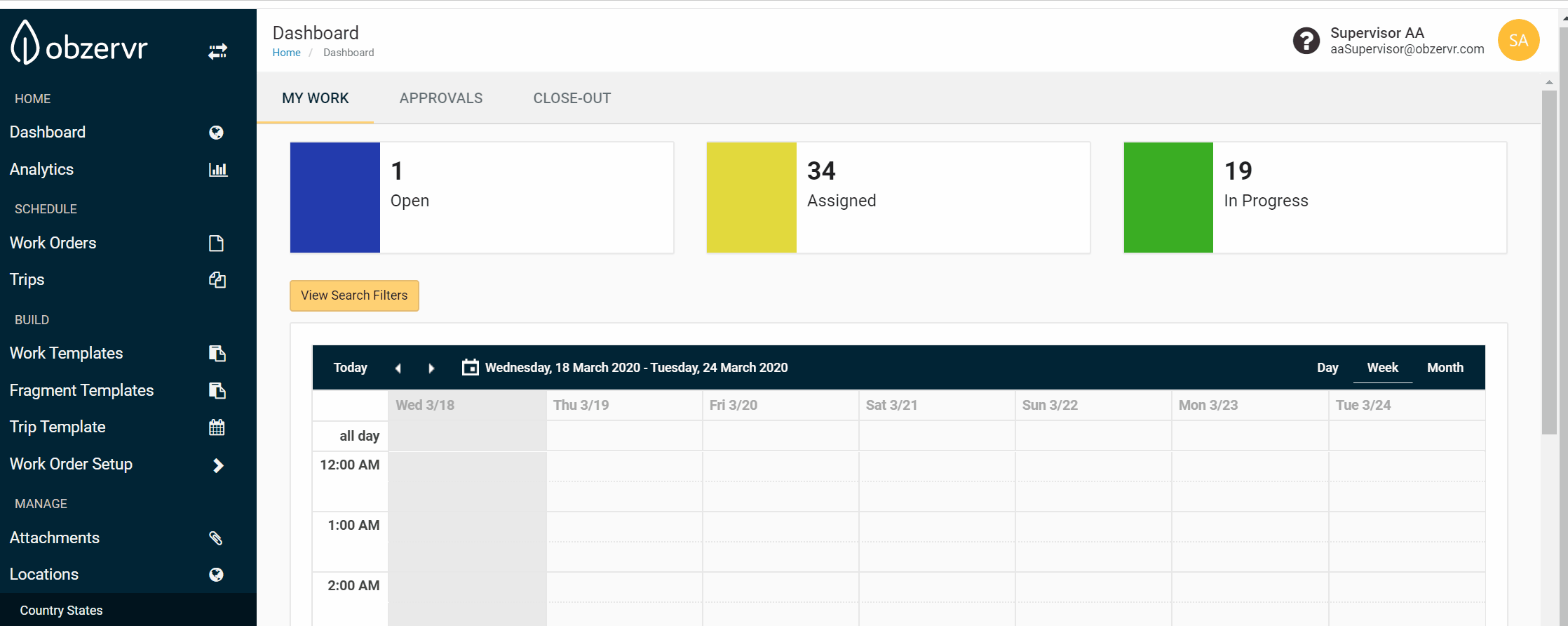
How to associate Work to another user on Manager Portal as Supervisor
You have associated Work to another User!
Want to hear more about Obzervr? Check out our support videos, website (www.obzervr.com), or social media pages (LinkedIn, Twitter or Facebook).
Leave a comment below and click to let us know if this article was helpful!
Comments
0 comments
Please sign in to leave a comment.