Note: you will need to have Organisation Admin permissions to add custom domains. Read more about roles and permissions here.
Custom domains are the URL that you use to access Obzervr Manager from. It usually has the format of {yourcompany.obzervr.io}.
Where do I configure Custom Domains?
Custom Domain for different tenants are configured via Console > Settings > Theme
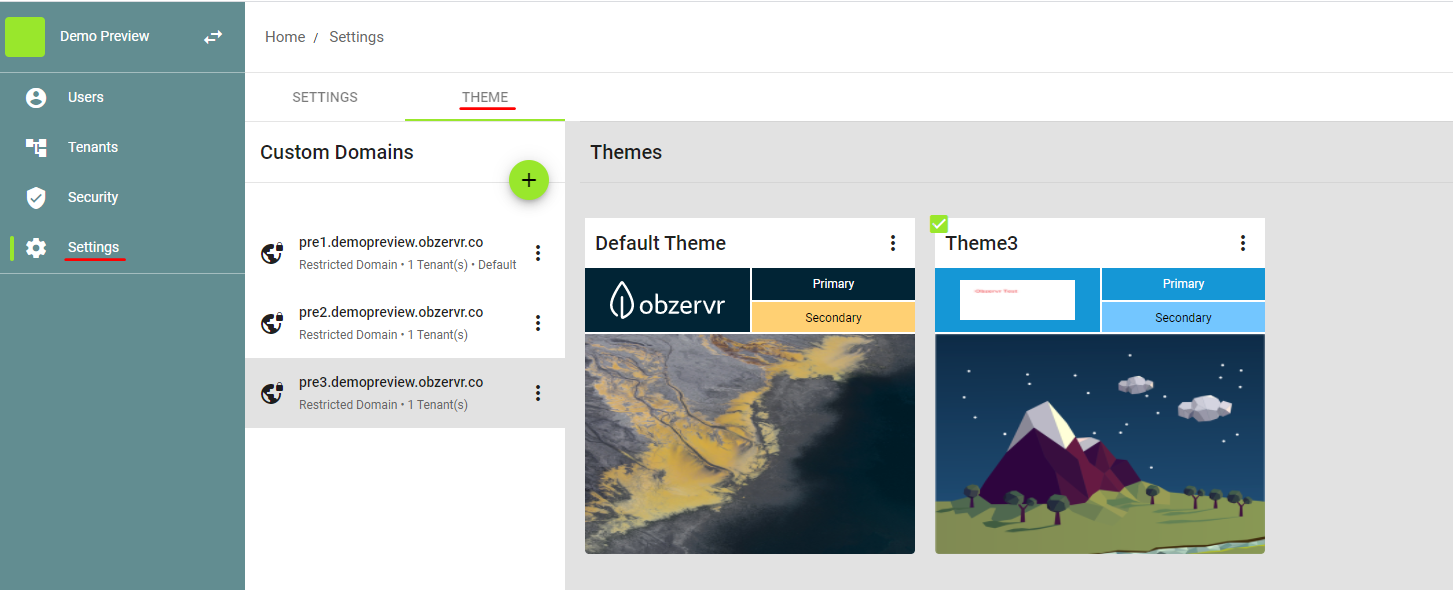
Figure 1: Where to configure Custom Domain
What can I configure?
The Organisation admin can set up
- a custom domain using Obzervr service to navigate to your Organisation or your own custom domain
- a separate domain to navigate to different tenants in your Organisation
- theme(s) dedicated to that domain
Custom Domain can be configured with or without restrictions:
- Restrict Domain: a domain dedicated to a selected tenant in your Organisation
E.g: domain pre2.demopreview.obzervr.co is restricted to the tenant Pre 2; then a user added only in the tenant Pre 3 cannot log in using that domain.
How do I add a new custom domain?
On the Settings page, navigate to the Theme tab
Under Custom Domain panel:
- Click on the + icon
- Input required details
- In case of setting restricted Custom Domain, slide to enable Restrict domain by tenants
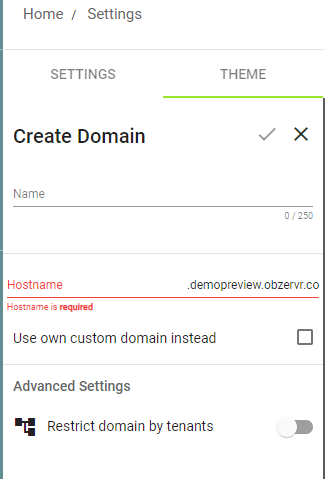
How do I update an existing domain?
On the Settings page, navigate to the Theme tab
Under Custom Domain panel:
- Click on the 3 dots of the domain
- Select
- Edit: to update the domain
- Deactivate: to stop using that domain
- Default: to set that domain to the default
- Remove: to completely delete that domain
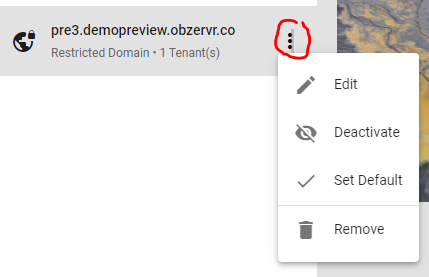
How do I add a new theme for a domain?
On the Settings page, navigate to the Theme tab
Under Theme panel:
- Decide which custom domain to add a new theme
- Click on the + icon to add a new one
- Input required details
- Click on the tick icon to save
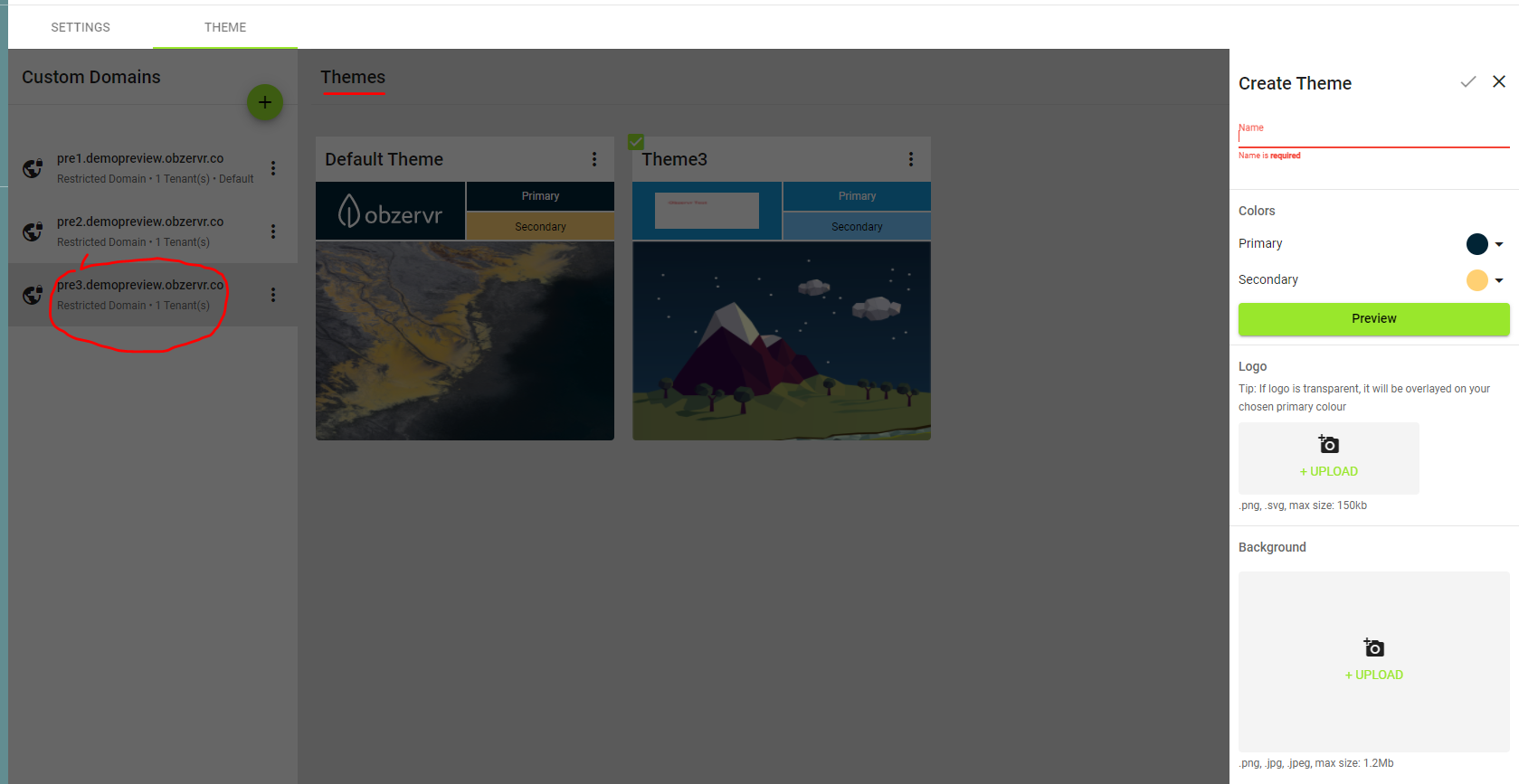
Comments
0 comments
Please sign in to leave a comment.