To switch between tenants, follow the below:
- Tap on the burger menu icon.
- Tap to select Switch Tenant.
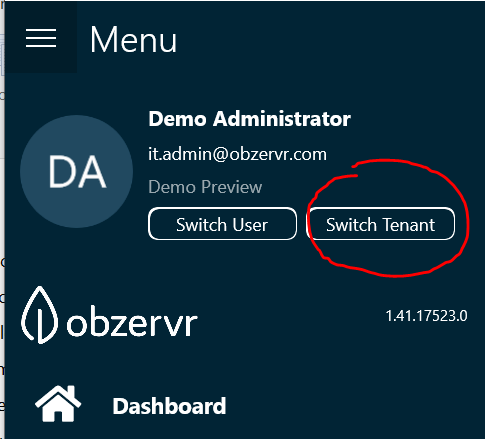
Figure 1: Switch Tenant button
- Select the target Tenant.
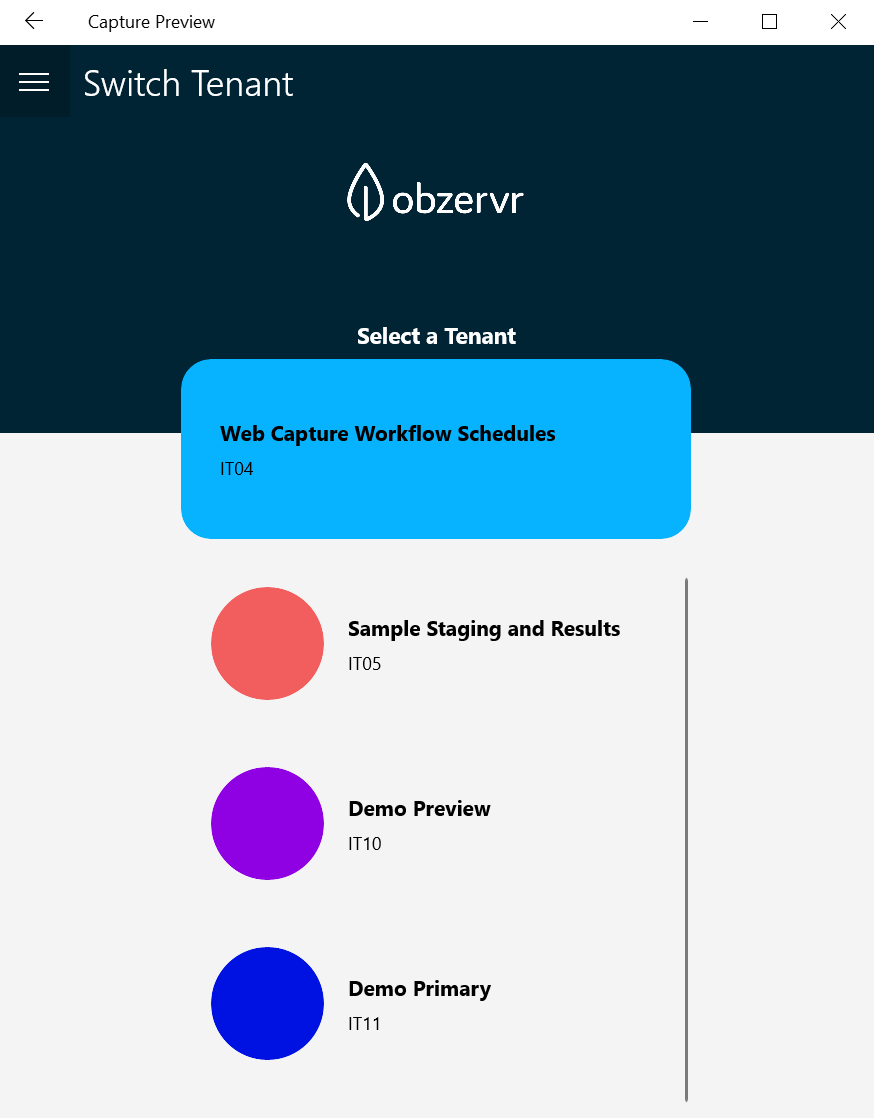
Figure 2: Tenant(s) page
- If the user hasn't logged in to the tenant previously, the first-time synchronisation process will be intiated:
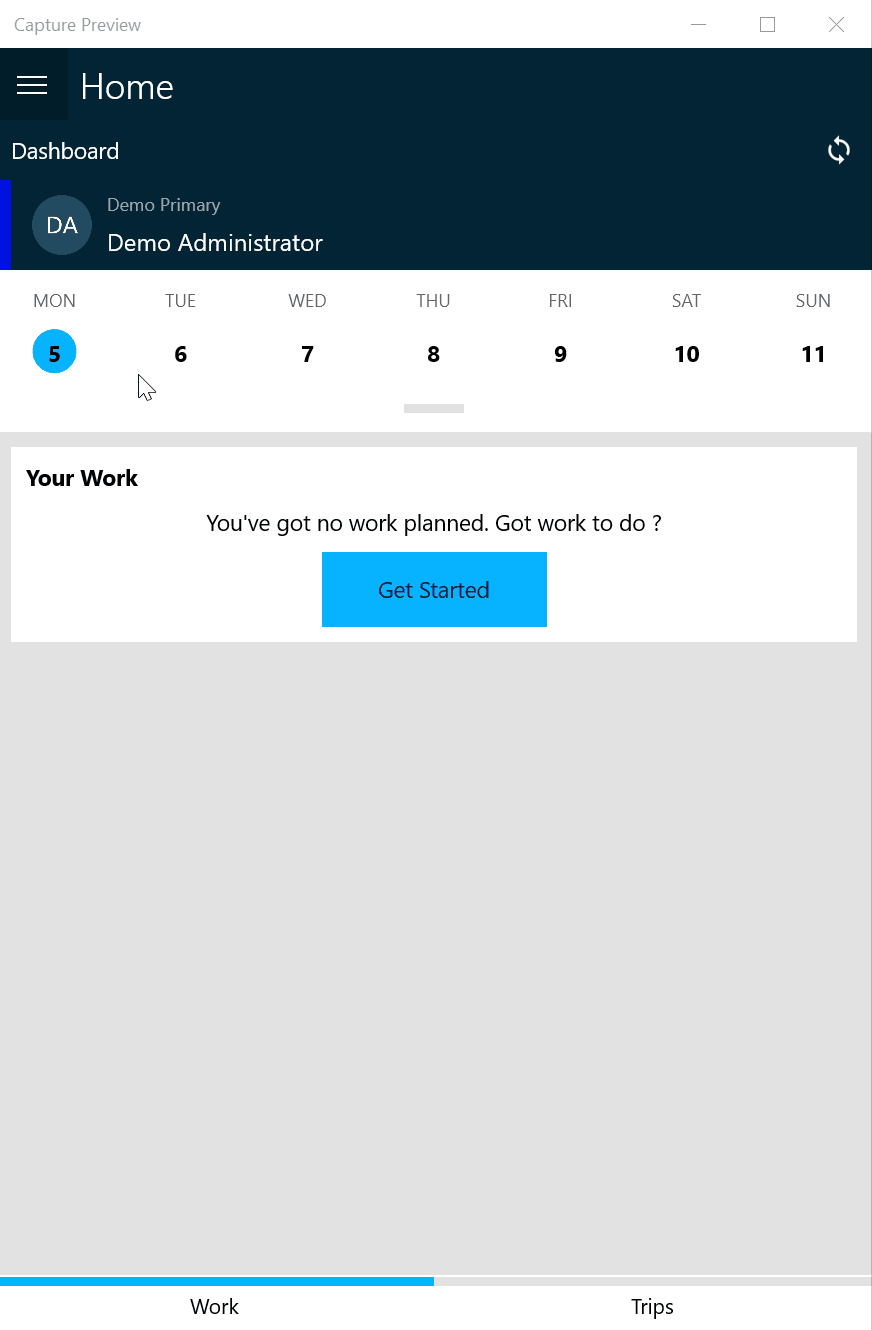
Figure 3: How to switch tenants
What if I can't see the Switch Tenant button on my app?
There might be a couple of reasons why you can't see the Switch Tenant button on your app:
- Your user is in only one tenant. The Switch Tenant button will only show if you have been added to multiple tenants. Double check with your Obzervr Administrator that your user has been added to multiple tenants.
- Your user is in multiple tenants but you still cannot see the Switch Tenant button? You might like to trying logging out of the app and logging in again. Sometimes the Switch Tenant button does not immediately appear after a synchronisation, but this is usually rectified by either logging out or closing the app and reopening again.
- Still can't see the Switch Tenant button? Raise a support ticket with support@obzervr.com and we'll take a look for you.
Comments
0 comments
Please sign in to leave a comment.