Note: you will need to have User Admin, Tenant Admin or Organisation Admin permissions to add Users. Read more about roles and permissions here.
As the Organization Admin, you can add a new User into the system and then add that user to different tenants as required and/or add an existing user to a new Tenant under the Organisation.
As the Tenant Admin, you can also add existing User in the Organisation to your Tenant or add a new User only into the tenant where you are the admin.
How to add a new User into your Organisation
- From the Home page, navigate to Users or Manage Users
- In the Users page, click on Create
- Capture necessary details for the User
- Phone number
- Pick at least 1 tenant
- Click on the tick icon to confirm creating
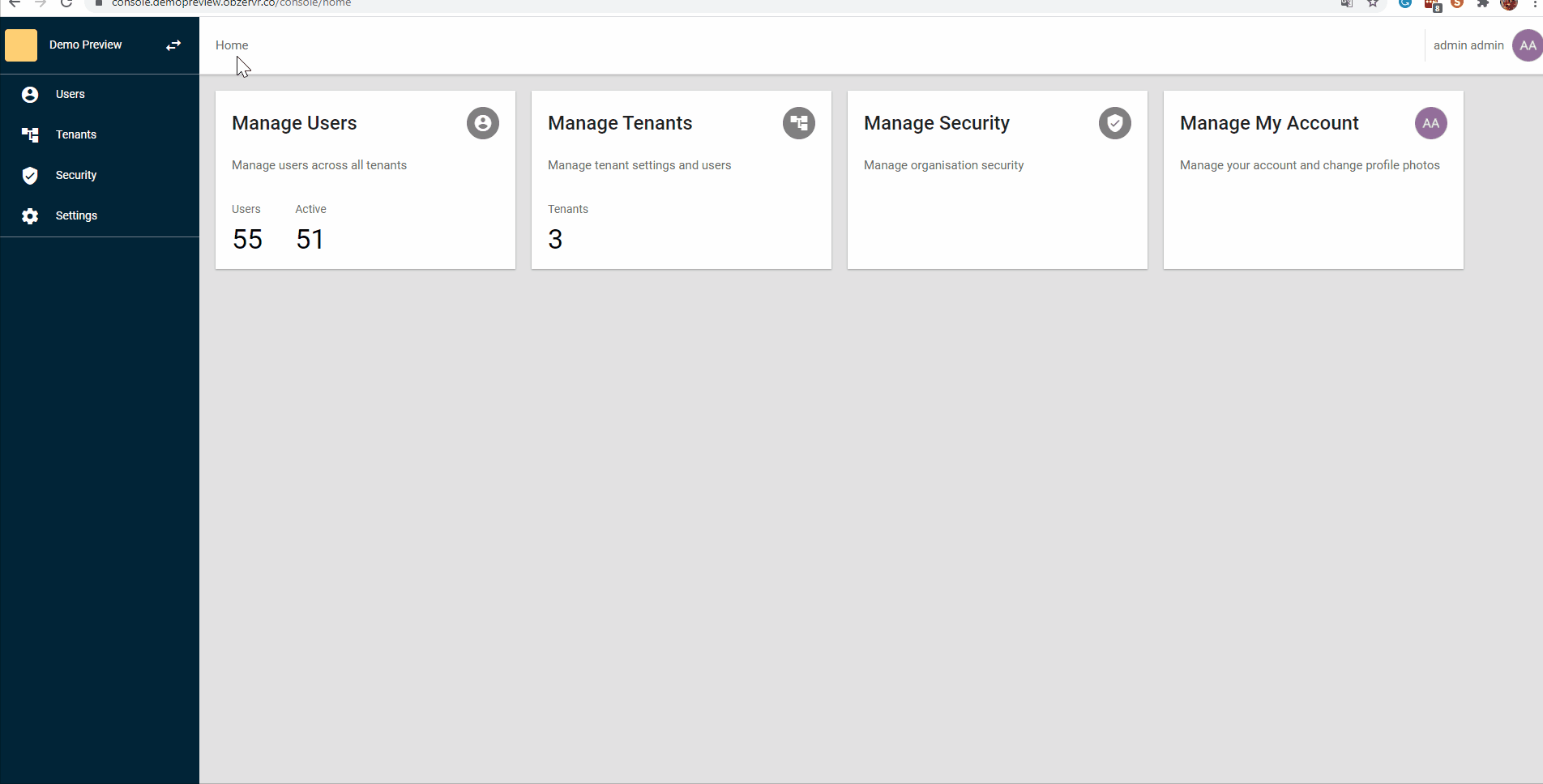
How to add/remove an existing User from different tenants in an organisation
As an Organisation admin, you can select a User and add that User to as many Tenants as required:
- From the Home page, navigate to Users or Manage Users
- Search for the User
- Select User and click on the edit icon
 on the fly-out menu on the right-hand side
on the fly-out menu on the right-hand side - Tick to add more tenant or untick to remove tenant to the selected User
- Click on the tick icon to confirm the changes
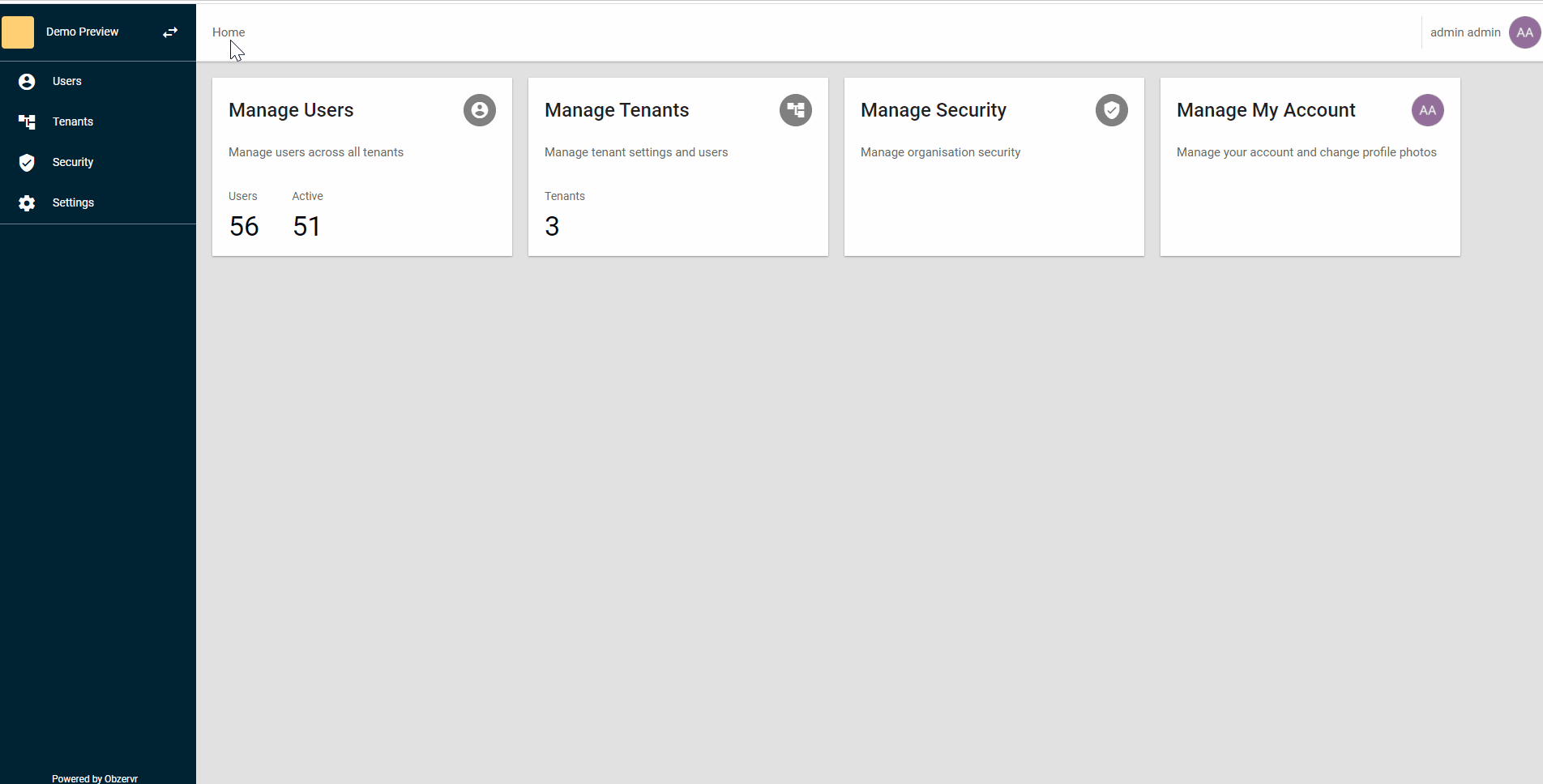
How to create a new User in a Tenant
As the Tenant Admin, you will need to navigate to the tenant where you are the admin and want to setup the user in.
- In the Users page, click on Create
- Input the required details
- Click on the tick icon to confirm creating
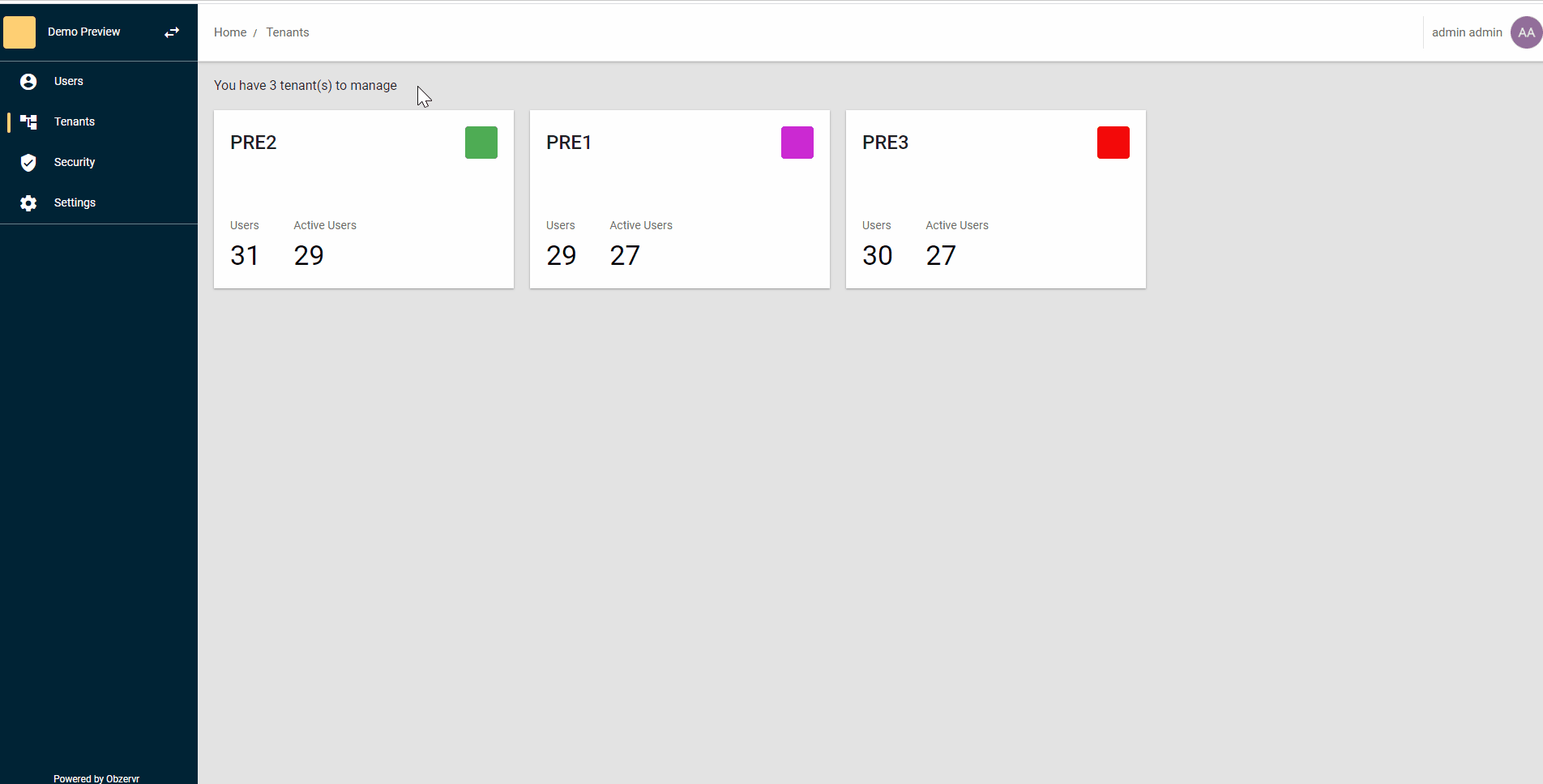
How to add an existing User to a Tenant
- In the Users page, click on Add
- Use the Search box in the fly-out panel from the right to search for the user
- Tick to select the User
- Click on the tick icon to confirm adding
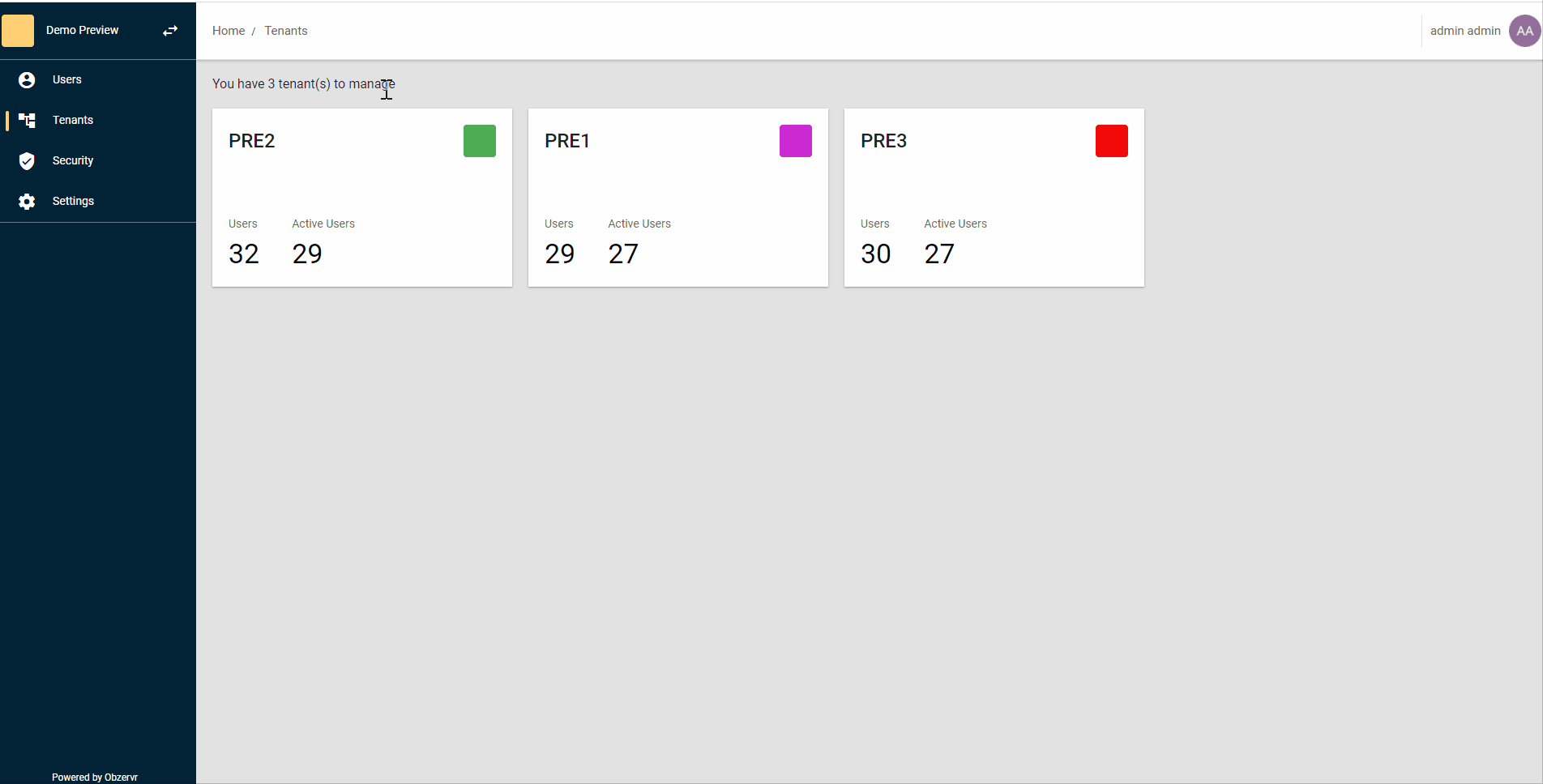
Comments
0 comments
Please sign in to leave a comment.