Obzervr Console has introduced the ability to add a user (with an email address) to multiple Obzervr tenants, provided they are in the same organisation.
There are two ways to do this:
How to add a new user to multiple tenants
- Navigate to the Console by clicking on Manage Tenant(s) from Obzervr Manager Portal.
- To create a new User, you will need a Tenant Admin or User Admin role. Check that you can see the Users menu. If you cannot view the Users menu, you will need to contact Obzervr Support or your SME.
- Navigate to your tenant then select Users.
-
Select Create to create new User or Add to add another user from another tenant.
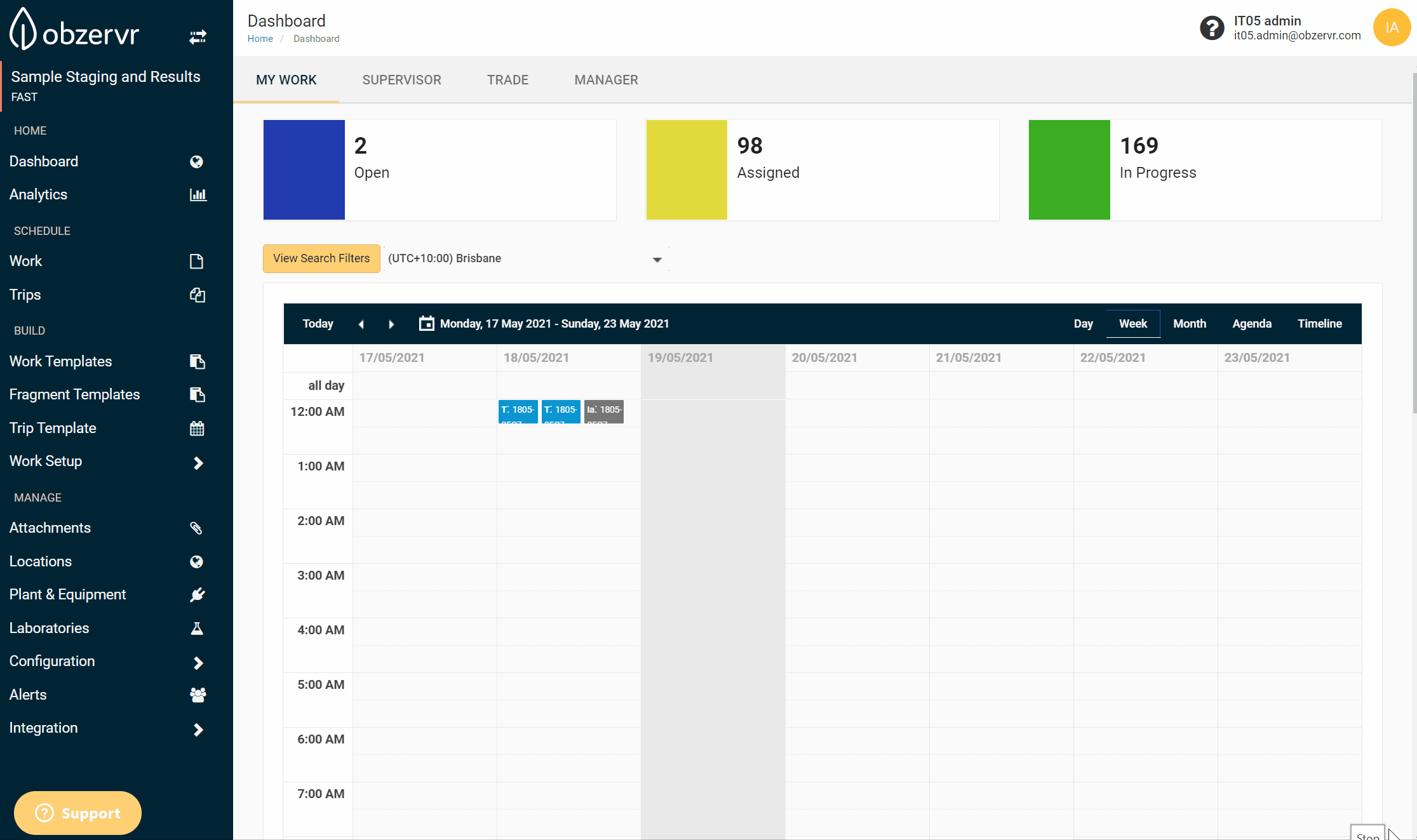
Figure 1: Users menu
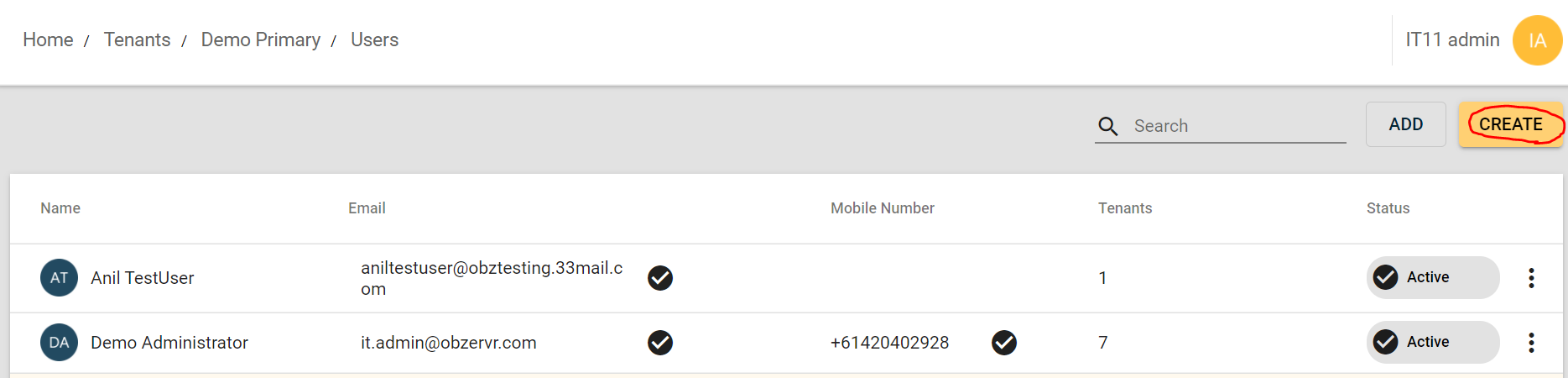
Figure 2: Create button on the Users page
-
The Create User pop up will appear. Enter a First Name, Last Name and Email Address.
- Select the tenants to which this User should be added to. To add a user to multiple tenants, select more than one.
-
Click on the tick icon to save.
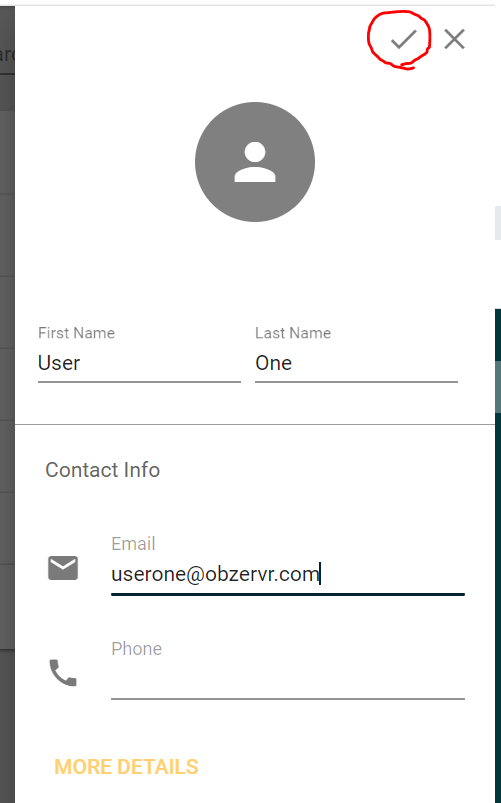
Figure 3: Create User form
- Set up roles and permissions for the new user. Check Permissions & Roles in Obzervr Manager for more details AND User Management on Console for detailed steps to set up.
- Add the user to a Team. See How to add a User to a Team.
You have created a new User on Obzervr Manager! The next step is for the new User to verify their email address and set a password. See Step 1: How to verify your Obzervr log in for more details.
How to add an existing User to multiple tenants
- Navigate to the Console by clicking on Manage Tenant(s) from Obzervr Manager Portal.
- To create a new User, you will need a Tenant Admin or User Admin role. Check that you can see the Users menu. If you cannot view the Users menu, you will need to contact Obzervr Support or your SME.
- Navigate to the tenant to which you want to add the existing User then select Users.
- Click Add. This will open a pop up with the list of users who currently exist in the organisation.
- Select the User to add to the tenant and select the tick.
- Set up roles and permissions for the new user. Check Permissions & Roles in Obzervr Manager for more details AND User Management on Console for detailed steps to set up.
- Add the user to a Team. See How to add a User to a Team.

Note that an existing User will need to log out and log back in to Obzervr Manager in order to be able to switch to the new tenant.
You have added an existing User to another tenant! To learn how a User can switch tenants, read more in How to switch tenants on Obzervr Manager and How to switch tenants on Obzervr Capture.
---
Want to hear more about Obzervr? Check out our website (www.obzervr.com), or social media pages (LinkedIn, Twitter or Facebook).
Leave a comment below and click to let us know if this article was helpful!
Comments
0 comments
Please sign in to leave a comment.