In this article, we will show you how to:
- switch between different users
- switch between different tenants
-
How to switch between different users
This means that a user doesn't have to log out and log back in when sharing the device with other people. It will save you time if you work in a team where everyone has a login.
- Use the top left burger menu to access the Switching User button
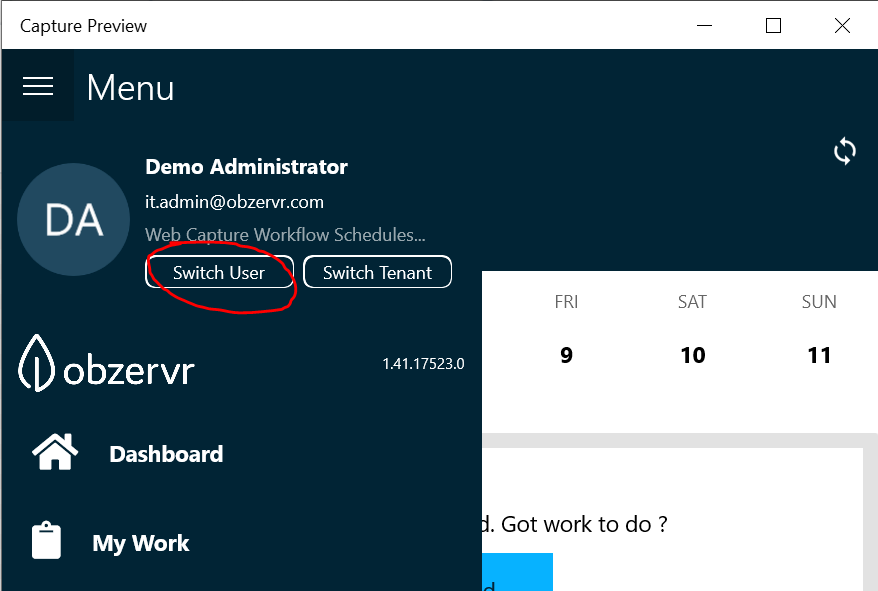
Figure 1: Switch User button
- On the Device Users page, add new users as required; or
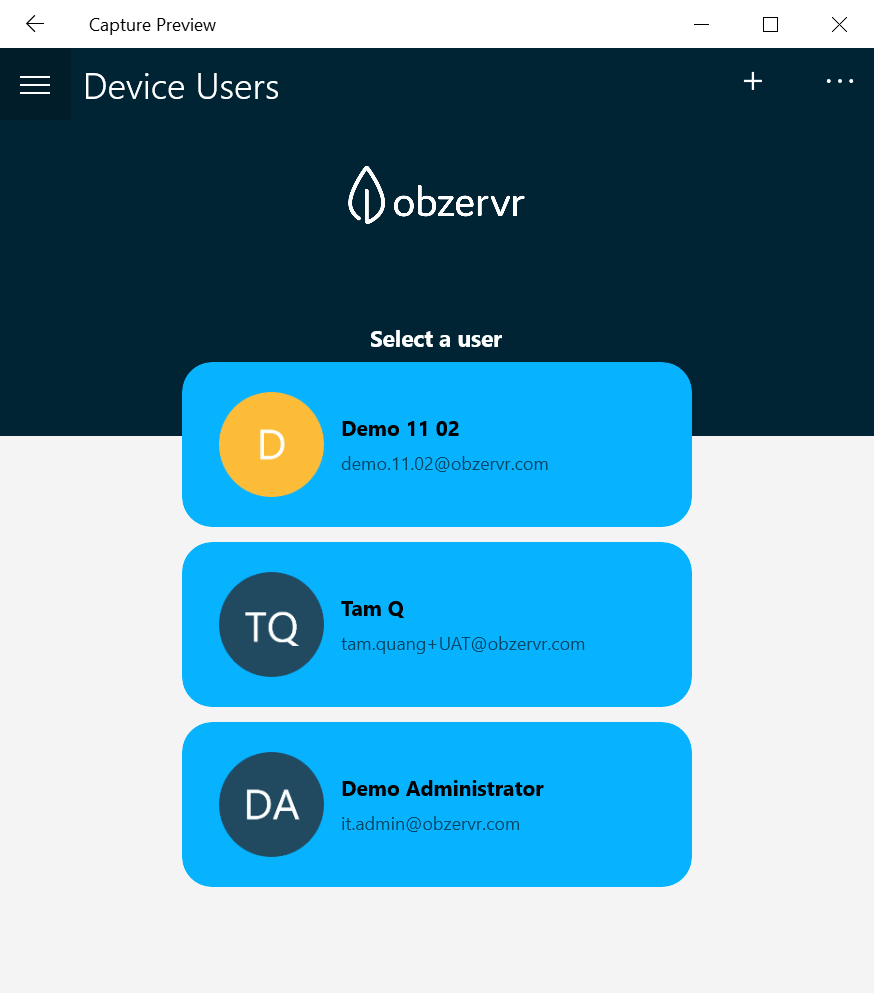
Figure 2: Device Users page
- Select a logged-in User they can use to pin in
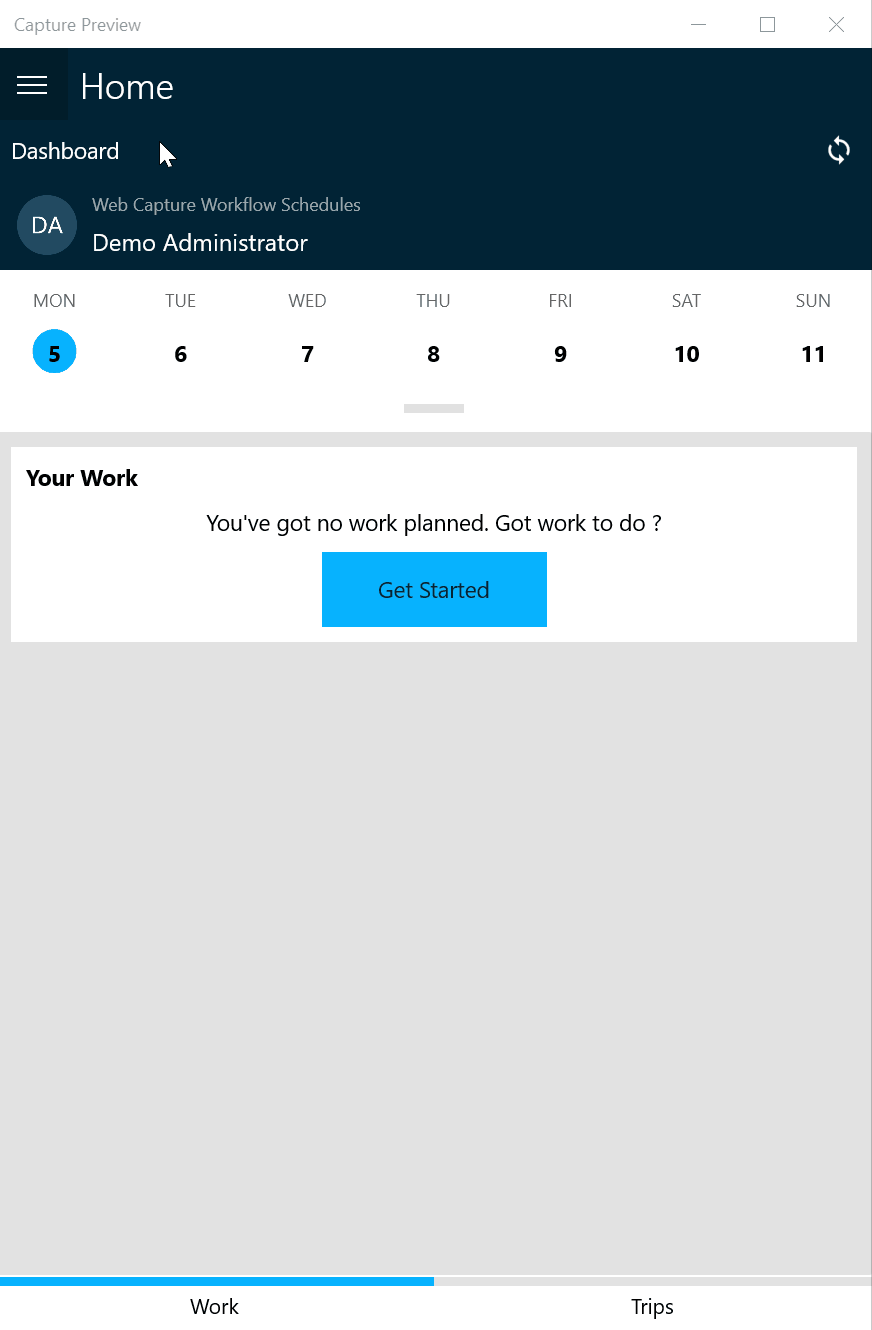
Figure 3: How to switch User
-
How to switch between different tenants
In line with the options for user management in the new Obzervr component Console, with the Obzervr Capture app v1.41 onward, users in multiple tenants are able to switch between them.
To switch between tenants, follow the below:
- Tap on the burger menu icon.
- Tap to select Switch Tenant.
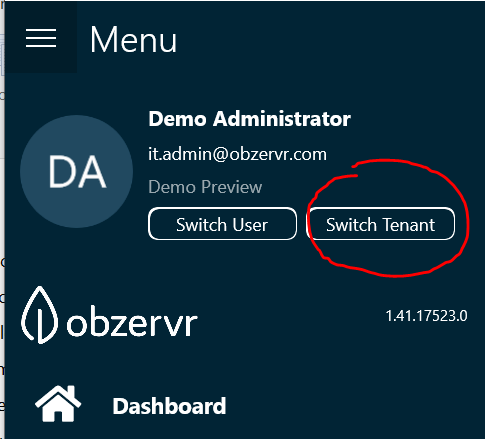
Figure 4: Switch Tenant button
- Select the target Tenant.
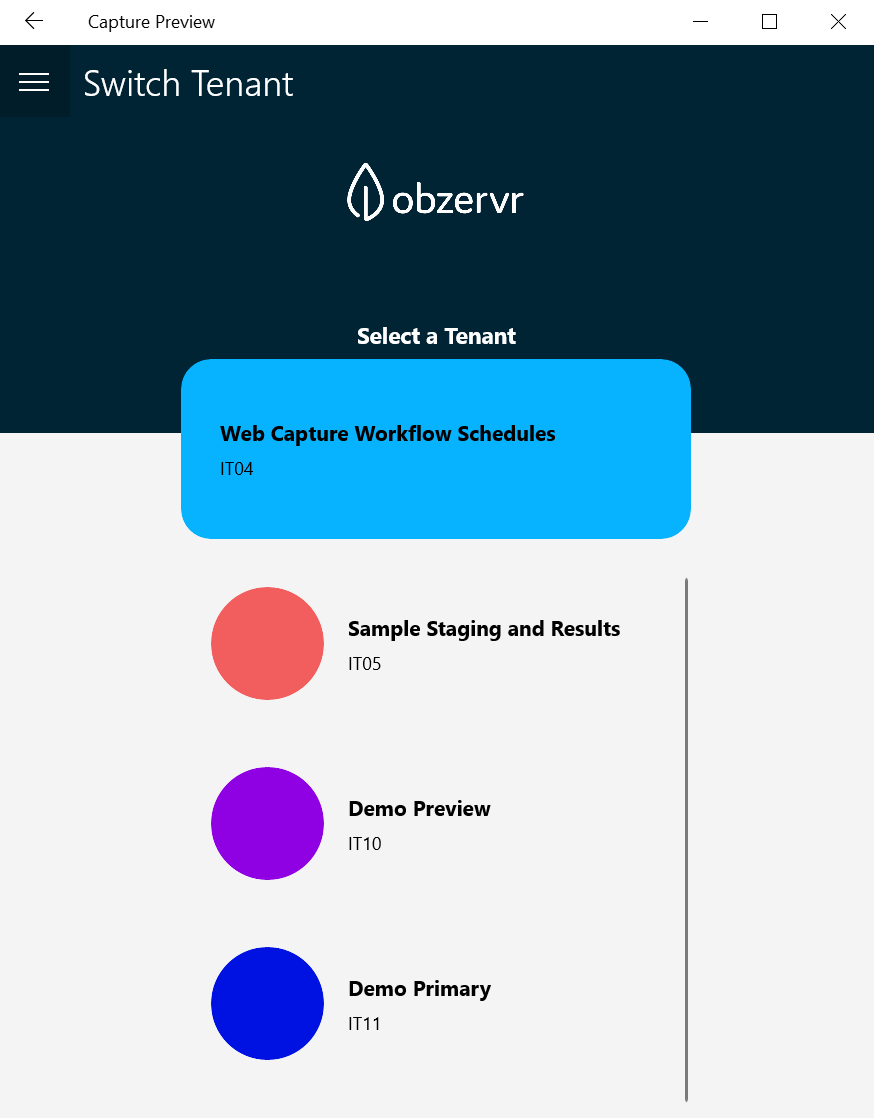
Figure 5: Tenant(s) page
- If the user hasn't logged in to the tenant previously, the first-time synchronisation process will be intiated:
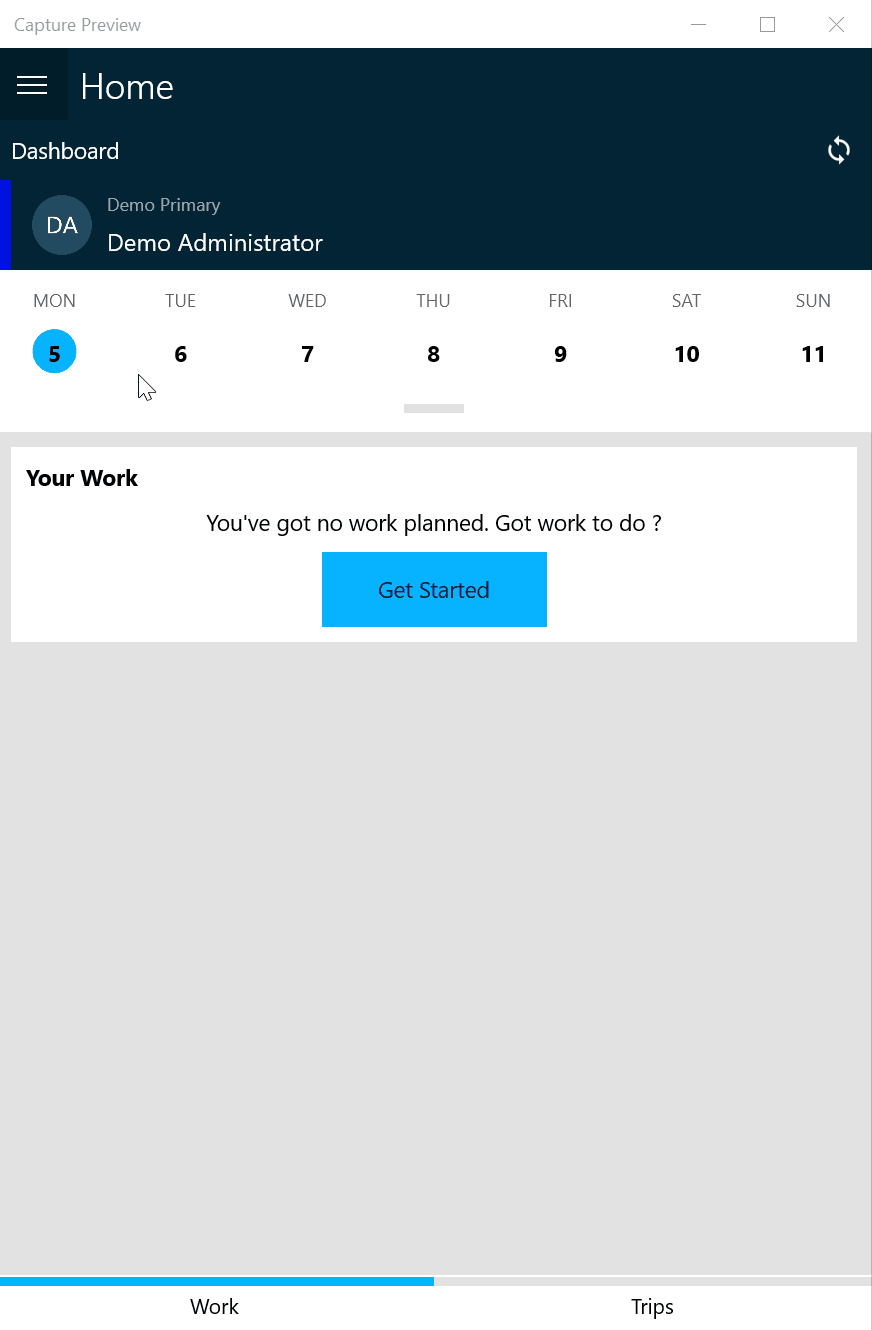
Figure 6: How to switch tenants
The next step is to create your Assignment. Read How to Create a New Assignment for more info.
---
Comments
0 comments
Please sign in to leave a comment.