Downloaded Obzervr Capture using one-click installation but not sure what’s next?
Before learning how to log in and sync Obzervr Capture, you will need to:
-
Have your Capture account created on the Obzervr Manager web portal (you might need to get someone else to do this for you). They can learn about it at How to create Users on Obzervr,
-
Verified your Obzervr account email address and password using How to verify your Obzervr log in,
-
Installed Obzervr Capture from your app store using How to download Obzervr Capture.
If you have completed these three steps, you are ready to log in and use Obzervr Capture. This video covers the key concepts of logging in and syncing Obzervr Capture for the first time.
How to login & sync Obzervr Capture for the first time
Open the Obzervr Capture app and you will see the Obzervr log in page. Click to Allow Notifications.
- Input your verified email address as username and password. Check How to verify your Obzervr log in to learn how to get a verified email address. Then Log in.
- Create a 4-digit Pin. You will use this Pin to access the app so make sure you remember it!
- Wait to complete the validation process.
- Accept Terms of Service (if this is the first time you log in).
- Click OK to complete your First Synchronisation. This will take a while.
- Watch your sync progress.
- Complete a successful synchronisation. Detailed on the First-time synchronization can be seen here.
- Allow Obzervr Capture to access your location (or you can check How to enable Location manually).



Once the synchronization process is completed, you can start using your Obzervr Capture app.
How to sync Obzervr Capture manually
Open the Obzervr Capture app and log in.
Click the Sync icon on the top-right corner of your Capture App and wait until you receive a notification saying that the Synchronization process has been done.
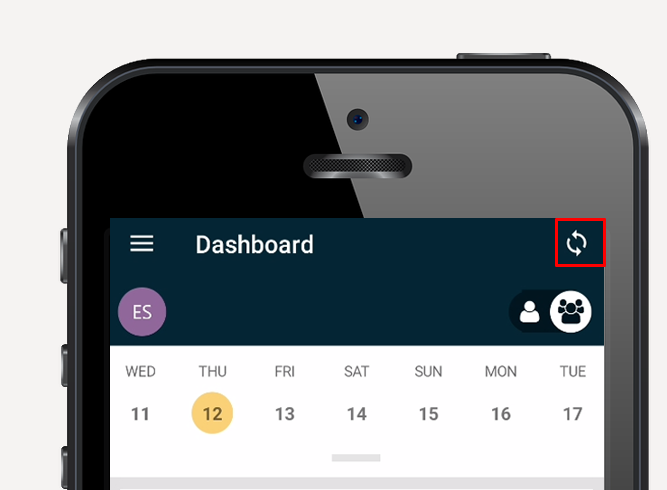
Next in Getting Started is to learn how to navigate around your Capture app and how to use your Dashboard.
---
Want to hear more about Obzervr?
Check out our support videos, website (www.obzervr.com), or social media pages (LinkedIn, Twitter or Facebook)
Leave a comment below and click to let us know if this article was helpful!
Comments
0 comments
Please sign in to leave a comment.