The Obzervr Capture version 1.41+ allows users to drag and drop selected values for Notes fields. Similarly to Table fields, users can select values from a list of options and they can be dragged and dropped to another Notes field with AutoComplete enabled.
Please note that this drag-and-drop feature can also be known as AutoComplete.
To configure this, you will need access to Manager > Designer, then follow the below steps:
- Select the Field you want to set up
- Select the Notes as field type
- Slide to enable AutoComplete
- Select the table you want to use
- Select the Formatting option
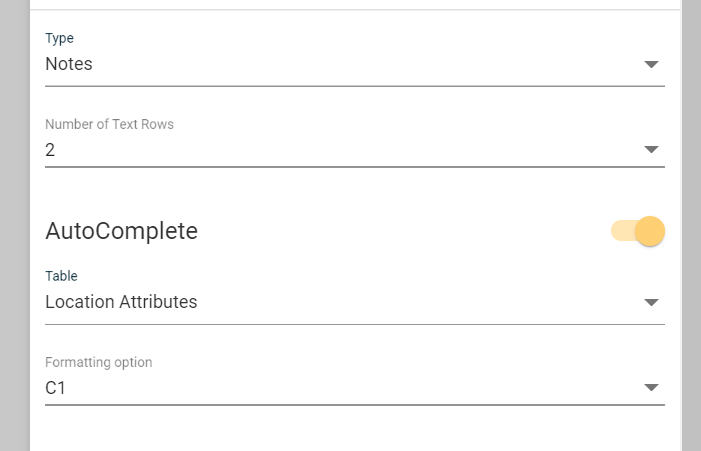
- Click Apply to save the setting
- Save then Publish the template
You have set up fields to allow drag-and-drop. Please note that you can only drag and drop values between Notes fields with AutoComplete enabled.
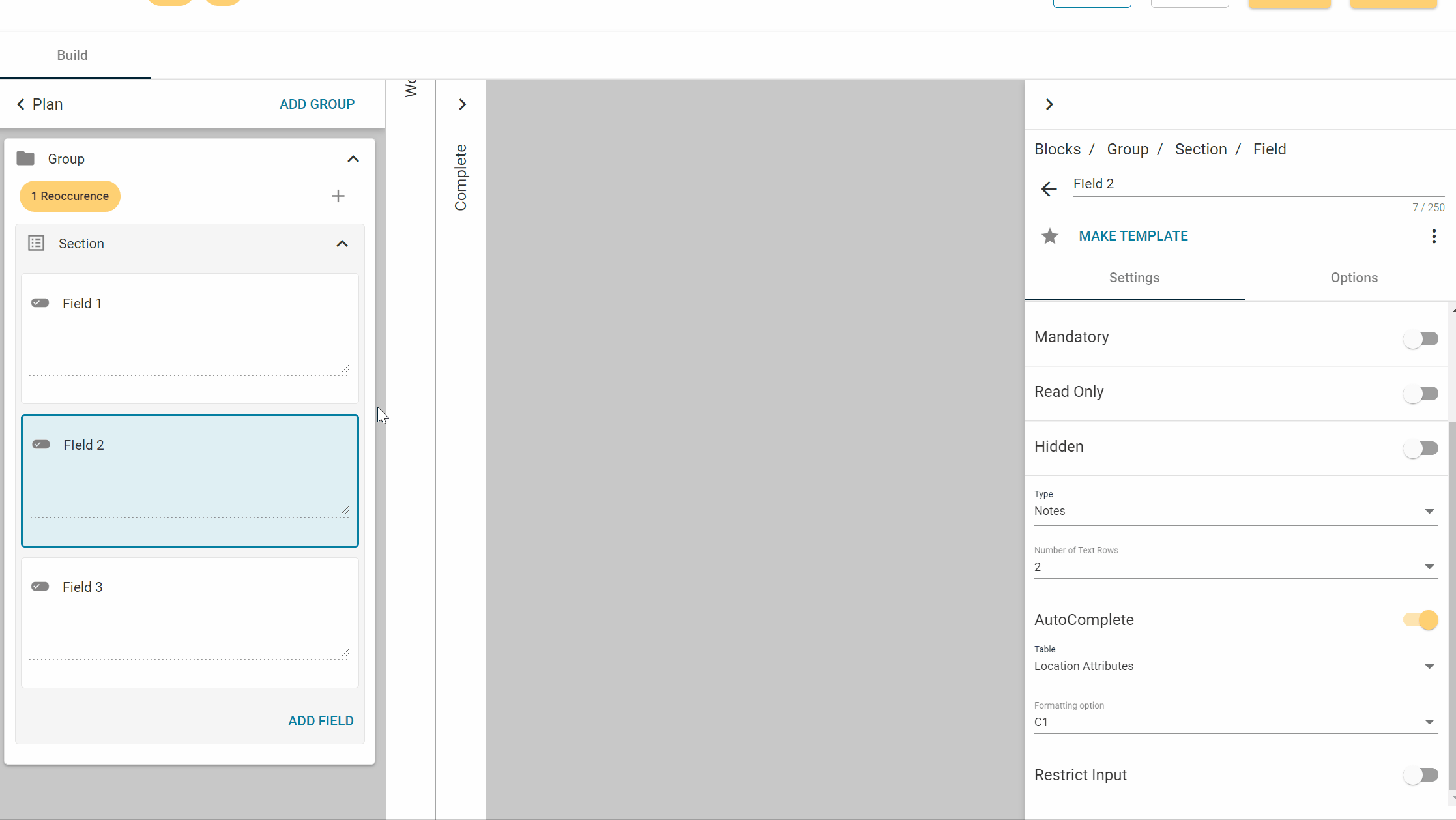
---
Want to hear more about Obzervr? Check out our support videos, website (www.obzervr.com), or social media pages (LinkedIn, Twitter or Facebook).
Leave a comment below and click to let us know if this article was helpful!
Comments
0 comments
Please sign in to leave a comment.