After getting feedback from users who want to set behaviours based on the exception raised in Capture, we have introduced the capture of comments on certain levels of exceptions. This is a tenant setting (in Console in settings after selecting the tenant) where an administrator can indicate whether users need to add comments on particular exception levels (low, medium, high)
This article will explore how to set up mandatory comments on exceptions and how this can be used in Capture and viewed in Manager. Please note that you will need access to Console and the Designer to completely set up this feature.
- Setting up the mandatory comments in Tenant Settings
- Using the mandatory comments on exceptions on Capture
Let's begin!
1. Setting up the mandatory comments in Tenant Settings
This feature is set up in the Tenant Settings via Console with the following steps:
- Access to the Console and select the Tenant
- Go to Settings
- Navigate to Exception Management block
- Set the comments to be either Mandatory or Optional per different Exceptions
- Click Apply to save the changes
- Go back to Manager, update the Work Templates and set up the Exceptions per normal then Publish the Work Templates.
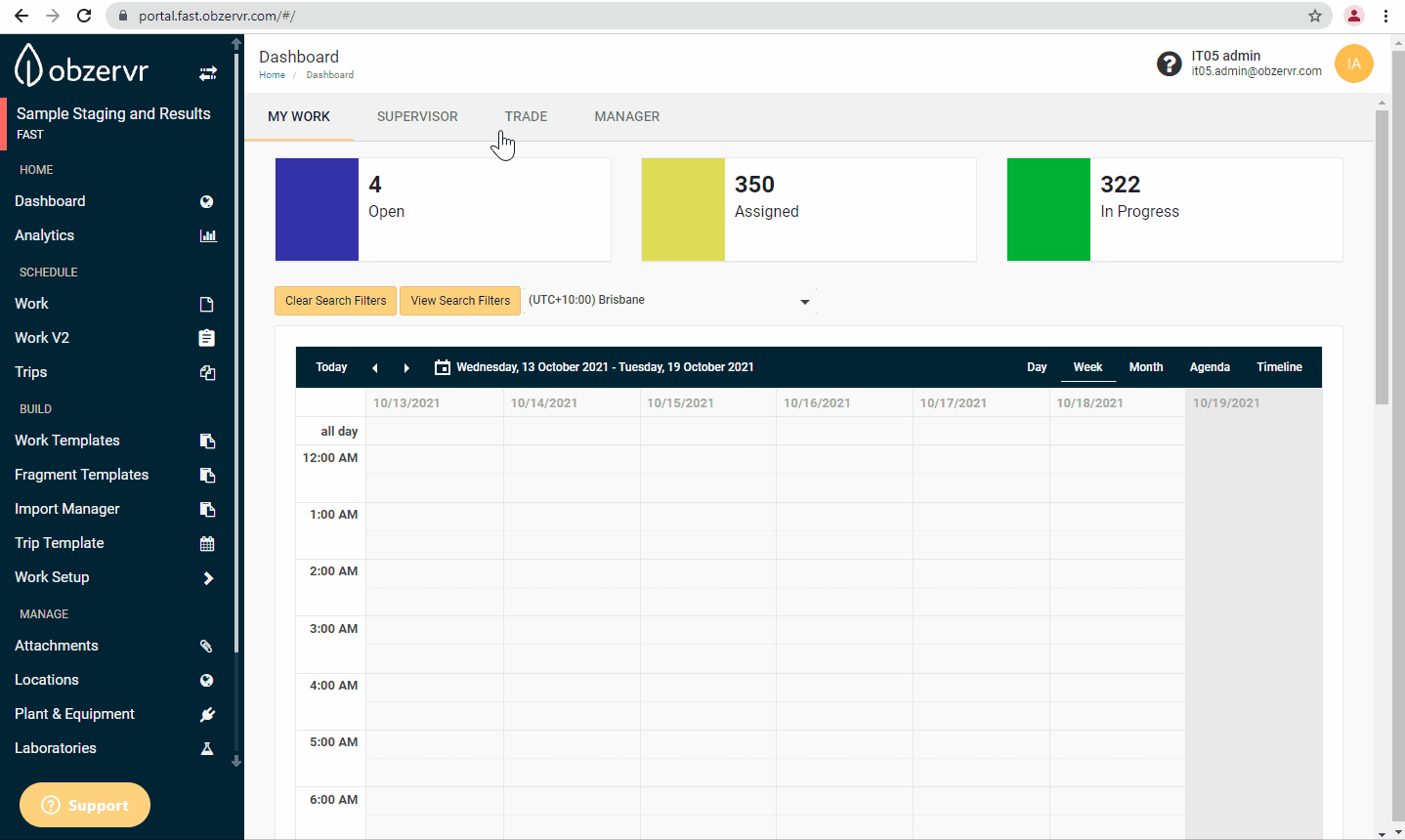
Figure 1: How to set up Work Template options in Manager
2. Using the Mandatory Comments in Capture
Now, on Capture, whenever the Exception is triggered and is exceptional level matches with the setting in Console, users will expect to see the comments mandatory or optional on Capture.
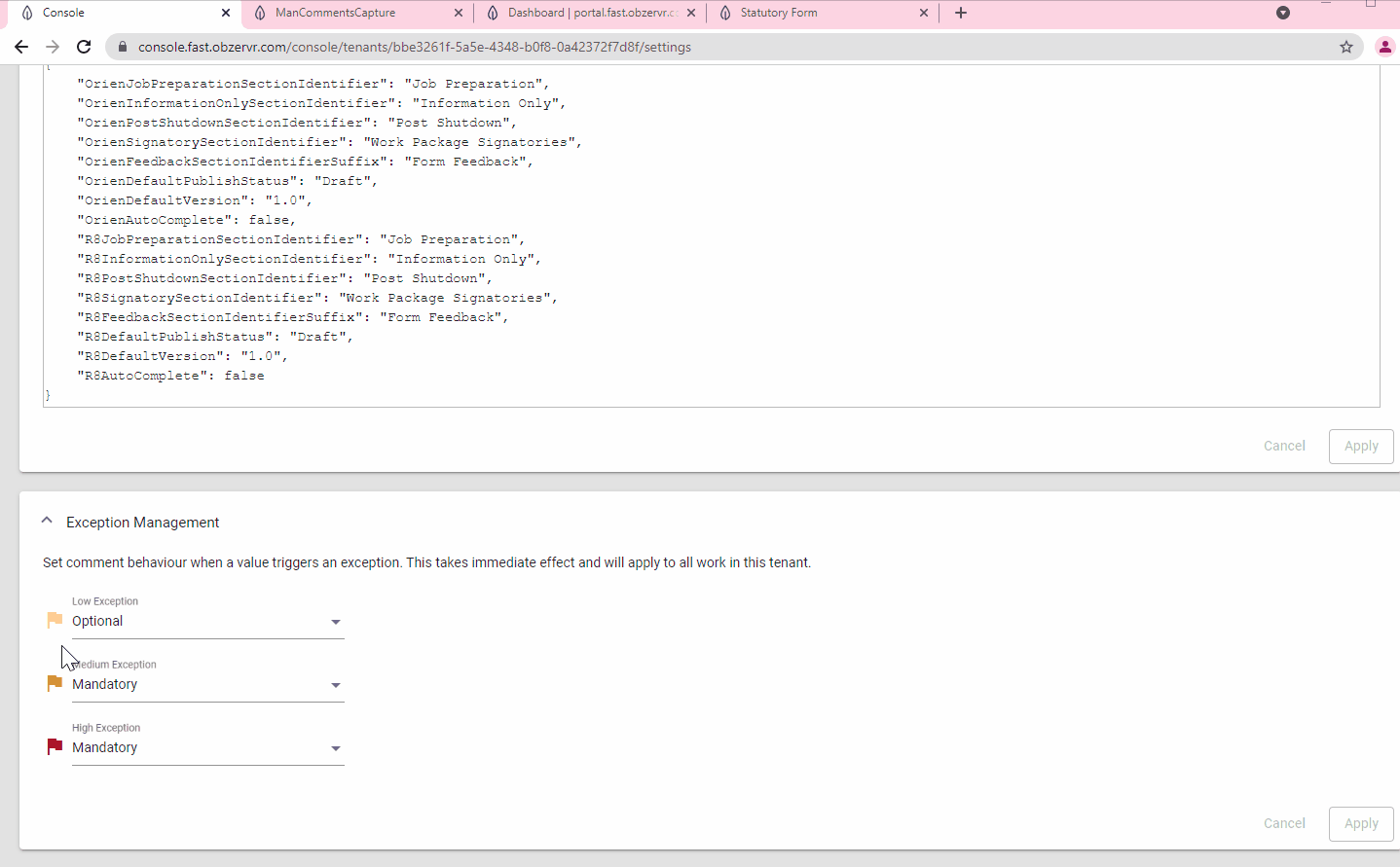
Figure 2: How to use mandatory comments on exceptions in Capture
That's it! Hope you enjoyed the article!
---
Want to hear more about Obzervr? Check out our support videos, website (www.obzervr.com), or social media pages (LinkedIn, Twitter or Facebook).
Leave a comment below and click to let us know if this article was helpful!
Comments
0 comments
Please sign in to leave a comment.