In the previous articles, we have walked you through the basic hierarchy of a Work Template, where to find it on Obzervr Manager, and details on Fragment Template. In this article, we will show you how to create a full Work Template.
Digitisation of form to Work Template
It is important to identify any section from the original form to be made into Group, Section and Field on the digital form and which phases it belongs.

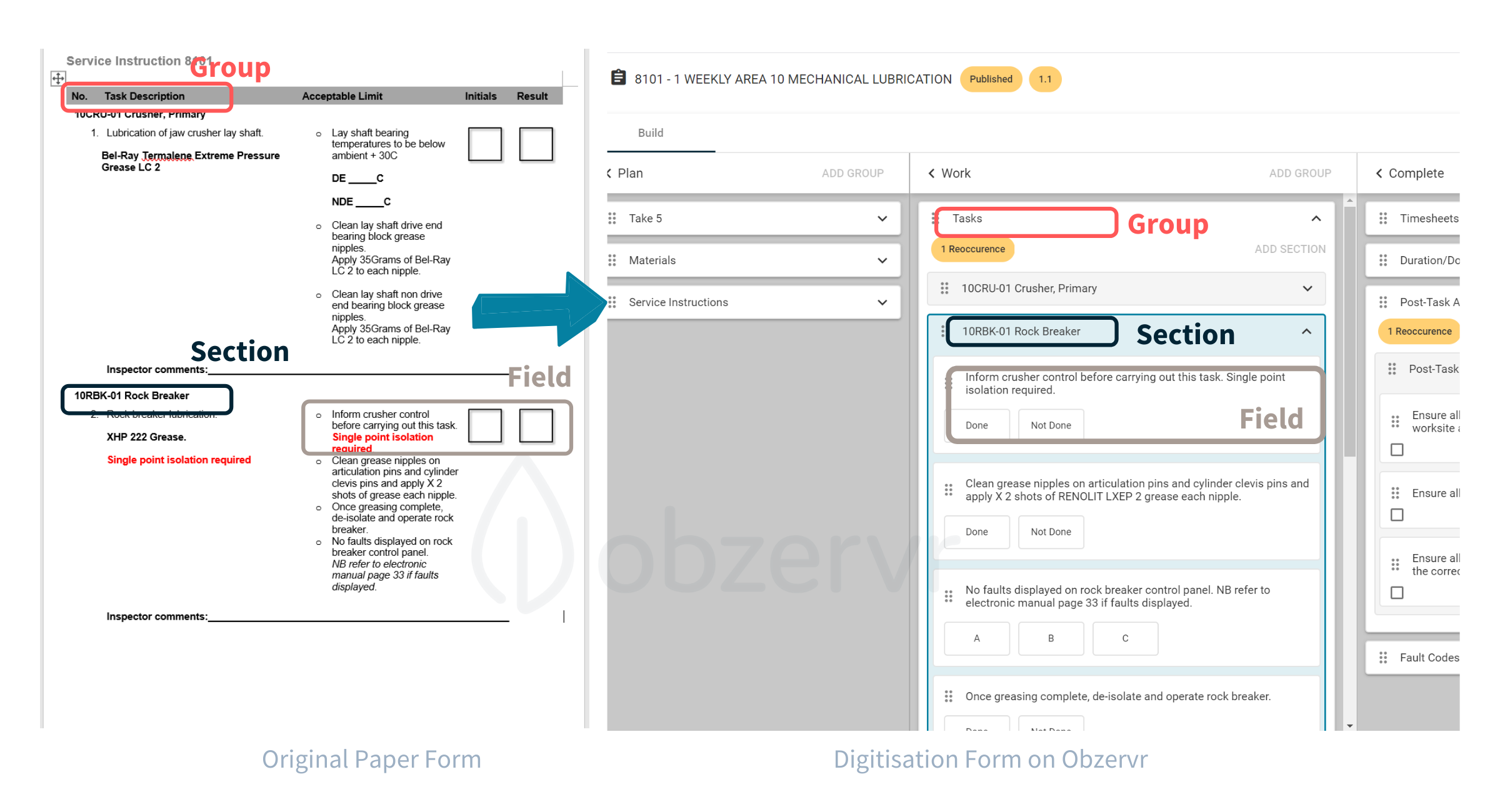
Where can I find the Work Templates?
-
Open Obzervr Manager and navigate to the side menu on the left-hand side.
-
Click on the Work Templates to open the window with a list of all the Work Templates created.
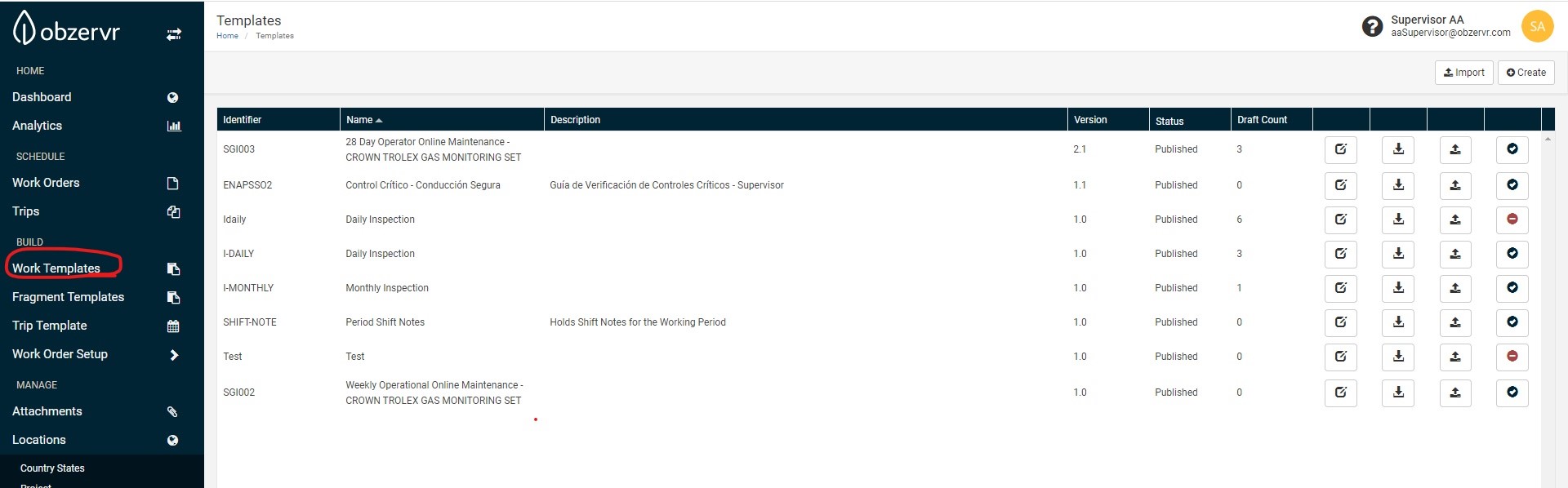
How to create a new Work Template
There are two ways to create a Work Template:
We will walk you through both of the ways:
-
Without using Fragment Template
-
Open Obzervr Manager and navigate to the side menu on the left-hand side
-
Click on the Work Templates.
-
Click on Create button
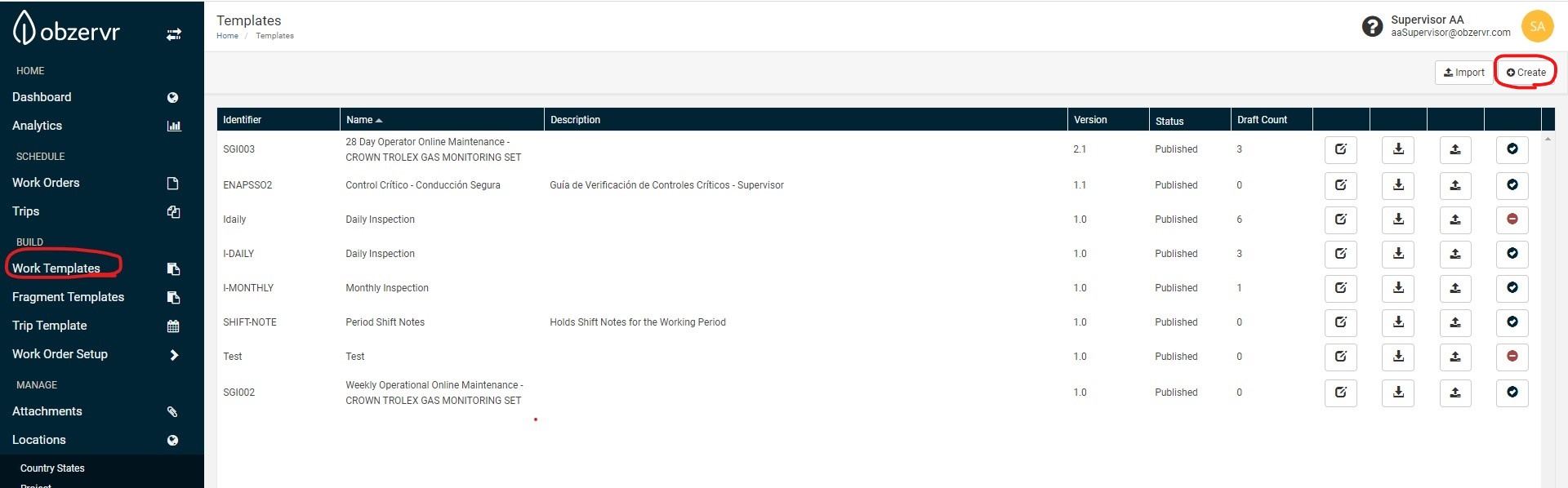
-
A new tab is opened in the browser with the Work Template Designer page and a small pop-up window to enter the details of the new template being created.
-
Fill in the name and identifier of the new template, which are compulsory fields. The identifier details must be unique.
-
Click Confirm to save the information. The pop-up window is now closed.
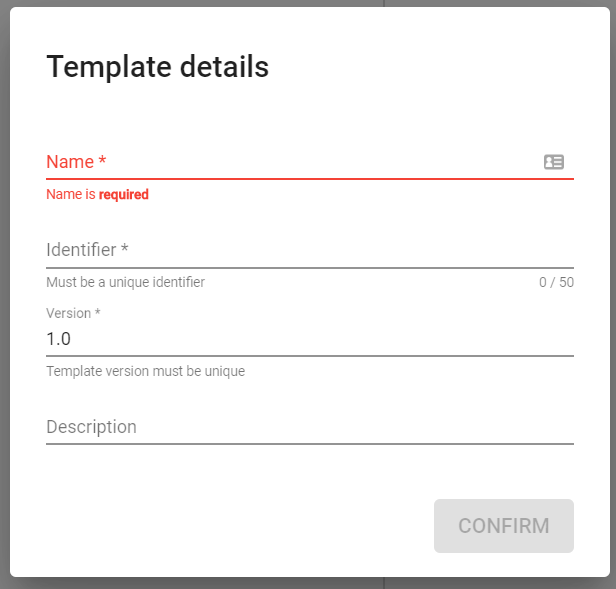
-
-
On the Work Template Designer, click ADD GROUP on the desired phase. Fill in the name and click Apply.
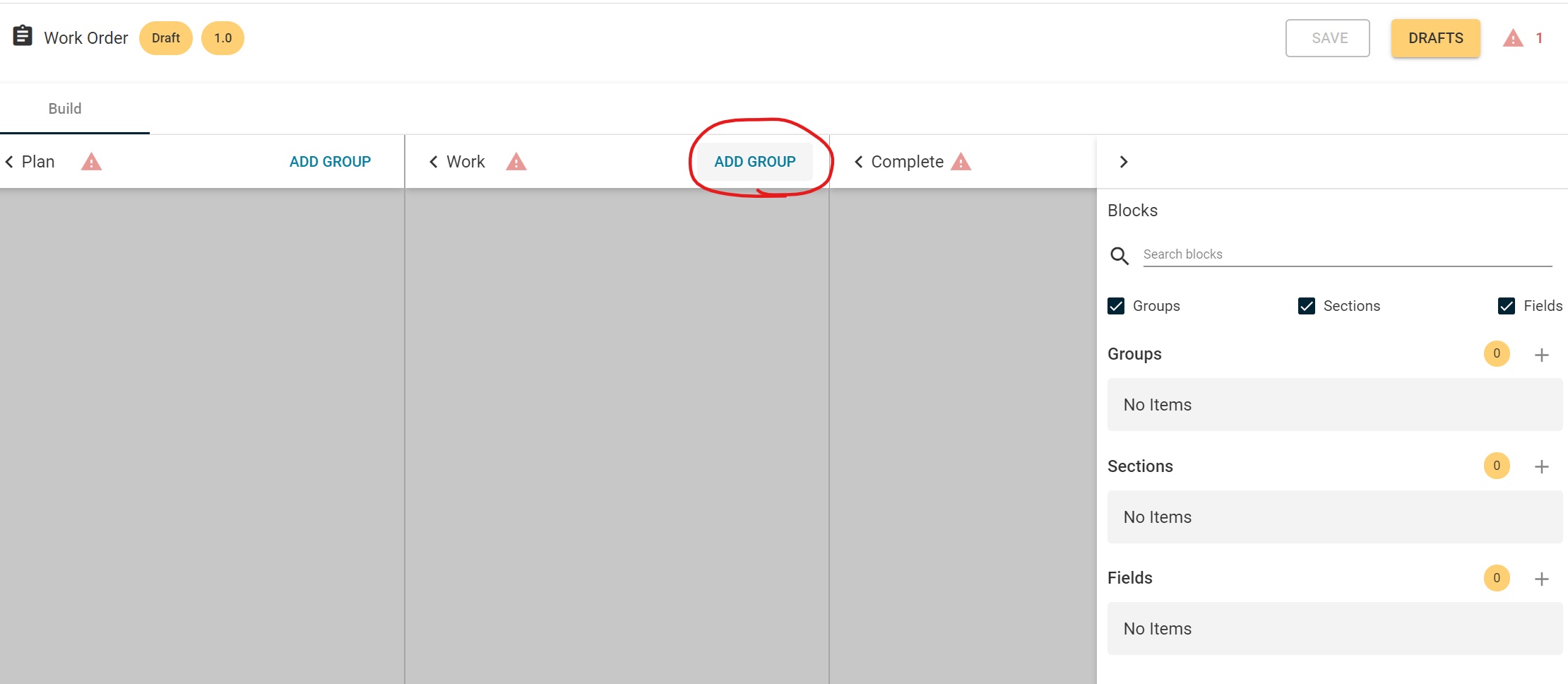
-
Switch on any conditions that apply. Click Apply again,
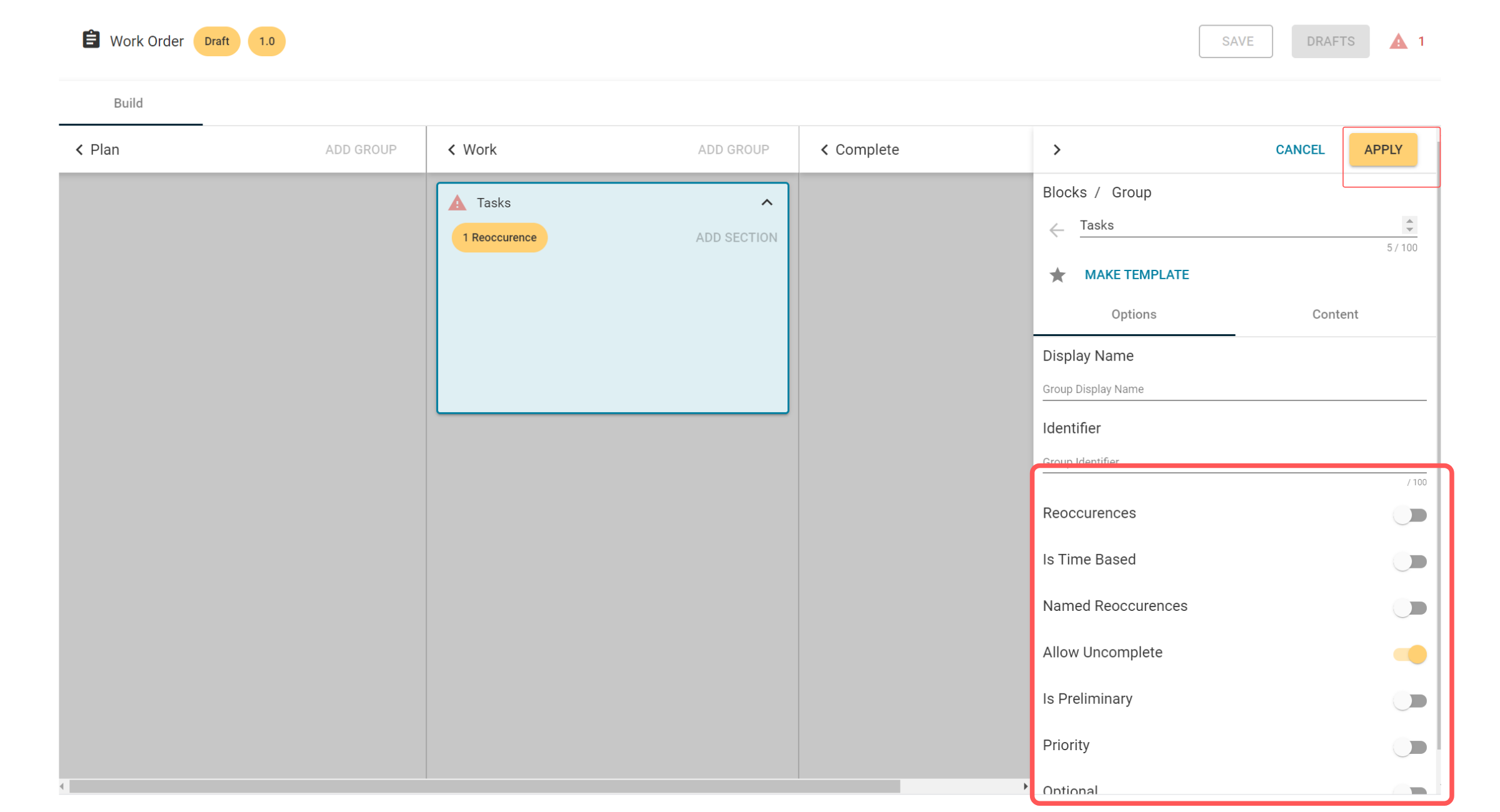
-
Continue to add Section to the Group by clicking to ADD SECTION and click APPLY.
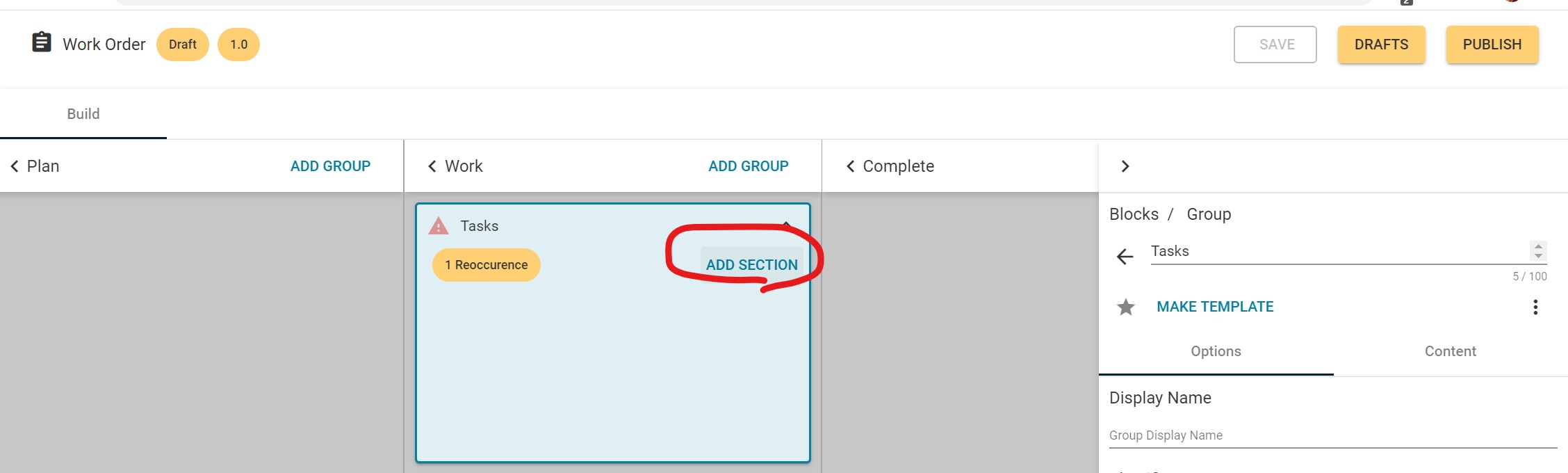
-
Upon creating Section, you could create Field by selecting created Field in the form or create a new one. In the case of creating new Field, click ADD FIELD, fill in the name and click APPLY. Select the Data Type, which is compulsory, other settings and options if applicable then click APPLY again.
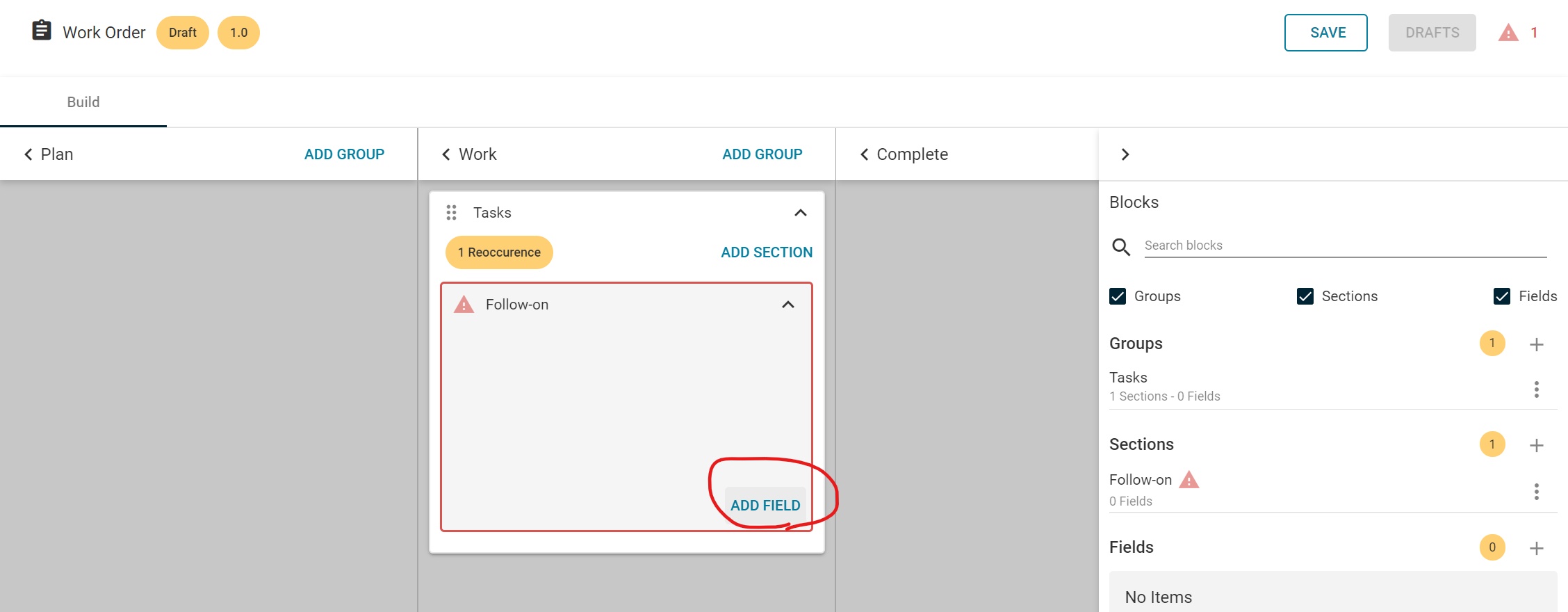
-
Click SAVE to save the newly created group then add other groups or click PUBLISH to publish the Work Template. Only when aWork Template is published, it can be used on the Capture app.
-
Here is the summary of how you create a Work Template without using the Fragment Template
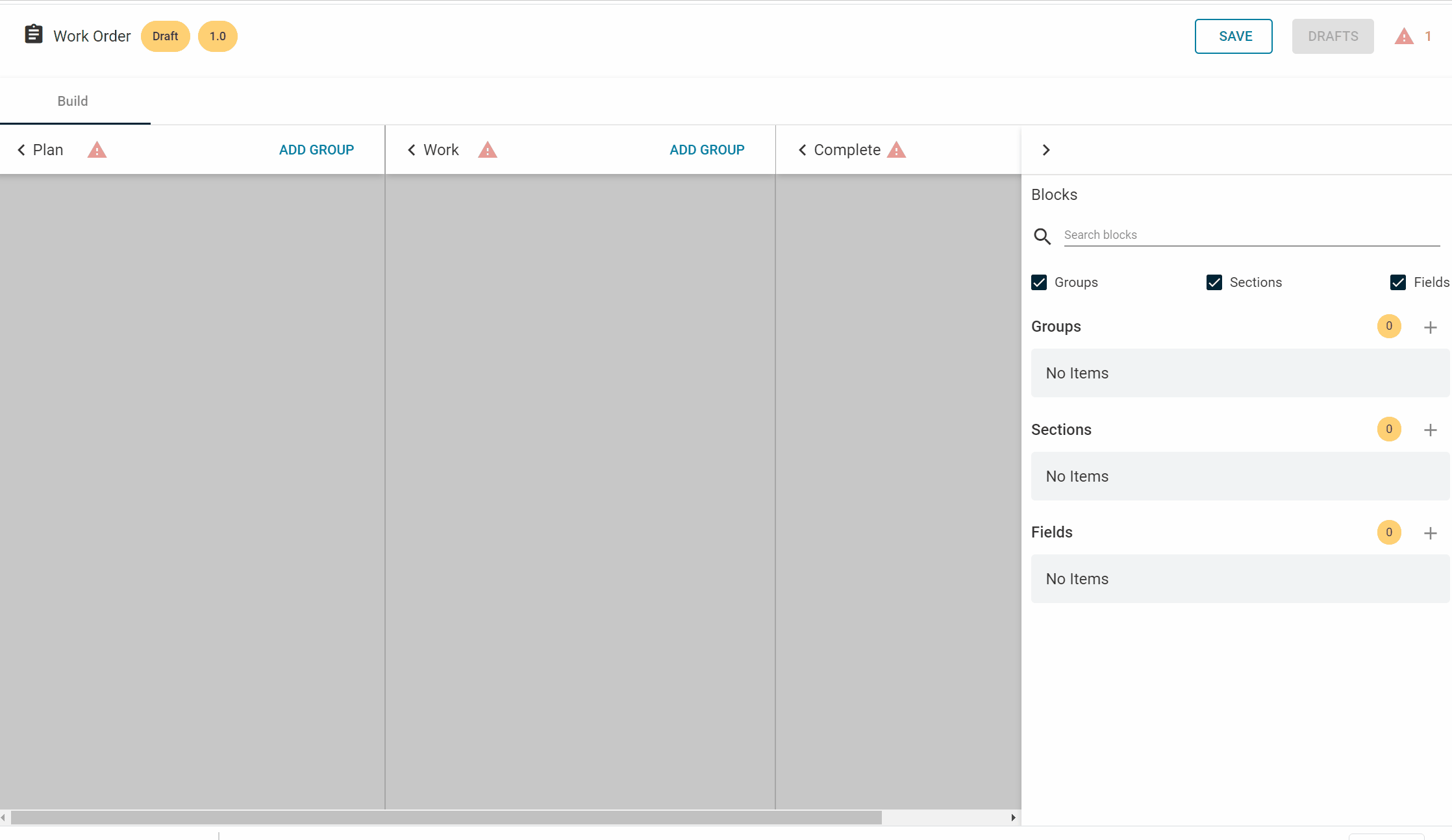
-
Using Fragment Templates
-
Navigate to the Work Template Designer and create a new Work Template using the steps 1-4 in the 1st method.
-
On the Work Template Designer, click ADD GROUP on the desired phase. Fill in the name and switch on the Use Template?.
-
Search for the Template name, select and click Apply to add the Group from the template.
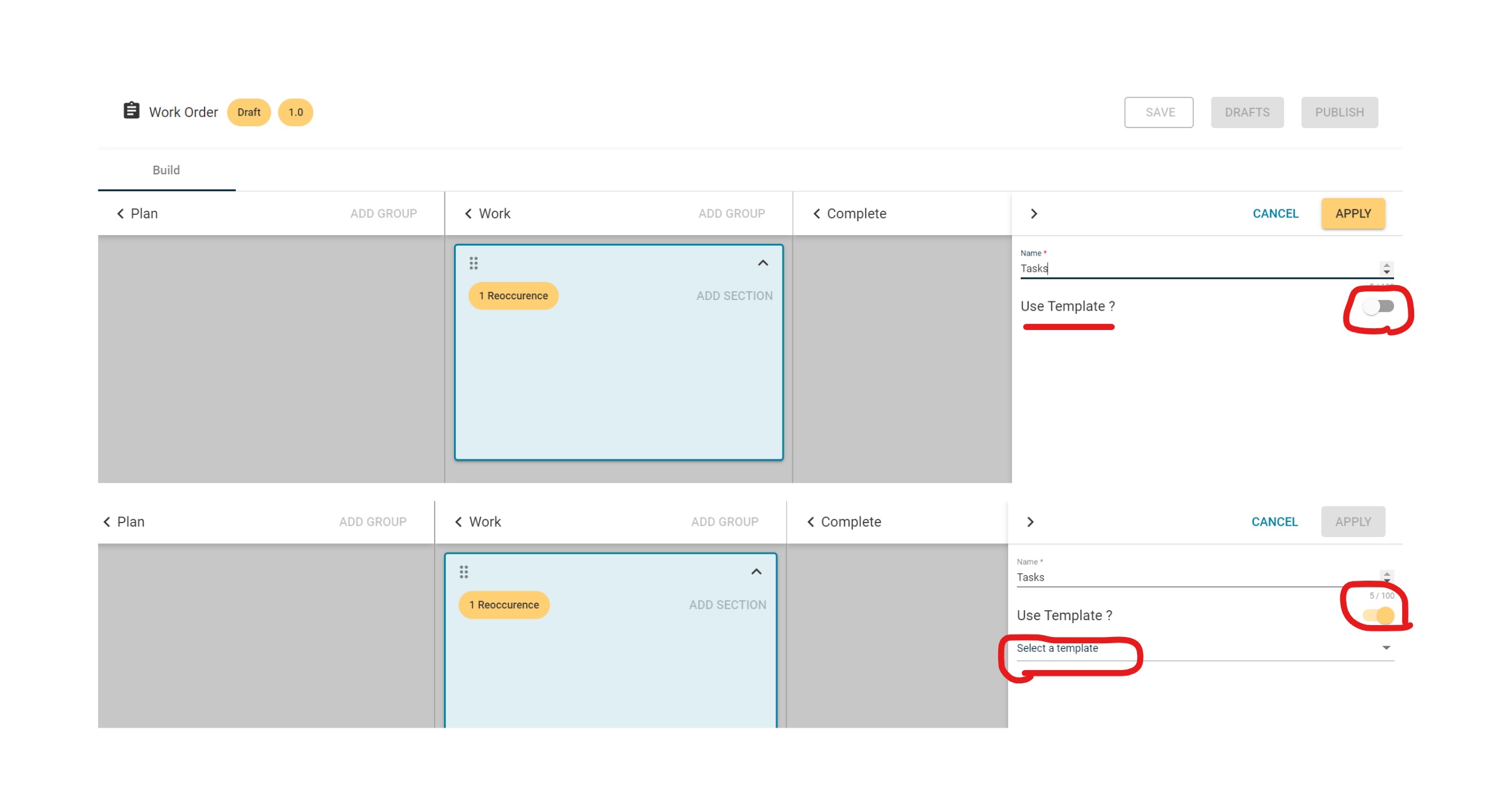
-
You could save the Group as is or edit the Group by selecting Remove its template.
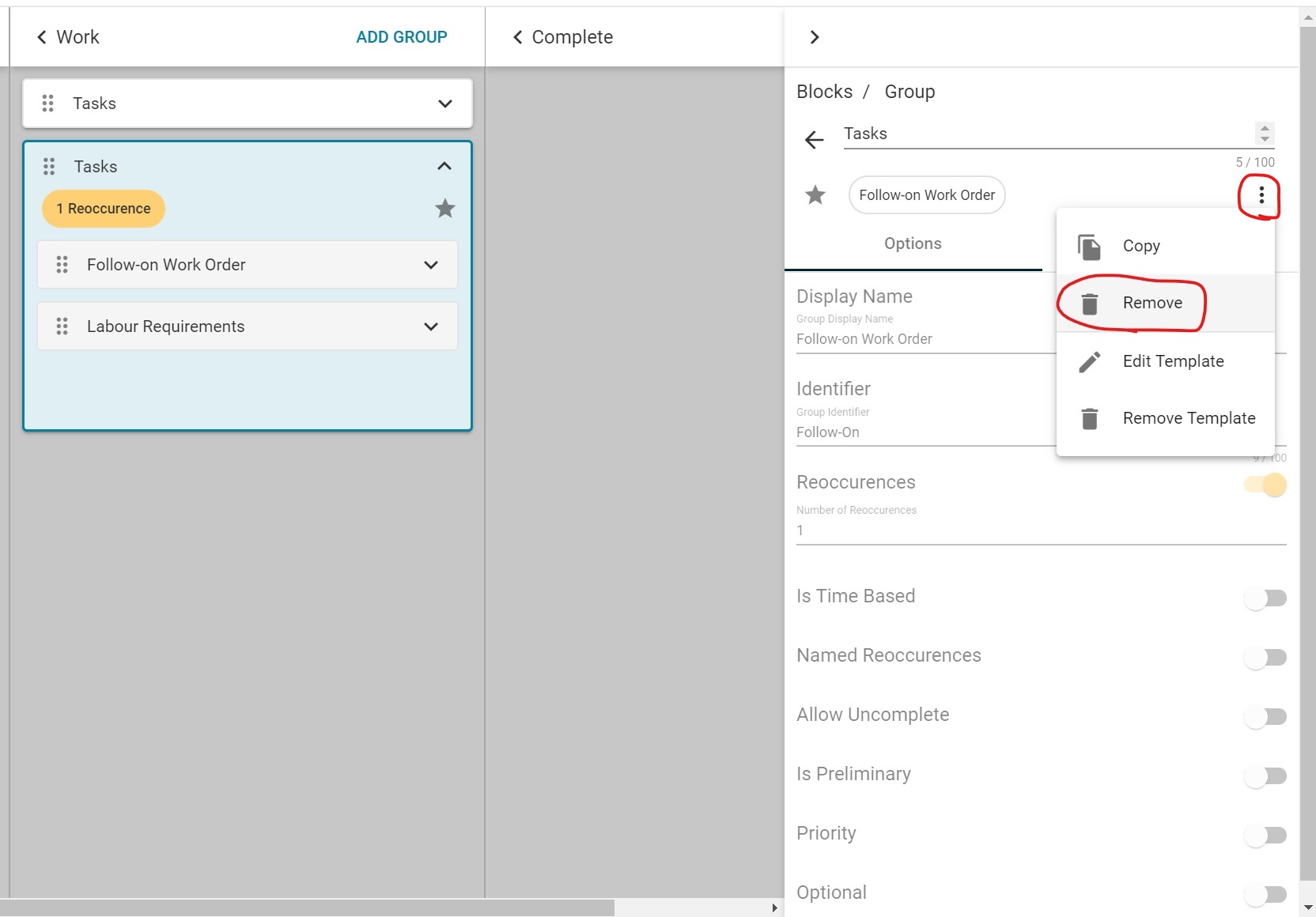
-
Click SAVE to save the newly created group.
- OR if you wanted to edit the group, remove the template as shown above. Continue to follow steps 7 to 9 in the section Using Work Template above.
-
Here is the summary of how you create a Work Template using the Fragment Template:
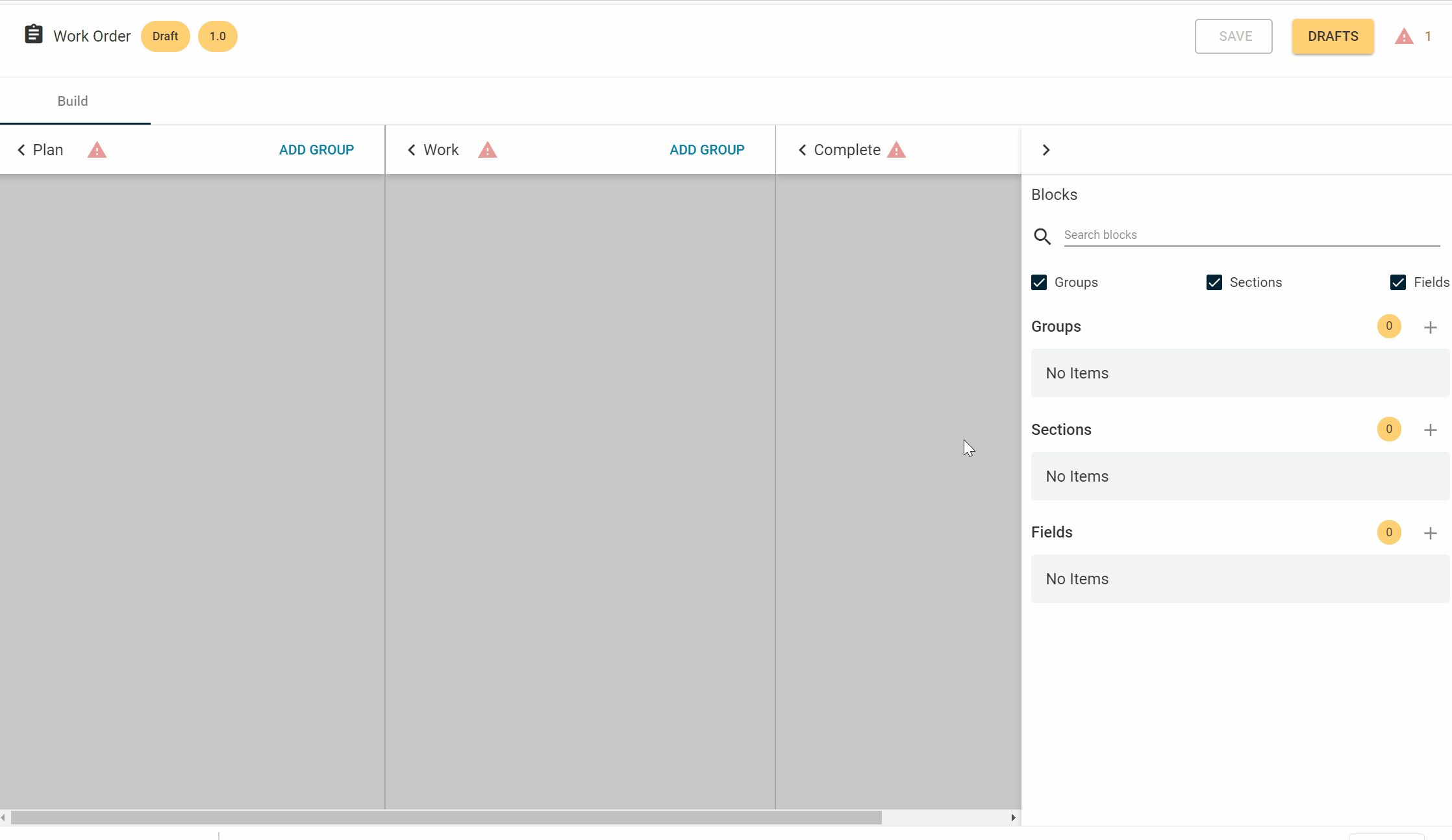
You have created your Work Template! Let's check out How to manage your Work Templates.
Want to hear more about Obzervr? Check out our support videos, website (www.obzervr.com), or social media pages (LinkedIn, Twitter or Facebook).
Leave a comment below and click to let us know if this article was helpful!
Other articles related to Work Templates:
How are Work Templates structured?
How to create Fragment Templates
Comments
0 comments
Please sign in to leave a comment.