Before continuing on this article, it is essential that you understand what Fragment Templates are and how they help you in building Work Templates. Read How are Work Templates structured? to learn more.
Why Fragment Templates?
The previous versions of the Obzervr Manager did not have a feature to import or export a configured segment and reuse the segment for a similar Form or Job Card. The Fragment Templates help to solve this issue: The Fragments Templates can be created in order to reuse as and when required.
In other words, if the Fragment is re-usable across multiple documents, then turn it into a Fragment Template.
Where can I find Fragment Templates?
-
The Fragment Templates can be accessed from the “Fragment Templates” icon on the Side menu.
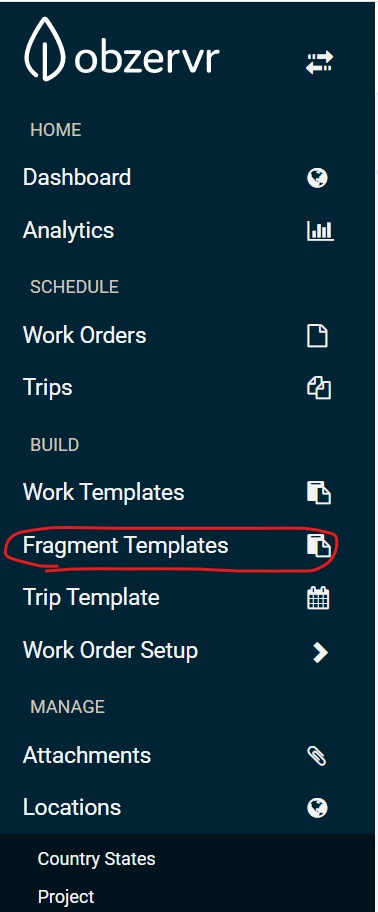
How do I create Fragment Templates?
You could make Group Fragment Templates according to the following conditions:
|
Create Group Fragment Template |
Yes - With Section and Field |
|
No - No Section and with only Field |
|
No - With only Section and no Field |
You could make Section Fragment Templates according to the following conditions:
|
Create Section Fragment Template |
Yes - With Field |
|
No - Without Field |
|
|
You could make Field Fragment Templates according to the following conditions:
|
Create Field Fragment Template |
Field (by default inside
section and group)
|
|
|
|
|
There are two ways to create a Fragment Templates
- A. Create Fragment Template from the beginning (recommended for beginners)
- B. Create Fragment Template using existing Work Template (recommended when you already had Work Templates)
We will walk you through both ways so you can decide the most suitable in your case.
-
A. Create Fragment Template from the beginning
Create Field Fragment Template
- Navigate to the Fragment Template Designer on Obzervr Manager (or check Where can I find Fragment Templates to identify its location). Click on Fragment Templates to be directed to the Fragment Template Designer.
-
Click on the plus + icon on the left menu and select a Field to start creating a new Fragment Template.
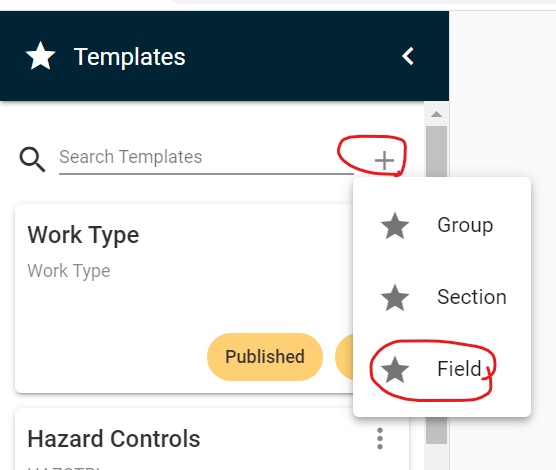
-
Fill in the Name of the Field and Identifier as compulsory information and click CONFIRM. Note that the Identifier is unique for different Field and it's different from the Identifier in the Configuration options mentioned in the article All about Work Templates on Obzervr Manager.
.
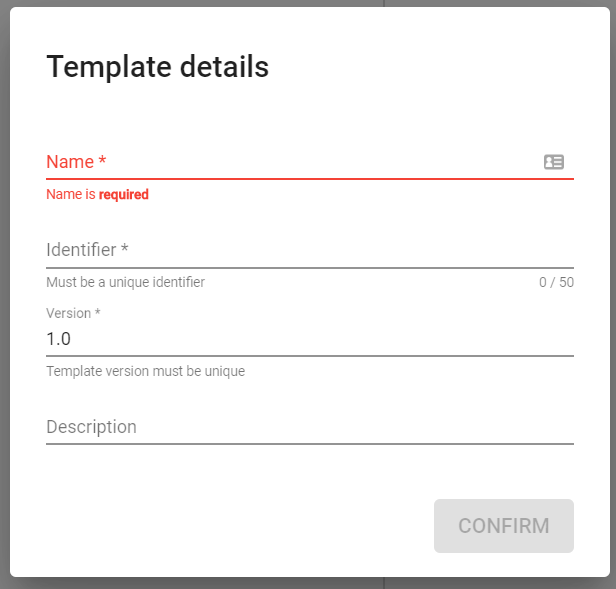
-
Define the Type for the field, input the necessary value (if select Tiles, Dropdown, Table or Multi-Select) and click Apply. Check all the Field Types and their configuration here.
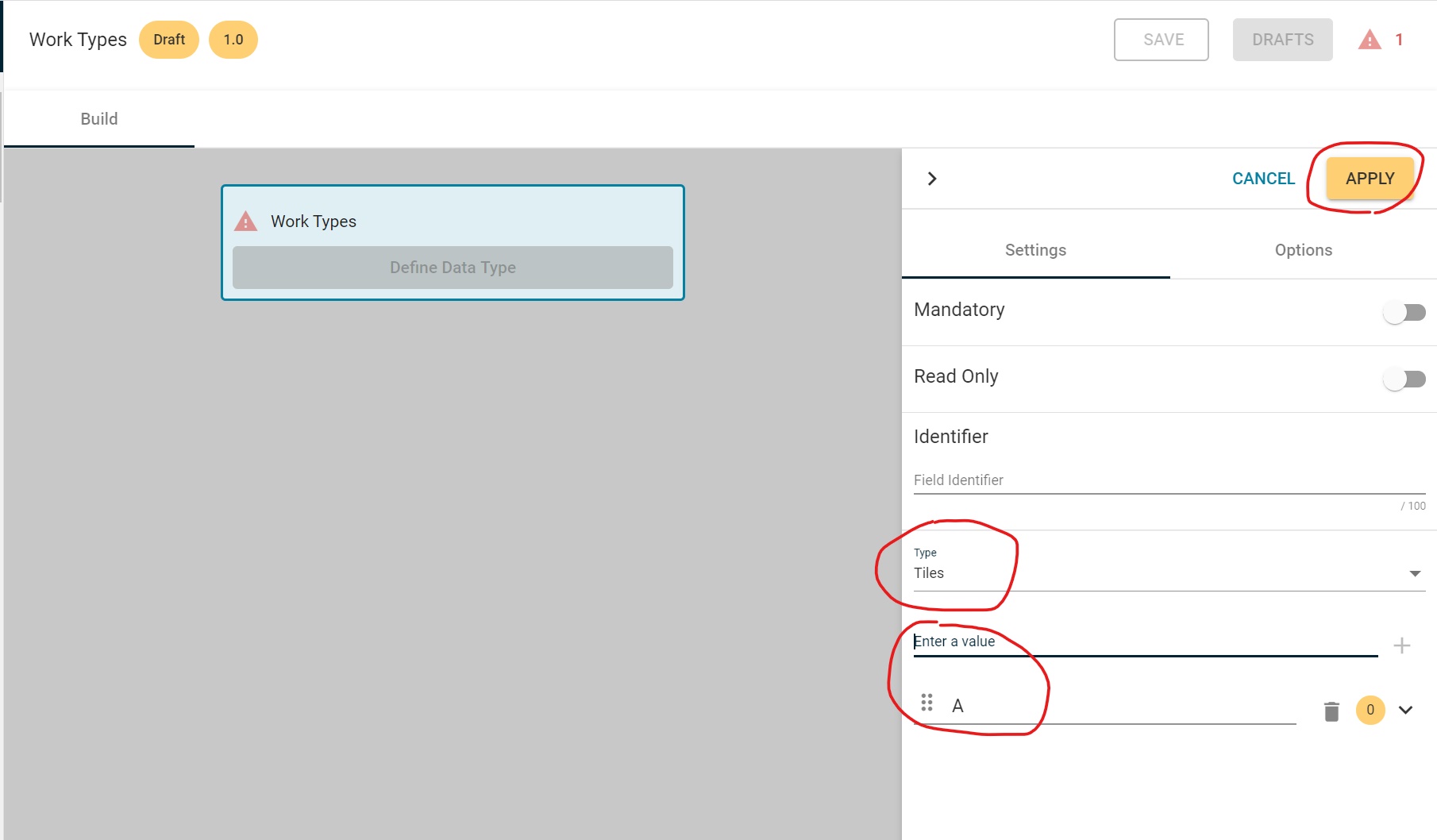
-
Click Save.
-
Click Publish to publish the field template so it can be used in other templates.
Create Section Fragment Template
-
Navigate to the Fragment Template Designer on Obzervr Manager (or check Where can I find the Fragment Template to identify its location). Click on Fragment Template to be directed to the Fragment Template Designer.
- Click on the plus icon (+) on the left-hand-side menu and select a Section to start creating a new Fragment Template.
-
Fill in the Name of the Section and Identifier as compulsory information and click CONFIRM. Note that the Identifier is unique for different Section and it's different from the Identifier in the Configuration options mentioned in the article All about Work Template on Obzervr Manager.
-
Click ADD FIELD on the newly created Section or ADD NEW on the right-hand-side menu to add the Field.
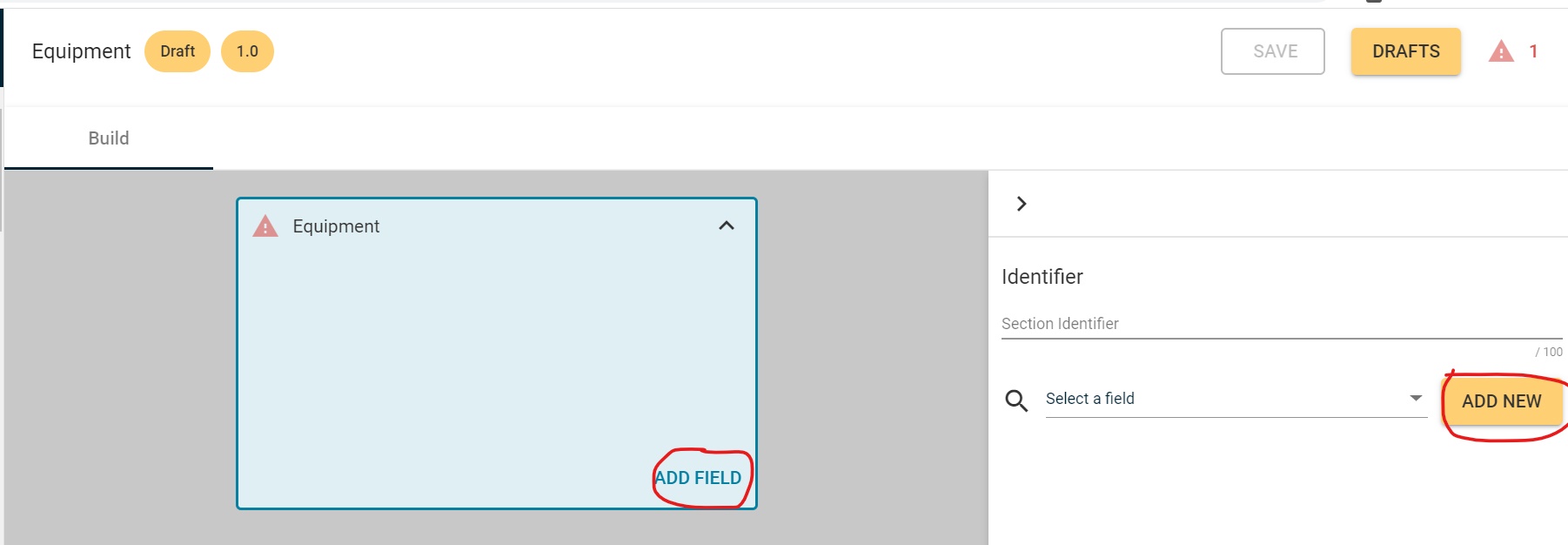
-
Input name for the Field, click Apply to create new Field or enable Use Template ? to add an existing Field.
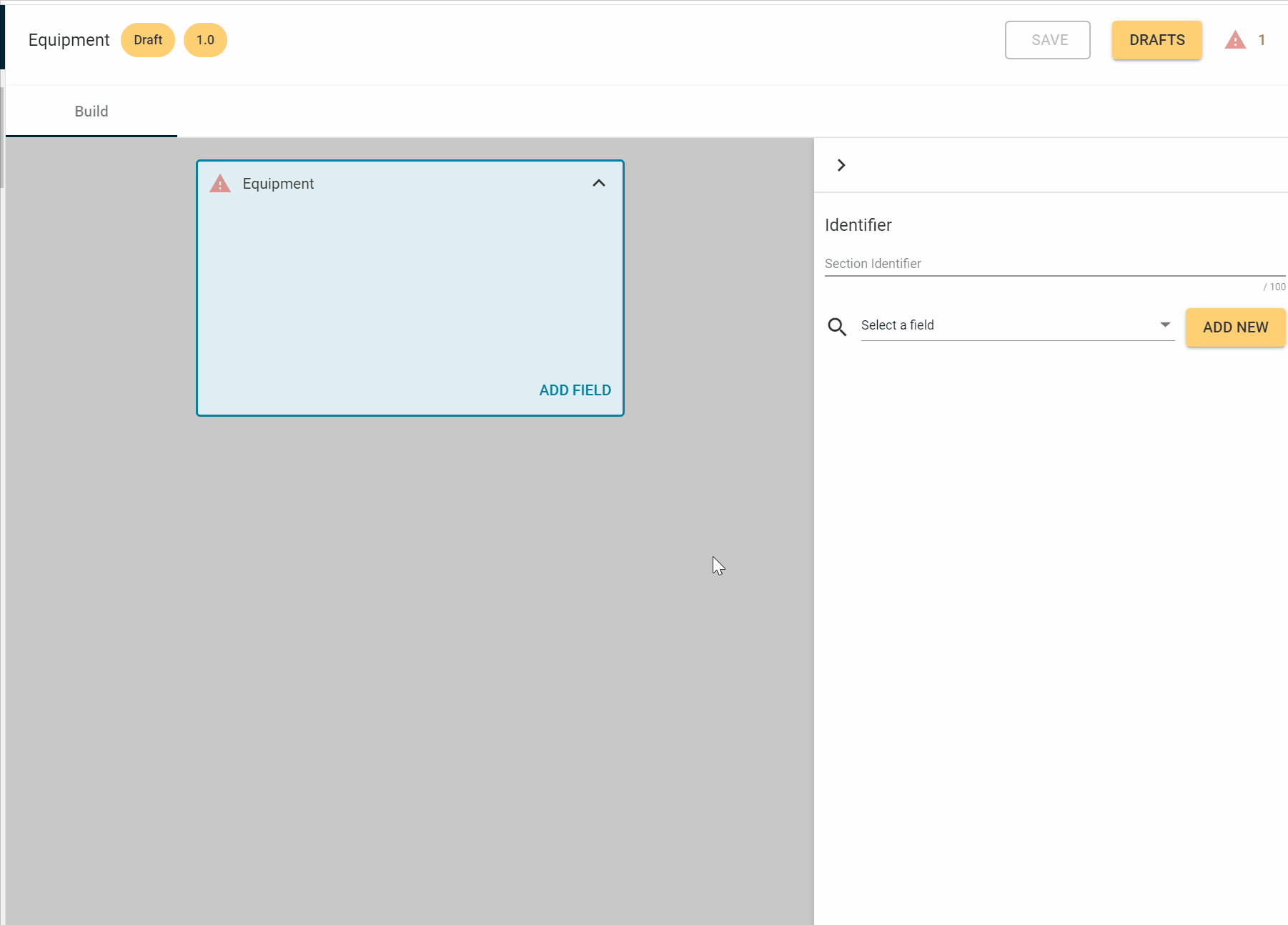
- In case of creating a new Field, do not enable Use Templates? and repeat step 3 to 6 in Create Field Fragment Template.
-
After adding the Field, click Apply, then click SAVE.
-
Click Publish to publish the field template so it can be used in other templates.
Create Group Fragment Template
-
Navigate to the Fragment Template Designer on Obzervr Manager (or check Where can I find the Fragment Template to identify its location). Click on Fragment Template to be directed to the Fragment Template Designer.
- Click on the plus icon (+) on the left-hand-side menu and select a Section to start creating a new Fragment Template.
-
Fill in the Name of the Group and Identifier as compulsory information and click CONFIRM. Note that the Identifier is unique for different Group and it's different from the Identifier in the Configuration options mentioned in the article How are Work Templates structured?
- Enable or disable any options that applied and click Apply. Check the Settings for groups here.
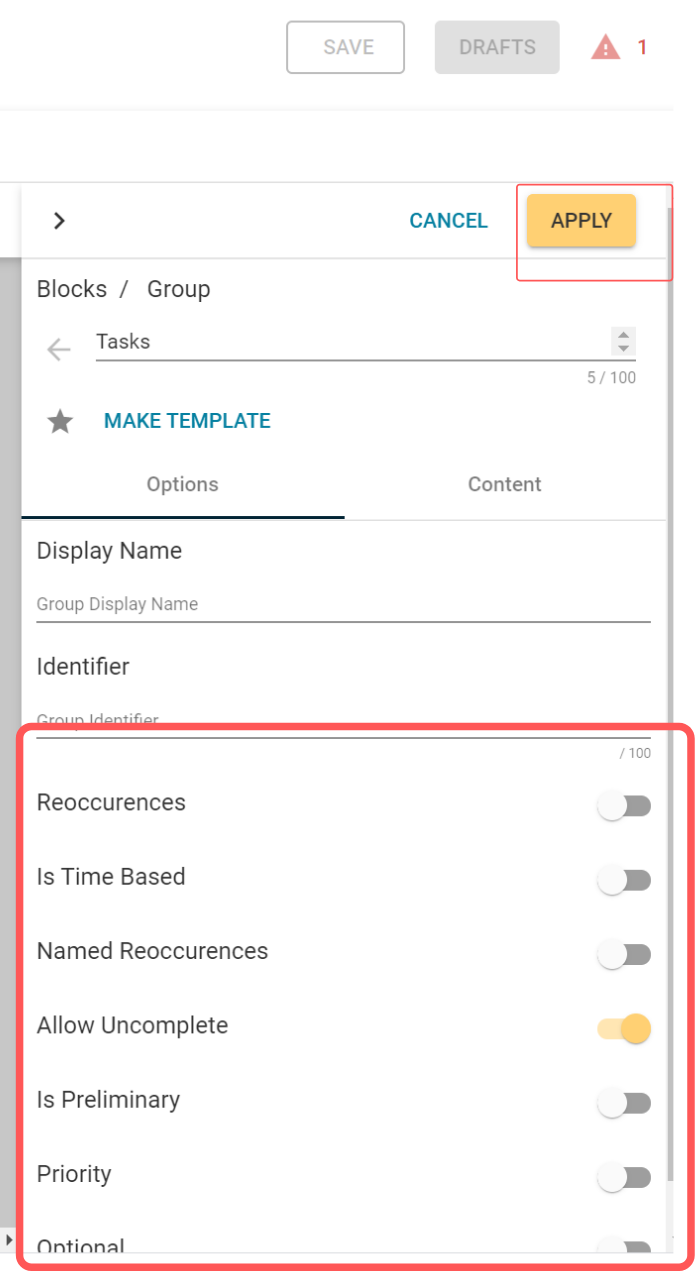
-
Click ADD SECTION on the newly created Group. Input name for the Section, click Apply to create new Section or enable Use Template ? to add an existing Section.
-
In case of adding new Section, do not enable "Use Templates?" repeat step 3 to 6 in the section Create Section Fragment Template.
-
After adding the Section and Field, click Apply, then click SAVE.
-
Click Publish to publish the field template so it can be used in other templates.
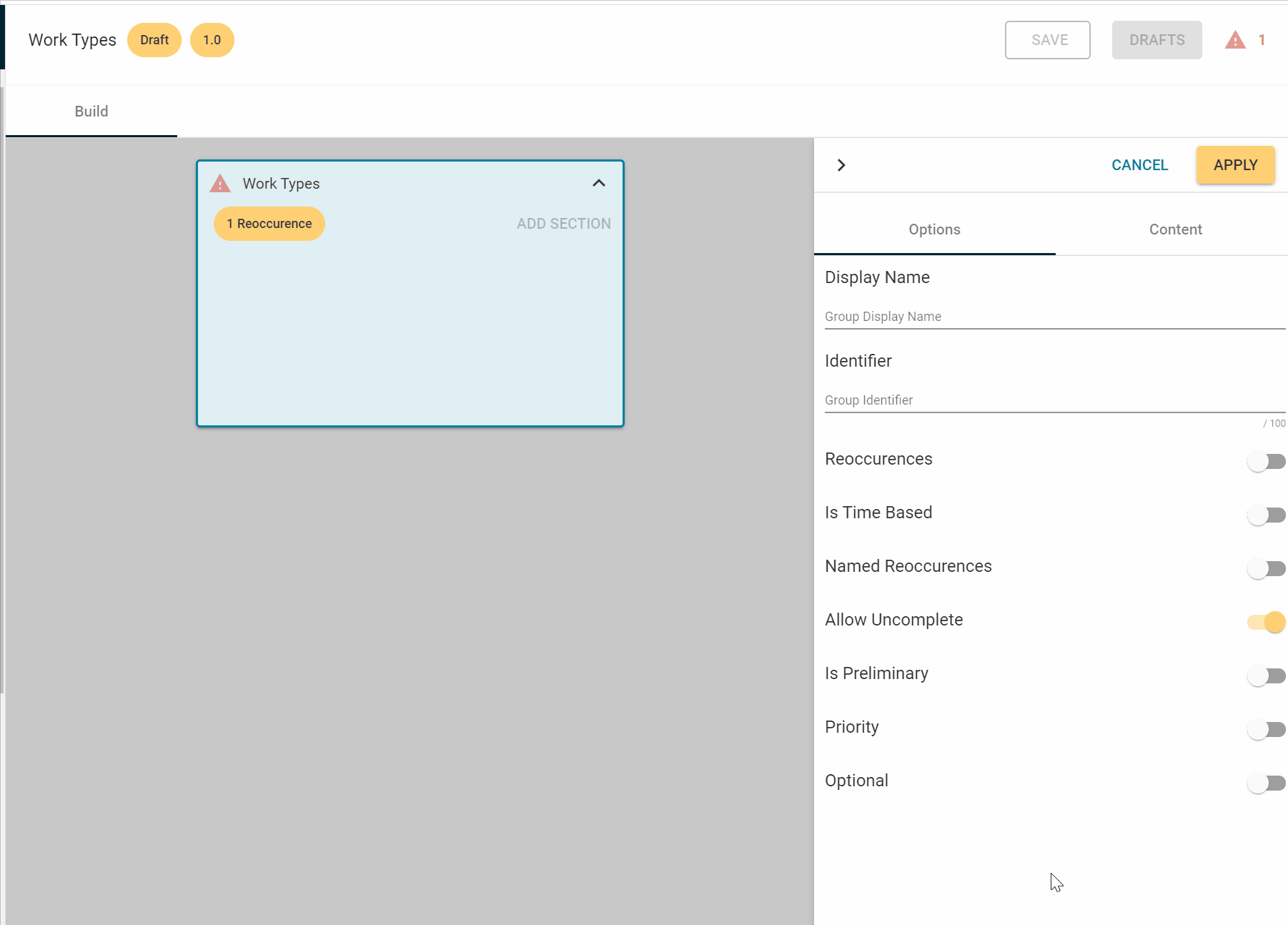
-
B. Create from Work Templates
Fragment Templates can also be created from Work Templates. The Work Templates comprise of the features to embed a group, section or field measure to be used as a Fragment template.
-
Navigate to the Work Templates page on Obzervr Manager.
-
Select an existing Work Template which you want to use to create Fragment Template and click Edit. A new window is opened with the Work Template Designer page.
- Click DRAFT to turn the Work Template to draft. Select NEW DRAFT on the pop-up dialogue box.
-
Select your desired Field, Section or Group and click MAKE TEMPLATE.
-
The “Template details” dialogue box is displayed. Input the details for the Fragment template name and Identifier (mandatory fields) and click on Confirm.
-
The Fragment template name is displayed and to apply the changes to the template click on “Apply”
-
A new Fragment Template is created! You can search for this Fragment Template in the Fragment Template page.
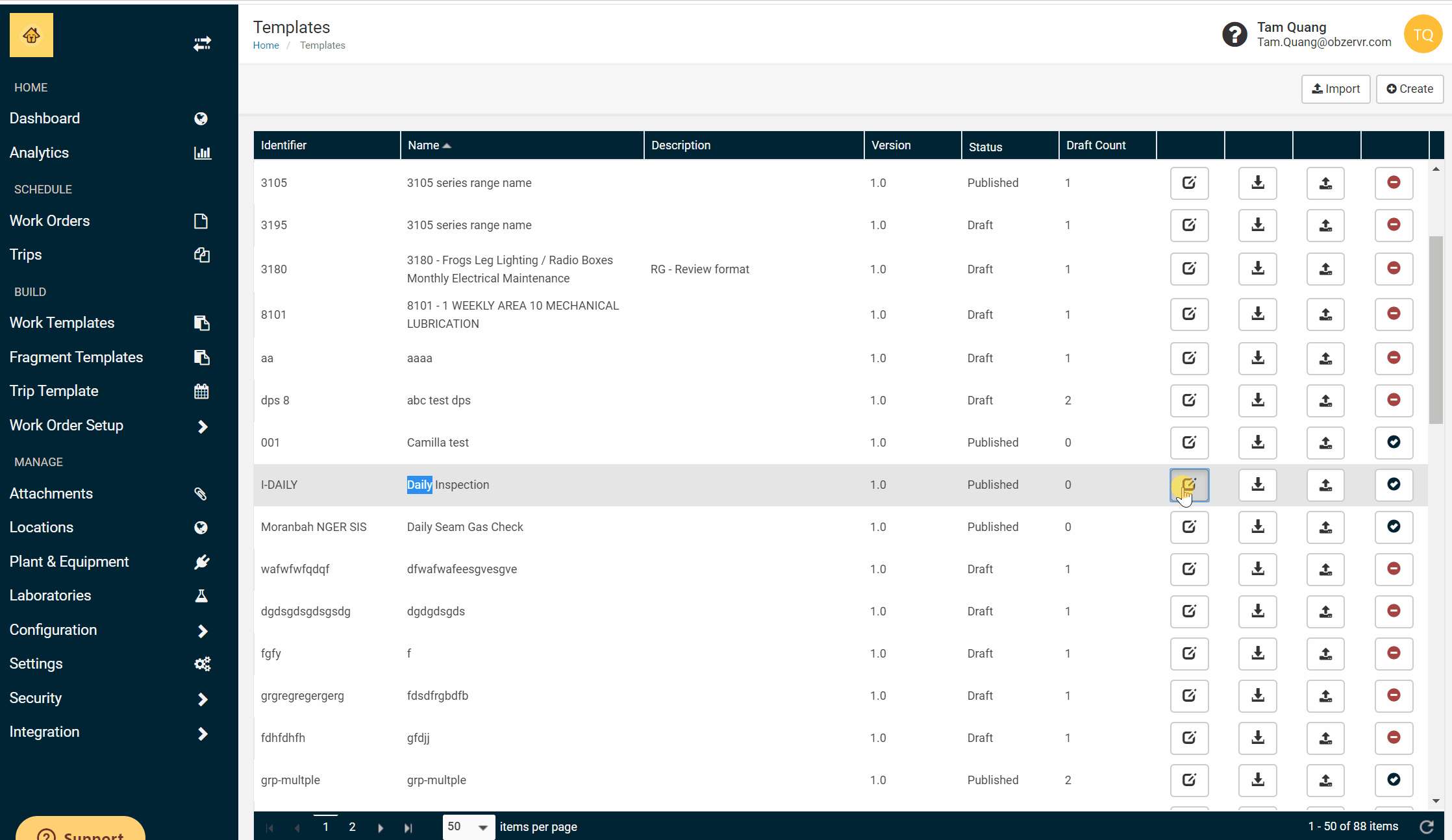
Important note for Fragment Templates
When you modify a Section Fragment Template, you can update all Groups in Work Templates and Group Fragment Templates that are currently using that specific Section Fragment Template.
When you modify a Field Fragment Template, you can update all Groups in Work Templates and Group and Section Fragment Templates that are using that Field Fragment Template.
What is the difference between Fragment Template drafts and the published Fragment Templates?
The Fragment Templates drafts are created in order to allow the User to edit the draft as many times as needed before finally publishing the draft. If the User needs to edit the Published version of the Fragment Template, the User needs to create a draft of the published Fragment Template first.
The User can create as many versions of the drafts as needed. Also, a feature called “Draft Count” is included so that the user is aware of the number of drafts created for a particular Fragment Template.
The User needs to publish the Fragment Template so it can be used in other Fragment Templates and Work Templates.
Now you know how to create Fragment Template, you can choose to read How to manage your Fragment Templates or go to the next stop to know How to create a Work Template.
Want to hear more about Obzervr? Check out our support videos, website (www.obzervr.com), or social media pages (LinkedIn, Twitter or Facebook).
Leave a comment below and click to let us know if this article was helpful!
Other articles related to Work Templates:
How are Work Templates structured?
How to create Fragment Templates
Comments
0 comments
Please sign in to leave a comment.