Wondering how to create Work? This is the place for you!
Don't forget to learn about Work in general from these:
How to complete Work on Capture
-
-
Click on a Work to open it.
-
If there is the Plan phase in the Work, you will see the Plan page first.
-
If there is no Plan phase in the Work, you will see the Work page.
-
- Click on the Group you want to work on (if there are multiple Groups in the Phase).
-
If there are Prerequisite Groups, you need to complete those Groups first.
-
If there are Compulsory Groups, you need to complete those Groups so you can complete the Work.
-
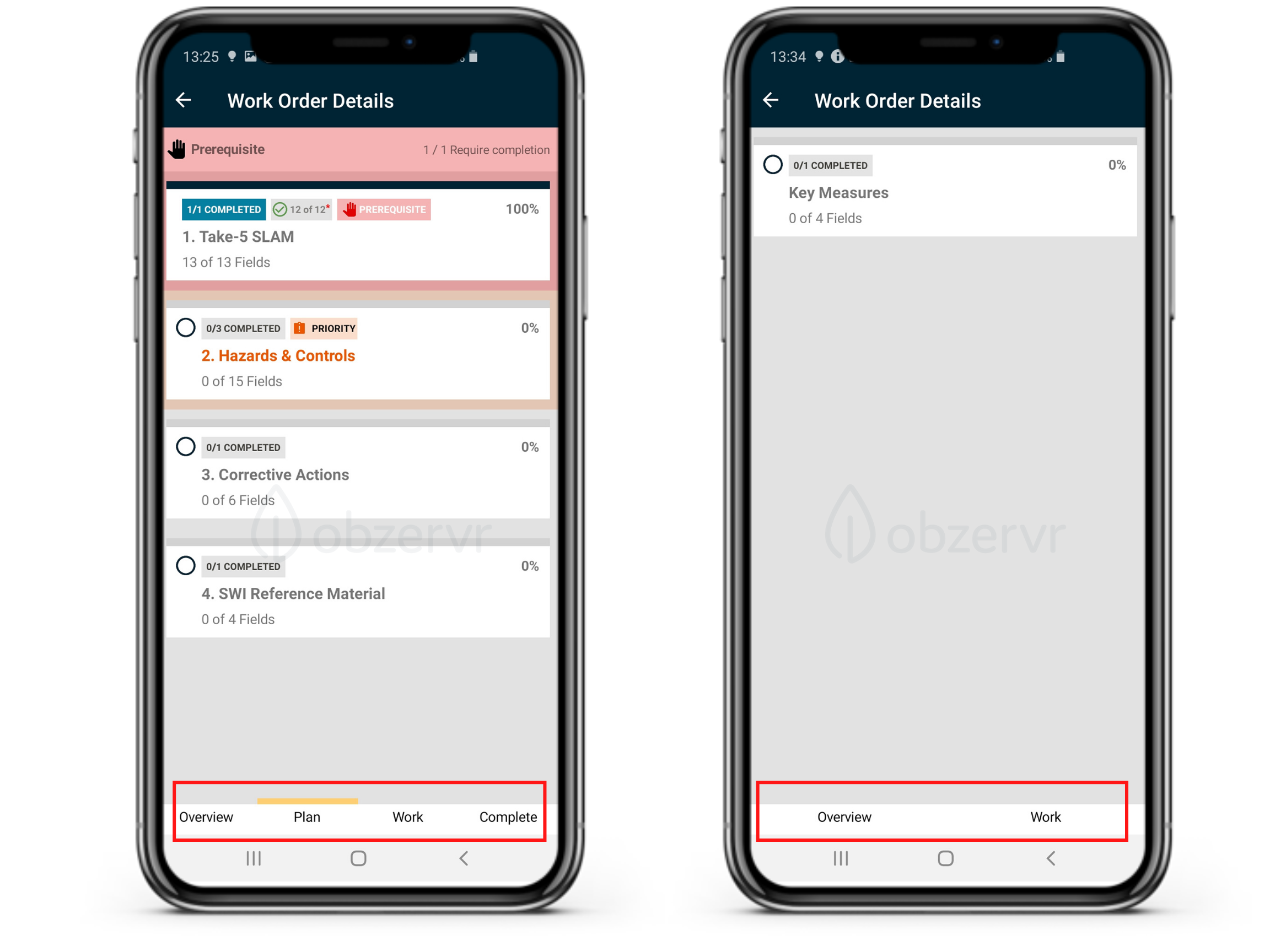
Figure 1: Work with and without Plan phase and Prerequisite Group
-
Enter data in all the fields. When data is entered in Work, the status of the Work is changed from Assigned to In Progress and the timestamp with the do-er avatar will be marked under the FIeld Measurement (FM).
-
Once you have entered data in all the fields in the Work, you are ready to Complete a Work.
-
To Complete a Work, navigate back to the Work List (or My Work page)
-
Click the Assignee Avatar to open More Options.
-
Select Complete from the More Options taskbar.
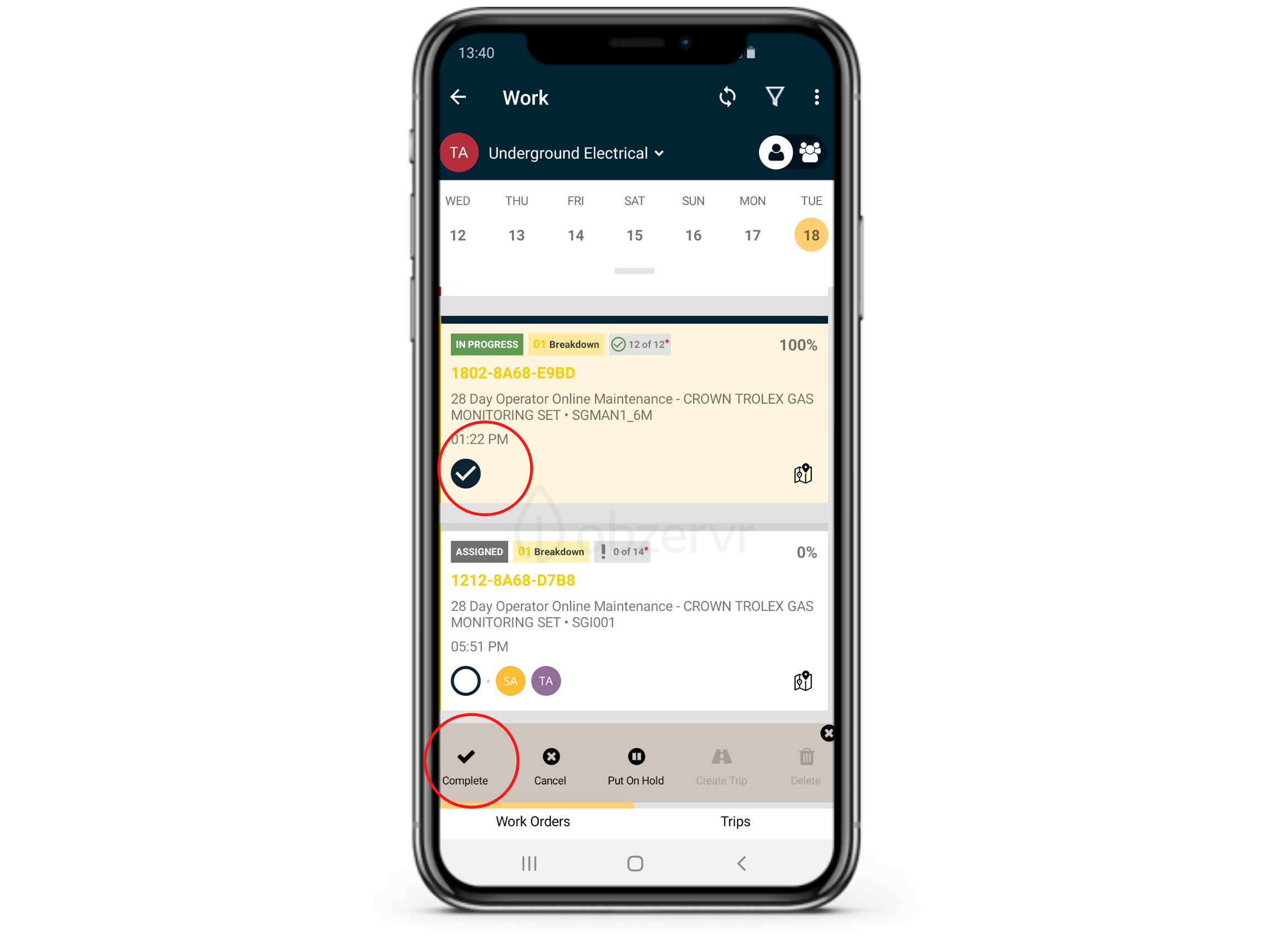 Figure 3: Mark Work as complete
Figure 3: Mark Work as complete-
The status of the Work will change to Completed.
-
Notification of Work Completion will appear on the screen.
-
Sync to save your data.
-
A Manager User will be able to view that your Work has been Completed on the Manager Web Portal.
-
How to complete Work on Manager Portal
- Access to your Manager Portal
- Navigate to Work from the side menu, which is in the Schedule block.
- Navigate to the Work you want to complete.
- Click on the Action button and select Mark as Complete
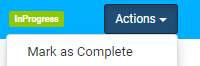 ; or
; or
- Click to tick to select the Work you want to complete and select Mark as Complete from the Change Status dropdown list
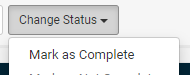
- Click to tick to select the Work you want to complete and select Mark as Complete from the Change Status dropdown list
-
Synchronize your Capture App to see the Work newly updated status.
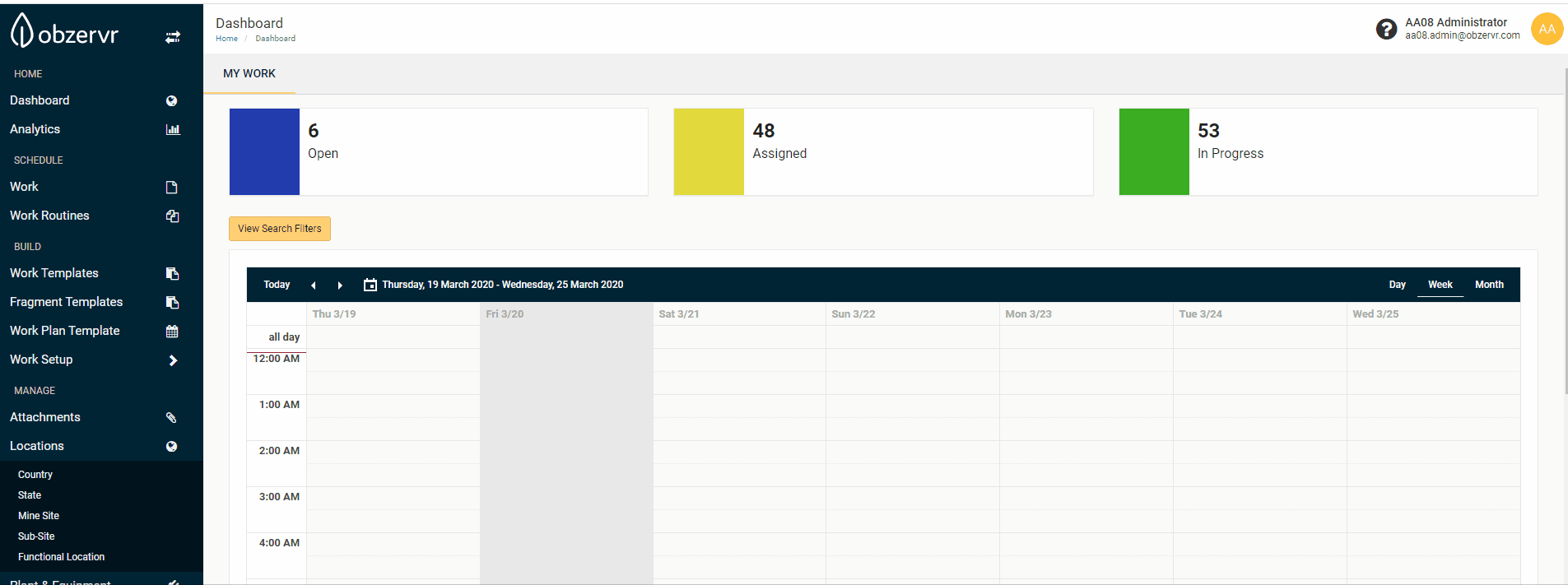
You have completed Work! The next step is to complete your Assignment.
Want to hear more about Obzervr? Check out our support videos, website (www.obzervr.com), or social media pages (LinkedIn, Twitter or Facebook).
Leave a comment below and click to let us know if this article was helpful!
Comments
0 comments
Please sign in to leave a comment.