Note: to access Obzervr Console, you will need to have User Admin, Tenant Admin or Organisation Admin permissions. Read more about roles and permissions here.
This article will walk through how to navigate Console and all its features.
Home Page

Figure 1: Console for Organisation admin
To access Console from Manager, you will be directed to the Manage Tenants section (or Manage your account page). To navigate back to the Home page, click on Home on the directory on top of the page. This will take user (as the Organisation admin) to the Home page.

Figure 2: Navigate to the Home page
On the Home page, as the Organisation admin, you will see your Organisation name on the top-left corner, followed by the options to set up your Organisation, including Users, Tenants, Security and Settings as in Figure 1.
In case you are Tenant admin, you will only see your tenant.

Figure 3: Console for Tenant admin
Other functions
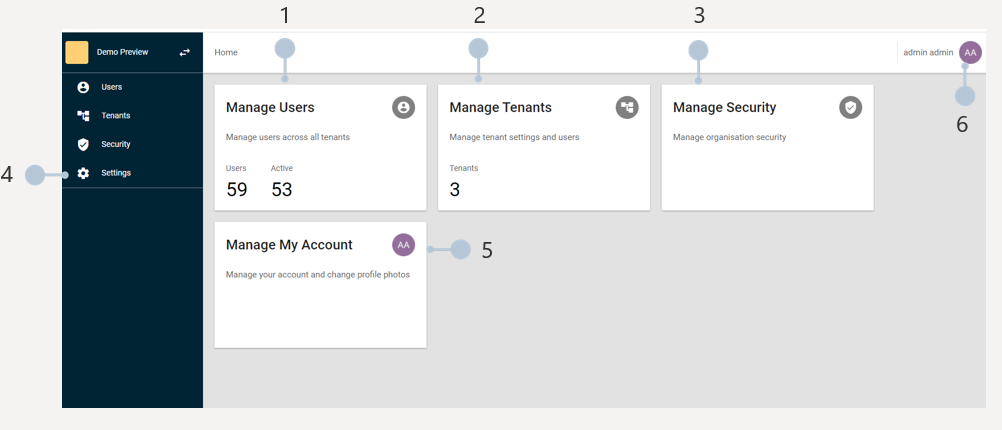
1. Manage Users
Organisation admin will be able to manage and update all users in the Organisation in here
2. Manage Tenants
Organisation admin will be able to manage tenants separately from this block. Managing tenants including managing users in that tenant, teams, settings and approval workflow
3. Manage Security
Organisation admin will be able to manage Whitelisting rules in here.
4. Settings
This is where admins manage Organisation name, Security, Custom domains and theme for each domain.
5. Manage My Account
This is where you can update your own account as the Organisation admin
6. Personal Menu
This is where you can do to navigate back to Manager, change the password or log out.
Comments
0 comments
Please sign in to leave a comment.