Wondering how to create Work? This is the place for you!
Don't forget to learn about Work in general from these:
How to create Work on Capture
-
Click the Create Work button in the desired team on the Dashboard or the Plus button on My Work page.
-
Select Work Template.
-
Fill in the Assignment Category, Functional Location; select start /end date & time and Field Notes if applicable.
-
Click the tick to create the Work. The Work will be opened immediately and if you go back to your My Work page, it will appear on your Assignment List.
How to create Work on Manager Portal
- Access to your Manager Portal
- Navigate to Work from the side menu, which is in the Schedule block.
- Click on Create
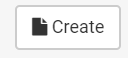 to create Work.
to create Work. - Fill the mandatory information: Team; Work Template (aka Work Order Type), Functional Location and Start/End Date
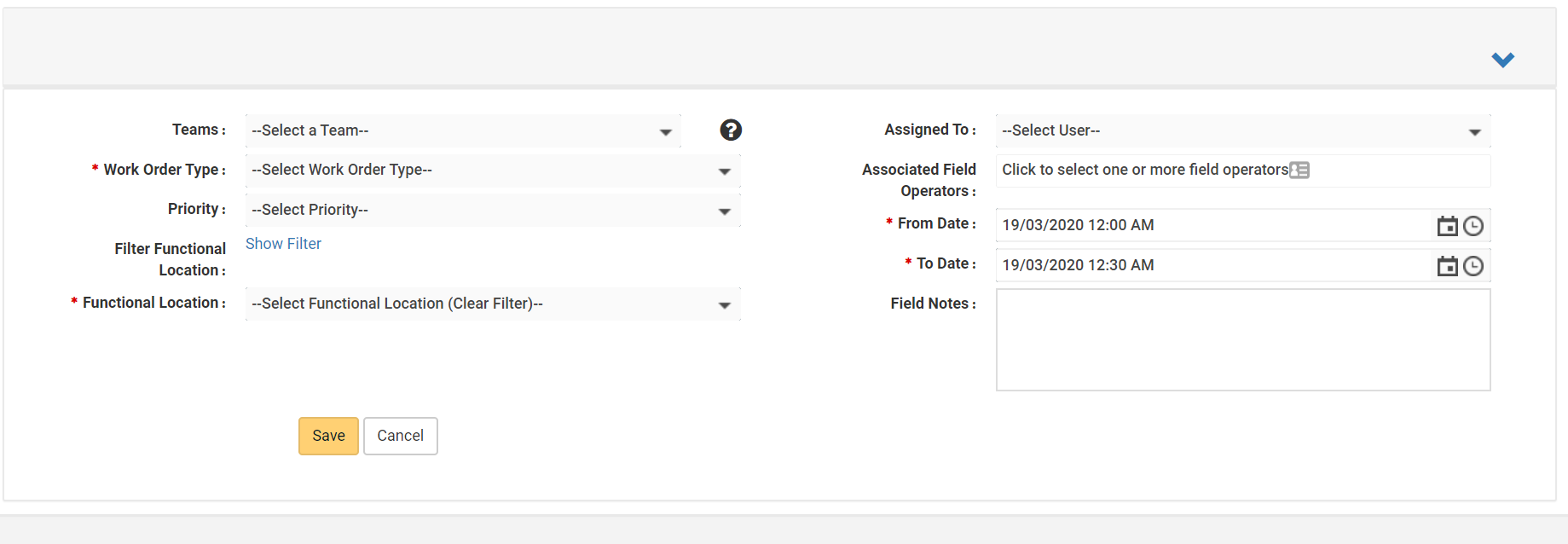
- Select team member to assign the Work to and Field Notes if applicable
- You can assign the Work to a team member or supervisor (only when Participating Supervisor feature enabled) when creating the Work.
- You can assign the Work to a team member or supervisor (only when Participating Supervisor feature enabled) later, however, you need Team Work Sharing feature enabled so your team members can see the Work on Capture App. Check this article to learn how to assign later.
- Navigate back to Work page to check the newly created Work status
- Your Work's status is Assigned if you assign to a team member or supervisor when creating it.
- Your Work's status is Open if you have not yet assign it to anyone.
-
Synchronize your Capture App to see the created Work.
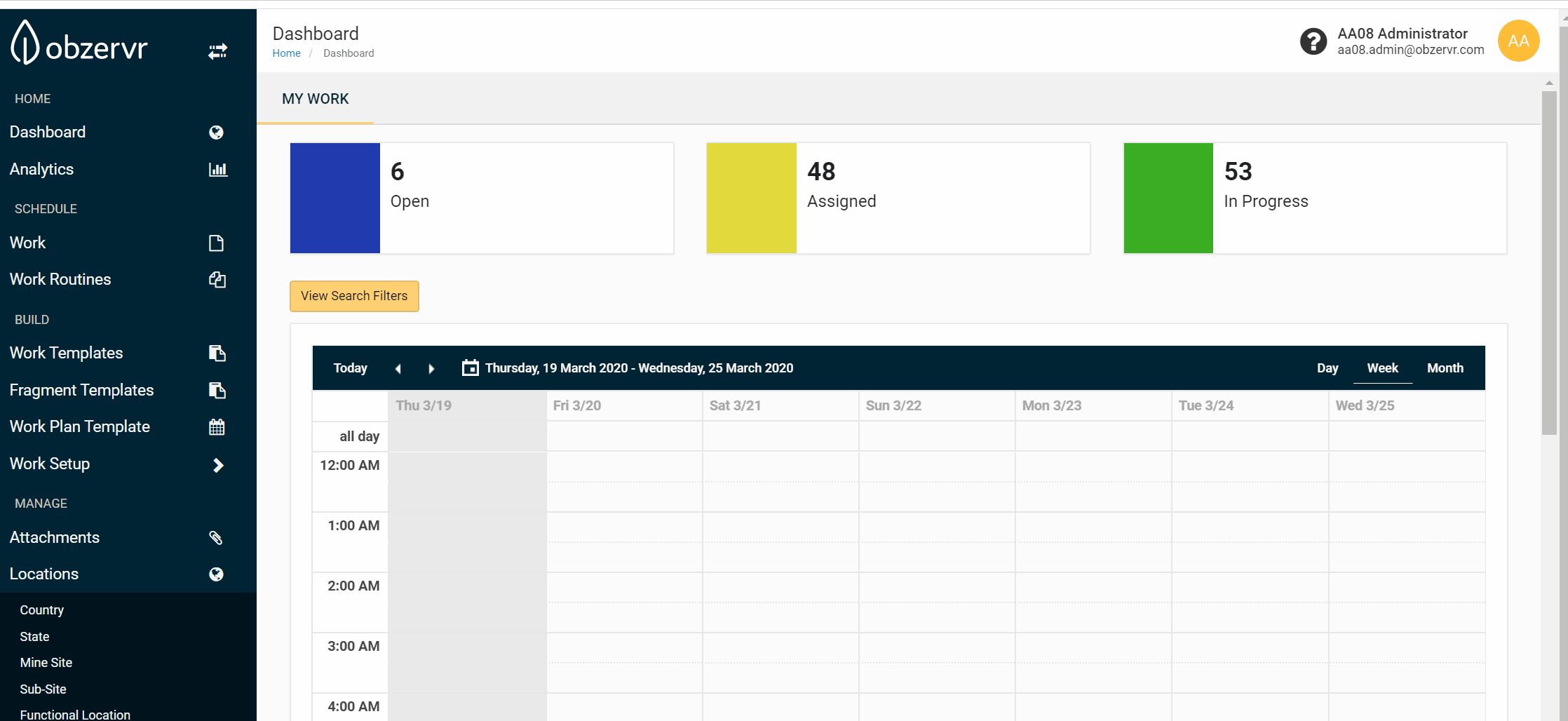
You have created a Work! The next step is to complete your Assignment. Read How to Complete an Assignment for more info.
Want to hear more about Obzervr? Check out our support videos, website (www.obzervr.com), or social media pages (LinkedIn, Twitter or Facebook).
Leave a comment below and click to let us know if this article was helpful!
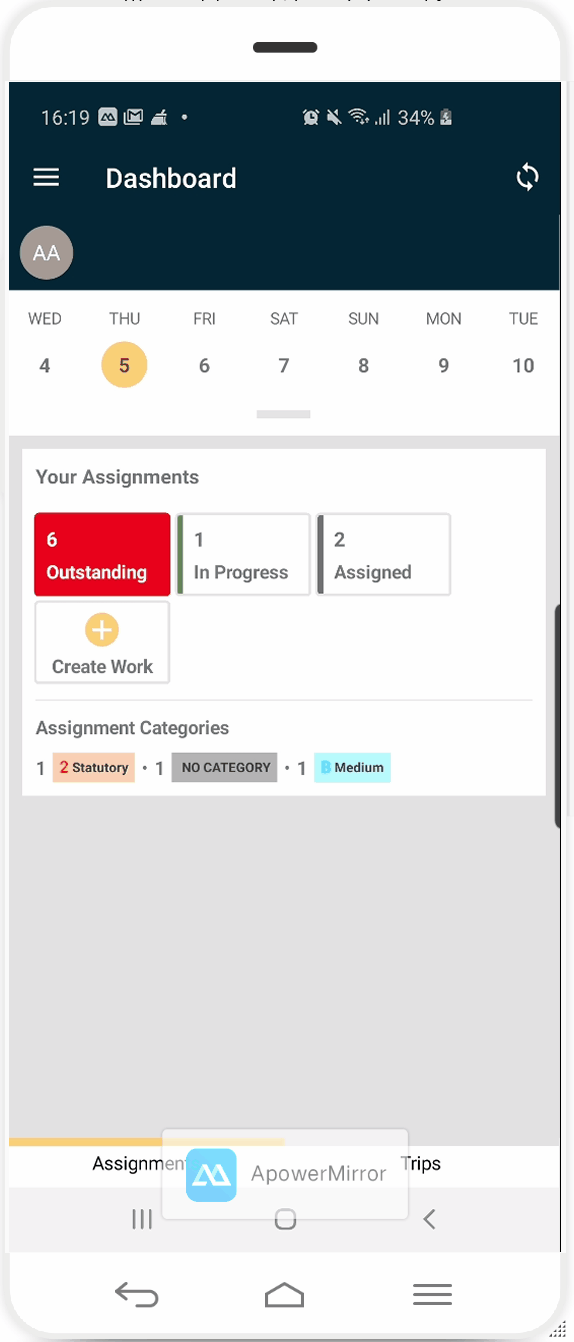
Comments
0 comments
Please sign in to leave a comment.