With our latest release, we are proud to introduce new functionality that will allow your users to belong directly to your Organisation and be shared across multiple tenants. In other words, users can switch between different tenants in your Organisation using only one user account (email address). For example, between a Sandbox (test tenant) and Production tenant.
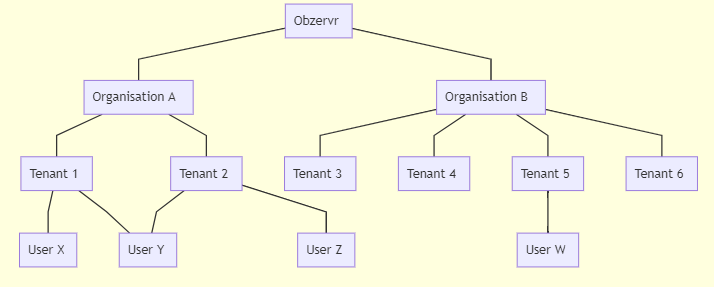
Figure 1: New hierarchy
In this Release Note, we will walk you through the changes that come with this new feature called Console. To learn more about any change, there is a separate article at the end of each section.
-
Console
This is the main component for administering your organisation and tenants. This is where the Users, Tenant configuration, and Security are now administered. On the Console Homepage, you will see your Organisation name on the top-left corner, followed by the options to set up your Organisation.
To learn how to start using Console, read Navigation on Console.

Figure 2: Console Homepage
-
Accessing Console, Manager & switching tenants
In Manager you can access Console through the top right (avatar) slide-out menu, depending on the user's access to Console.
In Console, you can easily switch back to the Manager through the same top-right menu. You could also access Console through a dedicated URL.
You can also set up a custom domain for different tenants in the organisation. We commonly do this to differentiate between the sandbox and production tenants by creating a URL like 'organisation-sandbox.obzervr.io' and 'organisation.obzervr.io' (for your production tenant). Read more about Custom Domains, Console and Manager switching and Switching tenants.
-
User Management
With the new infrastructure and Console, there are 2 levels of User Management: Organisation and Tenant. To manage User at the Organisation level, the user needs to be Organisation Admin. Users are now part of the Organisation and can be set to access one or more tenants, with specific roles for each tenant.
In addition, we introduce the concept of Federation, where Organisation is set as Federated and the users can also be set up as Federated, through your organisation's federation service (e.g. ADFS). This is also known as Single Sign-On (SSO) and means that a user can use their company email address (and login process) to login to Obzervr. Contact us to discuss your Federation requirements.
Read more about User Manager in User Management on Console or directly jump to learn how to create Users using Console and how to update Users.
-
Security

Figure 3: Whitelisting restriction
At the Organisation level, we bring you IP Whitelisting as another layer of security. Administrators can set up geo-restrictions to block the incoming login requests from a certain location or IP/IP Range. It can be applied to either Capture or Manager or both. This set up can be tenant-specific or for all the tenants in the organisation.
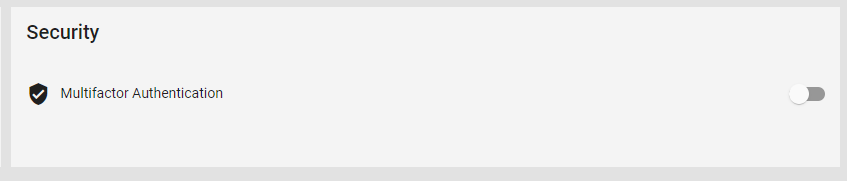
Figure 4: Multifactor Authentication
Another new feature as part of the organisation security configuration is Multifactor Authentication. Administrators can enable Multifactor Authentication, applied to all the users in the Organisation. Multifactor Authentication, or two-step authentication, means that in order to login to Obzervr, they will need to input a code as a secondary measure of security. Note that you cannot enable both Federation and Multifactor Authentication for an organisation, only one or the other. However, your federation service may provide Multifactor Authentication options that can be used with Obzervr.
You can learn more about this security layer in this New Authentication or learn how to set up Whitelisting restriction and Multifactor Authentication.
-
Team Management
Similarly to Team Management on Manager, the administrator can only modify/add a team in individual Tenant. Previously this function was available in Manager, this has now moved to Console. Refer to Team Management using Console for more details.
Note that Team Management applies to the Tenant configuration, not at the Organisation level.
-
Settings
There are two levels of Settings in Console: Organisation and Tenant.
Organisation setting
Within the Organisation, administrators can update the Organisation name and Code. The Organisation Code is used to access to different Organisations in the case one User belongs to more than one Organisation, such as when there is a Partner.
Administrators can also set up a Custom Domain for different tenants along with the theme for them.
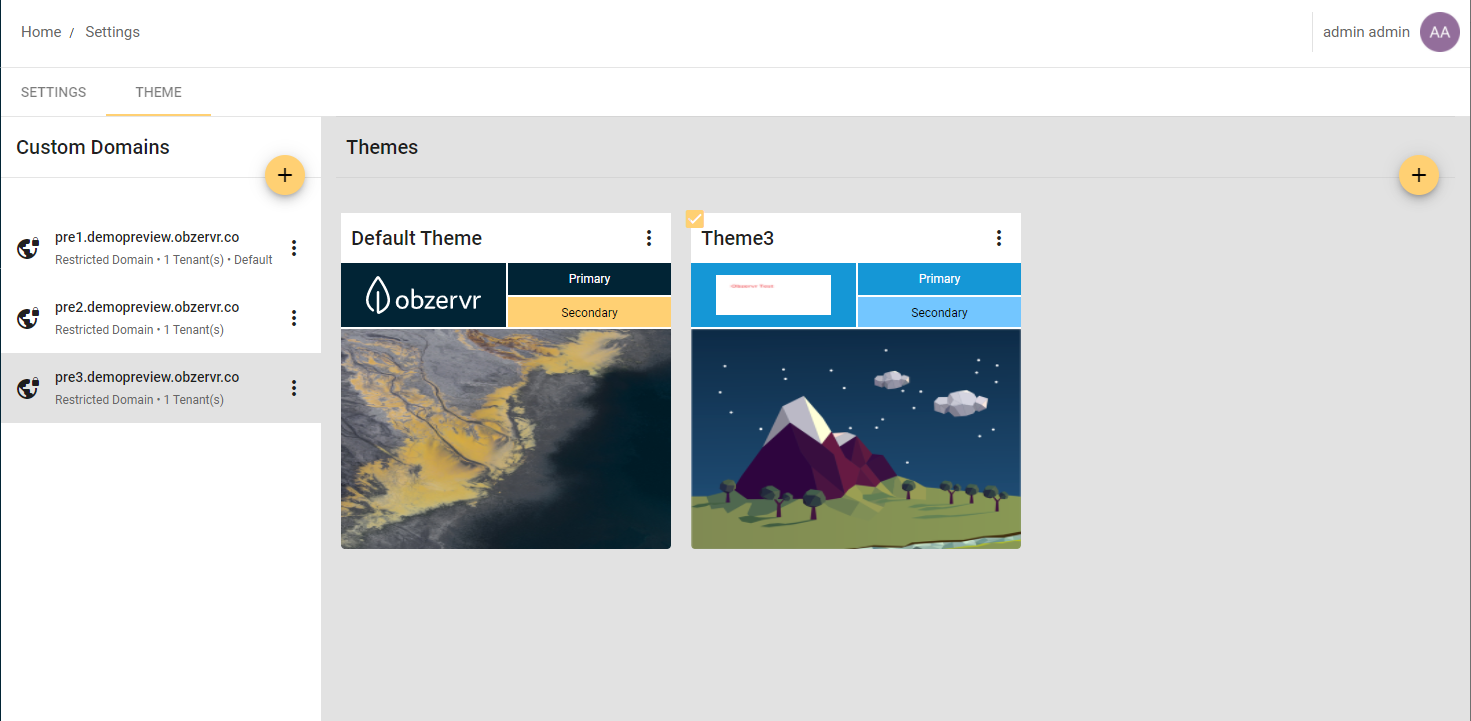
Figure 5: Setup Themes for Custome Domains
Tenant setting
The Settings menu previously available in Manager has moved to Console. In Settings you can set up the following:
- Job Listing Display on Capture app
- Map appearance in Manager
- Location and tenant timezone
- Calendar
- Attachment
- Show/hide inactive users and/or inactive Trip templates
- Colour for each tenant for visual on the Console homepage
---
Want to hear more about Obzervr? Check out our support videos, website (www.obzervr.com), or social media pages (LinkedIn, Twitter or Facebook).
Comments
0 comments
Please sign in to leave a comment.