To support Obzervr Manager users to manage a Work Order, we are bringing you a new feature that allows (e.g. supervisors, managers, etc) directly uploading of documents, including pdf and photos, to a Work Order on Manager.
- Which Work Order I can upload documents to?
- How do I upload a Document?
- How do I delete an uploaded Document?
- How do I view the uploaded Document?
Let's start!
Which Work Order I can upload documents to?
As an Obzervr Manager user, you can upload additional documents to a Work Order at any status without updating its status to the next one.
E.g. Uploading documents to an Open Work Order will not change its status to Assign or In Progress
The uploaded document(s) will be presented under the Work Order Documents tab and not explicit for any groups, sections or fields.
How do I upload a Document?
*Prerequisite: you must have the Manager access to use this feature.
To upload the document(s) to a Work Order on Manager, follow the below steps:
- Open the Work Order
- Click on the Actions button on the top-right corner of the Work Order overview tab
- Select Upload Document
Figure 1: Upload Document to a Work on Manager
- Select the document that needs uploading
- You cannot multi-select documents
- Documents including PDF, XLSX, MSI and DOCX
- View the newly uploaded documents under the Uploaded Documents section in the Documents tab. Once the document is uploaded, it can be opened and downloaded like other documents in the Work Order. View [Manager] Using Work Order's Documents and Attachments in Manager for more details on how to act further on Uploaded documents.
Please note that these uploaded documents will not be presented within the generated pdf when a Work is completed.
How do I delete an uploaded Document?
You're only able to delete any Documents that are newly uploaded by users, which are under the Uploaded Documents section in the Documents tab.
To delete uploaded documents, follow the steps below:
- Open the Work Order
- Open the Documents tab
- Under the Uploaded Documents section, select the document that needs deleting and click on the 3 dots
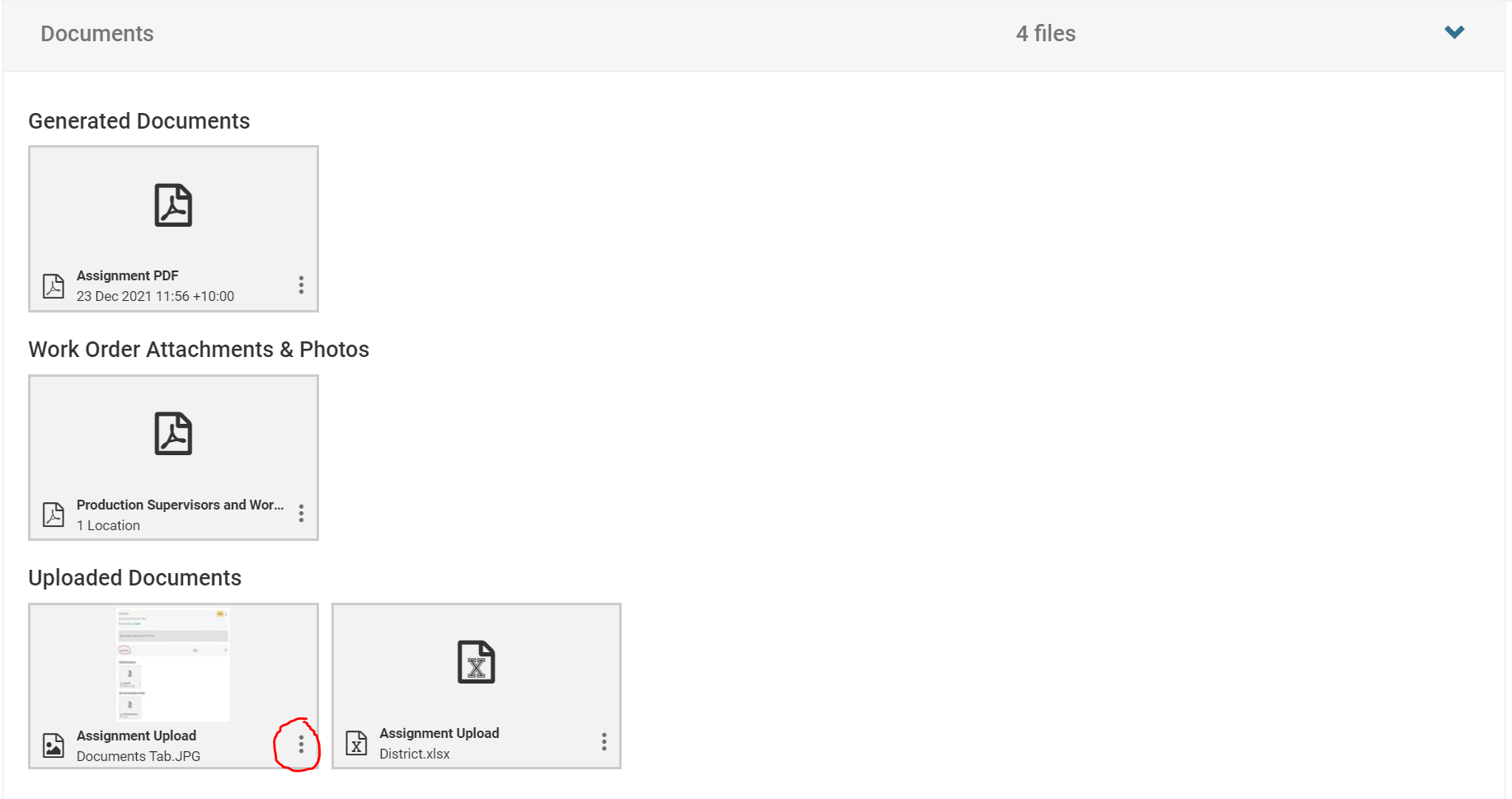
Figure 2: Selecting 3 dots on the newly uploaded document
- Select Deleted
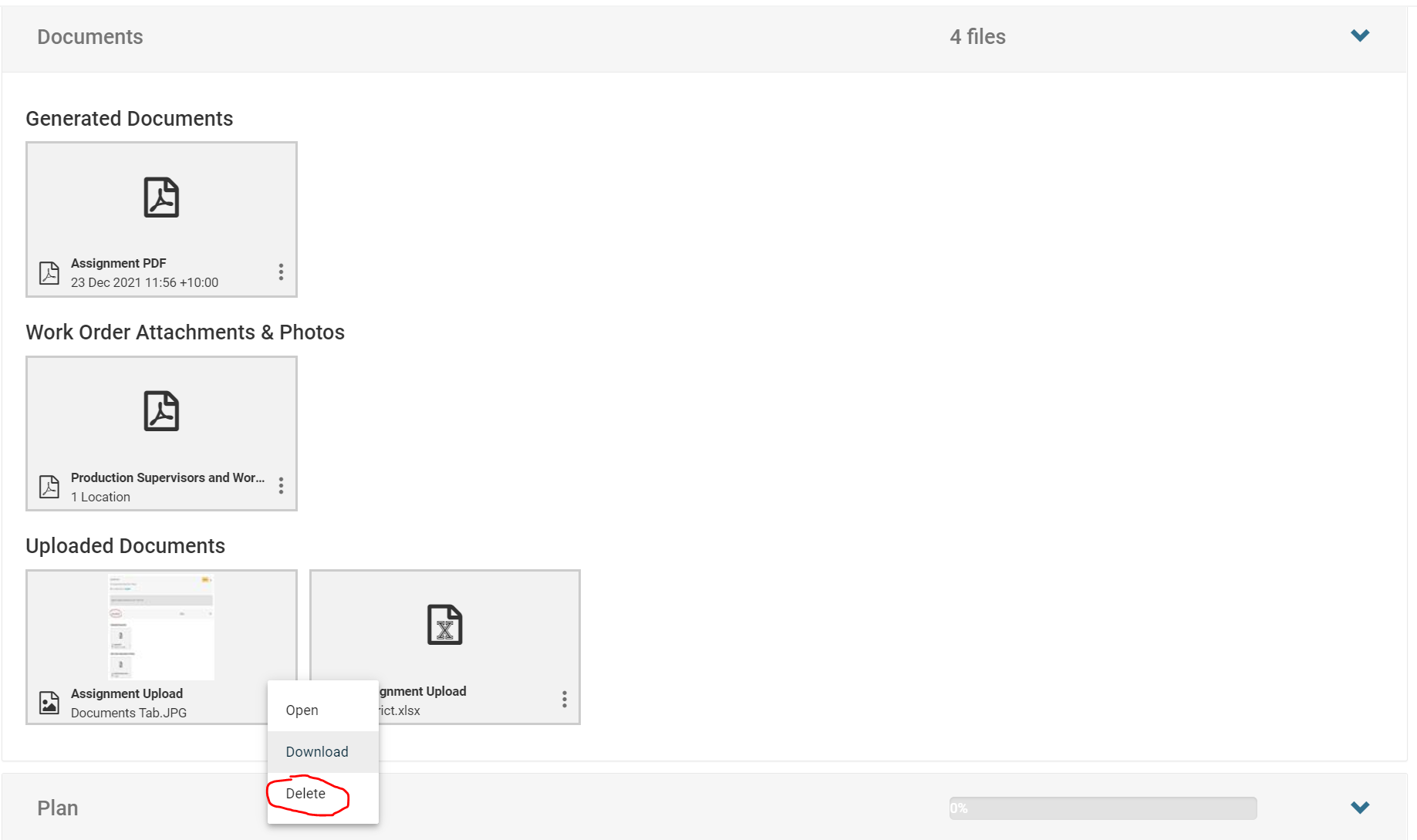
Figure 3: Selecting Delete to delete the document
- Confirm to delete the document by selecting OK on the prompt
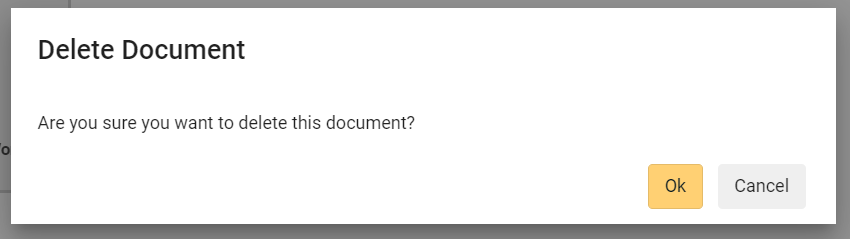
Figure 4: Selecting OK to confirm deleting the document
Once the uploaded document is deleted, it's no longer presented on Manager and will not be able to recover.
How do I view the uploaded Document?
The Uploaded Documents are additional documents added to a Work Order and they will not be presented anywhere else except the Documents tab of the Work Order, including within the generated pdf when a Work is completed.
To view the documents, follow the below steps:
- Open the Work Order you want to view the documents
- Expand the Documents tab and view the section Uploaded Documents
- Read [Manager] Using Work Order's Documents and Attachments in Manager to understand documents in Generated Documents and Work Order Attachments & Photos sections
- Click on the 3 dots for each document
- Click Open to view the document in a new tab
- Click Download to download the document
- Click Delete to delete the newly uploaded document
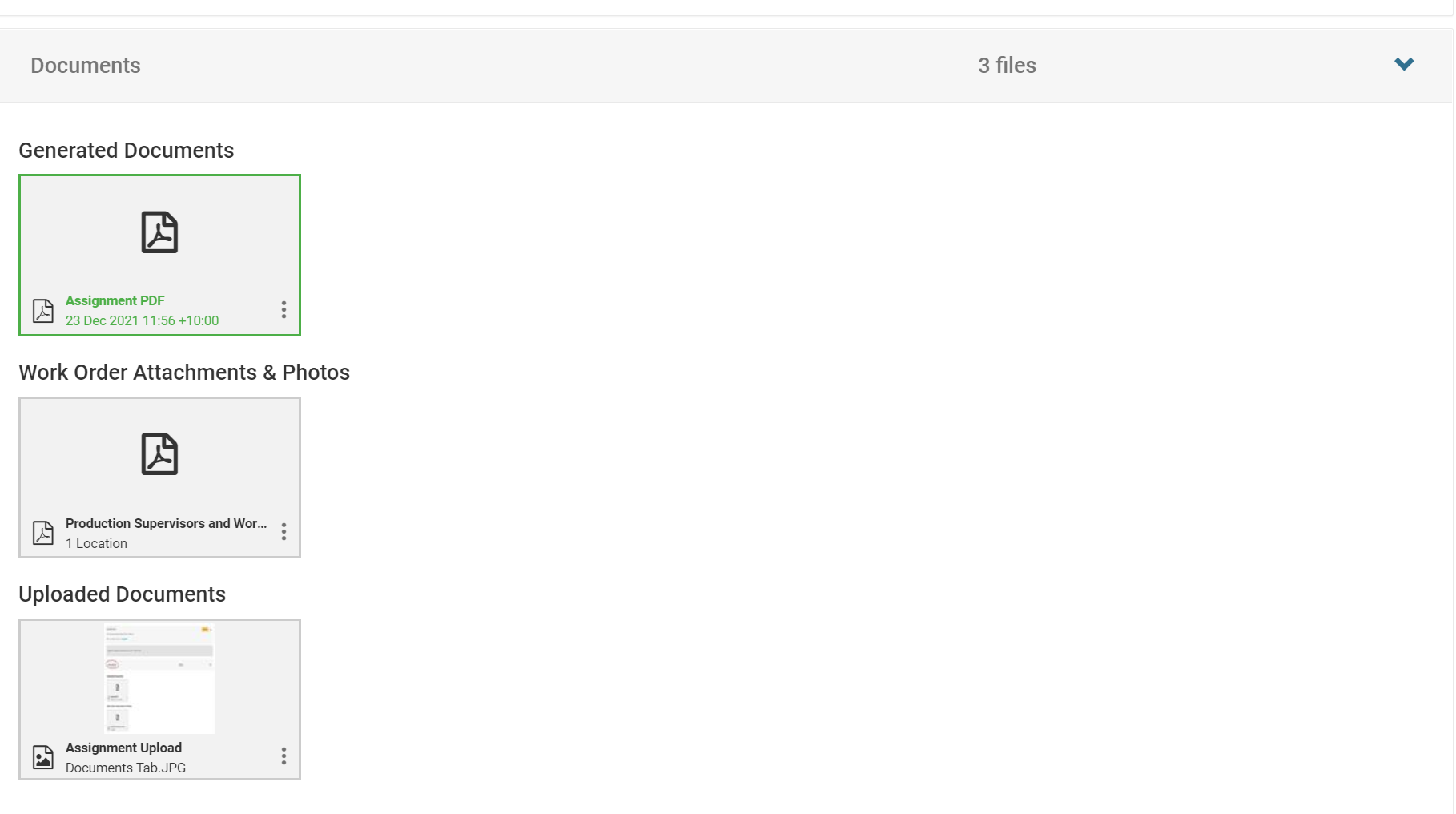
Figure 5: View newly uploaded documents under the Uploaded Documents section in the Documents tab
That's it!
---
Want to hear more about Obzervr? Check out our support videos, website (www.obzervr.com), or social media pages (LinkedIn, Twitter or Facebook).
Leave a comment below and click to let us know if this article was helpful!
Comments
0 comments
Please sign in to leave a comment.