Wondering how to review the Chains of Custody (COCs) collected in the field in Obzervr Manager?
Commonly, a field worker collects samples, relinquishes a COC in Capture and completes the assignment. Samples are put into an esky with a sample submission receipt. The Obzervr Manager collects and reviews the samples. In Obzervr Manager, they validate and submit the samples to the laboratory.
How to review COCs in Obzervr Manager
- Access the Chain of Custody through the Actions drop down menu on the Assignment List, Trips List or through the Edit Assignment page.
- The Chain of Custody page will open.
- Select Submit to access the Submit & Validate Sample Reference Number page.
- Select the Ref No to access the Containers page.
Use the Chain of Custody, Sample Reference Number and Container page to review the samples submitted to the Laboratory.
Chain of Custody
Access the COC Number, download the COC pdf or view the Signature/Photo for COC relinquishment.
Sample Reference Number
They can edit the container to change the customer reference number, preservation date, sample ID, date/time, collection type, container type, container volume and suite.
A sample receipt is generated which displays and compares the number of samples on the COC and those that are submitted to the laboratory.
The Submit button allows the Obzervr Manager to submit the COC XML file to the laboratory. This will change the assignment status from Complete to Approved. When the COC XML email has been sent, a small envelope will be displayed next to the status.
Containers
The container can be marked as intact or enabled. You can access the history of the changes to the sample by selecting Show History.
Re-send electronic Chain of Custody
If required, you will be able to resend the COC XML by selecting Re-send COC in the Assignment List Actions drop down menu. The COC can be re-sent for Completed, Approved or Finalised assignments where the COC has already been sent.
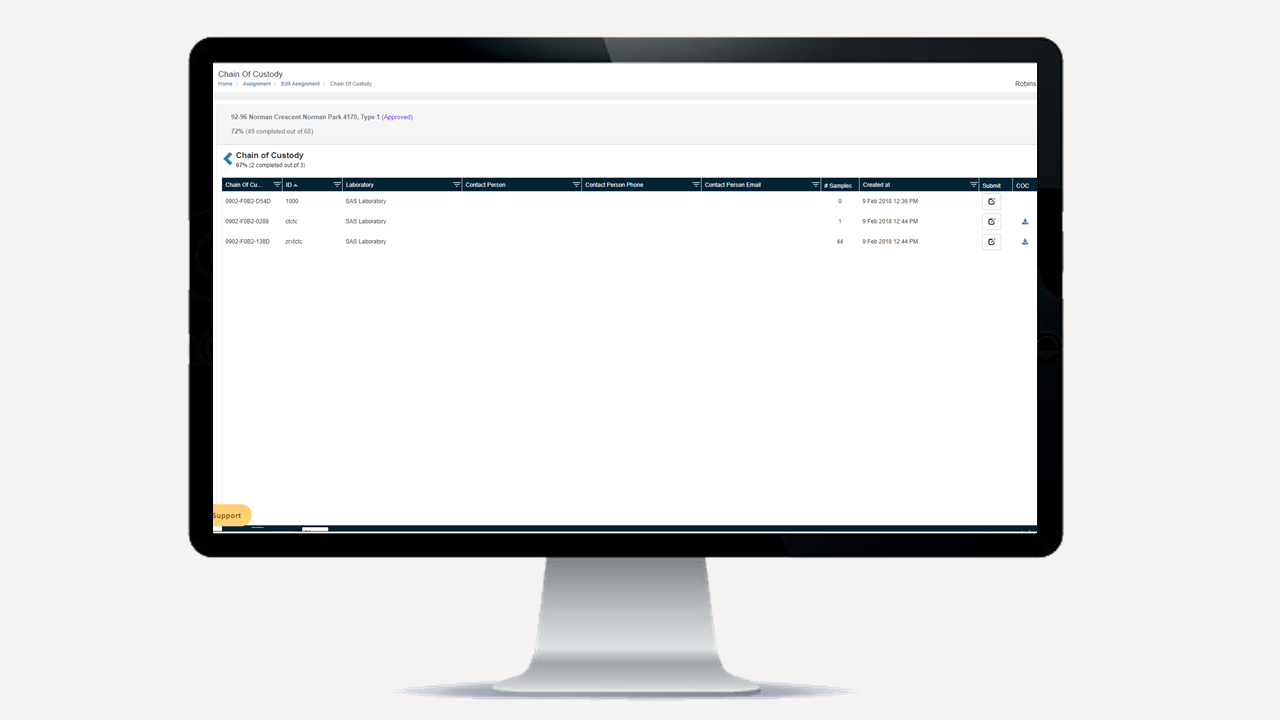
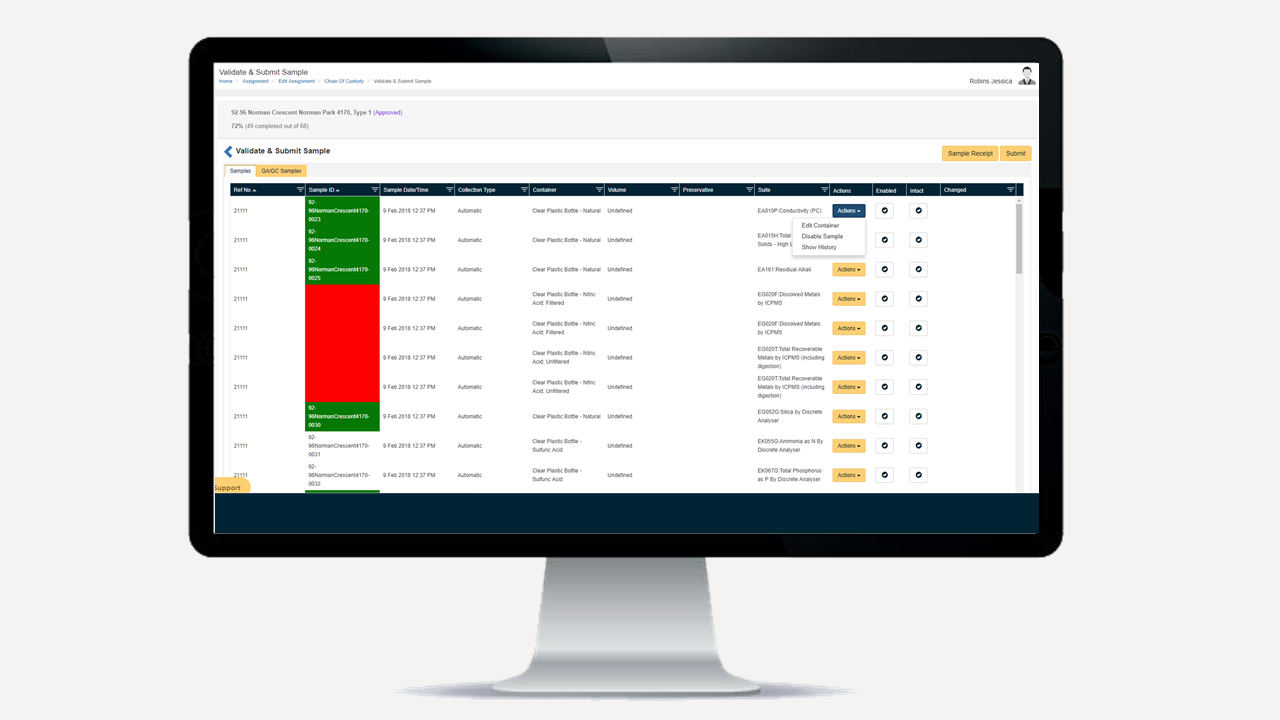
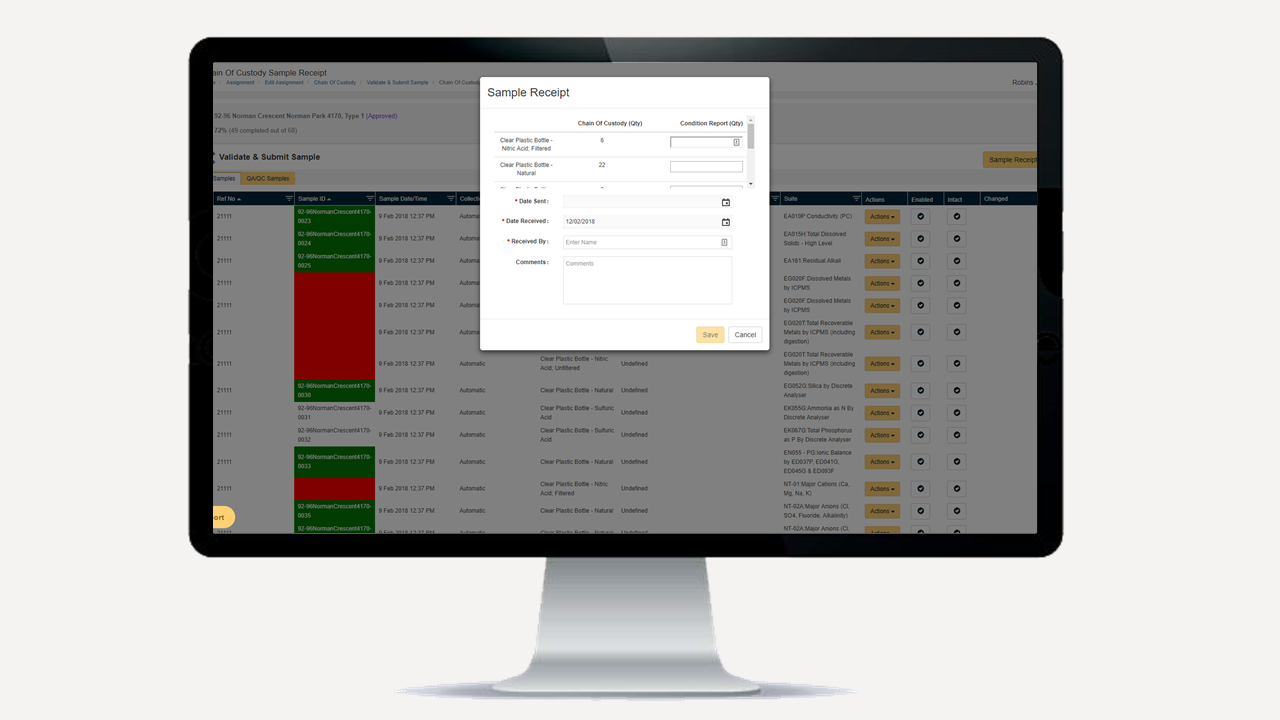
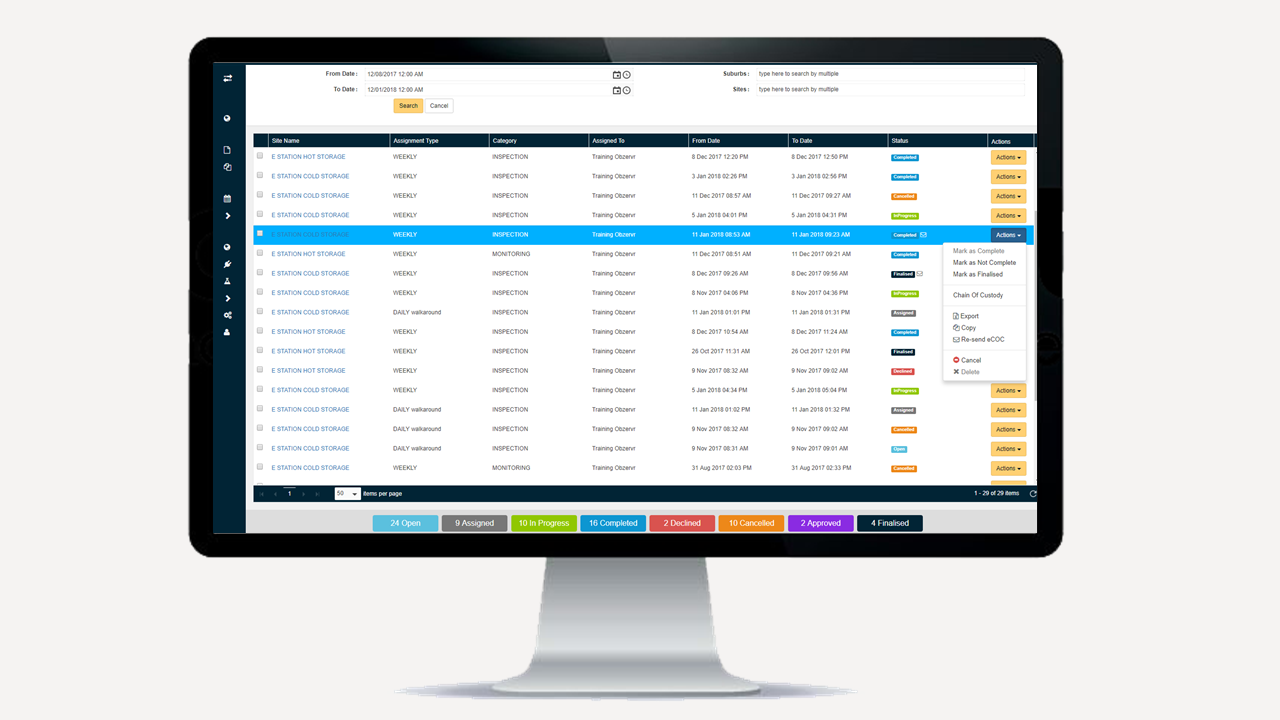
Comments
0 comments
Please sign in to leave a comment.