A key step of the Sample Management workflow is the creation and relinquishment of a Chain of Custody (COC).
In Obzervr Capture, we digitize this process through the creation of an electronic Chain of Custody (eCOC). A field worker can collect samples using the Sampling and Laboratory workflow. The next step is to create an eCOC.
We added a Create COC button to the Sampling page to allow you to attach and relinquish a COC without leaving the Sampling page. We call this feature Quick COC.
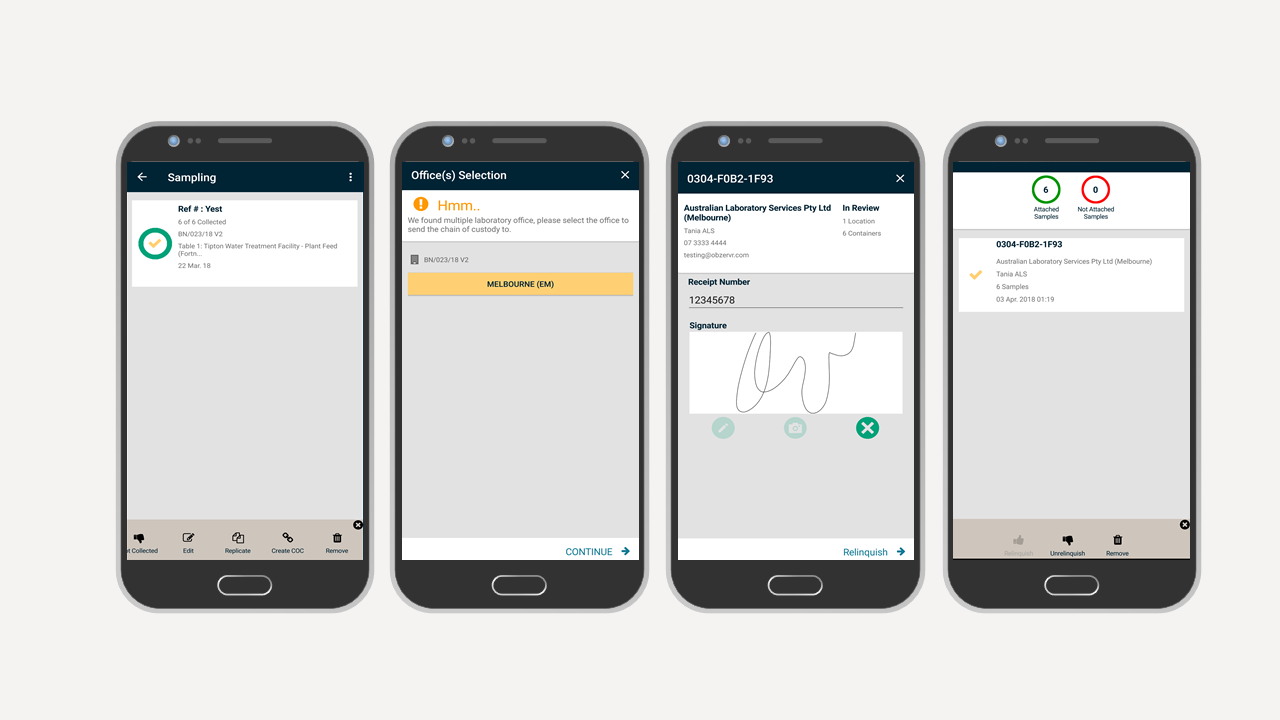
How to create a Quick COC
- Navigate to the Obzerv phase and select Sampling.
- Add your Samples.
- You will see the Sample2. Click the progress circle for the sample reference numbers you want to create a COC for.
- You will get stopped if you have not set a default laboratory office for your samples. If you’re using a Laboratory that has multiple drop locations, Samples can be sent to multiple offices. To learn more, read Adding an Office to your Laboratory.
- Click Continue at the bottom of the screen.
- You will be sent straight to the Relinquish screen. Add the Receipt Number and Signature. These are optional entries and based on your organisational compliance process.
- Click the Relinquish option.
- Remember to Complete the Assignment to submit the eCOC to the laboratory.
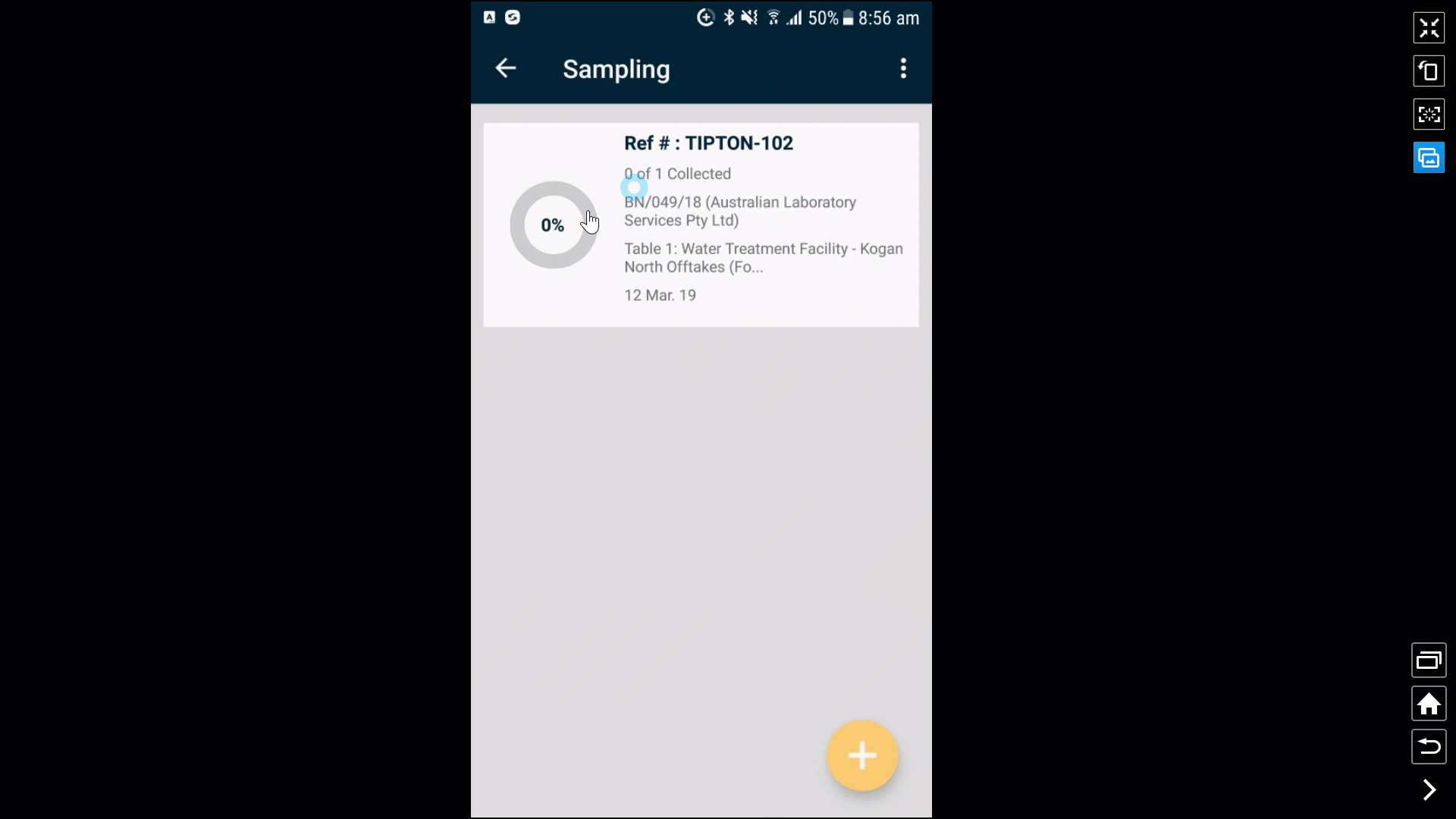
Editing a Quick COC
- If you have completed the Assignment, you will not be able to edit a Chain of Custody on Obzervr Capture.
- A user with Obzervr Manager (Web Portal) access will need to mark the assignment as Uncomplete.
- You will need to Unrelinquish the COC. Click the thumbs up icon and a taskbar will appear with Unrelinquish as an option. Select Unrelinquish.
- Add or remove sample reference groups or containers as you choose.
- Re-relinquish the COC to update your changes.
- Re-complete the assignment or trip to resend the eCOC.
Note that you cannot create Quick COCs for Trips. You can only create a Quick COC for samples in one assignment.
Also, if you have collected samples which are in more than one Test Plan, a screen will ask you if you want to create a second COC. As the Test Plan is based off the quote supplied by the laboratory, creating a COC for more than one Test Plan is not possible.
However, it is possible to create more than one COC for a Test Plan. For example, if you create triplicate sample set, it will need to be sent to another laboratory.
In summary:
- A Chain of Custody documents the Sample Management workflow.
- Create a Quick COC by selecting the progress circles next to the sample sets that you want to attach to a COC and clicking Create COC.
- Click the Thumbs Up icon to Unrelinquish a COC.
- It is not possible to create a Quick COC for a trip, only Assignments.
We'd love to hear your feedback. Please send a mail to Support@Obzervr.com with suggestions or comments. We are working hard to make every interaction with Obzervr a pleasant experience. We invite you to be part of the journey.
Notes:
- To learn about the Sample Reference Number, read Sampling Frequently Asked Questions.
Want to hear more about Obzervr? Check out our support videos, website (www.obzervr.com), or social media pages (LinkedIn, Twitter or Facebook).
Comments
0 comments
Please sign in to leave a comment.